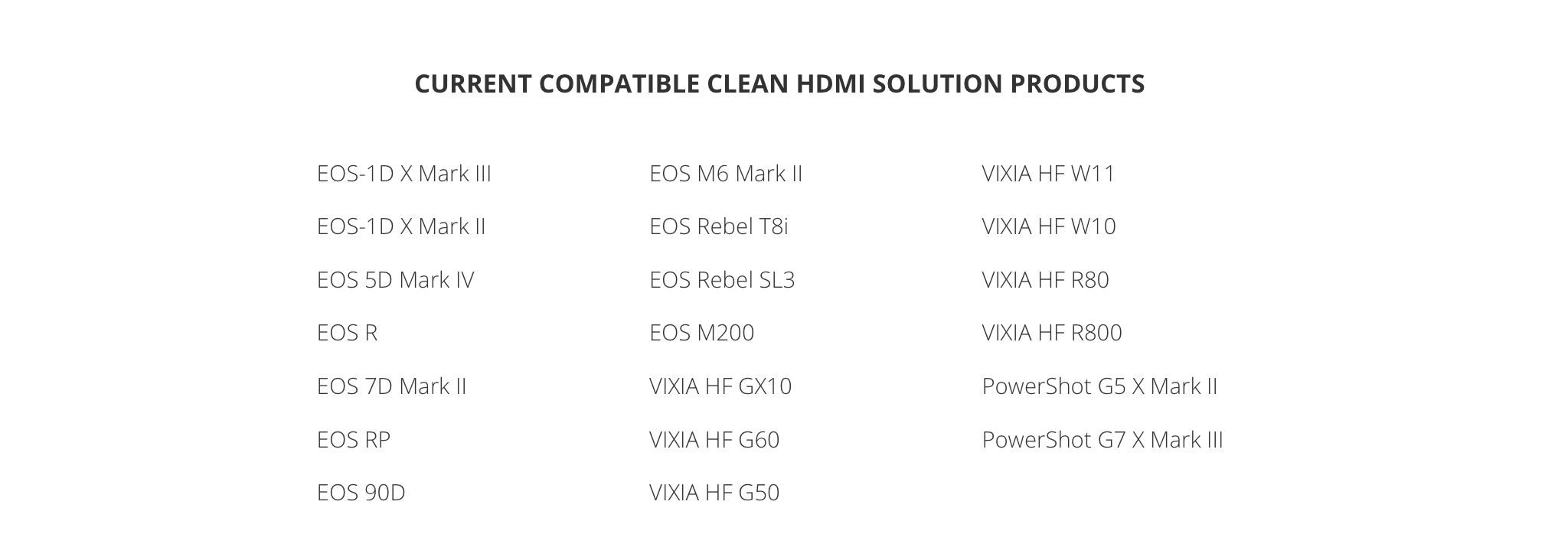- Canon Community
- Discussions & Help
- Camera
- EOS DSLR & Mirrorless Cameras
- Re: Has Anyone Connected their T8i as a Webcam?
- Subscribe to RSS Feed
- Mark Topic as New
- Mark Topic as Read
- Float this Topic for Current User
- Bookmark
- Subscribe
- Mute
- Printer Friendly Page
Has Anyone Connected their T8i as a Webcam?
- Mark as New
- Bookmark
- Subscribe
- Mute
- Subscribe to RSS Feed
- Permalink
- Report Inappropriate Content
07-10-2020 04:42 PM - edited 07-10-2020 06:15 PM
Has anyone successfully connected their Rebel EOS T8i as a webcam? I cannot get any software to recognize my T8i. I called Canon and their technical support was not able to get it connected either. I am using the EOS Webcam Utility Beta 0.9.0 for Windows. The T8i is not listed as a supported camera for that utility. I am using the one for the T7i. When I select the Webcam Utility, I only see the generic webcam utility screen. I have tried all of the usual things suggested. If you have connected yours, please tell me how you did it. Thank you.
- Mark as New
- Bookmark
- Subscribe
- Mute
- Subscribe to RSS Feed
- Permalink
- Report Inappropriate Content
07-10-2020 05:13 PM
Welcome! First time posting!
What are all of the suggestions that you have tried?
There are a number of little details people miss, maybe even Technical Support misted them, too.
What brand of PC are you using? Does it have an Intel Chipset?
Do you have another camera to test it?
Help someone to help you. We do not know what you have tried. I assume that you are using the USB cable, not HDMI.
"Enjoying photography since 1972."
- Mark as New
- Bookmark
- Subscribe
- Mute
- Subscribe to RSS Feed
- Permalink
- Report Inappropriate Content
07-10-2020 06:12 PM - edited 07-10-2020 10:10 PM
Good questions. I am using a Dell XPS15 Intel Core i7-9750H @ 26GHz. 32GB RAM. Windows 10. I am using a tested USB/Mini USB data cable. I have tried all USB ports and different cables. I am not using the HDMI to the camera's HDMI mini port. When I connect the USB to the camera, my computer recognizes and connects to the camera. I can view the camera's files.
When I select my camera in any software program, the camera's menu screen shows the message "Press <Camera button icon> button to prepare for movie shooting. It then displays the Battery Strength Indicator icon and a laptop icon. The screen switched back and forth. It does not do this when I am not trying to connect the camera to a software program. The software program always shows the EOS Webcam Utility Beta screen. I have tried Zoom, OBS Studio, and https://webcamtests.com/.
I do not have any other Canon software installed. I have checked the Device Manager. The T8i is recognized. I have checked the Event Viewer. No related warnings. I have uninstalled my old webcam software. I have disabled my internal builtin camera. The file is OS-Webcam-Utility-Beta.msi. I have uninstalled the Canon T7i driver and reinstalled it (the T8i support page does not have a driver). I have rebooted during these various tests. I have been using a Logitech C920S HD Pro Webcam on this same computer with no problems.
- Mark as New
- Bookmark
- Subscribe
- Mute
- Subscribe to RSS Feed
- Permalink
- Report Inappropriate Content
07-10-2020 10:23 PM - edited 07-10-2020 10:25 PM
How do you download photos from the camera to your computer? I suggest that you install the EOS Utility. If that recognizes the camera, then your USB cable is "good." Now, you would need to disable the EOS Utility Launcher Service.
"Enjoying photography since 1972."
- Mark as New
- Bookmark
- Subscribe
- Mute
- Subscribe to RSS Feed
- Permalink
- Report Inappropriate Content
07-11-2020 07:10 PM
Thank you for trying to help. I really do appreciate the time and effort.
To get my photos, I connect my camera to my laptop and use Windows File Explorer to get the pictures I want. I went ahead and installed the EOS Utility. It did not recognize my camera until I registered my lens. Then it worked fine. That gave me hope. However, I still have the same problem.
Interesting note: When I called Canon, the tech asked other engineers for help, through chat. They told me I was the first support call they had regarding the T8i and live video. They thought maybe the Webcam Utility was not built to include the new T8i, but will be added in a future update.
- Mark as New
- Bookmark
- Subscribe
- Mute
- Subscribe to RSS Feed
- Permalink
- Report Inappropriate Content
07-11-2020 08:00 PM - edited 07-11-2020 08:02 PM
@MrHVAC wrote:Thank you for trying to help. I really do appreciate the time and effort.
To get my photos, I connect my camera to my laptop and use Windows File Explorer to get the pictures I want. I went ahead and installed the EOS Utility. It did not recognize my camera until I registered my lens. Then it worked fine. That gave me hope. However, I still have the same problem.
Interesting note: When I called Canon, the tech asked other engineers for help, through chat. They told me I was the first support call they had regarding the T8i and live video. They thought maybe the Webcam Utility was not built to include the new T8i, but will be added in a future update.
Good. Your computer is able to communicate with the camera. This means your USB cable is good, too.
The next step is to disable the EOS Utility Launcher Service from running. It should be an icon in the System Tray, on the row of icons near the Clock on the lower right. Right-Click the icon, and select "Exit" when a little menu appears.
Before you connect the camera, turn it on, and focus on where your face will be, or close to it. Turn off the camera, and rotate the rear LCD to face forward to where you will be in front of the camera.
NOW, you should be ready to connect your camera to the computer via USB. Make sure the camera is turned off when you connect the cable. Some people leave the camera turned on, which is exactly the thing one should not do.
[Make sure the camera is in Movie Mode. It works best with a Canon STM zoom, so that you can touch focus on the screen once, and then Movie Servo AF will lock onto your face and keep you in focus.]
IT'S TIME. Time to turn on the camera. You should hear the shutter open after a second, or two. You might even see yourself for a moment as the screen might turn on, and then turn off. Start a video conferencing app, and hopefully you should be able to select the Webcam Utility as a camera.
The Webcam is video only, without any audio. I use a USB wireless headset, which works perfectly. A Bluetooth headset would probably work better, as it would not consume a USB port. But, having the USB dongle makes it easy to setup the wireless headset.
"Enjoying photography since 1972."
- Mark as New
- Bookmark
- Subscribe
- Mute
- Subscribe to RSS Feed
- Permalink
- Report Inappropriate Content
07-11-2020 11:13 PM - edited 07-12-2020 10:44 AM
Once again, thank you for the help Waddizzle. I am not sure what you mean by "Movie Mode". My understanding is to turn the dial to "SCN" and flip the switch to the "Movie Camera" icon. Is that correct? I have tried both this and Automatic <A>.
I followed your steps (with the above assumption) and had the same result. The software shows the EOS Webcam Utility image and the camera's screen vacillates between two screens. One screen has a battery income at the top and a laptop icon below it. The second screen says "Press the <movie icon> button to prepare for movie shooting."
- Mark as New
- Bookmark
- Subscribe
- Mute
- Subscribe to RSS Feed
- Permalink
- Report Inappropriate Content
07-12-2020 01:51 PM
@MrHVAC wrote:Once again, thank you for the help Waddizzle. I am not sure what you mean by "Movie Mode". My understanding is to turn the dial to "SCN" and flip the switch to the "Movie Camera" icon. Is that correct? I have tried both this and Automatic <A>.
I followed your steps (with the above assumption) and had the same result. The software shows the EOS Webcam Utility image and the camera's screen vacillates between two screens. One screen has a battery income at the top and a laptop icon below it. The second screen says "Press the <movie icon> button to prepare for movie shooting."
Yes, the camera needs to be ready to shoot and record movies. What happens if you go ahead and press the icon?
What "software" is is showing the OES Webcam Utility? If it is OBS, or something similar, that would probably explain why it is not working for you.
"Enjoying photography since 1972."
- Mark as New
- Bookmark
- Subscribe
- Mute
- Subscribe to RSS Feed
- Permalink
- Report Inappropriate Content
07-12-2020 05:52 PM
When I press the icon, I hear the shutter. The display briefly flashes to something else but I can't make out what it is flashing to. It seems like it is trying to display what the camera is seeing or what I last had it pointed to. I can repeat the process over and over with the same results.
I am testing it with https://webcamtests.com/. Occasionally, I also try OSB but always the website. Canon support recommended the website.
- Mark as New
- Bookmark
- Subscribe
- Mute
- Subscribe to RSS Feed
- Permalink
- Report Inappropriate Content
07-12-2020 06:03 PM
@MrHVAC wrote:When I press the icon, I hear the shutter. The display briefly flashes to something else but I can't make out what it is flashing to. It seems like it is trying to display what the camera is seeing or what I last had it pointed to. I can repeat the process over and over with the same results.
I am testing it with https://webcamtests.com/. Occasionally, I also try OSB but always the website. Canon support recommended the website.
I guess if it does not work with that test site that Canon recommended, The webcam utility was not intended for video capture apps like OBS.
If you are using a T8i, did you know that it has clean HDMI output?
"Enjoying photography since 1972."
12/18/2025: New firmware updates are available.
12/15/2025: New firmware update available for EOS C50 - Version 1.0.1.1
11/20/2025: New firmware updates are available.
EOS R5 Mark II - Version 1.2.0
PowerShot G7 X Mark III - Version 1.4.0
PowerShot SX740 HS - Version 1.0.2
10/21/2025: Service Notice: To Users of the Compact Digital Camera PowerShot V1
10/15/2025: New firmware updates are available.
Speedlite EL-5 - Version 1.2.0
Speedlite EL-1 - Version 1.1.0
Speedlite Transmitter ST-E10 - Version 1.2.0
07/28/2025: Notice of Free Repair Service for the Mirrorless Camera EOS R50 (Black)
7/17/2025: New firmware updates are available.
05/21/2025: New firmware update available for EOS C500 Mark II - Version 1.1.5.1
02/20/2025: New firmware updates are available.
RF70-200mm F2.8 L IS USM Z - Version 1.0.6
RF24-105mm F2.8 L IS USM Z - Version 1.0.9
RF100-300mm F2.8 L IS USM - Version 1.0.8
- EOS Utility 3 seldom works (Canon EOS R6 Mk II) in Camera Software
- EOS R7 connection to Android Galaxy S22 in Camera Software
- Trouble getting EOS 90D to work with Hollyland Pyro S 4K transmitter in Camera Accessories
- Digital Camera Software v7.1: "Could not connect to internet" on install in Camera Software
- Which adapter to connect canon RF 75-300mm lens (not EF lens) to canon eos m50 mark ii in Camera Accessories
Canon U.S.A Inc. All Rights Reserved. Reproduction in whole or part without permission is prohibited.