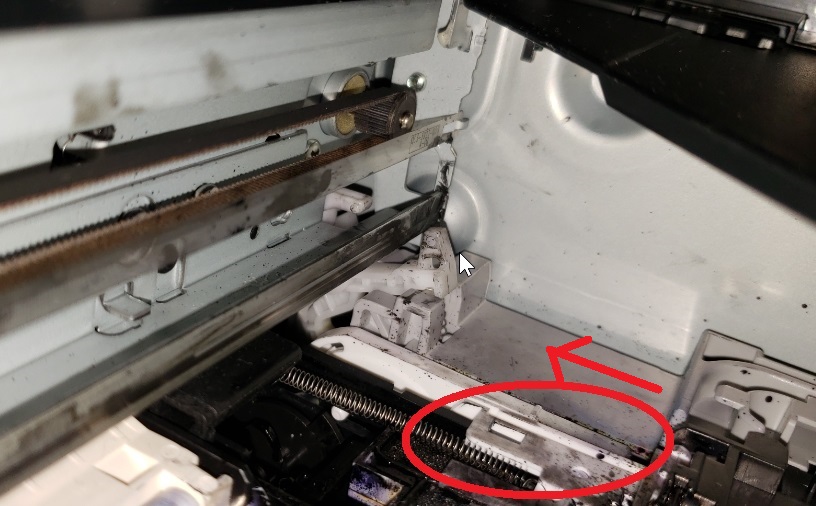- Canon Community
- Discussions & Help
- Printer
- Desktop Inkjet Printers
- MX870 giving error msg: 6A80
- Subscribe to RSS Feed
- Mark Topic as New
- Mark Topic as Read
- Float this Topic for Current User
- Bookmark
- Subscribe
- Mute
- Printer Friendly Page
MX870 giving error msg: 6A80
- Mark as New
- Bookmark
- Subscribe
- Mute
- Subscribe to RSS Feed
- Permalink
- Report Inappropriate Content
11-25-2013 05:30 PM
My MX870 gives msg: 6A80 and instructions to power down and power on and if msg persists, see manual. That error msg is not explained in the manual. I even unplugged the printer and left it off for several hours. I just plugged it in and turned it on. Got message. I need this printer to work. It has been great until this. Please help.
- Mark as New
- Bookmark
- Subscribe
- Mute
- Subscribe to RSS Feed
- Permalink
- Report Inappropriate Content
02-07-2019 11:50 PM
cpeters... You seem to be the closest to describe my issue... I don't see the rachet assembly you're describing. Does yours look like this?
also, this white spring loaded arm is UP and that seems to be what it is bumping into...
I'm about to lose my mind... any help would be appreciated.
- Mark as New
- Bookmark
- Subscribe
- Mute
- Subscribe to RSS Feed
- Permalink
- Report Inappropriate Content
02-10-2019 02:41 PM
Hey Sean. So I was pretty much where you are too. I'd tried all the cleaning and holding buttons down, etc.
But what I finally found by watching a video was the white rectangular piece I've circled in red in your screenshot - I was able to gently slide that from the front of the printer toward the back of the printer in the direction of the arrow. I slid this back, and restarted the printer. I got an AC10 error (I think - didn't write it down) but I did the 4 button hold sequence again and that worked for me. Again, that would be to old the STOP, Black, OK and Power buttons at the same time for 10 seconds. After 10 seconds, release the power button and once the printer turns on, you can release the other 3.
I hope this helps. I've been fighting this for a week and just got mine resolved a few minutes ago. Good luck.
- Mark as New
- Bookmark
- Subscribe
- Mute
- Subscribe to RSS Feed
- Permalink
- Report Inappropriate Content
02-10-2019 05:47 PM
- Mark as New
- Bookmark
- Subscribe
- Mute
- Subscribe to RSS Feed
- Permalink
- Report Inappropriate Content
02-11-2019 10:06 AM
John
- Mark as New
- Bookmark
- Subscribe
- Mute
- Subscribe to RSS Feed
- Permalink
- Report Inappropriate Content
02-27-2019 06:44 PM
You are so right!!!! pushing down (inadvertantly) on that little black part while cleaning with a swab did the trick!!!! Nothing else had worked. Goes to show the smallest obscure detail can be the key! Thanks for taking the time to mention what you did!
- Mark as New
- Bookmark
- Subscribe
- Mute
- Subscribe to RSS Feed
- Permalink
- Report Inappropriate Content
04-17-2020 10:53 AM
The picture of the white piece needing to slide is what did it for me. Note that this piece shown in the picture above must be push back further than I thought. I cleaned that area with alcohol too and made sure it moved more freely. Restarted and it was fine with no error messages (didn't have to do the 4 button thing).
- Mark as New
- Bookmark
- Subscribe
- Mute
- Subscribe to RSS Feed
- Permalink
- Report Inappropriate Content
12-11-2020 11:57 PM
Seriously you are the best!!! We had a power outage and our fridge and our printer went out. With everything going on this year i truly couldn't afford to replace the printer so I am so grateful for your help!!! I use it every day for my twins school. I hope you have a blessed Christmas!
- Mark as New
- Bookmark
- Subscribe
- Mute
- Subscribe to RSS Feed
- Permalink
- Report Inappropriate Content
12-15-2020 01:37 PM
To Canon, shame on you! What was a simple fix, required over 1.5 hours of attempting to call, search your website, read your manual all to find an individual to fix my error code.
- Mark as New
- Bookmark
- Subscribe
- Mute
- Subscribe to RSS Feed
- Permalink
- Report Inappropriate Content
02-18-2021 06:00 PM
For the record, with the help of this picture, I finally understood what part had to be moved back. Hard to do in close quarters without removing part of the protective cover. However, once done, a simple restart, not the four buttom method, was all it took. But it did take a while to get it, but pleased that I did. THANK YOU!
- « Previous
- Next »
- « Previous
- Next »
12/18/2025: New firmware updates are available.
12/15/2025: New firmware update available for EOS C50 - Version 1.0.1.1
11/20/2025: New firmware updates are available.
EOS R5 Mark II - Version 1.2.0
PowerShot G7 X Mark III - Version 1.4.0
PowerShot SX740 HS - Version 1.0.2
10/21/2025: Service Notice: To Users of the Compact Digital Camera PowerShot V1
10/15/2025: New firmware updates are available.
Speedlite EL-5 - Version 1.2.0
Speedlite EL-1 - Version 1.1.0
Speedlite Transmitter ST-E10 - Version 1.2.0
07/28/2025: Notice of Free Repair Service for the Mirrorless Camera EOS R50 (Black)
7/17/2025: New firmware updates are available.
05/21/2025: New firmware update available for EOS C500 Mark II - Version 1.1.5.1
02/20/2025: New firmware updates are available.
RF70-200mm F2.8 L IS USM Z - Version 1.0.6
RF24-105mm F2.8 L IS USM Z - Version 1.0.9
RF100-300mm F2.8 L IS USM - Version 1.0.8
- PIXMA TR4722 Says Cartridge Not Installed Properly in Desktop Inkjet Printers
- imagePROGRAF TA-30: Errors can't fill the printhead and printhead not recognized in Production Printing
- PIXMA MG7720 prints blank pages in Desktop Inkjet Printers
- Cannon TR4527 printer not connecting to Starlink wifi in Printer Software & Networking
- MAXIFY MB2720 - support code 5C01 in Office Printers
Canon U.S.A Inc. All Rights Reserved. Reproduction in whole or part without permission is prohibited.