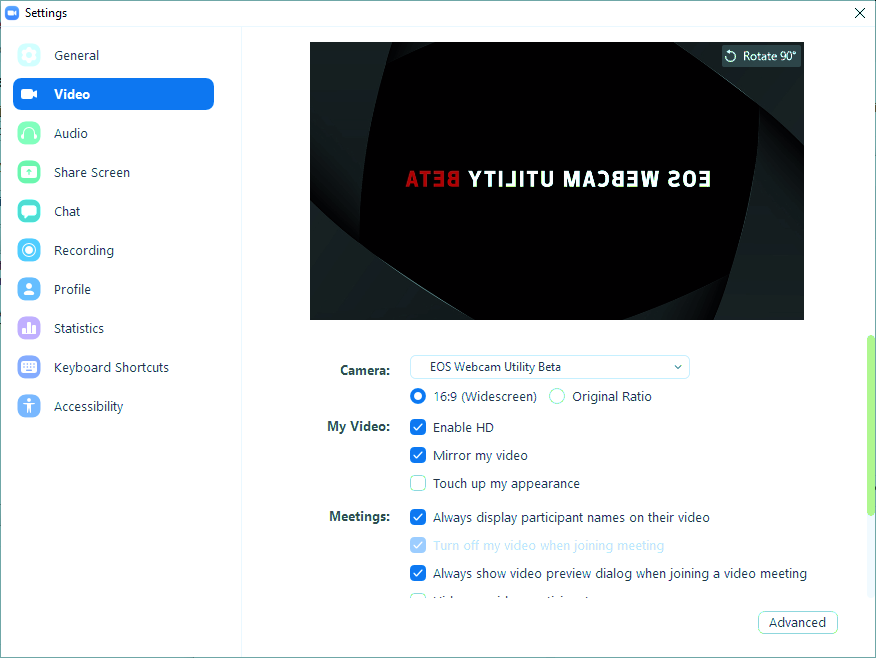- Canon Community
- Discussions & Help
- EOS Webcam Utility Pro
- EOS Webcam Utility Pro - Discussions
- Webcam Utility and Zoom on Windows only shows util...
- Subscribe to RSS Feed
- Mark Topic as New
- Mark Topic as Read
- Float this Topic for Current User
- Bookmark
- Subscribe
- Mute
- Printer Friendly Page
- Mark as New
- Bookmark
- Subscribe
- Mute
- Subscribe to RSS Feed
- Permalink
- Report Inappropriate Content
06-09-2020 12:25 PM
Installed the utility for my camera (EOS Rebel T6), rebooted, launched Zoom. I am able to select EOS as a video source, but it only shows the logo, whether or not my camera is plugged in.
Any tricks to enabling the EOS utility (which seems to be installed since it's a video source in Zoom) to actually be able to talk to my camera?
Solved! Go to Solution.
- Mark as New
- Bookmark
- Subscribe
- Mute
- Subscribe to RSS Feed
- Permalink
- Report Inappropriate Content
06-09-2020 04:56 PM
If the Rebel T6 has Wi-Fi, then make sure the camera is in USB mode.
How long have you owned the camera? How do you download stills from the camera?
I had thought it used the EOS Utility 2, but apparently it uses the EOS Utility 3, which seems to be the determining factor when it comes to compatibility. Let's first make sure that the EOS Utility 3 can connect to the camera, then work our way up to Web Cam.
"The right mouse button is your friend."
- Mark as New
- Bookmark
- Subscribe
- Mute
- Subscribe to RSS Feed
- Permalink
- Report Inappropriate Content
12-08-2020 04:35 PM
@LanceLeVar wrote:When I start a ZOOM meeting, my EOS Webcam Utility Beta works perfectly. I can see myself and the attendees can see me.
However, when I am invited to a ZOOM meeting, there are times when he EOS Webcam Utility Beta works fine and other times, if just shows the splash page.
I can leave that meeting and immediately start my own meeting, without changing any settings, and the utility works perfectly.
Any thoughts/suggestions.
The EOS Webcam Utility has been updated from a Beta Release. It is now an official release, v1.0.
"The right mouse button is your friend."
- Mark as New
- Bookmark
- Subscribe
- Mute
- Subscribe to RSS Feed
- Permalink
- Report Inappropriate Content
01-13-2021 03:19 PM
@LanceLeVar wrote:When I start a ZOOM meeting, my EOS Webcam Utility Beta works perfectly. I can see myself and the attendees can see me.
However, when I am invited to a ZOOM meeting, there are times when he EOS Webcam Utility Beta works fine and other times, if just shows the splash page.
I can leave that meeting and immediately start my own meeting, without changing any settings, and the utility works perfectly.
Any thoughts/suggestions.
I'm having the same issue. I can see the preview in Zoom just fine, and in the settings just fine, but when I join a meeting it just displays the spash screen. It worked fine for one or two meetings, then it's been acting out since. Would really love to know how to fix it.
- Mark as New
- Bookmark
- Subscribe
- Mute
- Subscribe to RSS Feed
- Permalink
- Report Inappropriate Content
02-03-2021 05:55 AM
@LanceLeVar wrote:When I start a ZOOM meeting, my EOS Webcam Utility Beta works perfectly. I can see myself and the attendees can see me.
However, when I am invited to a ZOOM meeting, there are times when he EOS Webcam Utility Beta works fine and other times, if just shows the splash page.
I can leave that meeting and immediately start my own meeting, without changing any settings, and the utility works perfectly.
Any thoughts/suggestions.
The problem seems to be the USB port. I had inadvertently switched to a different port, a 2.0 port. This caused the problem with it working in the preview but not in the actual video call. When I switched to a 3.0 or 3.1 port (i forget which it is), the camera again worked fine during video calls. So it probably has something to do with the power or bandwidth available on USB 2 vs USB 3
- Mark as New
- Bookmark
- Subscribe
- Mute
- Subscribe to RSS Feed
- Permalink
- Report Inappropriate Content
01-12-2021 12:19 AM
We had this same exact problem tonight. We tried all the suggestions - plugging laptop in to power, restarting computer after installing software, but still saw the error message. But then! We switched our lens to manual focus mode and it started working! It was a 50 mm lens, a Yong Nuo. Oddly, when we took off the 50 mm and used an 18-55 Canon kit lens, it worked in manual focus mode or auto focus mode. Hooray! Look out Zoom. Here I come!
- Mark as New
- Bookmark
- Subscribe
- Mute
- Subscribe to RSS Feed
- Permalink
- Report Inappropriate Content
02-03-2021 05:40 AM
Hello,
I would be so greatful if someone has a solution for the black lines on the left and right sides of the screen in Zoom.
For some reason I cannot get Zoom to accept the Canon camera in fullscreen.
The model is EOS 1100D, it can take 16:9 videos, and when I play them back on my laptop they are fullscreen.
Unfortunately when I sign on to Zoom it cuts the sides off.
Settings in Zoom are set to 16:9 widescreen and HD, as are the settings on the camera, and my normal webcam shows fullscreen on the same settings.
For some reason the camera is not communicating properly with zoom.
Please Help..I would really love to keep the widescreen and have a better picture for the classes I give per Zoom.
Thank in advance for any ideas.
-Lexi
- « Previous
-
- 1
- 2
- Next »
04/16/2024: New firmware updates are available.
RF100-300mm F2.8 L IS USM - Version 1.0.6
RF400mm F2.8 L IS USM - Version 1.0.6
RF600mm F4 L IS USM - Version 1.0.6
RF800mm F5.6 L IS USM - Version 1.0.4
RF1200mm F8 L IS USM - Version 1.0.4
03/27/2024: RF LENS WORLD Launched!
03/26/2024: New firmware updates are available.
EOS 1DX Mark III - Version 1.9.0
03/22/2024: Canon Learning Center | Photographing the Total Solar Eclipse
02/29/2024: New software version 2.1 available for EOS WEBCAM UTILITY PRO
02/01/2024: New firmware version 1.1.0.1 is available for EOS C500 Mark II
12/05/2023: New firmware updates are available.
EOS R6 Mark II - Version 1.3.0
11/13/2023: Community Enhancements Announced
09/26/2023: New firmware version 1.4.0 is available for CN-E45-135mm T 2.4 L F
08/18/2023: Canon EOS R5 C training series is released.
07/31/2023: New firmware updates are available.
06/30/2023: New firmware version 1.0.5.1 is available for EOS-R5 C
- Canon EOS 70D is not working with Webcam Utility Pro 2.1.18 in EOS Webcam Utility Pro - Discussions
- EOS R50 generates red X in EOS Webcam Utility Pro in EOS Webcam Utility Pro - Discussions
- EOS WebCam Pro not finding R5C (Mac Sonoma) in EOS Webcam Utility Pro - Discussions
- EOS Webcam Utility does not work for Canon Rebel T5 as streaming in EOS Webcam Utility Pro - Discussions
- Missing EOS Webcam as a camera option [Canon T5i + EOS Webcam Utility Pro (2.1.18) + macOS Sonoma] in EOS Webcam Utility Pro - Discussions
Canon U.S.A Inc. All Rights Reserved. Reproduction in whole or part without permission is prohibited.