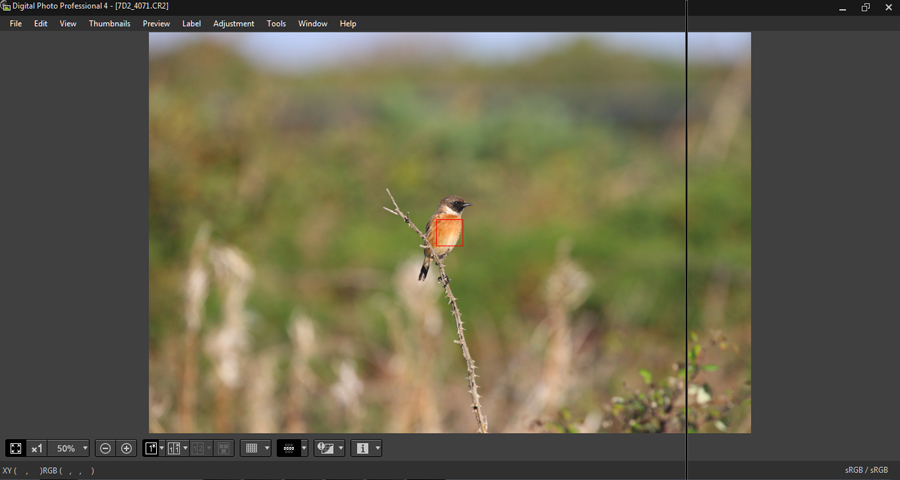- Canon Community
- Discussions & Help
- Camera
- Camera Software
- Re: DPP 4 problem
- Subscribe to RSS Feed
- Mark Topic as New
- Mark Topic as Read
- Float this Topic for Current User
- Bookmark
- Subscribe
- Mute
- Printer Friendly Page
DPP 4 problem
- Mark as New
- Bookmark
- Subscribe
- Mute
- Subscribe to RSS Feed
- Permalink
- Report Inappropriate Content
09-30-2015 10:00 AM
Hi, I have a wierd problem with DDP 4, the floating tool palette has sudenly stopped showing properly, it shows up as just a thin line not the full palett (as seen in the screen capture below) I have tried uninstalling & re-installing but it is still a problem, I have DPP 3 installed also, this version is working fine, I'm running Windows 7 64, anyone know how I can fix this problem?
Thanks
Joe.
- Mark as New
- Bookmark
- Subscribe
- Mute
- Subscribe to RSS Feed
- Permalink
- Report Inappropriate Content
10-01-2015 11:58 AM
Have you tried redocking the tool pallet, and then undocking it again?
- Mark as New
- Bookmark
- Subscribe
- Mute
- Subscribe to RSS Feed
- Permalink
- Report Inappropriate Content
10-01-2015 12:16 PM
Yes, I've tried that Martin, I didn't change any settings, I just opened DPP as usaul & the Palette shows as a thin line as in the screenshot, it shows when docked OK.
- Mark as New
- Bookmark
- Subscribe
- Mute
- Subscribe to RSS Feed
- Permalink
- Report Inappropriate Content
10-01-2015 12:27 PM
@jm2 wrote:Yes, I've tried that Martin, I didn't change any settings, I just opened DPP as usaul & the Palette shows as a thin line as in the screenshot, it shows when docked OK.
Try a different combinations of the keyboard short cuts to display and dock it.
Try pressing <ctrl> T
Then <ctrl> T again
Then <ctrl> <shift> T
Then <ctrl> <shift> T again
Then <ctrl> T
Then <ctrl> <shift> T
Don't know if that will help or not, but, it is worth a try.
- Mark as New
- Bookmark
- Subscribe
- Mute
- Subscribe to RSS Feed
- Permalink
- Report Inappropriate Content
10-01-2015 12:32 PM
No joy with those Martin.
- Mark as New
- Bookmark
- Subscribe
- Mute
- Subscribe to RSS Feed
- Permalink
- Report Inappropriate Content
10-05-2015 12:27 PM - edited 10-05-2015 12:39 PM
You wouldn't by any chance be using a second monitor on a Windows PC, are you? These sorts of quirks with sub-windows and dialog boxes have been known to crop up with some applications. They don't seem to open up, when, in fact, actually they open up in the wrong location, off-screen.
[EDIT] There is a way to "re-center" all windows, that are currently minimized or off-screen.
http://www.microsoft.com/enable/products/KeyboardSearch_XP.aspx?v=f
You would press "Windows Key+Shift+M" to activate the minimized/hidden windows into a visible area of the screen. This keystroke sequence is found at the very bottom of the page at the link that I provided. Most of these key sequences have been built into every version of Windows since Windows 95 was first introduced.
"Fooling computers since 1972."
- Mark as New
- Bookmark
- Subscribe
- Mute
- Subscribe to RSS Feed
- Permalink
- Report Inappropriate Content
10-05-2015 02:20 PM - edited 10-05-2015 02:24 PM
No second monitor, I have DPP installed on a laptop, just tried the "Windows Key+Shift+M" sadly it didn't help.
- Mark as New
- Bookmark
- Subscribe
- Mute
- Subscribe to RSS Feed
- Permalink
- Report Inappropriate Content
10-05-2015 03:14 PM - edited 10-05-2015 03:57 PM
Say, I just noticed a couple of things about your screenshot. You're missing a LOT of stuff. Here's what mine looks like. Your bottom row of icons looks very different from mine.
See those red arrows? They're pointing at a couple of icons that hide/unhide a couple of menus. The one on the left is the images window, while the one on the right is the tool menu. You have your window maximized. Try unmaximizing it, resize it, and see if that wakes it up.
If all else, fails, I'd suggest a full uninstall, and then re-install. Hope this helps.
"Fooling computers since 1972."
- Mark as New
- Bookmark
- Subscribe
- Mute
- Subscribe to RSS Feed
- Permalink
- Report Inappropriate Content
10-05-2015 03:57 PM
Mine looks the same as yours if I select an image then click edit, but I normaly double click on the image I want to edit, it will open the image for editing with the floating palette, but of course the palette no longer displays corectly in floating mode.
- Mark as New
- Bookmark
- Subscribe
- Mute
- Subscribe to RSS Feed
- Permalink
- Report Inappropriate Content
10-05-2015 04:06 PM
When I double click an image, this is what I see. Is this what you used to have?
Both the image window and the Tool window are floating, undocked. Ditto for the windows in the middle area.
What you initially posted looks more like you clicked the Edit Image button, though. Like this....
See what I mean? Notice the arrow icons at the left and right edges to control the hidden menus. Notice how there is one more arro head just above the center of the image, which hides/unhides the ribbon menu controls.
You must have something corrupted, somehow. Try a full uninstall and re-install.
"Fooling computers since 1972."
12/18/2024: New firmware updates are available.
EOS C300 Mark III - Version 1..0.9.1
EOS C500 Mark II - Version 1.1.3.1
12/13/2024: EOS Webcam Utility Pro V2.3b is now available to support Windows on ARM PC users.
12/05/2024: New firmware updates are available.
EOS R5 Mark II - Version 1.0.2
11/14/2024: Windows V 2.3a installer for EOS Webcam Utility Pro is available for download
11/12/2024: EOS Webcam Utility Pro - Version 2.3 is available
09/26/2024: New firmware updates are available.
EOS R6 Mark II - Version 1.5.0
08/09/2024: Firmware update available for RC-IP1000 - Version 1.1.1
08/08/2024: Firmware update available for MS-500 - Version 2.0.0
- Can’t take pictures when extension tubes are connected in EF & RF Lenses
- EOS R10 won't take photos or videos in EOS DSLR & Mirrorless Cameras
- EOS M50 Everything on the viewfinder is blue in EOS DSLR & Mirrorless Cameras
- EOS Rebel T7 photos coming out extremely dark in EOS DSLR & Mirrorless Cameras
- EOS 60D turns itself off in EOS DSLR & Mirrorless Cameras
Canon U.S.A Inc. All Rights Reserved. Reproduction in whole or part without permission is prohibited.