- Canon Community
- Discussions & Help
- Printer
- Office Printers
- imageCLASS MF4450 MF toolbox can't find scanner
- Subscribe to RSS Feed
- Mark Topic as New
- Mark Topic as Read
- Float this Topic for Current User
- Bookmark
- Subscribe
- Mute
- Printer Friendly Page
- Mark as New
- Bookmark
- Subscribe
- Mute
- Subscribe to RSS Feed
- Permalink
- Report Inappropriate Content
10-29-2017
12:09 PM
- last edited on
02-21-2023
09:58 AM
by
Danny
My MF4450 scanner worked 3 days ago, but it stopped funtioning today after my windows 10 pro recent patch, I guess. MF toolbox 4.9 can't connect to the scanner, with error msg" a supported scanner is not installed". The most funny part is windows fax & scanner can scan via this scanner. I connected the scanner to my PC directly via USB. Any solution?
Regards,
Chris.
Solved! Go to Solution.
- Mark as New
- Bookmark
- Subscribe
- Mute
- Subscribe to RSS Feed
- Permalink
- Report Inappropriate Content
11-02-2017 11:28 AM
Hi chris_2000
Let's perform the following steps to resolve the error:
1. Open the Windows Desktop.
2. Right click on the MF Toolbox icon and click Properties.
3. Click the Compatibility tab, then click "Change settings for all users".
4. Put a check next to "Run this program as an administrator", then click Apply and OK.
5. Attempt to scan from the MF Toolbox software.
If the issue continues, click HERE for additionally steps to do to resolve the issue.
If you continue to have difficulties, please contact our support group using the following link:
http://Canon.us/ContactLI
- Mark as New
- Bookmark
- Subscribe
- Mute
- Subscribe to RSS Feed
- Permalink
- Report Inappropriate Content
11-02-2017 11:28 AM
Hi chris_2000
Let's perform the following steps to resolve the error:
1. Open the Windows Desktop.
2. Right click on the MF Toolbox icon and click Properties.
3. Click the Compatibility tab, then click "Change settings for all users".
4. Put a check next to "Run this program as an administrator", then click Apply and OK.
5. Attempt to scan from the MF Toolbox software.
If the issue continues, click HERE for additionally steps to do to resolve the issue.
If you continue to have difficulties, please contact our support group using the following link:
http://Canon.us/ContactLI
- Mark as New
- Bookmark
- Subscribe
- Mute
- Subscribe to RSS Feed
- Permalink
- Report Inappropriate Content
01-03-2018 04:49 AM
Fantastic! Thanks for your help. No idea why MF Toolbox should stop working after 2 years of no problems, but after wasting about 5 hours reinstalling drivers etc I came accross your post which solved the problem in seconds.
Thank you!
- Mark as New
- Bookmark
- Subscribe
- Mute
- Subscribe to RSS Feed
- Permalink
- Report Inappropriate Content
01-13-2018 04:32 PM
Please help: My mf toolbox 4.9 that I have used with my Canon imageclass 216n printer suddenly won't work. It's worked with Windows 10 but not now. I have uninstalled the software to no avail. I have installed the latest driver software for the computer, but that's not worked either. I have reinstalled the toolbox software, but no luck. The printer connected by USB does work.
- Mark as New
- Bookmark
- Subscribe
- Mute
- Subscribe to RSS Feed
- Permalink
- Report Inappropriate Content
04-11-2018 04:58 PM
@James_Cwrote:Hi chris_2000
Let's perform the following steps to resolve the error:
1. Open the Windows Desktop.
2. Right click on the MF Toolbox icon and click Properties.
![]()
3. Click the Compatibility tab, then click "Change settings for all users".
4. Put a check next to "Run this program as an administrator", then click Apply and OK.
5. Attempt to scan from the MF Toolbox software.
If the issue continues, click HERE for additionally steps to do to resolve the issue.
If you continue to have difficulties, please contact our support group using the following link:
http://Canon.us/ContactLI
Hi,
This solution works partially for me: I can scan from MF Toolbox, bo I can't scan directrly from Canon device (I do it very often). I get message that MF Toolbox used by my scaner might not be installed on my computer.
Do you have any ideas how to fix it?
- Mark as New
- Bookmark
- Subscribe
- Mute
- Subscribe to RSS Feed
- Permalink
- Report Inappropriate Content
10-18-2018 02:41 AM
- Mark as New
- Bookmark
- Subscribe
- Mute
- Subscribe to RSS Feed
- Permalink
- Report Inappropriate Content
11-28-2018 09:17 AM
Hi, I do have a MF8500C series and it can print but will not scane. I I deleted and re downloaded the Canon MF Toolbox 4.9, but it keeps giving me an message "There is no scanner connected. Please select a scanner". I can print from the same computer to the same printer. Other computers in the office is working fine. Just this one computer is giving this message. I tried your saggestion to run as admin and still didn't work. What els can I do?
- Mark as New
- Bookmark
- Subscribe
- Mute
- Subscribe to RSS Feed
- Permalink
- Report Inappropriate Content
11-28-2018 09:24 AM
Hi, patriotmedical!
So that the Community can help you better, we will need to know exactly what model printer you're using (it's usually on the top or front of the unit), and the Computer Operating System you're using (Windows Vista/7/8/10 or macOS 10.x), as well as the way you connect to your device (USB or networked via WiFi or Ethernet).
Any other details you'd like to give will only help the Community better understand your issue!
If this is an urgent support need, please call 1-800-OK-CANON (800-652-2666) weekdays.
If you're outside of the USA, please click HERE to find support options in your country.
Thanks and have a great day!
- Mark as New
- Bookmark
- Subscribe
- Mute
- Subscribe to RSS Feed
- Permalink
- Report Inappropriate Content
11-28-2018 09:31 AM
- Mark as New
- Bookmark
- Subscribe
- Mute
- Subscribe to RSS Feed
- Permalink
- Report Inappropriate Content
11-29-2018 11:37 AM
Hi patriotmedical!
I will be glad to assist you.
The first thing to confirm is that the printer is selected in the MF Network Scanner Selector. Please follow the steps below:
 in the system tray.
in the system tray.
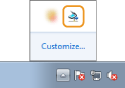
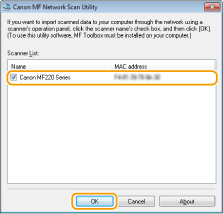
- (NOTE) Up to ten computers can be connected at a time on a network to one product (scanner).
If this does not resolve the issue, then it is recommended that you uninstall and reinstall the drivers and MF Toolbox software, following the steps at the link below:
Windows 8, 8.1, and 10 Scanning for imageCLASS
If the error persists, please call us at 1-800-OK-CANON (652-2666), Monday - Friday 10:00 a.m. to 6:30 p.m. ET (excluding holidays).
04/16/2024: New firmware updates are available.
RF100-300mm F2.8 L IS USM - Version 1.0.6
RF400mm F2.8 L IS USM - Version 1.0.6
RF600mm F4 L IS USM - Version 1.0.6
RF800mm F5.6 L IS USM - Version 1.0.4
RF1200mm F8 L IS USM - Version 1.0.4
03/27/2024: RF LENS WORLD Launched!
03/26/2024: New firmware updates are available.
EOS 1DX Mark III - Version 1.9.0
03/22/2024: Canon Learning Center | Photographing the Total Solar Eclipse
02/29/2024: New software version 2.1 available for EOS WEBCAM UTILITY PRO
02/01/2024: New firmware version 1.1.0.1 is available for EOS C500 Mark II
12/05/2023: New firmware updates are available.
EOS R6 Mark II - Version 1.3.0
11/13/2023: Community Enhancements Announced
09/26/2023: New firmware version 1.4.0 is available for CN-E45-135mm T 2.4 L F
08/18/2023: Canon EOS R5 C training series is released.
07/31/2023: New firmware updates are available.
06/30/2023: New firmware version 1.0.5.1 is available for EOS-R5 C
- imageCLASS MF644Cdw: lines on scanned copies from the scanner top to bottom in Office Printers
- imageCLASS D1120 won't scan after Windows update in Office Printers
- imageCLASS MF8580Cdw Unable to scan from printer in Office Printers
- imageCLASS MF3010 Cannot communicate with scanner in Office Printers
- imageCLASS MF743Cdw "Error in scanner" message in Printer Software & Networking
Canon U.S.A Inc. All Rights Reserved. Reproduction in whole or part without permission is prohibited.

