- Meet Our Illuminaries
- Discussions & Help
- Gallery
- Learn With Canon
- About Our Community
- Discussions & Help
- Gallery
- Learn With Canon
- About Our Community
- Canon Community
- Discussions & Help
- Printer
- Office Printers
- imageCLASS MF4450 MF toolbox can't find scanner
- Subscribe to RSS Feed
- Mark Topic as New
- Mark Topic as Read
- Float this Topic for Current User
- Bookmark
- Subscribe
- Mute
- Printer Friendly Page
- Mark as New
- Bookmark
- Subscribe
- Mute
- Subscribe to RSS Feed
- Permalink
- Report Inappropriate Content
10-29-2017
12:09 PM
- last edited on
02-21-2023
09:58 AM
by
Danny
My MF4450 scanner worked 3 days ago, but it stopped funtioning today after my windows 10 pro recent patch, I guess. MF toolbox 4.9 can't connect to the scanner, with error msg" a supported scanner is not installed". The most funny part is windows fax & scanner can scan via this scanner. I connected the scanner to my PC directly via USB. Any solution?
Regards,
Chris.
Solved! Go to Solution.
- Mark as New
- Bookmark
- Subscribe
- Mute
- Subscribe to RSS Feed
- Permalink
- Report Inappropriate Content
05-22-2018 06:23 PM
Hi chris_2000
There is a recommended patch to install if you are having issues scanning in Windows 10. Let's perform the following steps to download and install the scanning patch:
1. Click HERE to launch the download and driver page. Your operating system should automatically be detected.
2. Under the "Drivers" tab, you will need to download and install the file Windows 32-bit & 64-bit] Patch for Network Scan, USB Scan.
3. Attempt a scan at this point from the MF Toolbox software.
If you continue to have difficulties, please contact our support group using the following link:
http://Canon.us/ContactLI
- Mark as New
- Bookmark
- Subscribe
- Mute
- Subscribe to RSS Feed
- Permalink
- Report Inappropriate Content
05-23-2018 09:50 AM
Since the toolbox has been working of late, I probably won't change anything now. Sometimes the feeder doesn't work, and then I need to pull the power plug and reinsert.
Thanks for the suggestions and help.
- Mark as New
- Bookmark
- Subscribe
- Mute
- Subscribe to RSS Feed
- Permalink
- Report Inappropriate Content
05-23-2018 10:23 AM
Hi James_C,
After May's Windows 10 Update this patch no longer helps (if it have ever helped...). Europe's customer service tells me that I'm right and none of previous methods seems to work.
Solution that works provisionally for me (thanks to Wolrab from this forum):
Run Toolbox as administrator - it works if you scan from PC (if you installed everything without antivirus protection). Scanning from device is not possible. To workaround that I use Remote Desktop on my phone or tablet to control Toolbox (along with whole PC) while I'm next to device.
- Mark as New
- Bookmark
- Subscribe
- Mute
- Subscribe to RSS Feed
- Permalink
- Report Inappropriate Content
10-18-2018 02:41 AM
- Mark as New
- Bookmark
- Subscribe
- Mute
- Subscribe to RSS Feed
- Permalink
- Report Inappropriate Content
11-28-2018 09:17 AM
Hi, I do have a MF8500C series and it can print but will not scane. I I deleted and re downloaded the Canon MF Toolbox 4.9, but it keeps giving me an message "There is no scanner connected. Please select a scanner". I can print from the same computer to the same printer. Other computers in the office is working fine. Just this one computer is giving this message. I tried your saggestion to run as admin and still didn't work. What els can I do?
- Mark as New
- Bookmark
- Subscribe
- Mute
- Subscribe to RSS Feed
- Permalink
- Report Inappropriate Content
11-28-2018 09:24 AM
Hi, patriotmedical!
So that the Community can help you better, we will need to know exactly what model printer you're using (it's usually on the top or front of the unit), and the Computer Operating System you're using (Windows Vista/7/8/10 or macOS 10.x), as well as the way you connect to your device (USB or networked via WiFi or Ethernet).
Any other details you'd like to give will only help the Community better understand your issue!
If this is an urgent support need, please call 1-800-OK-CANON (800-652-2666) weekdays.
If you're outside of the USA, please click HERE to find support options in your country.
Thanks and have a great day!
- Mark as New
- Bookmark
- Subscribe
- Mute
- Subscribe to RSS Feed
- Permalink
- Report Inappropriate Content
11-28-2018 09:31 AM
- Mark as New
- Bookmark
- Subscribe
- Mute
- Subscribe to RSS Feed
- Permalink
- Report Inappropriate Content
11-29-2018 11:37 AM
Hi patriotmedical!
I will be glad to assist you.
The first thing to confirm is that the printer is selected in the MF Network Scanner Selector. Please follow the steps below:
 in the system tray.
in the system tray.
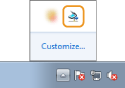
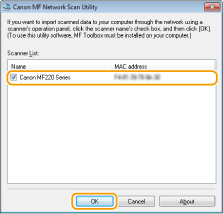
- (NOTE) Up to ten computers can be connected at a time on a network to one product (scanner).
If this does not resolve the issue, then it is recommended that you uninstall and reinstall the drivers and MF Toolbox software, following the steps at the link below:
Windows 8, 8.1, and 10 Scanning for imageCLASS
If the error persists, please call us at 1-800-OK-CANON (652-2666), Monday - Friday 10:00 a.m. to 6:30 p.m. ET (excluding holidays).
- Mark as New
- Bookmark
- Subscribe
- Mute
- Subscribe to RSS Feed
- Permalink
- Report Inappropriate Content
11-29-2018 01:29 PM
Hello, try this thread (36 pages of different solutions that sometimes for some people worked):
https://community.usa.canon.com/t5/Office-Printers/MF-Toolbox-doesn-t-work-on-Windows-10/td-p/147893
Sometimes Windows Update resolves the problem, sometimes reinstalling printer software with anti-virus deactivated (or even uninstalled), sometimes administrator privileges when launchint MF Toolbox, sometimes system enviromental variables... It's like a box of chocolates, you never know what you're going to get 😉
- Mark as New
- Bookmark
- Subscribe
- Mute
- Subscribe to RSS Feed
- Permalink
- Report Inappropriate Content
02-13-2019 03:07 PM - edited 02-13-2019 03:17 PM
Is no REAL SOLUTION to this issue...
I have it this year (2019) few time...
Some time has solved just restarting the PC and the printer...some time I reinstalled de software/drivers...
But I found the MAGIC solution... 😄
Trust me...I'm not use every day, but when I use I m ake from 50 up to 200 scans. (at 100 need to restart the process...). And I buy this model because I can scan from printer directly to PC...anyway...read my solution...100% working
-----------------------------------
0. I have Windows 10 (OS) and i7 and more at hardware...you need a server (or a 24h PC) if you are in a company network
1. Install a virtual machine solution - I installed Oracle VM Virtual Box (free version)
2. Make a virtulal machine with Windows 7
3. Configure a shared folder on your PC (server) and mount in the Win 7 machine (on a network, mount on every machine)
4. Install the printer on Win 7 virtual machine
5. Done. Scan form your printer to Win 7 VM (to shared folder) and all images will be visible over the network, to all stations.
----
P.S. Let's presume you will make a folder named "shared" on 😧 partion from your server/PC. Then, after you give all permissions, you need to create a subfolder in "shared", let's name "printer". On Win 7 VM you will set this path for your scans (you cannot set the root "D:\shared". Then on every station (or your Win10 PC) on desktop you can put a shortcut to "D:\shared\printer" folder. And you can change the icon of this shortcut...if you want... 😄 Now when you double-click on the new shortcut you will get instant access to all scans (in a company will be required a management between users scans...)
02/20/2025: New firmware updates are available.
RF70-200mm F2.8 L IS USM Z - Version 1.0.6
RF24-105mm F2.8 L IS USM Z - Version 1.0.9
RF100-300mm F2.8 L IS USM - Version 1.0.8
RF50mm F1.4 L VCM - Version 1.0.2
RF24mm F1.4 L VCM - Version 1.0.3
01/27/2025: New firmware updates are available.
01/22/2024: Canon Supports Disaster Relief Efforts in California
01/14/2025: Steps to resolve still image problem when using certain SanDisk SD cards with the Canon EOS R5 Mark II
12/18/2024: New firmware updates are available.
EOS C300 Mark III - Version 1..0.9.1
EOS C500 Mark II - Version 1.1.3.1
12/13/2024: EOS Webcam Utility Pro V2.3b is now available to support Windows on ARM PC users.
12/05/2024: New firmware updates are available.
EOS R5 Mark II - Version 1.0.2
11/14/2024: Windows V 2.3a installer for EOS Webcam Utility Pro is available for download
11/12/2024: EOS Webcam Utility Pro - Version 2.3 is available
09/26/2024: New firmware updates are available.
- imageCLASS MF733Cdw - Can Print Using Wi-Fi BUT Will Not Scan to MacBook in Office Printers
- MF653Cdw - cannot scan to email - tried "Solved" solution in Office Printers
- MF4880 DW won't scan in Office Printers
- imageCLASS MF424dw Scanner errors and missing options on Windows 11 in Office Printers
- "Scanner not located" error despite being able to print. Imageclass MF229dw in Office Printers
Canon U.S.A Inc. All Rights Reserved. Reproduction in whole or part without permission is prohibited.

