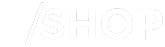- Canon Community
- Discussions & Help
- Video
- Professional Video
- XF605 Firmware Upgrade to FW 1.0.3.1 Problem
- Subscribe to RSS Feed
- Mark Topic as New
- Mark Topic as Read
- Float this Topic for Current User
- Bookmark
- Subscribe
- Mute
- Printer Friendly Page
XF605 Firmware Upgrade to FW 1.0.3.1 Problem
- Mark as New
- Bookmark
- Subscribe
- Mute
- Subscribe to RSS Feed
- Permalink
- Report Inappropriate Content
02-25-2024 09:10 PM
I think I may have discovered a problem in the firmware update procedure for upgrading to FW 1.0.3.1. I just completed the upgrade from 1.0.2.1 to 1.0.3.1 and then reloaded my saved menus. All went well, it took about 10 minutes for the firmware to update. The problem is that when I went to the Custom Picture Settings to see if the new "C9:[Canon 709]" picture profile was now available, it wasn't there in the listing of available profiles. Instead C9 reads "C9:[User09]", like it always did. I'm wondering if loading my menus back into the 605 after the firmware update completed, over-wrote C9, with what it read prior to the FW update to 1.0.3.1?? So it looks like maybe you should not reload your menus from FW 1.0.2.1 after you upgrade to FW 1.0.3.1. At least not if you want to use the new profile.
- Mark as New
- Bookmark
- Subscribe
- Mute
- Subscribe to RSS Feed
- Permalink
- Report Inappropriate Content
02-27-2024 08:25 PM
Greetings jmolli214,
We recommend to not load settings saved from the camera when the camera was running a prior firmware version. This may cause issues with certain functions of the camera. After performing a firmware update, we recommend setting up the camera to your needs and then saving those settings to a memory card for back up purposes in case the camera needs to be reset or if transferring settings over to another camera that is running with the same firmware version.
- Mark as New
- Bookmark
- Subscribe
- Mute
- Subscribe to RSS Feed
- Permalink
- Report Inappropriate Content
02-29-2024 01:16 AM
If you're experiencing problems with the firmware upgrade for your XF605 camera to version 1.0.3.1, here are some steps you can take to troubleshoot the issue:
1. **Verify Compatibility**: Double-check that you are using the correct firmware version for your XF605 camera model. Using an incorrect firmware version can cause compatibility issues and lead to problems during the upgrade process.
2. **Download Firmware Again**: Download the firmware update file from the official Canon website to ensure that you have a valid and complete firmware package. Corrupted or incomplete firmware files can cause upgrade failures.
3. **Format Memory Card**: Format the memory card that you will use to perform the firmware upgrade. Make sure to format it in the camera or using the camera's recommended formatting procedure to ensure compatibility.
4. **Update Procedure**: Follow the firmware update procedure provided by Canon carefully. This typically involves copying the firmware file to the root directory of the memory card, inserting the card into the camera, and initiating the firmware update process through the camera's menu system.
5. **Check Battery Level**: Ensure that the camera's battery is fully charged before initiating the firmware upgrade. A low battery level can cause the upgrade process to fail or interrupt unexpectedly.
6. **Use Different Memory Card**: If the firmware upgrade fails with one memory card, try using a different memory card to see if the issue persists. Sometimes, compatibility issues or card errors can prevent successful firmware upgrades.
7. **Contact Canon Support**: If you've followed the above steps and are still experiencing problems with the firmware upgrade, consider contacting Canon customer support for assistance. They may be able to provide further guidance or troubleshoot the issue remotely.
It's important to exercise caution when performing firmware upgrades on your camera and to follow the manufacturer's instructions carefully to avoid potential issues or damage to your device.
- Mark as New
- Bookmark
- Subscribe
- Mute
- Subscribe to RSS Feed
- Permalink
- Report Inappropriate Content
02-28-2024 12:39 AM
Natalya, Your statement contradicts the instructions that come with the firmware update and is not a solution for my situation after following those instructions.
- Mark as New
- Bookmark
- Subscribe
- Mute
- Subscribe to RSS Feed
- Permalink
- Report Inappropriate Content
02-28-2024 01:24 AM
If you're encountering problems while upgrading the firmware of the XF605 camera to version 1.0.3.1, here are some steps you can take:
1. **Check Compatibility**: Ensure that you're using the correct firmware version for your specific camera model (XF605) and that it's compatible with your camera's current firmware version.
2. **Download Firmware Again**: Download the firmware file again from the official manufacturer's website to ensure that the file wasn't corrupted during download.
3. **Verify Firmware Integrity**: Before attempting the upgrade, verify the integrity of the firmware file by checking its MD5 or SHA256 checksum against the one provided on the manufacturer's website.
4. **Use Proper Method**: Follow the manufacturer's instructions carefully for upgrading the firmware. Typically, this involves transferring the firmware file to a compatible memory card and then inserting the card into the camera to initiate the upgrade process.
5. **Format Memory Card**: Format the memory card using the camera's formatting option to ensure it's compatible and free of any previous firmware files or data.
6. **Backup Settings and Data**: If possible, backup your camera settings and any important data before performing the firmware upgrade, as the process may reset certain settings to default values.
7. **Contact Support**: If you continue to experience problems with the firmware upgrade, contact the manufacturer's customer support for assistance. They may be able to provide troubleshooting steps specific to your situation or offer further guidance.
8. **Avoid Interruptions**: Ensure that the camera has sufficient battery power or use an AC adapter during the firmware upgrade process to prevent interruptions that could lead to firmware corruption.
By following these steps and being cautious during the firmware upgrade process, you can hopefully resolve any problems you encounter while upgrading the XF605 camera firmware.
- Mark as New
- Bookmark
- Subscribe
- Mute
- Subscribe to RSS Feed
- Permalink
- Report Inappropriate Content
02-28-2024 06:23 AM
The FW update completed without any problems. It was the copy of my v1.0.2.1 menus into the camera from an SD card that over-wrote the new Canon709 color profile.
06/06/2024: New firmware updates are available.
EOS R6 Mark II - Version 1.4.0
Speedlite EL-5 - Version 1.1.0
Speedlite Transmitter ST-E10 - Version 1.1.0
05/15/2024: COMING SOON!
The EOS R1
05/01/2024: Service Notice-EOS Webcam Utility Pro for macOS:V2.1.18
04/16/2024: New firmware updates are available.
RF100-300mm F2.8 L IS USM - Version 1.0.6
RF400mm F2.8 L IS USM - Version 1.0.6
RF600mm F4 L IS USM - Version 1.0.6
RF800mm F5.6 L IS USM - Version 1.0.4
RF1200mm F8 L IS USM - Version 1.0.4
03/27/2024: RF LENS WORLD Launched!
03/26/2024: New firmware updates are available.
EOS 1DX Mark III - Version 1.9.0
02/29/2024: New software version 2.1 available for EOS WEBCAM UTILITY PRO
02/01/2024: New firmware version 1.1.0.1 is available for EOS C500 Mark II
11/13/2023: Community Enhancements Announced
09/26/2023: New firmware version 1.4.0 is available for CN-E45-135mm T 2.4 L F
07/31/2023: New firmware updates are available.
06/30/2023: New firmware version 1.0.5.1 is available for EOS-R5 C
Canon U.S.A Inc. All Rights Reserved. Reproduction in whole or part without permission is prohibited.