- Canon Community
- Discussions & Help
- Printer
- Professional Photo Printers
- how do I calibrate my canon pixma pro 100 to match...
- Subscribe to RSS Feed
- Mark Topic as New
- Mark Topic as Read
- Float this Topic for Current User
- Bookmark
- Subscribe
- Mute
- Printer Friendly Page
how do I calibrate my canon pixma pro 100 to match my monitor
- Mark as New
- Bookmark
- Subscribe
- Mute
- Subscribe to RSS Feed
- Permalink
- Report Inappropriate Content
04-03-2015 07:19 PM
- Mark as New
- Bookmark
- Subscribe
- Mute
- Subscribe to RSS Feed
- Permalink
- Report Inappropriate Content
04-03-2015 07:23 PM
- Mark as New
- Bookmark
- Subscribe
- Mute
- Subscribe to RSS Feed
- Permalink
- Report Inappropriate Content
04-04-2015 08:45 AM
See this article. http://www.outbackphoto.com/printinginsights/pi049/essay.html
Before you start adjusting set the monitor contrast and brightness to midpoint of adjustment range. Most monitors are set too bright.
Conway, NH
1D X Mark III, M200, Many lenses, Pixma PRO-100, Pixma TR8620a, Lr Classic
- Mark as New
- Bookmark
- Subscribe
- Mute
- Subscribe to RSS Feed
- Permalink
- Report Inappropriate Content
04-04-2015 05:15 PM
Then start using the Canon Print Studio Pro, free software, with Photoshop or Lightroom or satndalone. That improved my printing 100%.
- Mark as New
- Bookmark
- Subscribe
- Mute
- Subscribe to RSS Feed
- Permalink
- Report Inappropriate Content
04-08-2015 10:42 AM
You can not set the printer to match the monitor. You must set the monitor to match the printer.
First, you must not let the printer set anything. Turn off every bit off control it has. You can do this with the Canon My Printer under the Printer Settings tab. Do you know how? I will guess, yes, for now but if you don't get back to me.
Second, you need to have your photo editor (like Photoshop) handle all the print settings and color matching. You know how to do this? I prefer Photoshop and I use AdobeRGB color space.
And lastly, it is essential you get some settings on your monitor that somewhat matches what the printer is printing. Your printer may be doing exactly what you are telling it to do and you have no idea it is, because your monitor is so far off. If you don't do this step, you can forget the other steps. However, there are only a few things that you need to be concerned with. You don't need any fancy extra add-on to do this. No additional software or gadgets, etc. No monkeys, no spiders, nothing!
Most people set their monitors too bright.
You must get the gray-scale very close. You need to get the brightness very close and you need the contrast very close.
After you do these things you can make adjustments to your prints by just looking at your screen. Because you know the monitor and printer are on the same level. One more point, you can NOT get a printer to print every color exactly the way you see it. It isn't possible as all colors and adjustments effect all others. My goal is to get the skin tones right. That is what people notice most. Remember you are dealing with two different disciplines here. One is colored light and the other is colored dyes. They are not the same thing.
For instance, I know my Pro-100 tends to print slightly darker than what I see on the monitor (typical). So, I automatically know to set it's prints 1/2 to one stop brighter in Photoshop, in my case. It also prints with a slightly warn tone. Most of the time, with portraits especially, this if OK but sometimes it is not. In that case I adjust the "temp" setting slightly cooler in PS.
All the Canon photo printers I have ever seen have this warm/magenta cast. Canon engineers must prefer this look. It can not be changed. You need to "fix" it in post.
Make sure you have the correct ICC profiles and you are using Canon brand ink and paper until you get good with the printer. Very, very important, otherwise you don't know if the printer is doing exactly what you are telling it to or not.
Important is, use the USB connection until everything is right. You are just adding another issue when you try to set up the printing and the wireless all at the same time. Just like using Canon branded products until it is a go. Use a real printer USB cable. Not just any old USB cable. Get everything right before you explore.
EOS 1DX and 1D Mk IV and less lenses then before!
- Mark as New
- Bookmark
- Subscribe
- Mute
- Subscribe to RSS Feed
- Permalink
- Report Inappropriate Content
04-08-2015 06:45 PM
The previous advice to set your monitor to match your printer is quite correct if:
- you never plan to get another monitor or printer and
- you plan never to send any work out to be printed outside and
- you never display your images on the web and
- you never send your images to anyone else to view.
The reason for calibrating your monitor is to make your prints adhere to some standard so your images will look or print the same everywhere.
- Mark as New
- Bookmark
- Subscribe
- Mute
- Subscribe to RSS Feed
- Permalink
- Report Inappropriate Content
04-09-2015 09:52 AM
Nonsense! ![]()
The Canon Pixma Pro series comes with pretty standard print settings and ICC profiles. It is far easier for the majority of users to adjust their monitors to match it.
I use WHCC and Shuttterfly and some other pro houses and have no issues. I use Flickr and Google+, too.
Plus it doesn't cost a thing extra.
EOS 1DX and 1D Mk IV and less lenses then before!
- Mark as New
- Bookmark
- Subscribe
- Mute
- Subscribe to RSS Feed
- Permalink
- Report Inappropriate Content
04-09-2015 10:03 AM
So your monitor is the same as the standard?
It must be close since your pictures on Flickr look OK.
that's what I'm saying, calibrate one's monitor to the standard.
- Mark as New
- Bookmark
- Subscribe
- Mute
- Subscribe to RSS Feed
- Permalink
- Report Inappropriate Content
01-17-2016 12:38 PM
This ia an old thread so I'm hoping someone can still respond.
My monitor is properly calibrated - prints turn out spot on from a pro lab and from my Epson printer. However, on my (new) Pro 100 printer, the colors are off (toward the pink side) and darker. As I said, the same Photoshop file prints correctly at my pro lab and on my Epson.
I even downloaded Bill Atkinson's test print - it prints properly on the Epson but clearly shows the shift toward pink and green in the skin tones and the sky toward cyan.
The only difference is the test image is in ProPhoto RGB and my image is in sRGB.
This is a bit frustrating at this point.
- Mark as New
- Bookmark
- Subscribe
- Mute
- Subscribe to RSS Feed
- Permalink
- Report Inappropriate Content
01-17-2016 12:55 PM
If you go into the printer driver you can dial in adjustments. See your On-Screen manual.
Conway, NH
1D X Mark III, M200, Many lenses, Pixma PRO-100, Pixma TR8620a, Lr Classic
12/18/2024: New firmware updates are available.
EOS C300 Mark III - Version 1..0.9.1
EOS C500 Mark II - Version 1.1.3.1
12/13/2024: EOS Webcam Utility Pro V2.3b is now available to support Windows on ARM PC users.
12/05/2024: New firmware updates are available.
EOS R5 Mark II - Version 1.0.2
11/14/2024: Windows V 2.3a installer for EOS Webcam Utility Pro is available for download
11/12/2024: EOS Webcam Utility Pro - Version 2.3 is available
09/26/2024: New firmware updates are available.
EOS R6 Mark II - Version 1.5.0
08/09/2024: Firmware update available for RC-IP1000 - Version 1.1.1
08/08/2024: Firmware update available for MS-500 - Version 2.0.0
- Pixma G4280 - How to get an accurate color match? in Desktop Inkjet Printers
- PIXMA PRO-100 Stops Printing Before A Print is complete in Professional Photo Printers
- PIXMA G620 prints darker than the screen in Photoshop in Desktop Inkjet Printers
- imagePROGRAF PRO-300 colors are coming out dull. in Professional Photo Printers
- iP8720 color cast problems in Desktop Inkjet Printers
Canon U.S.A Inc. All Rights Reserved. Reproduction in whole or part without permission is prohibited.