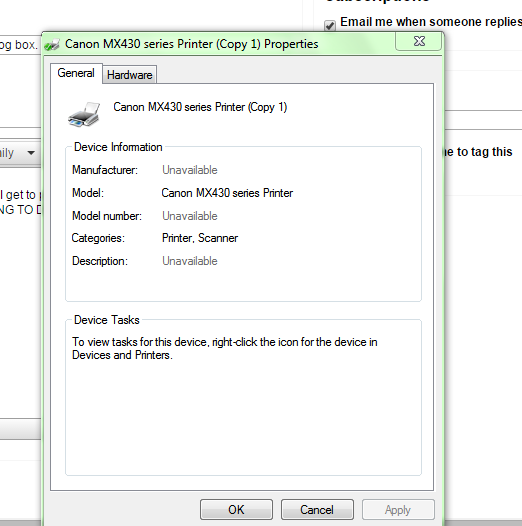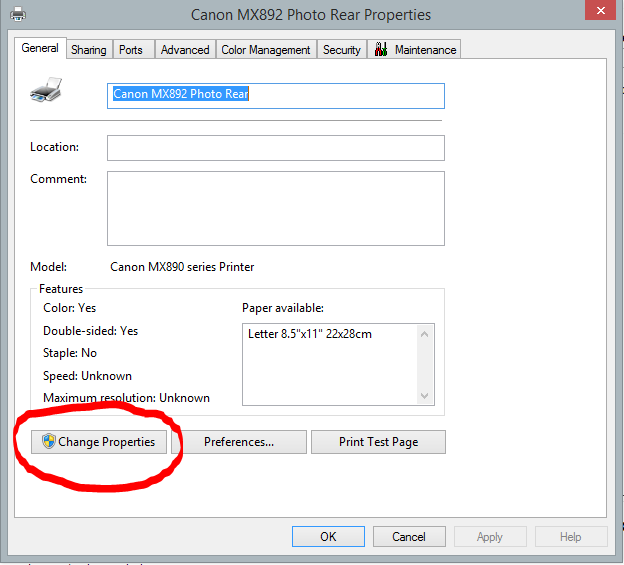- Canon Community
- Discussions & Help
- Printer
- Desktop Inkjet Printers
- Turn Enable bi-directional support on in the print...
- Subscribe to RSS Feed
- Mark Topic as New
- Mark Topic as Read
- Float this Topic for Current User
- Bookmark
- Subscribe
- Mute
- Printer Friendly Page
Turn Enable bi-directional support on in the printer's Properties dialog box.
- Mark as New
- Bookmark
- Subscribe
- Mute
- Subscribe to RSS Feed
- Permalink
- Report Inappropriate Content
12-26-2013 06:13 PM
I recently installed Windows 8.1. ever since, I get the following error message
Cannot communicate with the printer.
Turn Enable bi-directional support on in the printer's Properties dialog box.
I've looked for the bi--directional support on the printer's dialog box, but to no avail. Can someone help me?
- Mark as New
- Bookmark
- Subscribe
- Mute
- Subscribe to RSS Feed
- Permalink
- Report Inappropriate Content
09-24-2014 12:18 PM
Hi jcdhhi,
Are you using your PIXMA MX700 with a USB cable or are you using it wirelessly?
Are you using the 32 bit or 64 bit version of Windows 8? To determine which version of Windows 8 you are using, please follow these steps:
1. Place the cursor in the upper right hand corner of your screen to display the Charms Menu.
2. Click on Search.
3. Type WINVER
4. On the right hand side, click Apps.
5. In the results, click winver.exe.
The version will be listed.
- Mark as New
- Bookmark
- Subscribe
- Mute
- Subscribe to RSS Feed
- Permalink
- Report Inappropriate Content
09-29-2014 09:45 AM
I'm getting this message plus "Printer Error" after installing 8.1. Priunter in question is MG4250. Grrrr.
- Mark as New
- Bookmark
- Subscribe
- Mute
- Subscribe to RSS Feed
- Permalink
- Report Inappropriate Content
01-11-2015 08:41 PM
Help please, this does not work for me and I am tired of getting that message. I have followed your instructions to the letter, however, I do not have "ports as an option in properties. I do not have it in advanced properties only the drivers. What you are showing I do not have!
I am using a Canon Pixma 430 series
Windows 7 Home Pro
Dell Inspiron Desktop
It is bad enough I have to over pay ( a fortune) for ink, I would like to be able to commuicate between printer and computer so I do not get that message every time I print!
I am very unhappy with this product and am very sorry I let the salesmen talk me into buying this not a HP again. I have never had this much trouble with an HP.
Thank you
Raven
cfids1@msn.com
- Mark as New
- Bookmark
- Subscribe
- Mute
- Subscribe to RSS Feed
- Permalink
- Report Inappropriate Content
01-11-2015 08:42 PM
I am using a 64 bit version of Win 7.
- Mark as New
- Bookmark
- Subscribe
- Mute
- Subscribe to RSS Feed
- Permalink
- Report Inappropriate Content
02-25-2015 08:02 PM
To everyone else who, like me, was unable to enable bidirectional support, two things.
1. Make sure that when you right click, you're then clicking PRINTER properties, not just PROPERTIES. If you click the right one, you WILL see a PORTS tab.
2. When I did that, my option to enable bidirectional support was grayed (ghosted), which left me scratching my head. But then I figured out why the computer was locking me out. By first clicking on the button circled (which grants administrator rights and allows you to change settings), I was able to finally enable bidirectional support.
If you've been frustrated by getting the error message, then seeing the option grayed out, click on Change Properties first!
- Mark as New
- Bookmark
- Subscribe
- Mute
- Subscribe to RSS Feed
- Permalink
- Report Inappropriate Content
12-16-2015 06:07 AM
I have a Canon Pixma MP 160 and have just upgraded to Windows 10.
I have gone through the procedure of "adding printer" and apparently the proper driver has been installed.
But then, when trying to print, I have experienced exactly what you describe.
In Printer's Properties dialog box I have opened "Ports" and there have found the box "Enable bi-directional support".
Unfortunately, this has not resolved the problem. I have clicked into the box, then clicked "OK", and nothing has happened. For some reason, this change does not "stick". For the moment I am stuck there.
I wish you a better luck and if you succeed in printing please let me know.
Lucchinigi.
- Mark as New
- Bookmark
- Subscribe
- Mute
- Subscribe to RSS Feed
- Permalink
- Report Inappropriate Content
01-10-2016 01:40 PM
Hi
I'm getting the same error message since upgrading to windows 10 with my Canon MP610 printer. I have done everything suggested but I check the box and then when I go back in it is uncheched again.
Can anyone help?
Thanks
- Mark as New
- Bookmark
- Subscribe
- Mute
- Subscribe to RSS Feed
- Permalink
- Report Inappropriate Content
02-22-2016 05:44 AM
Hi Tee3Jay,
I have had the same problem with windows 10 and fixed it - if you still have the CD with the drivers then I suggest you re load the operating instructions. Also, very important, the MP 610 is a USB device so make sure the PC has allocated a USB port (it will try to use LP1 by default and this will not recognise the printer. Hope this helps.
HAGTOL
- Mark as New
- Bookmark
- Subscribe
- Mute
- Subscribe to RSS Feed
- Permalink
- Report Inappropriate Content
05-04-2016 09:35 AM
I'm using a pixma ip3300. Also the reset button is flashing orange.
- Mark as New
- Bookmark
- Subscribe
- Mute
- Subscribe to RSS Feed
- Permalink
- Report Inappropriate Content
01-06-2017 11:12 PM
i cant turn on enable bi directional support
02/20/2025: New firmware updates are available.
RF70-200mm F2.8 L IS USM Z - Version 1.0.6
RF24-105mm F2.8 L IS USM Z - Version 1.0.9
RF100-300mm F2.8 L IS USM - Version 1.0.8
RF50mm F1.4 L VCM - Version 1.0.2
RF24mm F1.4 L VCM - Version 1.0.3
01/27/2025: New firmware updates are available.
01/22/2024: Canon Supports Disaster Relief Efforts in California
01/14/2025: Steps to resolve still image problem when using certain SanDisk SD cards with the Canon EOS R5 Mark II
12/18/2024: New firmware updates are available.
EOS C300 Mark III - Version 1..0.9.1
EOS C500 Mark II - Version 1.1.3.1
12/13/2024: EOS Webcam Utility Pro V2.3b is now available to support Windows on ARM PC users.
12/05/2024: New firmware updates are available.
EOS R5 Mark II - Version 1.0.2
11/14/2024: Windows V 2.3a installer for EOS Webcam Utility Pro is available for download
11/12/2024: EOS Webcam Utility Pro - Version 2.3 is available
09/26/2024: New firmware updates are available.
- New MAXIFY GX4020 won't print from Dell laptop via Wi-Fi, prints OK from iPhone in Printer Software & Networking
- PIXMA TS6120: Can't connect printer to laptop in Desktop Inkjet Printers
- imageCLASS MF751Cdw issues: custom paper sizes, pausing between pages, email feature in Office Printers
- imageCLASS LBP633Cdw / LBP632Cdw - 1200dpi? in Office Printers
- MF455dw scans fine from application on windows 10 PC but not from the device in Office Printers
Canon U.S.A Inc. All Rights Reserved. Reproduction in whole or part without permission is prohibited.