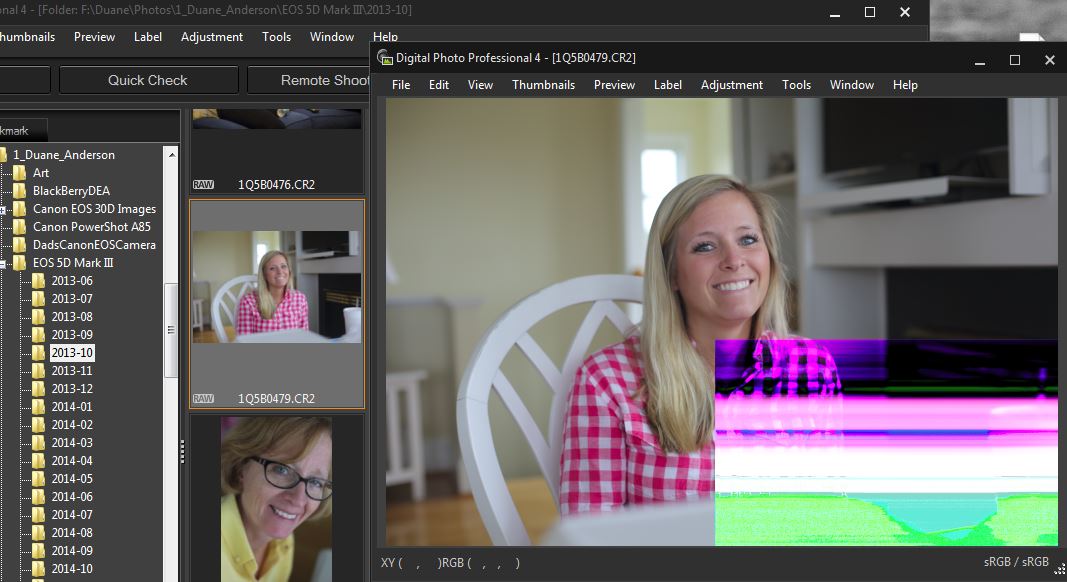- Canon Community
- Discussions & Help
- Camera
- EOS DSLR & Mirrorless Cameras
- Re: 5d mk III RAW issue
- Subscribe to RSS Feed
- Mark Topic as New
- Mark Topic as Read
- Float this Topic for Current User
- Bookmark
- Subscribe
- Mute
- Printer Friendly Page
5d mk III RAW issue
- Mark as New
- Bookmark
- Subscribe
- Mute
- Subscribe to RSS Feed
- Permalink
- Report Inappropriate Content
12-07-2015 10:58 AM
Hey, i'm experiencing issues with the RAW files. I think there might be a sensor problem because i tested the original file on another computer and it's the same. Attached here, u have the same raw file exported in Digital camera Proffesional and Lightroom 5.
I'm a professional photographer and every now and then, i get this kind of errors. I usually shoot RAW+JPEG low and the weird thing is that the jpg file out of the camera does not contain any errors, only the RAW file does.
I tested everithing, from different batteries, different cards, different lenses, with/without battery grip and that problem still persists. Every 200-300-400 images one raw file is corrupt.
I cannot afford loosing images. Can somebody tell me if this is a random error everybody gets or is it a service issue and i should get my camera checked right away?
Thanks.
- Mark as New
- Bookmark
- Subscribe
- Mute
- Subscribe to RSS Feed
- Permalink
- Report Inappropriate Content
12-07-2015 11:02 AM
That's usually a card issue. If the jpg is OK it can't be the sensor & as far as I know the camera converts the RAW data to the jpg
- Mark as New
- Bookmark
- Subscribe
- Mute
- Subscribe to RSS Feed
- Permalink
- Report Inappropriate Content
12-07-2015 11:25 AM
Exactly. The RAW is converted as far as i know from the RAW file inside the camera. That's why i cannot explain myself why i keep getting these errors for the RAW files.
Unfortunatelly, i tested around 4-5 cards (all SD) and i keep getting errrors like this. Not often, but enough to be somehow worried. I have no CF card atm. Probably i will buy one and see if the problem persists.
Still, if someone has or had the same problem, i would appreciate if he would tell me about it.
Thanks.
- Mark as New
- Bookmark
- Subscribe
- Mute
- Subscribe to RSS Feed
- Permalink
- Report Inappropriate Content
12-07-2015 11:50 AM
If it fails the same way on multiple cards, it almost has to be in the camera. But my bet is that it's a bad contact in the SD card slot, rather than a sensor failure. If it fails on a CF card as well (which would disprove that theory), then my fallback guess is a flaky connection between the sensor and the processor. When the failure is that geometrically precise, it's hard to see it being in the sensor itself.
But it doesn't really matter. If the problem is in the camera, it's got to go to Jamesburg (or to the geographically correct venue for your locale). Let them swap components until the problem goes away.
Philadelphia, Pennsylvania USA
- Mark as New
- Bookmark
- Subscribe
- Mute
- Subscribe to RSS Feed
- Permalink
- Report Inappropriate Content
12-07-2015 12:20 PM
I will defenetly give it a try with a CF card, if only they where not so exepnsive 🙂 but i will invest in one just to exclude one possible issue.
Thanks for the answer.
- Mark as New
- Bookmark
- Subscribe
- Mute
- Subscribe to RSS Feed
- Permalink
- Report Inappropriate Content
12-07-2015 01:51 PM
I own the same camera and have never had such an error. Usually this sort of problem indicates a flakey card.
If your JPEGs come out fine then it cannot be a sensor issue. The camera always captures a "RAW" image from the sensor... and then performs an in-camera conversion to JPEG if you've opted for a JPEG output (in other words every image starts out as RAW). If the sensor was a problem then it wouldn't be possible to get a clean JPEG.
Also, when sensors fail (and sometimes they do) it's usually 'columns' that go bad rather than blocks.
However, RAW files are big (usually about 25 MB each) and JPEGs are usually quite small (maybe around 5MB for full-resolution and minimal compression). If there's a card problem then it is more likely to hit a RAW file than a JPEG file (probably about 5 times more likely -- because most of the space on the storage device is occupied by RAW files as compared to JPEG files.)
Format your cards in-camera and use the "low level" checkbox (toggle that on). This should cause the camera to check each block and hopefully identify bad blocks and map them out.
Make sure you mark the cards that have done this to you -- to determine if it's more likely sticking to just one card or if it really can happen to "any" card you own. If I have a card going bad, then it's probably not worth the risk to hang on to it -- that card gets chucked and swapped for a new card.
I'm fairly fussy about which cards I buy and even which stores or online retailers I use -- memory cards are easily faked (they throw any sticker on it) so you want to make sure that if you're paying for a top-end card that you are actually getting a top-end card.
5D III, 5D IV, 60Da
- Mark as New
- Bookmark
- Subscribe
- Mute
- Subscribe to RSS Feed
- Permalink
- Report Inappropriate Content
12-10-2015 01:04 PM
This problem started for me this morning AFTER I downloaded the new versions of DPP and EOS Utility from the Canon USA site. This screen shot shows images that are 2 years old, and were just fine in DPP and Lightroom before this morning!! You can see that the thumbnails are fine, but the corruption shows up when I click into the image. In Lightroom, even the thumbnails look corrupted. Not all raw files have the problem, but many do. To me, this indicates a problem in the Canon RAW SW running on my desktop. The SW is in common with DPP and Adobe LR.
- Mark as New
- Bookmark
- Subscribe
- Mute
- Subscribe to RSS Feed
- Permalink
- Report Inappropriate Content
12-11-2015 06:03 PM
Uh oh... if indeed those images WERE fine... and now you are opening images (known to previously fine on that same computer) and they are no longer fine... then I suspect you've got a failing hard drive.
I'll explain.
I had a problem very much like yours except in my case I was using Apple's "Aperture" software.
HOWEVER... I'm a big believer in having backups.. and I have two different types of backup systems which backup my entire computer. Both of them have saved me in different ways.
One of my backups is basically a disk "clone". It creates a backup image of my hard drive and it's even a bootable backup. In other words if my disk were to fail completely (or even if the whole computer was fried) I could plug that backup drive into a working computer and boot from the backup drive... and literally have everything as though I was working on my original computer hard drive.
The other backup is an "incremental" backup (it's Apple's "Time Machine" backup system.) Time Machine activates once per hour, in the background, and looks for any files that have changed. It automatically backs up all changes to the backup system every hour (but only files that have changed in that hour. It is taught to neglect some unimportant files such as caches, etc. that don't really need to be backed up.) Once the hourly backups are 1 week hold, Time Machine consolidates those "hourly" backups into "daily" backups. It also consolidates "daily" backups which are more than 1 month old into "weekly" backups and it maintains weekly backups going back as far in time as possible for as long as it has disk space to store the data. At some point it will run out of disk space and when that happens it deletes the oldest backups to make room for the newest backups.
So here's the story...
I had been using Aperture without issue for years. One day I needed to get some images that I had shot about 3 months ago (and had used those images many times -- there was no problem with them.) But on this particular day I opened the images and they were showing signs of corruption... much like the images you posted of your DPP images. I knew those same images were previosuly fine and that I hadn't touched in them in a couple of months.
I ran a filesystem check and the filesystem utility found (no surprise here) that there were numerous errors on the filesystem. It repaired them. But the damage was done and those files were still corrupted.
So I brought the backup system online (the one that "clones" my drive) to just grab the files I needed from that system... only to discover that the images were corrupted on the backup system (that backup system backs up "everything" when it runs so it backed up the already-corrupt copies of the images.)
So then I brought the time-machine backup online and checked the images there and discovered that the latest backups were indeed also corrupt... but I started going back in time... one week at a time... until I found a point where the images existed and were not corrupted. I restored those images and the problem was solved.... so I thought.
Within a day or two, I began to notice more randomly corrupted files... did another filesystem integrity check. It failed. I did a filesystem repair and fixed the filesystem (which claimed to repair all errors successfully)... but just for fun I re-rain the filesystem integrity check just a few hours later and... it failed again (within that short amount of time). Clearly I couldn't trust the drive anymore.
Here's why:
The hard drive has physical platters and a set of "access arms". The arms swing in or out to reach the inner or outer "tracks" (concentric rings onto which the drive will save your data). The tolerances are very tight and the access arms move VERY fast. After enough years of heavy use, things can start to loosen up in the drive and the access arms can have just a tiny amount of slop. This means that when the read/write heads position over a track they might not be directly over that specific track... but off by just a small amount. As the drive ages enough, that "small amount" of error can be enough that the drive is partially writing onto the adjacent track and damaging whatever files just happened to be stored there.
So... I ordered a replacement drive and in the two days it took for that drive to be delivered, I ran my computer off the "bootable" backup. Once the new drive was installed, I did a restore from the Time Machine backup, but I restored the machine to a point in time which was about a month old (before all the damage wa done to random files.) Things were messy for a few days but once the replacement drive arrived I did get everything restored back as though nothing had ever happened.
If you are getting damaged files from images that you KNOW were previously not damaged when they came out of the camera (you've opened these same images before and they were fine... and you're sure about that...) then I suggest you use a disk utility to check the integrity of your filesystem. You may (and I suspect you probably do) have slow failing hard drive and it's no longer accurately positioning the read/write heads over the intended disk track.
The somewhat famouse Google hard drive study found that while a drive *could* fail at any age, they are most likely to fail either in the 1st six months of use... or after about 5 years of use. But they *could* fail anytime.
5D III, 5D IV, 60Da
- Mark as New
- Bookmark
- Subscribe
- Mute
- Subscribe to RSS Feed
- Permalink
- Report Inappropriate Content
12-12-2015 11:04 AM
Like Tim, I suspect the hard drive. Try reading the card directly, instead of transferring images ot the hard drive. Troublehsooting means eliminating possibilities, not looking for them.
Who was who said it, Sherlock Holmes or Mr. Spock? Once you eliminate all of the possilbe, what you have left, no matter how improbable, is the solution.
"Enjoying photography since 1972."
- Mark as New
- Bookmark
- Subscribe
- Mute
- Subscribe to RSS Feed
- Permalink
- Report Inappropriate Content
12-12-2015 11:37 AM - edited 12-13-2015 10:32 AM
It is simple to "eliminate all of the possible" but you are going to need another unrelated computer. You need a brand new high quality CF card, Lexar orSandisk, etc. A new USB cable. Everything in the photo shooting and transferring to the computer routine. A fresh d/l of DPP or LR.
My guess is the software (this includes, drivers, USB, CF card). Not the camera and not the HD.
EOS 1D, EOS 1D MK IIn, EOS 1D MK III, EOS 1Ds MK III, EOS 1D MK IV and EOS 1DX and many lenses.
01/27/2025: New firmware updates are available.
01/22/2024: Canon Supports Disaster Relief Efforts in California
01/14/2025: Steps to resolve still image problem when using certain SanDisk SD cards with the Canon EOS R5 Mark II
12/18/2024: New firmware updates are available.
EOS C300 Mark III - Version 1..0.9.1
EOS C500 Mark II - Version 1.1.3.1
12/13/2024: EOS Webcam Utility Pro V2.3b is now available to support Windows on ARM PC users.
12/05/2024: New firmware updates are available.
EOS R5 Mark II - Version 1.0.2
11/14/2024: Windows V 2.3a installer for EOS Webcam Utility Pro is available for download
11/12/2024: EOS Webcam Utility Pro - Version 2.3 is available
09/26/2024: New firmware updates are available.
EOS R6 Mark II - Version 1.5.0
08/09/2024: Firmware update available for RC-IP1000 - Version 1.1.1
08/08/2024: Firmware update available for MS-500 - Version 2.0.0
- EOS R6 Mark II tethering problem in EOS DSLR & Mirrorless Cameras
- EOS RP Audio/Video out of sync in EOS DSLR & Mirrorless Cameras
- Canon T7i Will not power on in EOS DSLR & Mirrorless Cameras
- EOS R6 Mark II - Lens aberration correction, should I switch this feature off? in EOS DSLR & Mirrorless Cameras
- EOS Rebel T7 microphone recommendations in Camera Accessories
Canon U.S.A Inc. All Rights Reserved. Reproduction in whole or part without permission is prohibited.