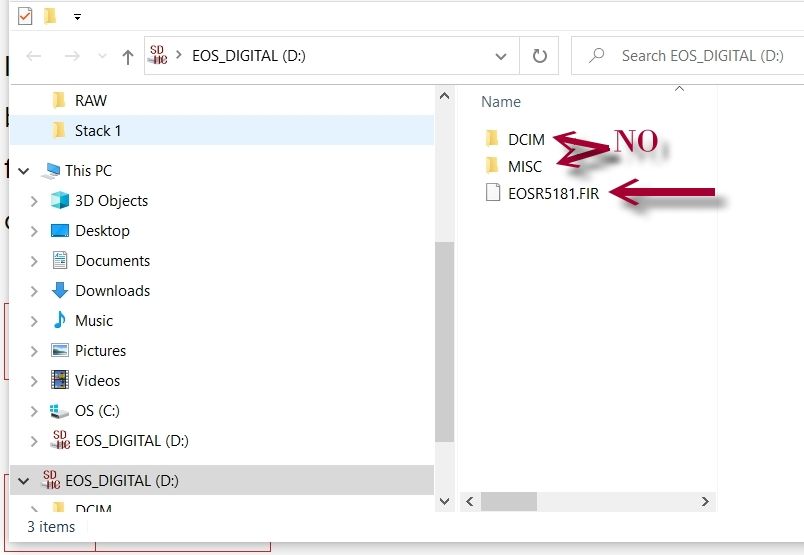- Canon Community
- Discussions & Help
- Video
- Professional Video
- EOS R5 C Firmware on CF Express Card
- Subscribe to RSS Feed
- Mark Topic as New
- Mark Topic as Read
- Float this Topic for Current User
- Bookmark
- Subscribe
- Mute
- Printer Friendly Page
EOS R5 C Firmware on CF Express Card
- Mark as New
- Bookmark
- Subscribe
- Mute
- Subscribe to RSS Feed
- Permalink
- Report Inappropriate Content
04-01-2023
09:36 PM
- last edited on
04-04-2023
09:08 AM
by
Danny
I’m trying to update the canon r5c firmware. I’m putting the file on the cf express card. Can it only be done on a sd card. I’m using sandisk cf express card. It’s not showing up in the camera setting firmware. I tried putting it on sd card when using usb to connect to pc but it won’t let me put file on it. Can some one point me in the right direction please.
- Mark as New
- Bookmark
- Subscribe
- Mute
- Subscribe to RSS Feed
- Permalink
- Report Inappropriate Content
04-01-2023 10:32 PM
Some folks use the EOS utility via USB to camera, but I find it a bit easier to just d/l the ZIP or DMG, extract the FIR file and copy it to an SD card and put that in the camera. My laptop has a built in SD card reader, but I also have a USB multi-card reader, but of course, use the built in reader. I don't bother removing the CF Express card and never use it for this purpose anyway so it has no old FIR files on it, which I think is why some folks have a problem updating, and same for the SD card (only the new FIR)... Delete the older FIR before copying the new one so there is only one FIR on the SD. Sorry to repeat that last part, but is very important. Just copy the new FIR to the SD card and put it in the camera then start the update process. This has worked for me over the years with many many cameras. Just be sure to copy the FIR file to the root of the SD card (see attached). This is Windows, but should look the similar on a Mac.
Newton
- Mark as New
- Bookmark
- Subscribe
- Mute
- Subscribe to RSS Feed
- Permalink
- Report Inappropriate Content
04-01-2023 10:34 PM
I don’t have a sd card slot for my oc I’m going to try laptop if to see if it has a sd slot
- Mark as New
- Bookmark
- Subscribe
- Mute
- Subscribe to RSS Feed
- Permalink
- Report Inappropriate Content
04-01-2023 10:51 PM - edited 04-02-2023 04:23 AM
Nice little tutorial Newton.
@jboogy50082,
You can copy data to the SD card in windows explorer or finder (if MAC). Don't use the EOS Utility. If it running the the system tray just close it (exit).
I upgraded to 1.0.3.1 last night. Basically the method that Newton suggests. Copied the VSD6.FIR file to the root of my SD card.
From the instructions. ***Please use an SD/SDHC/SDXC memory card that is 512MB or greater to perform the firmware update***
I left my CFExpress B card installed, but as stated, because I know it doesn't have an older .FIR file on it. The firmware upgrade has to be performed in video mode on the R5 C. Be absolutely sure you have a fully charged battery installed. I also had a USB-C PD connected, but this is not a requirement. A firmware update takes approx 9 min start to finish on this body. After the set button is pressed, don't touch any buttons or operate the camera. At the conclusion the system will restart and let you know the update was successful. Once you tap ok, you will be presented with setting the time / zone and date. Note that all video setting are reset. If you are not familiar with the menus, you can back up your settings. Canon recommends using a separate card for this. Your photo settings are not touched and remain whatever they were before flashing.
~Rick
Bay Area - CA
~R5 C (1.0.9.1) ~RF Trinity, ~RF 100 Macro, ~RF 100~400, ~RF 100~500, ~RF 200-800 +RF 1.4x TC, BG-R10, 430EX III-RT ~DxO PhotoLab Elite ~DaVinci Resolve Studio ~ImageClass MF644Cdw/MF656Cdw ~Pixel 8 ~CarePaks Are Worth It
- Mark as New
- Bookmark
- Subscribe
- Mute
- Subscribe to RSS Feed
- Permalink
- Report Inappropriate Content
04-01-2023 11:06 PM
@shadowsports wrote:Nice little tutorial Newton.
And you fleshed it out to finish it off for the R5C. So it should be everything the OP needs to get that R5C on the new f/w 🙂
- Mark as New
- Bookmark
- Subscribe
- Mute
- Subscribe to RSS Feed
- Permalink
- Report Inappropriate Content
04-02-2023 03:34 AM
If you look at the instructions that come in the update (the ZIP or DMG file), those instructions clearly say you need to use the SD card. The other folks here have explained the process very well. Just make sure to put the .FIR file on the root folder of the SD card, and the camera should see it.
However, note that the instructions on the web site (at least the UK support site) are different. They say this:
After the firmware update has been performed, the camera's menu settings will be reset. It is recommended that, prior to starting update operations, users save their menu settings as settings data to an SD card, separate from the one that will be used to carry out the update. This saved data can be loaded into the camera and the settings can be changed after the update has been completed.
I guess maybe this just applies to the settings in video mode...??? But if you use video, I really recommend doing this, or you'll spend frustrating hours re-setting your button assignments, colour profiles, menu options, etc. (I did ... again. 😞 )
03/18/2025: New firmware updates are available.
EOS R5 Mark II - Version 1.0.3
02/20/2025: New firmware updates are available.
RF70-200mm F2.8 L IS USM Z - Version 1.0.6
RF24-105mm F2.8 L IS USM Z - Version 1.0.9
RF100-300mm F2.8 L IS USM - Version 1.0.8
RF50mm F1.4 L VCM - Version 1.0.2
RF24mm F1.4 L VCM - Version 1.0.3
01/27/2025: New firmware updates are available.
01/22/2024: Canon Supports Disaster Relief Efforts in California
01/14/2025: Steps to resolve still image problem when using certain SanDisk SD cards with the Canon EOS R5 Mark II
12/18/2024: New firmware updates are available.
EOS C300 Mark III - Version 1..0.9.1
12/13/2024: EOS Webcam Utility Pro V2.3b is now available to support Windows on ARM PC users.
11/14/2024: Windows V 2.3a installer for EOS Webcam Utility Pro is available for download
11/12/2024: EOS Webcam Utility Pro - Version 2.3 is available
- Internal CF Express card reader? in Video Accessories
- Request for NDI HX3 Support in the CR-N100 PTZ Camera in Professional Video
- EOS R5 C won't allow me to update the firmware in Professional Video
- XF605 - "Memory Card Not Compatible with Recording Settings" Notice in Professional Video
- XF605 freezes in Professional Video
Canon U.S.A Inc. All Rights Reserved. Reproduction in whole or part without permission is prohibited.