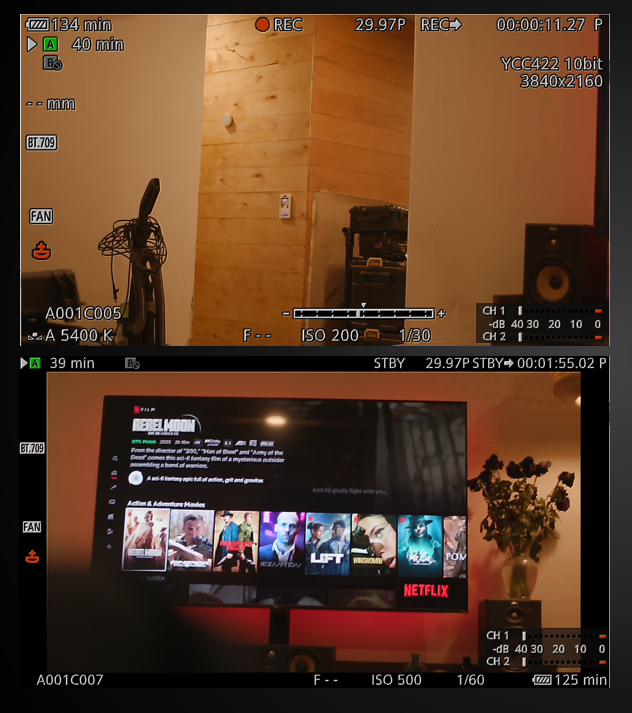- Canon Community
- Discussions & Help
- Video
- Professional Video
- C300 Mark II -- somehow cropped filming space
- Subscribe to RSS Feed
- Mark Topic as New
- Mark Topic as Read
- Float this Topic for Current User
- Bookmark
- Subscribe
- Mute
- Printer Friendly Page
C300 Mark II -- somehow cropped filming space
- Mark as New
- Bookmark
- Subscribe
- Mute
- Subscribe to RSS Feed
- Permalink
- Report Inappropriate Content
02-23-2024 07:14 PM
Well, I went and messed something up in the menu I guess -- problem of being a noob to the C300 MII.
In the above image, I have the full screen being recorded and I was trying to figure out how to change the display to remove the info so I could record on the external monitor as well...but somehow I did something that cropped the recording size and now I don't have the full screen on either my internal recordings or the monitor.
Any help? Also, how do I remove the info on the display to get a clean monitor recording?
- Mark as New
- Bookmark
- Subscribe
- Mute
- Subscribe to RSS Feed
- Permalink
- Report Inappropriate Content
02-25-2024 05:17 PM
Ni nwiles1414,
The camera is able to show a few different layouts for the onscreen display. In the second screen shot it looks like it got switched to the Surrounding Icons display. You can cycle between the different displays by repeatedly pressing the DISP button on the camera monitor. Once you see the layout you prefer stop pressing the DISP button and the camera will remember the display you left it on.
There is a separate setting you can use to remove the onscreen displays from your HDMI or Mon. Terminal out ports. To do that go into the camera menu, select Picture/Terminals Setup, then choose either MON. Terminal or REC OUT/MON. Terminal depending on the output you using, choose OSD Output 2K and you will have the option to turn it Off. That will cause the camera to stop outputting the onscreen displays to your external monitor, but you will still be able to see them on the camera itself.
If you want to reference the manual for the OSD Output that is on page 174. If you need a copy of the manual it is available HERE. Once you are on the web page click on the Manuals button and the one to reference is named EOS C300 Mark II EOS C300 Mark II PL Instruction Manual.
04/16/2024: New firmware updates are available.
RF100-300mm F2.8 L IS USM - Version 1.0.6
RF400mm F2.8 L IS USM - Version 1.0.6
RF600mm F4 L IS USM - Version 1.0.6
RF800mm F5.6 L IS USM - Version 1.0.4
RF1200mm F8 L IS USM - Version 1.0.4
03/27/2024: RF LENS WORLD Launched!
03/26/2024: New firmware updates are available.
EOS 1DX Mark III - Version 1.9.0
03/22/2024: Canon Learning Center | Photographing the Total Solar Eclipse
02/29/2024: New software version 2.1 available for EOS WEBCAM UTILITY PRO
02/01/2024: New firmware version 1.1.0.1 is available for EOS C500 Mark II
12/05/2023: New firmware updates are available.
EOS R6 Mark II - Version 1.3.0
11/13/2023: Community Enhancements Announced
09/26/2023: New firmware version 1.4.0 is available for CN-E45-135mm T 2.4 L F
08/18/2023: Canon EOS R5 C training series is released.
07/31/2023: New firmware updates are available.
06/30/2023: New firmware version 1.0.5.1 is available for EOS-R5 C
Canon U.S.A Inc. All Rights Reserved. Reproduction in whole or part without permission is prohibited.