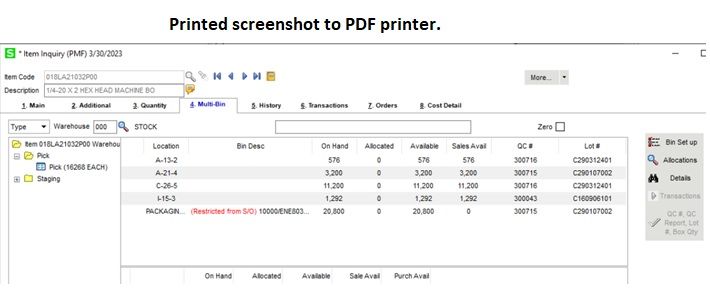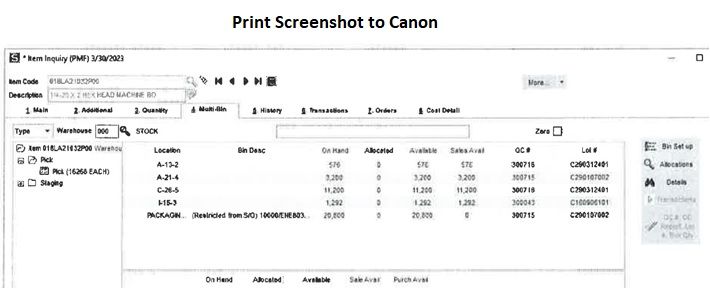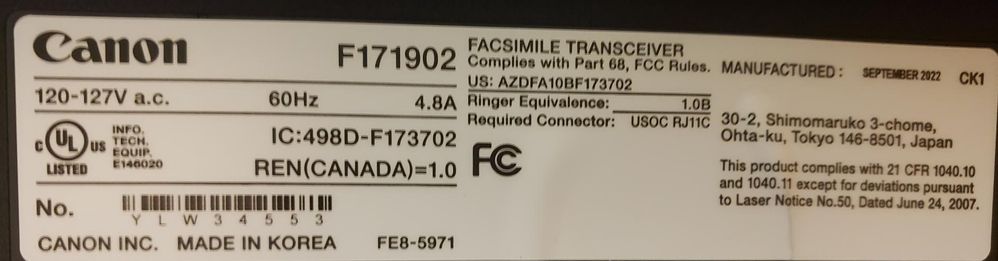- Canon Community
- Discussions & Help
- Printer
- Office Printers
- Re: ImageCLASS MF236n Poor Screenshot Print Quali...
- Subscribe to RSS Feed
- Mark Topic as New
- Mark Topic as Read
- Float this Topic for Current User
- Bookmark
- Subscribe
- Mute
- Printer Friendly Page
ImageCLASS MF236n Poor Screenshot Print Quality in Comparison to Other Printer
- Mark as New
- Bookmark
- Subscribe
- Mute
- Subscribe to RSS Feed
- Permalink
- Report Inappropriate Content
03-31-2023
11:21 AM
- last edited on
04-02-2023
03:12 PM
by
James_C
A client has a MF230 B&W network printer that is printing poor quality hard copies of a screen shot he makes from a business app--not art, graphics.
When he prints the screen shot to his colleagues HP quality is not great but adequate; they can read the numbers and letters, but some of the lighter colored text is illegible when printed to the Canon.
We upgraded the firmware on the Canon and the driver on his Windows (10/11?) computer. I also ran Windows updates.
Do you have any suggestions about ways to improve print clarity?
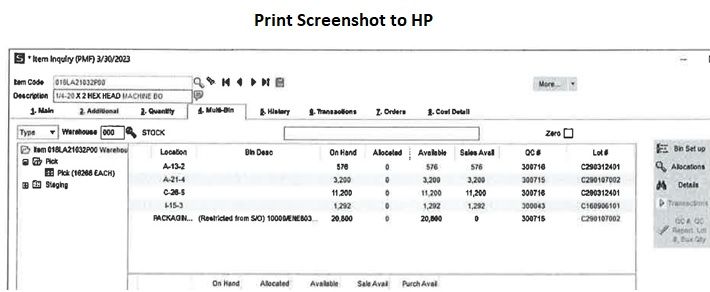
- Mark as New
- Bookmark
- Subscribe
- Mute
- Subscribe to RSS Feed
- Permalink
- Report Inappropriate Content
03-31-2023 11:38 AM
Hello!
So that the Community can help you better, we will need to know more information.
What is the exact model printer you're using (it's usually on the top or front of the unit)?
If you're in the United States, and this is an urgent support need, please click HERE to visit your My Canon Account to discover your personalized support options.
If you're outside the USA, please click HERE to find support options in your country.
Thanks and have a great day!
- Mark as New
- Bookmark
- Subscribe
- Mute
- Subscribe to RSS Feed
- Permalink
- Report Inappropriate Content
03-31-2023 12:25 PM
This is a pic of the label my client provided to me. Is that adequate?
- Mark as New
- Bookmark
- Subscribe
- Mute
- Subscribe to RSS Feed
- Permalink
- Report Inappropriate Content
03-31-2023 12:37 PM
Thanks, though it doesn't quite answer our question regarding the model number. On the imageCLASS MF230 series, it will probably be near the LCD screen on the front of the unit. Each member of the imageCLASS MF230 family is just different enough that knowing this information would really help us to help you.
We look forward to your reply!
- Mark as New
- Bookmark
- Subscribe
- Mute
- Subscribe to RSS Feed
- Permalink
- Report Inappropriate Content
03-31-2023 01:35 PM
My client says Image CLASS MF236n
- Mark as New
- Bookmark
- Subscribe
- Mute
- Subscribe to RSS Feed
- Permalink
- Report Inappropriate Content
04-03-2023 04:18 PM
bump
Since this appears to be an issue with lighter colored text might there be a setting in the front panel menu somewhere that is not in the options in the Windows driver?
- Mark as New
- Bookmark
- Subscribe
- Mute
- Subscribe to RSS Feed
- Permalink
- Report Inappropriate Content
04-05-2023 01:06 PM
any thoughts?
- Mark as New
- Bookmark
- Subscribe
- Mute
- Subscribe to RSS Feed
- Permalink
- Report Inappropriate Content
04-13-2023 01:04 PM
Hello Joegranedt,
If you have already tried to use the manual color adjustment settings under the quality tab in the print driver window, you can also try changing some of the print settings from the operation panel. You can try adjusting the halftones or you can try adjusting the density. You can view the list of printer settings that can be adjusted by using the link HERE.
- Mark as New
- Bookmark
- Subscribe
- Mute
- Subscribe to RSS Feed
- Permalink
- Report Inappropriate Content
04-13-2023 01:11 PM
Thank you for the tips!
I previously created a print profile in the Preferences of the print driver. On the Quality tab I set it to use the settings for "High Def Text".
I'm expecting an update from the person today and will update the discussion.
I'll convey to him your suggestion about the halftones. I like the idea of having separate print profiles since most of his print jobs print fine; he just has the issue with a particular screen shot containing text in both grey and black. He prints those screen shots daily but not frequently during the day.
03/18/2025: New firmware updates are available.
EOS R5 Mark II - Version 1.0.3
02/20/2025: New firmware updates are available.
RF70-200mm F2.8 L IS USM Z - Version 1.0.6
RF24-105mm F2.8 L IS USM Z - Version 1.0.9
RF100-300mm F2.8 L IS USM - Version 1.0.8
RF50mm F1.4 L VCM - Version 1.0.2
RF24mm F1.4 L VCM - Version 1.0.3
01/27/2025: New firmware updates are available.
01/22/2024: Canon Supports Disaster Relief Efforts in California
01/14/2025: Steps to resolve still image problem when using certain SanDisk SD cards with the Canon EOS R5 Mark II
12/18/2024: New firmware updates are available.
EOS C300 Mark III - Version 1..0.9.1
12/13/2024: EOS Webcam Utility Pro V2.3b is now available to support Windows on ARM PC users.
11/14/2024: Windows V 2.3a installer for EOS Webcam Utility Pro is available for download
11/12/2024: EOS Webcam Utility Pro - Version 2.3 is available
- ImageCLASS MF236n Poor Screenshot Print Quality in Comparison to Other Printer in Office Printers
- ImageCLASS MF733Cdw Mac OS12 - Cannot change paper size in Office Printers
- MF642C/643C/644C : problem upgrading firmware for my printer in Office Printers
- Canon MF644cdw "quality settings" menu in Office Printers
- mf644cdw prints images but not text in Office Printers
Canon U.S.A Inc. All Rights Reserved. Reproduction in whole or part without permission is prohibited.