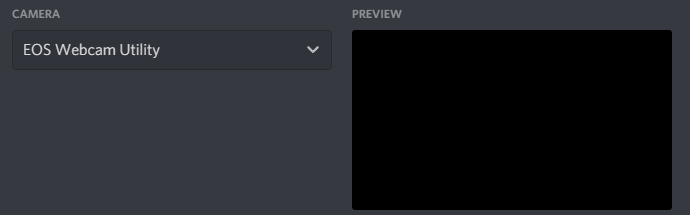- Canon Community
- Discussions & Help
- EOS Webcam Utility Pro
- EOS Webcam Utility Pro - Discussions
- Webcam Utility not working anymore
- Subscribe to RSS Feed
- Mark Topic as New
- Mark Topic as Read
- Float this Topic for Current User
- Bookmark
- Subscribe
- Mute
- Printer Friendly Page
Webcam Utility not working anymore
- Mark as New
- Bookmark
- Subscribe
- Mute
- Subscribe to RSS Feed
- Permalink
- Report Inappropriate Content
12-30-2020 05:59 AM
Yesterday it worked just fine, I put my battery to charge and today when I tried it again it simply does not work. I tried reinstalling it rebooting the pc taking the battery out of the camera, changing the modes it simply does not work. It shows me that it is connected but the webcam utility does not work. All the camera shows is a picture of a little PC. I can't even select the software as my webcam it simply does not work. Anyone know what should be done in this situation?
- Mark as New
- Bookmark
- Subscribe
- Mute
- Subscribe to RSS Feed
- Permalink
- Report Inappropriate Content
12-30-2020 01:13 PM
What type of computer are you running? I assume that you are running Windows 10 because you used "pc".
The computer icon on the camera is what appears when the camera connects with the regular EOS Utlity. Make sure that the regular EOS Utlity Launcher Service is not running.
You have to close the EOS Utility, and disable the EOS Utility Launcher service. The Launcher Service is one of icons in the system try near the system clock on the taskbar.
"Enjoying photography since 1972."
- Mark as New
- Bookmark
- Subscribe
- Mute
- Subscribe to RSS Feed
- Permalink
- Report Inappropriate Content
12-30-2020 04:14 PM
I am indeed runnin Windows 10 and I closed that because I saw that it was a problem. I even selected "do not open automaticaly when plugging in the camera" and it still doesn't seem to work. Any other tips??
- Mark as New
- Bookmark
- Subscribe
- Mute
- Subscribe to RSS Feed
- Permalink
- Report Inappropriate Content
12-30-2020 05:16 PM - edited 12-30-2020 05:17 PM
@AlexScarlat wrote:I am indeed runnin Windows 10 and I closed that because I saw that it was a problem. I even selected "do not open automaticaly when plugging in the camera" and it still doesn't seem to work. Any other tips??
Before you close the regular EOS Utlity, does it work properly? This is a good test of your setup.
If the regular EOS Utlity works, you need to do more than shut it down. You need to disable the EOS Utility Launcher Service in the system tray of icons near the clock. THIS is the problem.
Right click on the icon, and select "Exit". This must be done BEFORE you connect the camera and turn it on.
"Enjoying photography since 1972."
- Mark as New
- Bookmark
- Subscribe
- Mute
- Subscribe to RSS Feed
- Permalink
- Report Inappropriate Content
12-30-2020 05:24 PM
Refer to these forum pages for tips and tricks.
https://community.usa.canon.com/t5/Canon-EOS-Webcam-Utility/bg-p/CanonEOSWebcamUtility
"Enjoying photography since 1972."
- Mark as New
- Bookmark
- Subscribe
- Mute
- Subscribe to RSS Feed
- Permalink
- Report Inappropriate Content
01-01-2021 09:03 AM
I've officially tried EVERYTHING. I uninstalled the EOS utility I uninstalled the webcam utility I've restarted my pc like a Bilion times and everything I get is a Blackscreen. Not even the USB error or the camera error just a pure black screen. I ran out of options I simply don't know what went wrong. I have another webcam and it works so it's not like I did something to my computer it just stopped working overnight. I went and looked at the tips and tricks but nothing helpful showed. Thank you for your help anyway i will simply give up I am tired of trying.
12/18/2025: New firmware updates are available.
12/15/2025: New firmware update available for EOS C50 - Version 1.0.1.1
11/20/2025: New firmware updates are available.
EOS R5 Mark II - Version 1.2.0
PowerShot G7 X Mark III - Version 1.4.0
PowerShot SX740 HS - Version 1.0.2
10/21/2025: Service Notice: To Users of the Compact Digital Camera PowerShot V1
10/15/2025: New firmware updates are available.
Speedlite EL-5 - Version 1.2.0
Speedlite EL-1 - Version 1.1.0
Speedlite Transmitter ST-E10 - Version 1.2.0
07/28/2025: Notice of Free Repair Service for the Mirrorless Camera EOS R50 (Black)
7/17/2025: New firmware updates are available.
05/21/2025: New firmware update available for EOS C500 Mark II - Version 1.1.5.1
02/20/2025: New firmware updates are available.
RF70-200mm F2.8 L IS USM Z - Version 1.0.6
RF24-105mm F2.8 L IS USM Z - Version 1.0.9
RF100-300mm F2.8 L IS USM - Version 1.0.8
- EOS M50 mark ii Will not connect to EOS Utility Pro in EOS Webcam Utility Pro - Discussions
- Canon webcam utility 1200d satabil is not working, it is lagging, what could be the reason? in EOS Webcam Utility Pro - Discussions
- Does the EOS Webcam Utility Pro V2.3e work with EOS R3? in EOS Webcam Utility Pro - Discussions
- EOS Webcam Utility only shows app logo; How to get 1080p via USB from EOS Rebel T7 in EOS Webcam Utility Pro - Discussions
- OBS CRASH, EOS Webcam Utility not launching in EOS Webcam Utility Pro - Discussions
Canon U.S.A Inc. All Rights Reserved. Reproduction in whole or part without permission is prohibited.