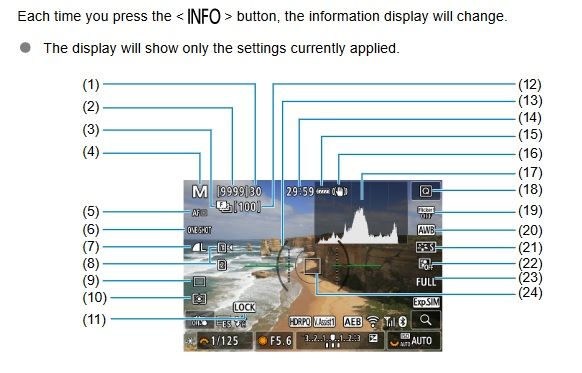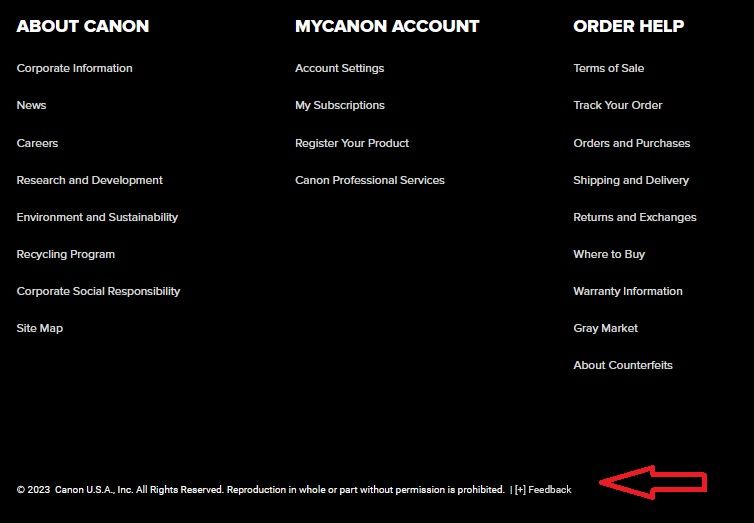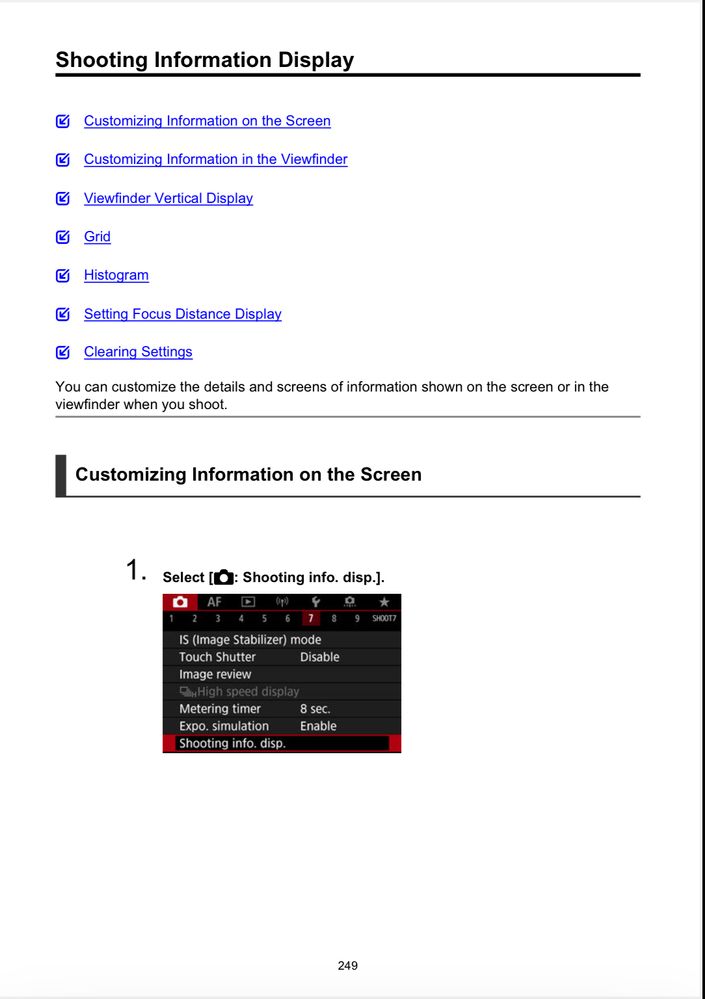- Canon Community
- Discussions & Help
- Camera
- EOS DSLR & Mirrorless Cameras
- Suggestion for Crop Mode Icon on Canon R Series
- Subscribe to RSS Feed
- Mark Topic as New
- Mark Topic as Read
- Float this Topic for Current User
- Bookmark
- Subscribe
- Mute
- Printer Friendly Page
- Mark as New
- Bookmark
- Subscribe
- Mute
- Subscribe to RSS Feed
- Permalink
- Report Inappropriate Content
11-21-2023 11:58 AM
I’ve been a long time loyal Canon user. I have to say that the fact that the crop mode (1.6) on the R series does not have a screen display icon or any other way of alerting the photographer that this feature has been selected is maddening and bewildering. Camera users are NOT going to remember this feature has been activated if they put their camera away quickly for whatever reason and take it out the next, a week or several weeks later. The result (especially on a lower MP camera like the R6) is that you end up with an entire shoot (sometimes in locales you have paid thousands of dollars to travel to) of 7.7 vs. 20 MP captures. I sincerely hope that in the future, Canon fixes what I see as a major design flaw. I will NEVER use this feature on this camera (R6) ever again until it is remedied. Thanks.
Solved! Go to Solution.
- Mark as New
- Bookmark
- Subscribe
- Mute
- Subscribe to RSS Feed
- Permalink
- Report Inappropriate Content
11-21-2023 03:20 PM
No 23 is listed as "Still Photo Cropping/Aspect Ratio"
You might want to make sure you are in one of the creative modes and press the info button a few times.
- Mark as New
- Bookmark
- Subscribe
- Mute
- Subscribe to RSS Feed
- Permalink
- Report Inappropriate Content
11-21-2023 12:19 PM - edited 11-21-2023 12:25 PM
Doesn't it only happen when you attach a -S lens?
ETA:
oops, read the manual, I guess you can set it. To make sure the right people see it, send feedback. On the Canon USA home page, look for the itty bitty + and use that to send feedback:
- Mark as New
- Bookmark
- Subscribe
- Mute
- Subscribe to RSS Feed
- Permalink
- Report Inappropriate Content
11-21-2023 01:11 PM - edited 11-21-2023 01:11 PM
Thanks for your reply and suggestion! I was wondering what would be the best channel to reach Canon.
Exactly, you can set it. When would you ever want to do this? Well, if you feel most comfortable composing in camera and don’t have a long enough lens to reach, compose or isolate your subject. You could in theory then back out of the crop setting and collect full sensor and just try to remember your composition or take a photo in each setting (crop and full) and crop back in during post but that’s super fiddly and unrealistic.
I will send as you suggest!
- Mark as New
- Bookmark
- Subscribe
- Mute
- Subscribe to RSS Feed
- Permalink
- Report Inappropriate Content
11-21-2023 01:42 PM
While it is intended as a focusing aid, you can just magnify the viewfinder.
- Mark as New
- Bookmark
- Subscribe
- Mute
- Subscribe to RSS Feed
- Permalink
- Report Inappropriate Content
11-21-2023 02:35 PM
I do not know anyone who uses the crop factor as a focusing aid. Anyone I know who uses the crop factor is using it to compose in camera and extend the reach of their lens if they do not have a longer lens. The magnify feature is what I have always used and known others to use as a focusing aid (usually after the fact to ensure they have captured focus throughout their intended focus area).
- Mark as New
- Bookmark
- Subscribe
- Mute
- Subscribe to RSS Feed
- Permalink
- Report Inappropriate Content
11-21-2023 02:31 PM
Which specific camera model do you have in mind?
The full frame cameras display a [1.6] icon along the right edge in the EVF and the rear display. The crop sensor bodies would not have this feature, of course.
"Enjoying photography since 1972."
- Mark as New
- Bookmark
- Subscribe
- Mute
- Subscribe to RSS Feed
- Permalink
- Report Inappropriate Content
11-21-2023 02:37 PM
I have an R6 full frame and it definitely does not do this.
- Mark as New
- Bookmark
- Subscribe
- Mute
- Subscribe to RSS Feed
- Permalink
- Report Inappropriate Content
11-21-2023 03:20 PM
No 23 is listed as "Still Photo Cropping/Aspect Ratio"
You might want to make sure you are in one of the creative modes and press the info button a few times.
- Mark as New
- Bookmark
- Subscribe
- Mute
- Subscribe to RSS Feed
- Permalink
- Report Inappropriate Content
11-21-2023 03:47 PM
This is the most helpful answer so far and further clarifies Wadizzle’s answer. Thank you! I am almost never in the Q screen because I prefer my viewfinder/TS to be uncluttered. In other words, you must be in the Q screen to see the 1.6 crop icon. On the native screen with minimal info, it does not show. My preference would be for it to show on the native screen because it’s so important (the lens stabilizer info is there and arguably that is no longer that critical). In any case, this helps, thanks!
- Mark as New
- Bookmark
- Subscribe
- Mute
- Subscribe to RSS Feed
- Permalink
- Report Inappropriate Content
11-21-2023 06:10 PM - edited 11-21-2023 06:14 PM
@RoxSpiegel wrote:This is the most helpful answer so far and further clarifies Wadizzle’s answer. Thank you! I am almost never in the Q screen because I prefer my viewfinder/TS to be uncluttered. In other words, you must be in the Q screen to see the 1.6 crop icon. On the native screen with minimal info, it does not show. My preference would be for it to show on the native screen because it’s so important (the lens stabilizer info is there and arguably that is no longer that critical). In any case, this helps, thanks!
That is not the Quick Menu screen that KVBarkley is showing you. You would press the [INFO] button to switch between the standard and custom screens.
He posted a screen shot from the manual of just one of several “shooting info” screens, which are entirely customizable. You can configure which custom screens to display, as well as what information is displayed on each custom screen.
Use Red Camera Menu, Screen #7. You will need to be in P, Tv, Av, or M mode to see this menu option. If you have not already done so, download the full user guide for the camera from this link.
https://www.usa.canon.com/support/p/eos-r6
"Enjoying photography since 1972."
01/27/2025: New firmware updates are available.
01/22/2024: Canon Supports Disaster Relief Efforts in California
01/14/2025: Steps to resolve still image problem when using certain SanDisk SD cards with the Canon EOS R5 Mark II
12/18/2024: New firmware updates are available.
EOS C300 Mark III - Version 1..0.9.1
EOS C500 Mark II - Version 1.1.3.1
12/13/2024: EOS Webcam Utility Pro V2.3b is now available to support Windows on ARM PC users.
12/05/2024: New firmware updates are available.
EOS R5 Mark II - Version 1.0.2
11/14/2024: Windows V 2.3a installer for EOS Webcam Utility Pro is available for download
11/12/2024: EOS Webcam Utility Pro - Version 2.3 is available
09/26/2024: New firmware updates are available.
EOS R6 Mark II - Version 1.5.0
08/09/2024: Firmware update available for RC-IP1000 - Version 1.1.1
08/08/2024: Firmware update available for MS-500 - Version 2.0.0
- Canon "repair" service a scam ? in EOS DSLR & Mirrorless Cameras
- EOS R6 Constantly Freezes in EOS DSLR & Mirrorless Cameras
- PowerShot SX60 HS will not turn on in Point & Shoot Digital Cameras
- EOS R6 Mark II - Focus Stacking With Flash in EOS DSLR & Mirrorless Cameras
- What a difference..: Monitor recommendation for photo editing in Camera Accessories
Canon U.S.A Inc. All Rights Reserved. Reproduction in whole or part without permission is prohibited.