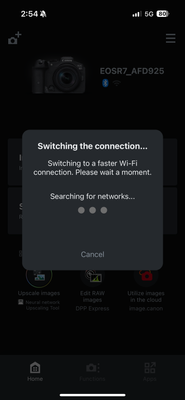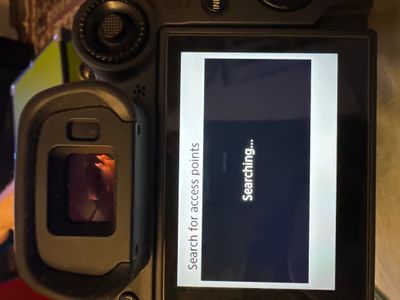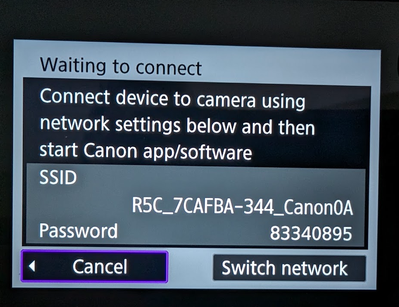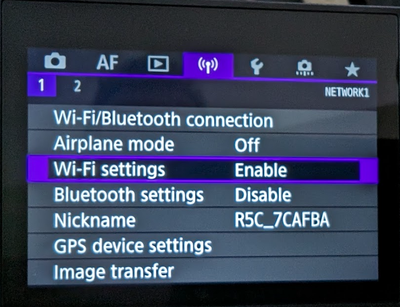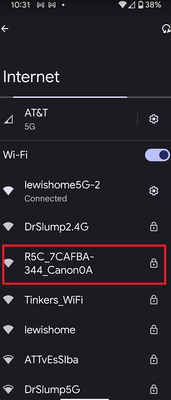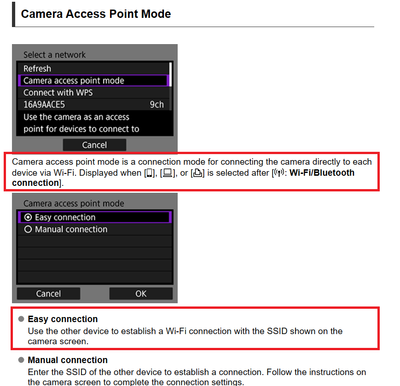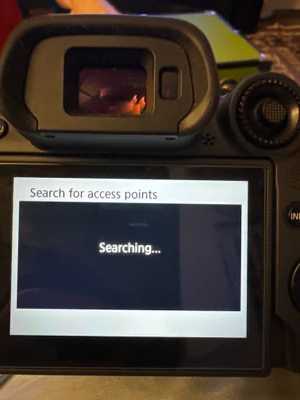- Canon Community
- Discussions & Help
- Camera
- EOS DSLR & Mirrorless Cameras
- R7 can't connect to WiFi - Camera Connect App
- Subscribe to RSS Feed
- Mark Topic as New
- Mark Topic as Read
- Float this Topic for Current User
- Bookmark
- Subscribe
- Mute
- Printer Friendly Page
R7 can't connect to WiFi - Camera Connect App
- Mark as New
- Bookmark
- Subscribe
- Mute
- Subscribe to RSS Feed
- Permalink
- Report Inappropriate Content
03-29-2024 04:13 PM - edited 03-29-2024 04:13 PM
Hello,
I have an R7 and I was trying to connect it to the Camera Connect app so I could import some pictures from my camera to my iPhone. I'm able to connect to the app using bluetooth, but whenever I try to import photos or use any other functionality, the app says "Switching to a faster Wifi connection" which just hangs and never completes.
I've tried removing the camera from the app and re-registering it, deleted connection settings in my camera, and followed some steps to try to connect to the camera while it's off. None of these have solved my issue. Please let me know if anyone can help, thanks!
Camera Body: EOS R7 Firmware 1.4.0 (updated today)
iPhone Device/OS: iPhone 15 Pro iOS 17.3.1
- Mark as New
- Bookmark
- Subscribe
- Mute
- Subscribe to RSS Feed
- Permalink
- Report Inappropriate Content
03-29-2024 07:31 PM
Al3xbaransky,
Try deleting the connection on your phone and re-installing it too. See if that helps.
Steve Thomas
- Mark as New
- Bookmark
- Subscribe
- Mute
- Subscribe to RSS Feed
- Permalink
- Report Inappropriate Content
03-29-2024 07:52 PM
Tried this too, I deleted the app from my phone and reinstalled. Also deleted the Bluetooth connection. I found a saved R7 WiFi network which I assume is when I’ve used this in the past, but I deleted it and still have the same issue.
- Mark as New
- Bookmark
- Subscribe
- Mute
- Subscribe to RSS Feed
- Permalink
- Report Inappropriate Content
03-29-2024 07:45 PM
Hi Alex,
Thanks for starting a new topic 👍
Are you able to confirm the SSID name and password the camera is broadcasting?
~Rick
Bay Area - CA
~R5 C (1.0.6.1) ~RF Trinity, ~RF 100 Macro, ~RF 100~400, ~RF 100~500, +RF 1.4x TC, +Canon Control Ring, BG-R10, 430EX III-RT ~DxO PhotoLab Elite ~DaVinci Resolve ~Windows11 Pro ~ImageClass MF644Cdw/MF656Cdw ~Pixel 8
~CarePaks Are Worth It
- Mark as New
- Bookmark
- Subscribe
- Mute
- Subscribe to RSS Feed
- Permalink
- Report Inappropriate Content
03-29-2024 07:54 PM
Hi Rick,
I actually don’t see a network being broadcasted by my camera. When I try to connect via WiFi the camera gets stuck on “Search for access points…Searching…”
- Mark as New
- Bookmark
- Subscribe
- Mute
- Subscribe to RSS Feed
- Permalink
- Report Inappropriate Content
03-29-2024 08:28 PM - edited 03-29-2024 08:38 PM
The camera is the device that will broadcast. It is the AP (Adhoc network) This is my R5 C
Ensure the cameras Wi-Fi is turned on
Canon : Product Manual : EOS R7 : Wi-Fi Connection via Access Points (start.canon)
~Rick
Bay Area - CA
~R5 C (1.0.6.1) ~RF Trinity, ~RF 100 Macro, ~RF 100~400, ~RF 100~500, +RF 1.4x TC, +Canon Control Ring, BG-R10, 430EX III-RT ~DxO PhotoLab Elite ~DaVinci Resolve ~Windows11 Pro ~ImageClass MF644Cdw/MF656Cdw ~Pixel 8
~CarePaks Are Worth It
- Mark as New
- Bookmark
- Subscribe
- Mute
- Subscribe to RSS Feed
- Permalink
- Report Inappropriate Content
03-29-2024 08:30 PM
Can you please share the steps you took to get to this screen? I must have tried every setting but maybe I missed something.
- Mark as New
- Bookmark
- Subscribe
- Mute
- Subscribe to RSS Feed
- Permalink
- Report Inappropriate Content
03-29-2024 09:06 PM
Greetings,
Link to the manual above. Follow the steps. In #4 is where you'll see the camera's Wi-Fi broadcast.
~Rick
Bay Area - CA
~R5 C (1.0.6.1) ~RF Trinity, ~RF 100 Macro, ~RF 100~400, ~RF 100~500, +RF 1.4x TC, +Canon Control Ring, BG-R10, 430EX III-RT ~DxO PhotoLab Elite ~DaVinci Resolve ~Windows11 Pro ~ImageClass MF644Cdw/MF656Cdw ~Pixel 8
~CarePaks Are Worth It
- Mark as New
- Bookmark
- Subscribe
- Mute
- Subscribe to RSS Feed
- Permalink
- Report Inappropriate Content
03-29-2024 09:49 PM
So step 4 is where I get stuck, haven’t been able to get past this point. This is where I see this screen and it hangs:
Here’s a video: https://drive.google.com/file/d/1o5tZMaY6KAIMnYAyJZOC8kZikcG65FQK/view?usp=drivesdk
- Mark as New
- Bookmark
- Subscribe
- Mute
- Subscribe to RSS Feed
- Permalink
- Report Inappropriate Content
03-29-2024 11:12 PM - edited 03-29-2024 11:30 PM
Greetings,
Good video👍 I just followed your video and after I hit "Do Not Display" (QR Code for the CC App), my camera says Searching For Access Point, and after 2 sec it displays the Camera's SSID and password.
It has to be something with the camera's wi-fi profile. I noted you are initiating a new connection (which is correct). I have an Android, (working) so still trying to reproduce what you are seeing on my camera.
~Rick
Bay Area - CA
~R5 C (1.0.6.1) ~RF Trinity, ~RF 100 Macro, ~RF 100~400, ~RF 100~500, +RF 1.4x TC, +Canon Control Ring, BG-R10, 430EX III-RT ~DxO PhotoLab Elite ~DaVinci Resolve ~Windows11 Pro ~ImageClass MF644Cdw/MF656Cdw ~Pixel 8
~CarePaks Are Worth It
04/16/2024: New firmware updates are available.
RF100-300mm F2.8 L IS USM - Version 1.0.6
RF400mm F2.8 L IS USM - Version 1.0.6
RF600mm F4 L IS USM - Version 1.0.6
RF800mm F5.6 L IS USM - Version 1.0.4
RF1200mm F8 L IS USM - Version 1.0.4
03/27/2024: RF LENS WORLD Launched!
03/26/2024: New firmware updates are available.
EOS 1DX Mark III - Version 1.9.0
03/22/2024: Canon Learning Center | Photographing the Total Solar Eclipse
02/29/2024: New software version 2.1 available for EOS WEBCAM UTILITY PRO
02/01/2024: New firmware version 1.1.0.1 is available for EOS C500 Mark II
12/05/2023: New firmware updates are available.
EOS R6 Mark II - Version 1.3.0
11/13/2023: Community Enhancements Announced
09/26/2023: New firmware version 1.4.0 is available for CN-E45-135mm T 2.4 L F
08/18/2023: Canon EOS R5 C training series is released.
07/31/2023: New firmware updates are available.
06/30/2023: New firmware version 1.0.5.1 is available for EOS-R5 C
- EOS Rebel T6 unable to enter Wi-Fi password due to broken screen in EOS DSLR & Mirrorless Cameras
- Canon R3 FTP via hotspot on Iphone in EOS DSLR & Mirrorless Cameras
- Canon EOS Utility shuts down wi-fi 2.4 GHz connection and incompatibilities in Camera Software
- Canon EOS Utility Wifi: No pairing window appears on Mac in Camera Software
- EOS Rebel T7: Unable to connect to Wi-Fi, Camera Connect App Dead in the Water in EOS DSLR & Mirrorless Cameras
Canon U.S.A Inc. All Rights Reserved. Reproduction in whole or part without permission is prohibited.