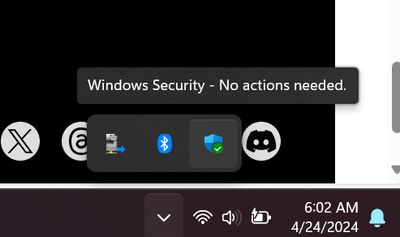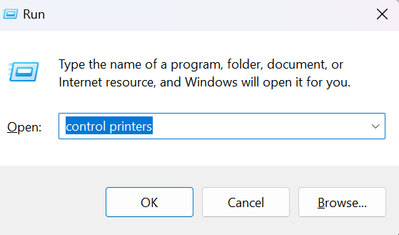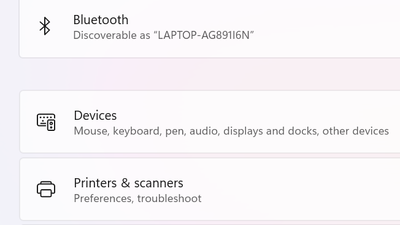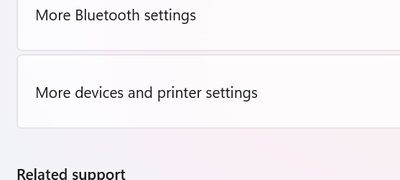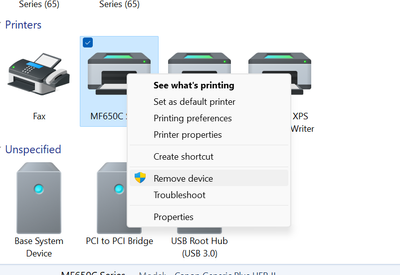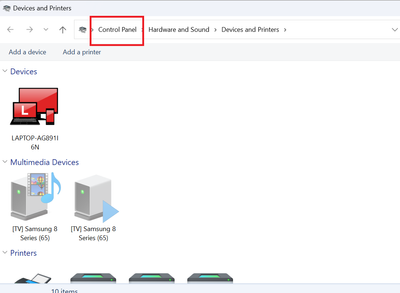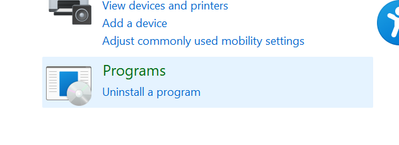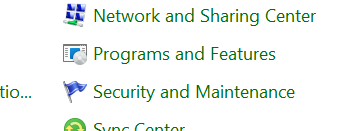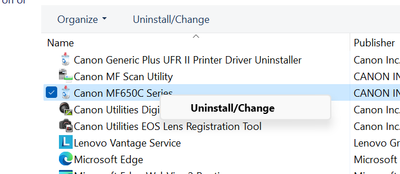- Canon Community
- Discussions & Help
- Printer
- Desktop Inkjet Printers
- Scanner on PIXMA TR8520 not consistently working
- Subscribe to RSS Feed
- Mark Topic as New
- Mark Topic as Read
- Float this Topic for Current User
- Bookmark
- Subscribe
- Mute
- Printer Friendly Page
Scanner on PIXMA TR8520 not consistently working
- Mark as New
- Bookmark
- Subscribe
- Mute
- Subscribe to RSS Feed
- Permalink
- Report Inappropriate Content
04-16-2024
10:03 AM
- last edited on
04-16-2024
11:57 AM
by
Danny
I am having an issue with the scanner on the Canon TR8500 Series printer. It is connected to a Windows 11 desktop computer. I will go through the initial issue and then the steps I did which got to what I think is the underlying issue.
The scanner will work one time but then trying to using it right after (in this case for a multi-page document), I get the this error (Code: 2,157,50):
"Cannot communicate with scanner for these reasons:
- Scanner is turned off.
-(If using Wired LAN connection) It is disconnected from Wired LAN.
-(If using Wireless LAN connection) Signal strength is poor due to obstructions.
-Network connection is prohibited by security software.
-Different scanner on the network is selected
Please check and try again.
Click [Scanner Selection] if you want to select another scanner.
Scanner driver will be closed."
The printer should be connected via Wired LAN. I did realize that it switched over to Wireless LAN, which I know has a poor connection strength (the WiFi signal hates traveling through our walls and moving the printer/router is not an option). I switched it over to Wired LAN (which is plugged into both the computer and printer fully, I double checked) and the printing aspect works fine but ScanGear seems unable to recognize the Wired connection and attempts to only connect to the Wireless connection, which obviously does not work as it has been disabled to allow Wired LAN. When I go to select another scanner, it only recognizes the original connection version. Now it also does not scan at all, only giving me this error.
Ultimately, I think my issue is that ScanGear is not trying to connect to the scanner on my printer through the Wired connection and only the Wireless, I did remove the printer completely and re-added it and fully restarted the ScanGear application.
I am not sure why this is causing so many issues but I do not have time to keep messing with it with no direction as this printer is at a business and none of the other message posts have been helpful. If someone has any suggestions, I will gladly take them.
Thank you!
- Mark as New
- Bookmark
- Subscribe
- Mute
- Subscribe to RSS Feed
- Permalink
- Report Inappropriate Content
04-16-2024 10:26 AM
Thanks for joining the conversation, BlackSnowLeo!
So that the Community can help you better, we need to know exactly which model you're using within the PIXMA TR8500 series. The printer's model number should appear at the lower right corner of the printer's operation panel. That, and any other details you'd like to give will help the Community better understand your issue!
If this is a time-sensitive matter, click HERE search our knowledge base or find additional support options HERE.
Thanks and have a great day!
- Mark as New
- Bookmark
- Subscribe
- Mute
- Subscribe to RSS Feed
- Permalink
- Report Inappropriate Content
04-16-2024 11:54 AM
It is a TR8520.
- Mark as New
- Bookmark
- Subscribe
- Mute
- Subscribe to RSS Feed
- Permalink
- Report Inappropriate Content
04-16-2024 03:57 PM
Greetings,
I think I understand the gist of your issue. I may need your help with some of the terminology you are using 😃
Lets establish a common starting point
TR8520
Windows 11
How do you want to connect the device? Wired (ethernet) or Wireless? Its best to pick one or the other. It doesn't matter which. If you have wireless challenges, then wired ethernet would be best. Your desktop, laptops or other devices can connect to the network however you like.
What is the printer connected to? Tell me about your router (Brand, Model).
What IP address has it been assigned?
Your windows 11 computer. What IP has it been assigned?
Can you PING the printer from a command prompt?
~Rick
Bay Area - CA
~R5 C (1.0.9.1), ~R50v (1.1.1) ~RF Trinity, ~RF 100 Macro, ~RF 100~400, ~RF 100~500, ~RF 200-800 +RF 1.4x TC, BG-R10, 430EX III-RT ~DxO PhotoLab Elite ~DaVinci Resolve Studio ~ImageClass MF644Cdw/MF656Cdw ~Pixel 8 ~CarePaks Are Worth It
- Mark as New
- Bookmark
- Subscribe
- Mute
- Subscribe to RSS Feed
- Permalink
- Report Inappropriate Content
04-24-2024 08:18 AM
I am not connecting to the network. I am trying to connect directly to the desktop computer via a cord that goes from the printer to a USB on the computer. This has work fine is the past and works fine to print. It will not scan though.
- Mark as New
- Bookmark
- Subscribe
- Mute
- Subscribe to RSS Feed
- Permalink
- Report Inappropriate Content
04-24-2024 09:47 AM - edited 04-24-2024 09:53 AM
Greetings,
Thanks for clarifying. The term "wired LAN" does not refer to USB. It means ethernet and network adapter. So we've established the printer is connected directly to the computer as a device via USB.
Are you using any adapters, hubs, cable extensions, etc? The printer should be connected directly to an available USB port.
Do you have any 3rd party anti-virus or security software installed? Something other than windows security? If so, you will need to create an exception for the device so scanning can occur. This is a requirement if it applies.
Windows also has a firewall. You are prompted to allow the printer's software to modify it during installation. Do you recall seeing this?
Here is what I recommend.
Visit the printers support portal
Canon Support for PIXMA TR8520 | Canon U.S.A., Inc.
Download this file. Print Driver and Scan Utility Installer Ver.1.02 (Windows). You can download it directly by clicking the link if you wish:
https://pdisp01.c-wss.com/gdl/WWUFORedirectTarget.do?id=MDEwMDAwODc3NjAz&cmp=ABR&lang=EN
Important: Disconnect the printer from the computer's USB port.
Press the Windows Start Menu Button. Hold the windows key and tap "R" (Win+R). A run dialog will open.
Type control printers, press ok
Bluetooth and Devices applet opens. Select Devices
The page will refresh, scroll down to Related Devices section. Select More Devices and Printer Settings
When the dialog opens, Find your printer, Right-click and select remove device from the context menu.
Now click on Control Panel above
When Control panel Opens, Select Programs > Uninstall a program. You might see programs and features depending on the view you have set.
Now find the driver for your Canon printer in the list. Just the driver. Right-Click and select Uninstall / Change. Remove the driver.
Important Step. Restart your system.
When the system restarts, run the installer you downloaded above. Follow the prompts selecting USB if applicable. Do not connect the printer until prompted to do so.
When installation finishes, restart your machine again and retest the scanner. Please let us know if this solves the issue.
~Rick
Bay Area - CA
~R5 C (1.0.9.1), ~R50v (1.1.1) ~RF Trinity, ~RF 100 Macro, ~RF 100~400, ~RF 100~500, ~RF 200-800 +RF 1.4x TC, BG-R10, 430EX III-RT ~DxO PhotoLab Elite ~DaVinci Resolve Studio ~ImageClass MF644Cdw/MF656Cdw ~Pixel 8 ~CarePaks Are Worth It
10/15/2025: New firmware updates are available.
Speedlite EL-5 - Version 1.2.0
Speedlite EL-1 - Version 1.1.0
Speedlite Transmitter ST-E10 - Version 1.2.0
07/28/2025: Notice of Free Repair Service for the Mirrorless Camera EOS R50 (Black)
07/24/2025: New firmware updates are available.
EOS R5 Mark II - Version 1.1.1
07/23/2025: New firmware updates are available.
7/17/2025: New firmware updates are available.
EOS R6 Mark II - Version 1.6.0
05/21/2025: New firmware update available for EOS C500 Mark II - Version 1.1.5.1
02/20/2025: New firmware updates are available.
RF70-200mm F2.8 L IS USM Z - Version 1.0.6
RF24-105mm F2.8 L IS USM Z - Version 1.0.9
RF100-300mm F2.8 L IS USM - Version 1.0.8
RF50mm F1.4 L VCM - Version 1.0.2
RF24mm F1.4 L VCM - Version 1.0.3
01/22/2024: Canon Supports Disaster Relief Efforts in California
01/14/2025: Steps to resolve still image problem when using certain SanDisk SD cards with the Canon EOS R5 Mark II
- imageCLASS MF731Cdw Can't get scanner to work (even though printer works) in Office Printers
- Maxify MB5320 detected as scanner but not printer after upgrading to Win11 in Office Printers
- imageFORMULA ScanFront 400 "Failed to send files (E0001)" error message in Scanners
- PIXMA TR7620 - Need scanner utility in Printer Software & Networking
- What to do with a non-working PIXMA MX922? in Desktop Inkjet Printers
Canon U.S.A Inc. All Rights Reserved. Reproduction in whole or part without permission is prohibited.