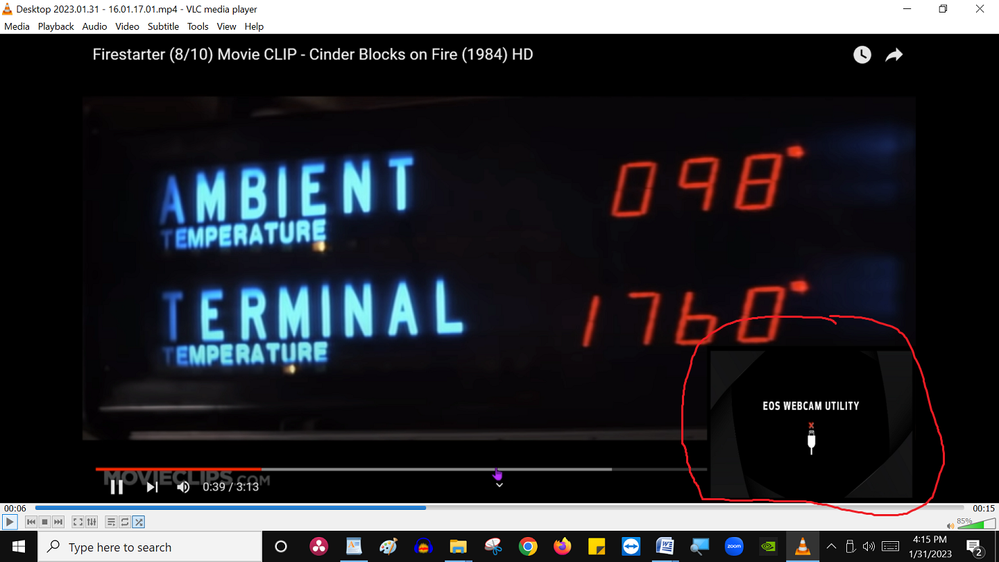- Canon Community
- Discussions & Help
- Camera
- Camera Software
- EOS Utility Popup over Desktop Screen Recording
- Subscribe to RSS Feed
- Mark Topic as New
- Mark Topic as Read
- Float this Topic for Current User
- Bookmark
- Subscribe
- Mute
- Printer Friendly Page
EOS Utility Popup over Desktop Screen Recording
- Mark as New
- Bookmark
- Subscribe
- Mute
- Subscribe to RSS Feed
- Permalink
- Report Inappropriate Content
01-31-2023 07:41 PM
I have installed EOS Utility so I can use my Canon DSLR as a webcam. But when I record my desktop, using NVidia Shadowplay, a large EOS Utility box pops up in the lower corner covering some of the screen I am recording (see photo). How can I make this stop appearing? Is there a way to temporarily disable the EOS utility app so this box does not pop up?
- Mark as New
- Bookmark
- Subscribe
- Mute
- Subscribe to RSS Feed
- Permalink
- Report Inappropriate Content
01-31-2023 08:49 PM - edited 01-31-2023 08:50 PM
Greetings,
Can you please tell us what camera you are shooting with?
Also note, I do not believe nVidia Shadow Play is listed as one of the utility's supported applications.
~Rick
Bay Area - CA
~R5 C (1.0.9.1) ~RF Trinity, ~RF 100 Macro, ~RF 100~400, ~RF 100~500, ~RF 200-800 +RF 1.4x TC, BG-R10, 430EX III-RT ~DxO PhotoLab Elite ~DaVinci Resolve Studio ~ImageClass MF644Cdw/MF656Cdw ~Pixel 8 ~CarePaks Are Worth It
- Mark as New
- Bookmark
- Subscribe
- Mute
- Subscribe to RSS Feed
- Permalink
- Report Inappropriate Content
01-31-2023 09:15 PM
My camera is a Canon t3i, but I am not using it right now and it is not connected to my computer since I am only recording my screen and not using the camera or the Utility at all -- such as one would if they were recording gameplay with themselves on camera. I'm not using my camera--so I disconnected it, though I wonder if I was recording game play with me on camera, would that box also pop up and cover my game play(??) So this is apparently the EOS Utility Software that is launching this popup (for some unknown reason). It pops up as soon as I activate screen recording using "Shadowplay" within NVidia's GeForce Experience (a software that comes with NVidia GPUs) which, at least when oly recording your screen, does not involve a webcam or the EOS Utility at all. Regardless of why EOS is doing this, I just want a way to stop that box from covering up my screen recording. So I am asking if there is a way to disable EOS Utility so I can make clean screen recordings?
- Mark as New
- Bookmark
- Subscribe
- Mute
- Subscribe to RSS Feed
- Permalink
- Report Inappropriate Content
02-01-2023 05:22 AM
First and foremost, there are different “EOS Utility” apps, so let’s agree on a common nomenclature. The “EOS Utility” is the standard app for connecting to the camera to a computer for transferring images, remote shooting, setting time and date, firmware updates, etc. This application is launched by the “EOS Utility Launcher” service. The Launcher detects a camera on a USB port, determines which model, and launches either the EOSU 2 or EOSU3.
The “EOS Webcam Utility” is a device driver that can be used to allow many Canon cameras to behave like a USB connected webcam. If the “EOS Utility Launcher” service is running, then it blocks the EOS Webcam Utility from accessing a USB connected camera. Users will see the Webcam Splash screen with a Red X in the center of it.
I cannot explain why your NVidia appears to be launching the Webcam Utility. The first thing that comes to mind is that your NVidia application has the EOS Webcam Utility selected for use as a webcam.
IF there is a setting that would allow you to select the default camera built into your laptop, then select the default camera.
"Enjoying photography since 1972."
- Mark as New
- Bookmark
- Subscribe
- Mute
- Subscribe to RSS Feed
- Permalink
- Report Inappropriate Content
02-01-2023 10:42 AM - edited 02-01-2023 10:42 AM
@TimCrid,
Now that we've established that there is no webcam connected or any meetings / streaming taking place, I'd simply uninstall the webcam utility software. Now you can record using shadow play without worrying that Canon's software will interfere with your screen recording. You can re-install if needed.
I am very familiar with nVidia GPU's and software. I use them exclusively. 960, 2060, 2070 and my 3080Ti FTW3 Ultra that sees all of my photo / video post production. Happy gaming!
~Rick
Bay Area - CA
~R5 C (1.0.9.1) ~RF Trinity, ~RF 100 Macro, ~RF 100~400, ~RF 100~500, ~RF 200-800 +RF 1.4x TC, BG-R10, 430EX III-RT ~DxO PhotoLab Elite ~DaVinci Resolve Studio ~ImageClass MF644Cdw/MF656Cdw ~Pixel 8 ~CarePaks Are Worth It
03/18/2025: New firmware updates are available.
EOS R5 Mark II - Version 1.0.3
02/20/2025: New firmware updates are available.
RF70-200mm F2.8 L IS USM Z - Version 1.0.6
RF24-105mm F2.8 L IS USM Z - Version 1.0.9
RF100-300mm F2.8 L IS USM - Version 1.0.8
RF50mm F1.4 L VCM - Version 1.0.2
RF24mm F1.4 L VCM - Version 1.0.3
01/27/2025: New firmware updates are available.
01/22/2024: Canon Supports Disaster Relief Efforts in California
01/14/2025: Steps to resolve still image problem when using certain SanDisk SD cards with the Canon EOS R5 Mark II
12/18/2024: New firmware updates are available.
EOS C300 Mark III - Version 1..0.9.1
12/13/2024: EOS Webcam Utility Pro V2.3b is now available to support Windows on ARM PC users.
11/14/2024: Windows V 2.3a installer for EOS Webcam Utility Pro is available for download
11/12/2024: EOS Webcam Utility Pro - Version 2.3 is available
- EOS Utility 3 turning camera on and off, constant exiting app and restarting in Camera Software
- EOS R10 Focus assist or peaking on a manual lens and hdmi? in EOS DSLR & Mirrorless Cameras
- Desktop software for use of focus wheel in Camera Software
- EOS R8 lost videos on SD card - how to recover? in EOS DSLR & Mirrorless Cameras
- Thoughts on the EOS VR Utility a macOS perspective - Support processing ProRes RAW in Camera Software
Canon U.S.A Inc. All Rights Reserved. Reproduction in whole or part without permission is prohibited.