- Canon Community
- Discussions & Help
- Camera
- Camera Software
- Re: Digital Photo Professional 4... 'HDR Compositi...
- Subscribe to RSS Feed
- Mark Topic as New
- Mark Topic as Read
- Float this Topic for Current User
- Bookmark
- Subscribe
- Mute
- Printer Friendly Page
- Mark as New
- Bookmark
- Subscribe
- Mute
- Subscribe to RSS Feed
- Permalink
- Report Inappropriate Content
10-15-2023 06:10 AM - edited 10-16-2023 11:06 AM
It's slightly annoying that when using the DPP ver 4. The 'Start HDR Compositing Tool', does some good work with the photos in many cases, not in all cases. But when its used, there seems to be no way to have it save with the 'Camera' data. You know like 'Camera Maker', 'Camera Model', 'F-Stop', 'Exposure Time', 'ISO-Speed'....
All of that data is lost when saving the file using this method.
EDIT: This is for processing one image at a time. Not multiple images in the HDR screen. I realize that the function is called 'Composite', but I've only used the function with one image. Maybe few have discovered it's usefulness.
Solved! Go to Solution.
- Mark as New
- Bookmark
- Subscribe
- Mute
- Subscribe to RSS Feed
- Permalink
- Report Inappropriate Content
10-16-2023 08:23 AM - edited 10-16-2023 10:01 AM
Really the answer to the question involves 3 parts. 1) First I edited my original post above to include. That this is only about processing "One Image" in the HDR Processing screen. I've never tried to process more than one at once, and didn't know it's purpose, that of processing more than one, and doing some-sort-of combination of images. Combining images was not apart of the question at all. 2) As Shadowsports points out. A feature request seems logical. (Although his example was a Star Trek motion picture transporter accident). I will post a simple example, of one photo, not an "oh no they're forming" example. (umm that's a quote from the movie if you didn't get it...) Could the processing be done in another tool? Maybe, but the work is done for me already, why not use it, before I have to. And the results sometimes are where I need it. 3) Using the Exiftool is the ticket to fix the problem in the mean-time, if its that important to me. I can add the data back in from the original .CR3 file. It was not exactly what others had posted on this thread, but rather reminding me of the tool. So that's what prompted me to look up how to copy one files data to another. So all I'll need to do is: exiftool -TagsFromFile {file...}.CR3 {File... HDR-Processed}.jpg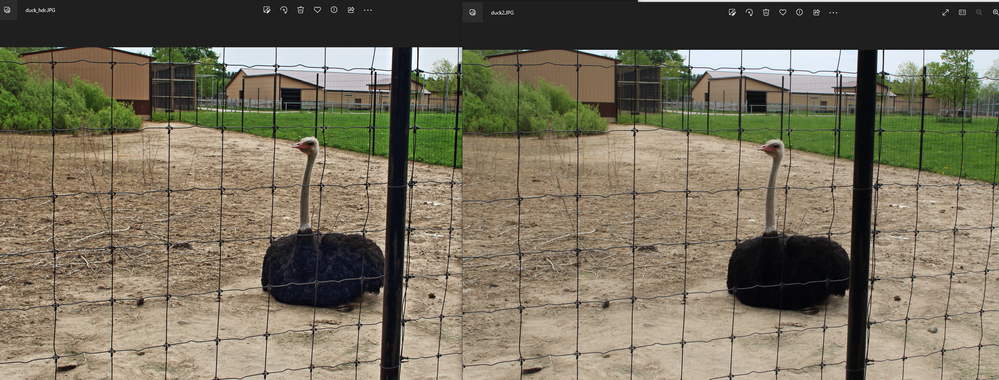
- Mark as New
- Bookmark
- Subscribe
- Mute
- Subscribe to RSS Feed
- Permalink
- Report Inappropriate Content
10-17-2023 01:35 PM
@robertkjr3d wrote:"I'm just using it on one file. Try it yourself. It does great things. Regardless the question was to do with shot settings not being saved into the file. Perhaps understandable if more than one file? (one person suggested, that it should see the shots have the similar or the same settings and just record them....) But I was really talking about just 'One File' so of course it should forward those off to the resulting file."
I understand what you are doing and have done it with one file in DPP and in other raster editors before.
In your case (one properly exposed file), DPP is simply adding it's presets with some adjustability (that are intended for a bracketed composite) to your properly exposed image. Although I knew what the results would be, I ran one of my underexposed bracketed files and used all of the "Art" presets and played with the sliders as you requested (see attached). I'm not impressed. Note that the key word in all but the Natural preset is "Art" (I used Natural in my previous composite). These, as the name implies, are for artistic renderings of what would be a normally exposed image. If art is what you are after instead of a natural looking scene, by all means have at it. But you can not expect accurate EXIF data from an artistic rendering of an image. If anything, maybe the preset used and its slider values, but certainly not the exposure triangle as that is long gone when you add the Art presets to manipulate your image.
With Art Standard +Brightness applied.

Newton
- Mark as New
- Bookmark
- Subscribe
- Mute
- Subscribe to RSS Feed
- Permalink
- Report Inappropriate Content
10-17-2023 02:00 PM - edited 10-17-2023 02:26 PM
i agree, that above example sucks. If its that underexposed, usually the 'art standard' in the hdr tool, will just bring out 'noise', I don't see noise in the above picture, but I'll trust your word that it came from 'art standard' settings. But I've gotten some great results, with more reasonable photos. It's not going to work miracles with 'bad photos', that is not what I meant. It's not Topaz... which claims to work miracles. Although I've seen some night-and-day results. It seems though that people have not used this tool. Whether or not it was intended for, I found it very useful. As the example in my solution...
- Mark as New
- Bookmark
- Subscribe
- Mute
- Subscribe to RSS Feed
- Permalink
- Report Inappropriate Content
10-17-2023 03:47 PM
@robertkjr3d wrote:i agree, that above example sucks. If its that underexposed, usually the 'art standard' in the hdr tool, will just bring out 'noise', I don't see noise in the above picture, but I'll trust your word that it came from 'art standard' settings. But I've gotten some great results, with more reasonable photos. It's not going to work miracles with 'bad photos', that is not what I meant. It's not Topaz... which claims to work miracles. Although I've seen some night-and-day results. It seems though that people have not used this tool. Whether or not it was intended for, I found it very useful. As the example in my solution...
Of course it sucks, but it is one image in a series intended for HDR compositing and, other than that, not intended for editing (if that makes sense). My original exposure setting for the series was 1/160th, f/5.6, ISO 1000, using the R6II in AEB and an RF 100-400mm at 100mm, lighting is a 40watt LED lamp bulb. My AEB settings were -2 stops, normal exposure (original settings mentioned), and +2 stops. The image that I used at your request was changed by the R6II to 1/160, f/5.6, ISO 250. So the camera/AEB changed the ISO to get my -2 stop request. To get my +2 stops, it adjusted my shutter to 1/40th and left other settings the way I had them. That is why so many responses to your query seemed out of place.
Personally, I am happy that you are getting the results you want and I'm not trying to change what you are doing to achieve that, just pointing out that what you are doing is not HDR. It's great that you aren't having to use another program to get the results you like.
"but I'll trust your word that it came from 'art standard' settings"
A picture is worth a thousand words, LOL!

Newton
- Mark as New
- Bookmark
- Subscribe
- Mute
- Subscribe to RSS Feed
- Permalink
- Report Inappropriate Content
10-17-2023 04:04 PM - edited 10-17-2023 04:05 PM
That photo is not worth editing or processing with this tool. I did say a 'reasonable image'.. that is not a reasonable image. You actually increased the sliders beyond 'Art Standard' defaults. in the 'detail enhancement' section... But that's beside the point, I already said, don't expect the tool to somehow work a miracle with a 'terrible' photo. But the 'feathers' on the ostrich...yes the HDR tool did find those. (that was in the solution I posted...)
- Mark as New
- Bookmark
- Subscribe
- Mute
- Subscribe to RSS Feed
- Permalink
- Report Inappropriate Content
10-17-2023 04:37 PM
Just a friendly reminder to keep feedback kind! While constructive criticism is definitely allowed we want to be sure it isn't phrased in a hurtful way! 😊
- Mark as New
- Bookmark
- Subscribe
- Mute
- Subscribe to RSS Feed
- Permalink
- Report Inappropriate Content
10-15-2023 12:09 PM - edited 10-15-2023 12:10 PM
Waddizzle,
Agree. 😃 I was looking at the EXIF data and thought how is it going to do this? I used 3 photos taken at different times with different glass. Even if they were captured at the same time, there isn't a way to definitively list what differs.
~Rick
Bay Area - CA
~R5 C (1.0.6.1) ~RF Trinity, ~RF 100 Macro, ~RF 100~400, ~RF 100~500, +RF 1.4x TC, +Canon Control Ring, BG-R10, 430EX III-RT ~DxO PhotoLab Elite ~DaVinci Resolve ~Windows11 Pro ~ImageClass MF644Cdw/MF656Cdw ~Pixel 8
~CarePaks Are Worth It
- Mark as New
- Bookmark
- Subscribe
- Mute
- Subscribe to RSS Feed
- Permalink
- Report Inappropriate Content
10-15-2023 06:00 PM - edited 10-15-2023 06:05 PM
To list what differs on your Linux computer or your macOS computer,
exiftool -s -G0:2 image1.jpg > image1.jpg.txt
exiftool -s -G0:2 image2.jpg > image2.jpg.txt
diff image1.jpg.txt image2.jpg.txt | less
But, the raw file will usually contain more information than the JPEG, so substitute CR3 or CR2 for jpg.
The output from diff for the first and last CR3 files I used to make a composite is:
2c2 < [File:Other] FileName : IMG_6673.CR3 --- > [File:Other] FileName : IMG_6676.CR3 4c4 < [File:Other] FileSize : 8.9 MB --- > [File:Other] FileSize : 13 MB 9,10c9,10 < [File:Time] FileModifyDate : 2023:10:04 09:05:53-05:00 < [File:Time] FileAccessDate : 2023:10:04 09:53:12-05:00 --- > [File:Time] FileModifyDate : 2023:10:04 09:05:54-05:00 > [File:Time] FileAccessDate : 2023:10:04 09:53:10-05:00 43,44c43,44 < [QuickTime:Video] MediaDataSize : 8399958 < [QuickTime:Video] MediaDataOffset : 492544 --- > [QuickTime:Video] MediaDataSize : 11914326 > [QuickTime:Video] MediaDataOffset : 773120 85,87c85,87 < [EXIF:Time] SubSecTime : 00 < [EXIF:Time] SubSecTimeOriginal : 00 < [EXIF:Time] SubSecTimeDigitized : 00 --- > [EXIF:Time] SubSecTime : 66 > [EXIF:Time] SubSecTimeOriginal : 66 > [EXIF:Time] SubSecTimeDigitized : 66 169c169 < [MakerNotes:Camera] MeasuredRGGB : 580 1024 1024 473 --- > [MakerNotes:Camera] MeasuredRGGB : 582 1024 1024 472 248c248 < [MakerNotes:Image] MeasuredEV2 : 16.5 --- > [MakerNotes:Image] MeasuredEV2 : 17 255c255 < [MakerNotes:Image] ImageUniqueID : c5bc905dde404a4ba1b91d62c962c613 --- > [MakerNotes:Image] ImageUniqueID : cbbc905dde404a4ba1b91d62c962c613 264,265c264,265 < [MakerNotes:Image] FocusDistanceUpper : 0.46 m < [MakerNotes:Image] FocusDistanceLower : 0.44 m --- > [MakerNotes:Image] FocusDistanceUpper : 0.62 m > [MakerNotes:Image] FocusDistanceLower : 0.57 m 299c299 < [MakerNotes:Time] TimeStamp : 2023:10:04 09:05:53.00 --- > [MakerNotes:Time] TimeStamp : 2023:10:04 09:05:53.66 302c302 < [MakerNotes:Preview] ThumbnailImage : (Binary data 19208 bytes, use -b option to extract) --- > [MakerNotes:Preview] ThumbnailImage : (Binary data 20160 bytes, use -b option to extract) 309,310c309,310 < [QuickTime:Preview] JpgFromRaw : (Binary data 1509761 bytes, use -b option to extract) < [QuickTime:Preview] PreviewImage : (Binary data 384488 bytes, use -b option to extract) --- > [QuickTime:Preview] JpgFromRaw : (Binary data 2862408 bytes, use -b option to extract) > [QuickTime:Preview] PreviewImage : (Binary data 663832 bytes, use -b option to extract) 351c351 < [Composite:Image] DOF : 0.15 m (0.39 - 0.54 m) --- > [Composite:Image] DOF : 0.28 m (0.49 - 0.77 m) 354,357c354,357 < [Composite:Time] SubSecCreateDate : 2023:10:04 09:05:53.00-05:00 < [Composite:Time] SubSecDateTimeOriginal : 2023:10:04 09:05:53.00-05:00 < [Composite:Time] SubSecModifyDate : 2023:10:04 09:05:53.00-05:00 < [Composite:Video] AvgBitrate : 67.2 Mbps --- > [Composite:Time] SubSecCreateDate : 2023:10:04 09:05:53.66-05:00 > [Composite:Time] SubSecDateTimeOriginal : 2023:10:04 09:05:53.66-05:00 > [Composite:Time] SubSecModifyDate : 2023:10:04 09:05:53.66-05:00 > [Composite:Video] AvgBitrate : 95.3 Mbps
https://www.rsok.com/~jrm/
- Mark as New
- Bookmark
- Subscribe
- Mute
- Subscribe to RSS Feed
- Permalink
- Report Inappropriate Content
10-15-2023 07:55 PM
I don't see what is the meaning of this comment. When you click 'Convert and Save' DPP4 saves with the data... When you click 'HDR Processing' --> then change 'Art Standard' in the settings. Sometimes the HDR version wins in its processing ability. So I may keep the latter version. But keeping that as the version that I process into Jpeg costs me the 'historical' camera data in the file record.
What does have to do with photos taken at different times? as mentioned in the example above. Nothing. Those would be 3 different photos.
There should be no different in functionality in saving then when using 'Convert and Save'...
- Mark as New
- Bookmark
- Subscribe
- Mute
- Subscribe to RSS Feed
- Permalink
- Report Inappropriate Content
10-15-2023 08:04 PM
@robertkjr3d wrote:I don't see what is the meaning of this comment. When you click 'Convert and Save' DPP4 saves with the data... When you click 'HDR Processing' --> then change 'Art Standard' in the settings. Sometimes the HDR version wins in its processing ability. So I may keep the latter version. But keeping that as the version that I process into Jpeg costs me the 'historical' camera data in the file record.
What does have to do with photos taken at different times? as mentioned in the example above. Nothing. Those would be 3 different photos.
There should be no different in functionality in saving then when using 'Convert and Save'...
It makes sense to me that if some of the historical camera data is the same for all of the images that are composited, then that data should be put into the resulting image. Since DPP does not do that, I use exiftool.
I also save the recipe in DPP to a dr4 file and use exiftool to dump that to text so that I have a record of my edits. More history.
https://www.rsok.com/~jrm/
- Mark as New
- Bookmark
- Subscribe
- Mute
- Subscribe to RSS Feed
- Permalink
- Report Inappropriate Content
10-16-2023 07:47 AM
As I mentioned to Waswizzizle.. I've never used the function to process more than one file at once. I see that it offered the option, but never knew what it was for. I was just happy with the results the HDR-option was producing for 'one image' at a time. Now I see what you guys are talking about, but your missing the concept how great the function is when processed on just one image, and since it's being used on just one image.... there is no reason to throw out the 'data' on the one image.
The EOS R1
05/01/2024: Service Notice-EOS Webcam Utility Pro for macOS:V2.1.18
04/16/2024: New firmware updates are available.
RF100-300mm F2.8 L IS USM - Version 1.0.6
RF400mm F2.8 L IS USM - Version 1.0.6
RF600mm F4 L IS USM - Version 1.0.6
RF800mm F5.6 L IS USM - Version 1.0.4
RF1200mm F8 L IS USM - Version 1.0.4
03/27/2024: RF LENS WORLD Launched!
03/26/2024: New firmware updates are available.
EOS 1DX Mark III - Version 1.9.0
03/22/2024: Canon Learning Center | Photographing the Total Solar Eclipse
02/29/2024: New software version 2.1 available for EOS WEBCAM UTILITY PRO
02/01/2024: New firmware version 1.1.0.1 is available for EOS C500 Mark II
12/05/2023: New firmware updates are available.
EOS R6 Mark II - Version 1.3.0
11/13/2023: Community Enhancements Announced
09/26/2023: New firmware version 1.4.0 is available for CN-E45-135mm T 2.4 L F
08/18/2023: Canon EOS R5 C training series is released.
07/31/2023: New firmware updates are available.
06/30/2023: New firmware version 1.0.5.1 is available for EOS-R5 C
- Upgrading R to R5 or R6 II. Doubt in EOS DSLR & Mirrorless Cameras
- RF24-105 2.8 L IS USM Nightmare in EF & RF Lenses
- Is canon power shot SX740 really worth it? in Point & Shoot Digital Cameras
- R6MK2 or R5 -- same price. Which do you choose? in EOS DSLR & Mirrorless Cameras
- EOS R6 - Wide Zoom Lens Recommendations for low light in EF & RF Lenses
Canon U.S.A Inc. All Rights Reserved. Reproduction in whole or part without permission is prohibited.

