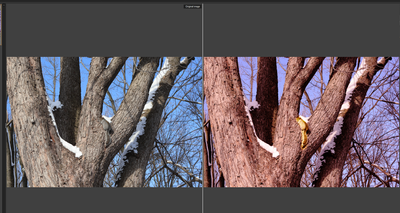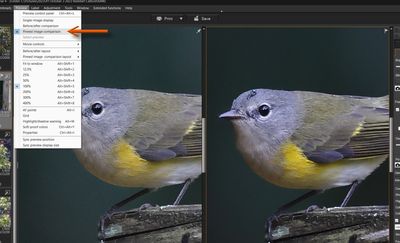- Canon Community
- Discussions & Help
- Camera
- Camera Software
- DPP4 Compare view with edits on RAW file
- Subscribe to RSS Feed
- Mark Topic as New
- Mark Topic as Read
- Float this Topic for Current User
- Bookmark
- Subscribe
- Mute
- Printer Friendly Page
- Mark as New
- Bookmark
- Subscribe
- Mute
- Subscribe to RSS Feed
- Permalink
- Report Inappropriate Content
12-07-2023 07:28 PM
I use the split view a lot to compare my original image to my edits. DPP4 saves edits directly on the RAW file. This causes a problem for me.
If i save these edits on the RAW file and come back later to make adjustments, the "Original Image" is showing the image with the saved edits and not the original "Shot Settings".
I think there should be an option for the "Before/After" mode to be either "Last saved" or "Original Shot".
Here is an example, this is my split view before saving my edits into the RAW file:
And here is my split view after i saved my edits and reopen to continue my editing:
I can not continue my edit while comparing to the original shot.
A solution would be appreciated.
Solved! Go to Solution.
Accepted Solutions
- Mark as New
- Bookmark
- Subscribe
- Mute
- Subscribe to RSS Feed
- Permalink
- Report Inappropriate Content
12-07-2023 11:34 PM - edited 12-07-2023 11:45 PM
Hello, Aliamba!
The only way I can see to do what you want is to change the name of the unedited Raw file using the "Save as" command on the unedited Raw file, select that new image, then use the "Pinned image comparison" selection to open the two panels for side by side comparison. It will initially open the "Saved as" image in both panels, however you can then open the original (not the "Save as") in the right panel by selecting it from your roll or thumbnails. You will then have the Pinned renamed image on the left and the original on the right for editing. The renamed pinned file will remain unedited for future reference.
Of course, you can do it the other way around and edit the Renamed file. Personally, I just edit the Raw and if I ever want it back I can just "Revert to shot settings" from the menu. Typically, I don't care to compare my edits to the original Raw 🙂
Newton
- Mark as New
- Bookmark
- Subscribe
- Mute
- Subscribe to RSS Feed
- Permalink
- Report Inappropriate Content
12-07-2023 11:34 PM - edited 12-07-2023 11:45 PM
Hello, Aliamba!
The only way I can see to do what you want is to change the name of the unedited Raw file using the "Save as" command on the unedited Raw file, select that new image, then use the "Pinned image comparison" selection to open the two panels for side by side comparison. It will initially open the "Saved as" image in both panels, however you can then open the original (not the "Save as") in the right panel by selecting it from your roll or thumbnails. You will then have the Pinned renamed image on the left and the original on the right for editing. The renamed pinned file will remain unedited for future reference.
Of course, you can do it the other way around and edit the Renamed file. Personally, I just edit the Raw and if I ever want it back I can just "Revert to shot settings" from the menu. Typically, I don't care to compare my edits to the original Raw 🙂
Newton
11/20/2025: New firmware updates are available.
EOS R6 Mark III - Version 1.0.1
EOS R5 Mark II - Version 1.2.0
PowerShot G7 X Mark III - Version 1.4.0
PowerShot SX740 HS - Version 1.0.2
10/21/2025: Service Notice: To Users of the Compact Digital Camera PowerShot V1
10/15/2025: New firmware updates are available.
Speedlite EL-5 - Version 1.2.0
Speedlite EL-1 - Version 1.1.0
Speedlite Transmitter ST-E10 - Version 1.2.0
07/28/2025: Notice of Free Repair Service for the Mirrorless Camera EOS R50 (Black)
07/24/2025: New firmware updates are available.
07/23/2025: New firmware updates are available.
7/17/2025: New firmware updates are available.
05/21/2025: New firmware update available for EOS C500 Mark II - Version 1.1.5.1
02/20/2025: New firmware updates are available.
RF70-200mm F2.8 L IS USM Z - Version 1.0.6
RF24-105mm F2.8 L IS USM Z - Version 1.0.9
RF100-300mm F2.8 L IS USM - Version 1.0.8
RF50mm F1.4 L VCM - Version 1.0.2
RF24mm F1.4 L VCM - Version 1.0.3
01/22/2024: Canon Supports Disaster Relief Efforts in California
01/14/2025: Steps to resolve still image problem when using certain SanDisk SD cards with the Canon EOS R5 Mark II
- Canon EOS R5 (first edition) file name change in EOS DSLR & Mirrorless Cameras
- Using DPP and stacked telephoto extenders in Camera Software
- A story about making a photo: Editing tips in Camera Software
- Using 24fps, R6 mkII or R5 in 4k? in EOS DSLR & Mirrorless Cameras
- CR3 files won't open in Adobe apps in Camera Software
Canon U.S.A Inc. All Rights Reserved. Reproduction in whole or part without permission is prohibited.