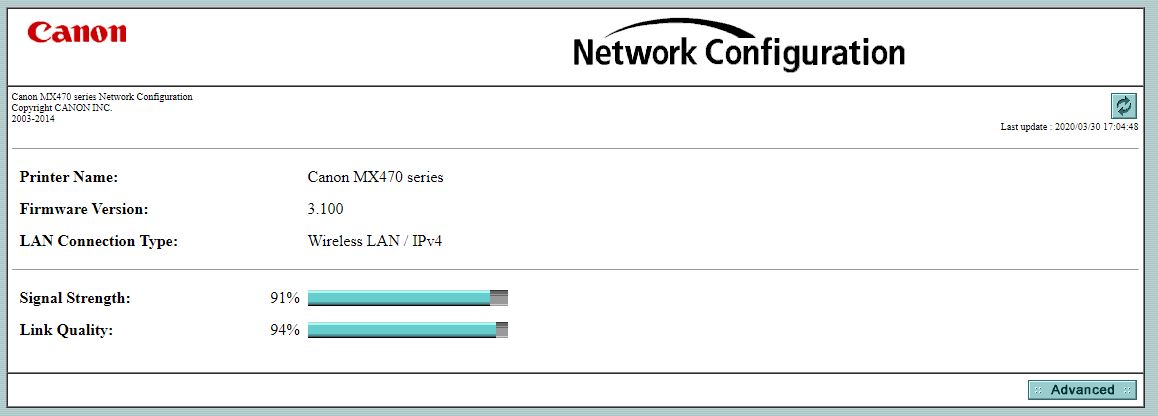- Canon Community
- Discussions & Help
- Printer
- Printer Software & Networking
- Re: Pixma MX472 will not connect to wireless netwo...
- Subscribe to RSS Feed
- Mark Topic as New
- Mark Topic as Read
- Float this Topic for Current User
- Bookmark
- Subscribe
- Mute
- Printer Friendly Page
Re: Pixma MX472 will not connect to wireless network
- Mark as New
- Bookmark
- Subscribe
- Mute
- Subscribe to RSS Feed
- Permalink
- Report Inappropriate Content
06-17-2019 12:36 AM
My Pixma MX472 will not connect to the wireless network in my home. The router is fine. Everything else is connected. But the printer won't connect. It will find my router says it is connected but still will not print. I turn on printer, give it a second and it just connects.
I have tried reinstalling and this did not solve the problem. The printer was working fine, I have checked all connections the only message I receive is my ink is running low.
Please help.
- Mark as New
- Bookmark
- Subscribe
- Mute
- Subscribe to RSS Feed
- Permalink
- Report Inappropriate Content
01-10-2020 05:53 PM
yes
- Mark as New
- Bookmark
- Subscribe
- Mute
- Subscribe to RSS Feed
- Permalink
- Report Inappropriate Content
03-27-2020 09:54 AM
I am having the same/similar problem. My printer (MX-472) is accessible over the network when I first cycle power but after about 2-3 hours, the printer becomes inaccessible over wifi. At that point, I can still print via USB from my office but the rest of the family is out of luck. If I print out the network settings from the printer, everything seems fine.
When the printer is accessible, I can reach the internal website but once the printer goes wifi silent, that page can't be reached either.
I tried disabling IPv6 functionality (that causes problems on other systems) but it appears to have no effect.
- Mark as New
- Bookmark
- Subscribe
- Mute
- Subscribe to RSS Feed
- Permalink
- Report Inappropriate Content
03-30-2020 04:06 PM
Hi tompayne,
On the Network Settings page that you printed, what is listed next to Signal Strength?
- Mark as New
- Bookmark
- Subscribe
- Mute
- Subscribe to RSS Feed
- Permalink
- Report Inappropriate Content
03-30-2020 05:07 PM
It is a strong signal (see below).
It seems I can acccess the site via wifi for several hours...then is disappears. (I just had to cycle power to capture this)
- Mark as New
- Bookmark
- Subscribe
- Mute
- Subscribe to RSS Feed
- Permalink
- Report Inappropriate Content
03-31-2020 04:21 PM
Hello.
Try the following adjustment to see if this will help.
1. Press the Setup button on the printer. (This button looks like a pair of tools.)
2. Select Device Settings and press OK.
3. Select LAN Settings and press OK.
4. Select Other Settings and press OK.
5. Select WSD Setting and press OK.
6. Select Enable/Disable and press OK.
8. Change the setting to Inactive and press OK.
Once this has been done, uninstall the MP Drivers on the network computers, then reinstall the drivers on the network computers to see if the unit will be able to print consistently.
- Mark as New
- Bookmark
- Subscribe
- Mute
- Subscribe to RSS Feed
- Permalink
- Report Inappropriate Content
03-31-2020 04:28 PM
I will try that.
Can you explain why the WSD setting (Web Services on Device API) will impact the timeout on network connectivity? How will this impact my ability to access the built-in web server after 4 hours?
- Mark as New
- Bookmark
- Subscribe
- Mute
- Subscribe to RSS Feed
- Permalink
- Report Inappropriate Content
04-01-2020 11:25 AM
This did not work for me. I reinstalled the drivers and it could not detect the printers on my network, which I think is another issue.
- Mark as New
- Bookmark
- Subscribe
- Mute
- Subscribe to RSS Feed
- Permalink
- Report Inappropriate Content
04-01-2020 12:04 PM
Same here. No change.
- Mark as New
- Bookmark
- Subscribe
- Mute
- Subscribe to RSS Feed
- Permalink
- Report Inappropriate Content
04-01-2020 12:06 PM
I'm ready to just go buy a new printer!
- Mark as New
- Bookmark
- Subscribe
- Mute
- Subscribe to RSS Feed
- Permalink
- Report Inappropriate Content
04-02-2020 01:33 PM
Hi tompayne and tennisgirl858.
Tom:
Is your router a wifi hotspot? Most hotspots are programmed to drop connections that have not been used for extended periods of time, in order to save both electricity and processing power. If this applies to your situation, refer to the hotspot's manual for information on whether this setting can be disabled, or if it can be set to reserve an IP address specifically for the printer.
Both:
If you are reinstalling by clicking "Add Printer" in Windows, the computer will add the MX472 using Microsoft-developed drivers intended to get the printer working quickly. These default drivers do not support all functions of the MX472, and may lose connection when the printer enters standby/low-power mode. Remove the printer from your printers list, then download and run the MP Driver from the MX472 Drivers & Downloads page.
If the printer is being installed on Mac OS, click on System Preferences, select Printers & Scanners, and select the printer, then click the [ - ] at the bottom of the list to remove it. Once it's removed, click the [ + ] at the bottom of the list to open the Add window. If you get a single-column context menu, select Add New Printer or Scanner to open the correct window. In the Add window, select the entry for Canon MX470 series listed with "IJ Network" or "Canon IJ Network" as the Kind. Ensure the Use drop-down is set to Canon MX470 series, then click Add at the bottom of the window.
04/16/2024: New firmware updates are available.
RF100-300mm F2.8 L IS USM - Version 1.0.6
RF400mm F2.8 L IS USM - Version 1.0.6
RF600mm F4 L IS USM - Version 1.0.6
RF800mm F5.6 L IS USM - Version 1.0.4
RF1200mm F8 L IS USM - Version 1.0.4
04/04/2024: Join us at NAB and use code NS3684 to register for free!
03/27/2024: RF LENS WORLD Launched!
03/26/2024: New firmware updates are available.
EOS 1DX Mark III - Version 1.9.0
03/22/2024: Canon Learning Center | Photographing the Total Solar Eclipse
02/29/2024: New software version 2.1 available for EOS WEBCAM UTILITY PRO
02/01/2024: New firmware version 1.1.0.1 is available for EOS C500 Mark II
12/05/2023: New firmware updates are available.
EOS R6 Mark II - Version 1.3.0
11/13/2023: Community Enhancements Announced
09/26/2023: New firmware version 1.4.0 is available for CN-E45-135mm T 2.4 L F
08/18/2023: Canon EOS R5 C training series is released.
07/31/2023: New firmware updates are available.
06/30/2023: New firmware version 1.0.5.1 is available for EOS-R5 C
- Scanner on PIXMA TR8520 not consistently working in Desktop Inkjet Printers
- PIXMA TS3522 offline, won't print from phone in Printer Software & Networking
- PIXMA MG3620 Unable to connect to home Wi-Fi in Printer Software & Networking
- PIXMA TS5350 not showing up on mobile devices in Printer Software & Networking
- ImageCLASS D1620 Chromebook Printing On Network Issue in Office Printers
Canon U.S.A Inc. All Rights Reserved. Reproduction in whole or part without permission is prohibited.