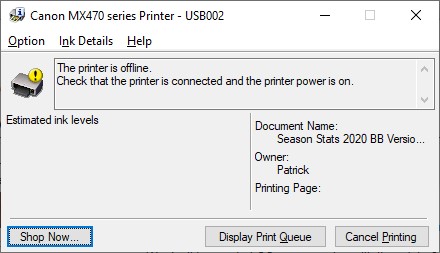- Canon Community
- Discussions & Help
- Printer
- Printer Software & Networking
- MX472 won't print wireless
- Subscribe to RSS Feed
- Mark Topic as New
- Mark Topic as Read
- Float this Topic for Current User
- Bookmark
- Subscribe
- Mute
- Printer Friendly Page
- Mark as New
- Bookmark
- Subscribe
- Mute
- Subscribe to RSS Feed
- Permalink
- Report Inappropriate Content
03-24-2020 06:48 PM
I can only print when connecting to the printer with a cable. Printer says it is offline in the devices on my laptop.
I have printed the Network Configuration Page from the printer:
Connection: Active
SSIS: Matches my /Modem/Router
Signal Strength: 100%
IP Address is 192.
I am also able to access the UI Printer through the IP Address
and it says printer status is ready to print.
What do I need to do to get this to start printing wireless.
Thanks,Pat
Solved! Go to Solution.
- Mark as New
- Bookmark
- Subscribe
- Mute
- Subscribe to RSS Feed
- Permalink
- Report Inappropriate Content
03-25-2020 03:39 PM
Hi printerpat,
Reinstalling will resolve this issue. To do this, please follow these steps:
1. Press the Windows key on your keyboard and the letter R, then let both go.
2. In the Run window, please type CONTROL PANEL and click OK.
3. Click on View devices and printers (or Devices and printers, depending on your view).
4. Right click the Canon MX470 series and left click on Remove device. Repeat until all MX470's are removed.
5. In the upper left corner, click on Control Panel (or the Back button).
6. In Control Panel, click on Uninstall a program (or Programs and features, depending on your view).
7. Click once on "Canon MX470 series MP Drivers" and then click Uninstall at the top.
8. Follow the on screen prompts to uninstall the driver. When you click Complete, the driver is uninstalled.
9. Once done, please reboot your computer.
When your computer restarts, we will reinstall:
1. Please use the following link:
2. Click the Select button next to "MX470 series MP Drivers Ver.1.02 (Windows)".
3. Click the Download button. The drivers will download.
4. Once the download is complete, open your downloads folder. To access this, press CTRL and J, then let both go.
5. Double click "mp68-win-mx470-1_02-ea33_3.exe" to begin the installation.
6. Follow the on screen prompts to reinstall for wireless use.
Once the installation has completed, please attempt to print.
- Mark as New
- Bookmark
- Subscribe
- Mute
- Subscribe to RSS Feed
- Permalink
- Report Inappropriate Content
03-25-2020 10:00 AM - edited 03-25-2020 10:05 AM
Greetings Pat,
Sounds like there is a communication problem between the driver and printer.
We don't know what OS you are using with the printer?
When you try to print using wireless, what happens?
Do you see an error message?
We can provide more specific troubleshooting steps once we know what you are using.
It will likely involve ensuring the driver is trying to communicate with the printer using the correct protocol, port or IP.
It would be helpful to know:
OS version
Error messages (if applicable)
Modem or router you are connected to
The printer will only connect to a 2.4Ghz broadcast. If your wireless router is configured with (SMART Connect) One SSID for both bands, this can also create a problems.
~Rick
Bay Area - CA
~R5 C (1.0.6.1) ~RF Trinity, ~RF 100 Macro, ~RF 100~400, ~RF 100~500, +RF 1.4x TC, +Canon Control Ring, BG-R10, 430EX III-RT ~DxO PhotoLab Elite ~DaVinci Resolve ~Windows11 Pro ~ImageClass MF644Cdw/MF656Cdw ~Pixel 8
~CarePaks Are Worth It
- Mark as New
- Bookmark
- Subscribe
- Mute
- Subscribe to RSS Feed
- Permalink
- Report Inappropriate Content
03-25-2020 02:30 PM
OS is Windows 10
Router/Modem is Netgear AC1900, connected to 2.4 Ghz, no smart connect that I know of
Thanks
- Mark as New
- Bookmark
- Subscribe
- Mute
- Subscribe to RSS Feed
- Permalink
- Report Inappropriate Content
03-25-2020 03:39 PM
Hi printerpat,
Reinstalling will resolve this issue. To do this, please follow these steps:
1. Press the Windows key on your keyboard and the letter R, then let both go.
2. In the Run window, please type CONTROL PANEL and click OK.
3. Click on View devices and printers (or Devices and printers, depending on your view).
4. Right click the Canon MX470 series and left click on Remove device. Repeat until all MX470's are removed.
5. In the upper left corner, click on Control Panel (or the Back button).
6. In Control Panel, click on Uninstall a program (or Programs and features, depending on your view).
7. Click once on "Canon MX470 series MP Drivers" and then click Uninstall at the top.
8. Follow the on screen prompts to uninstall the driver. When you click Complete, the driver is uninstalled.
9. Once done, please reboot your computer.
When your computer restarts, we will reinstall:
1. Please use the following link:
2. Click the Select button next to "MX470 series MP Drivers Ver.1.02 (Windows)".
3. Click the Download button. The drivers will download.
4. Once the download is complete, open your downloads folder. To access this, press CTRL and J, then let both go.
5. Double click "mp68-win-mx470-1_02-ea33_3.exe" to begin the installation.
6. Follow the on screen prompts to reinstall for wireless use.
Once the installation has completed, please attempt to print.
- Mark as New
- Bookmark
- Subscribe
- Mute
- Subscribe to RSS Feed
- Permalink
- Report Inappropriate Content
03-25-2020 04:56 PM
Thanks, This worked and I can now print wireless.
I assume I will need to do that for any other laptop as well.
- Mark as New
- Bookmark
- Subscribe
- Mute
- Subscribe to RSS Feed
- Permalink
- Report Inappropriate Content
03-26-2020 07:52 AM
I would recommend that, yes
04/16/2024: New firmware updates are available.
RF100-300mm F2.8 L IS USM - Version 1.0.6
RF400mm F2.8 L IS USM - Version 1.0.6
RF600mm F4 L IS USM - Version 1.0.6
RF800mm F5.6 L IS USM - Version 1.0.4
RF1200mm F8 L IS USM - Version 1.0.4
03/27/2024: RF LENS WORLD Launched!
03/26/2024: New firmware updates are available.
EOS 1DX Mark III - Version 1.9.0
03/22/2024: Canon Learning Center | Photographing the Total Solar Eclipse
02/29/2024: New software version 2.1 available for EOS WEBCAM UTILITY PRO
02/01/2024: New firmware version 1.1.0.1 is available for EOS C500 Mark II
12/05/2023: New firmware updates are available.
EOS R6 Mark II - Version 1.3.0
11/13/2023: Community Enhancements Announced
09/26/2023: New firmware version 1.4.0 is available for CN-E45-135mm T 2.4 L F
08/18/2023: Canon EOS R5 C training series is released.
07/31/2023: New firmware updates are available.
06/30/2023: New firmware version 1.0.5.1 is available for EOS-R5 C
- Help my nice cannon MF642Cdw Wireless Color laser printer is all blotchy! in Office Printers
- PIXMA TS5350 not showing up on mobile devices in Printer Software & Networking
- PIXMA TS5120 connected but doesn't respond to "PRINT" command in Desktop Inkjet Printers
- PIXMA MG3600 (3620?) stopped printing in color in Desktop Inkjet Printers
- Canon MF654Cdw air print not working in Office Printers
Canon U.S.A Inc. All Rights Reserved. Reproduction in whole or part without permission is prohibited.