- Canon Community
- Discussions & Help
- Camera
- Camera Software
- before and after
- Subscribe to RSS Feed
- Mark Topic as New
- Mark Topic as Read
- Float this Topic for Current User
- Bookmark
- Subscribe
- Mute
- Printer Friendly Page
- Mark as New
- Bookmark
- Subscribe
- Mute
- Subscribe to RSS Feed
- Permalink
- Report Inappropriate Content
08-23-2017 04:34 PM
lets say i did a wb and an exposure adjustment. now i want to sharpen. i need to see a before and after of just the sharpening effect. with the before and after images having the same wb and exposure.
or can i click somewhere to toggle before and after.
i know i can press the undo arrow but then i have to enter all the sharpening settings again.
im betting there is a way to do this.
thanks
Solved! Go to Solution.
- Mark as New
- Bookmark
- Subscribe
- Mute
- Subscribe to RSS Feed
- Permalink
- Report Inappropriate Content
08-23-2017 07:43 PM - edited 08-23-2017 08:03 PM
If you select the "Save" option you save all the edits you have made to your RAw file inside the file, so that the next time you open the file you are where you left it.
If you select "Save As' then you get to save the RAW file with a new name - you could append WB to the file name and save just the WB adjustment.
You can use the Pin/Compare window (the one with 1/2 in it at bottom of display)
Load in the RAW you saved with an edit as well as the original RAW (you will have to undo the edits to the original RAW).
Then you can edit the original with a new tool. Repeat. as often as you need.
Conway, NH
1D X Mark III, Many lenses, Pixma PRO-100, Pixma TR8620a, LR Classic
- Mark as New
- Bookmark
- Subscribe
- Mute
- Subscribe to RSS Feed
- Permalink
- Report Inappropriate Content
08-24-2017 12:13 AM - edited 08-24-2017 12:13 AM
@feivel wrote:
yah. i figured that out at some point. and they gave that limited save dialog its own dedicated button and in such a prominent location
That more prominent "Save" button is essentially a synonym for the menu item "Convert & Save". Go figure.
Philadelphia, Pennsylvania USA
- « Previous
-
- 1
- 2
- Next »
04/16/2024: New firmware updates are available.
RF100-300mm F2.8 L IS USM - Version 1.0.6
RF400mm F2.8 L IS USM - Version 1.0.6
RF600mm F4 L IS USM - Version 1.0.6
RF800mm F5.6 L IS USM - Version 1.0.4
RF1200mm F8 L IS USM - Version 1.0.4
04/04/2024: Join us at NAB and use code NS3684 to register for free!
03/27/2024: RF LENS WORLD Launched!
03/26/2024: New firmware updates are available.
EOS 1DX Mark III - Version 1.9.0
03/22/2024: Canon Learning Center | Photographing the Total Solar Eclipse
02/29/2024: New software version 2.1 available for EOS WEBCAM UTILITY PRO
02/01/2024: New firmware version 1.1.0.1 is available for EOS C500 Mark II
12/05/2023: New firmware updates are available.
EOS R6 Mark II - Version 1.3.0
11/13/2023: Community Enhancements Announced
09/26/2023: New firmware version 1.4.0 is available for CN-E45-135mm T 2.4 L F
08/18/2023: Canon EOS R5 C training series is released.
07/31/2023: New firmware updates are available.
06/30/2023: New firmware version 1.0.5.1 is available for EOS-R5 C
- MT-24ex on a PW TT5 using a 40D with PW Mini TT1 in Speedlite Flashes
- Canon R5 focuses issues since I updated to version 1.9.0 in EOS DSLR & Mirrorless Cameras
- Canon 90D not recognised and stays Busy in Laptop A, but recognised in Laptop B. in EOS DSLR & Mirrorless Cameras
- EOS R6 - RAW Images are showing up as Jpegs on my hard drive-no I do not shoot in jpeg in EOS DSLR & Mirrorless Cameras
- RF1200mm Green Arc in EF & RF Lenses
Canon U.S.A Inc. All Rights Reserved. Reproduction in whole or part without permission is prohibited.