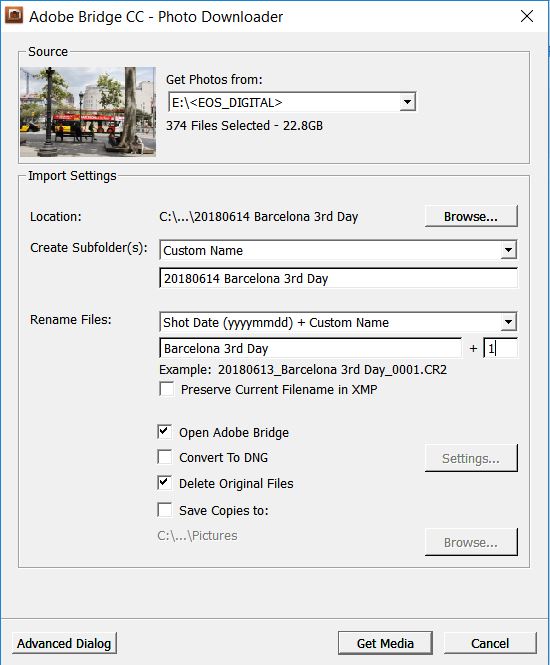- Canon Community
- Discussions & Help
- Camera
- Camera Software
- Re: Downloading workflow, now on PC
- Subscribe to RSS Feed
- Mark Topic as New
- Mark Topic as Read
- Float this Topic for Current User
- Bookmark
- Subscribe
- Mute
- Printer Friendly Page
- Mark as New
- Bookmark
- Subscribe
- Mute
- Subscribe to RSS Feed
- Permalink
- Report Inappropriate Content
06-16-2018 12:02 PM
Hi there,
After 20 years of being on a Mac, I've made the switch to a PC for various reasons the other week.
When downloading and sorting through hundreds of RAW photos that I wanted to edit on a Mac, (I shoot a lot of events) I'd simply plug the camera into the computer, and download right into the Photos app (used to be called iPhoto). From there I would "heart" the shots I wanted to edit, the once all was hearted/selected, I would export all the hearted images to a folder on my desktop and start editing. I never used Canon's Digital Photo Professional. Might be out of the ordinary, but it was fast and easy.
Now on a PC with Windows 10, I'm at a loss were to start. I have access to Lightroom, but I don't know my wat around it much as I've always used Photoshop to do my edits.
Solved! Go to Solution.
- Mark as New
- Bookmark
- Subscribe
- Mute
- Subscribe to RSS Feed
- Permalink
- Report Inappropriate Content
06-16-2018 12:29 PM
Changing platform is a brave move. I would not know my way around a Mac either having been using the PC the whole time. I use only Photoshop instead of light room and Photoshop like most people do in their work flow. I don't really use DPP even though I have it installed.
My current PC workflow is:
1. Remove CF or SD card from camera
2. Put card in CF/SD card reader attached to PC via USB
3. An auto-popup dialog comes up and I name my folder and files and off I go. The first time the computer will ask you what you want to do when you plug the card reader in, so choose Photoshop/Adobe Bridge and after that this dialog comes up each time.
4. After downloading, Bridge will launch automatically showing my RAW files.
Popup dialog:
Diverhank's photos on Flickr
- Mark as New
- Bookmark
- Subscribe
- Mute
- Subscribe to RSS Feed
- Permalink
- Report Inappropriate Content
06-19-2018 03:18 AM
"I have access to Lightroom, but I don't know my wat around ..."
You need to learn LR. There is no better and no faster way to get photos onto your computer. Virtually all pros use LR. There is a reason! Learn how to use LR presets. Some to all that may be needed in editing can be done as LR imports your photos. You could be done. What may be left to do, LR has some pretty robust editing options of its own. What is left from that goes to Photoshop.
EOS 1DX and 1D Mk IV and less lenses then before!
- Mark as New
- Bookmark
- Subscribe
- Mute
- Subscribe to RSS Feed
- Permalink
- Report Inappropriate Content
06-16-2018 12:29 PM
Changing platform is a brave move. I would not know my way around a Mac either having been using the PC the whole time. I use only Photoshop instead of light room and Photoshop like most people do in their work flow. I don't really use DPP even though I have it installed.
My current PC workflow is:
1. Remove CF or SD card from camera
2. Put card in CF/SD card reader attached to PC via USB
3. An auto-popup dialog comes up and I name my folder and files and off I go. The first time the computer will ask you what you want to do when you plug the card reader in, so choose Photoshop/Adobe Bridge and after that this dialog comes up each time.
4. After downloading, Bridge will launch automatically showing my RAW files.
Popup dialog:
Diverhank's photos on Flickr
- Mark as New
- Bookmark
- Subscribe
- Mute
- Subscribe to RSS Feed
- Permalink
- Report Inappropriate Content
06-16-2018 08:06 PM - edited 06-16-2018 08:07 PM
Wow @diverhank, that seems really simple. I'm kinda paranoid to take my memory card out too much fearing it will get damaged going in and out of the slot all the time, so I got a power adapter for my camera (not to wear down the battery for download, especially video) and prefer to download over USB. I hope your method will work that way too, and launching into Bridge after that. But I will find out when I have to work on more photos this Wednesday ;)For now, thank you so much for taking the time to get back with a solution!!
- Mark as New
- Bookmark
- Subscribe
- Mute
- Subscribe to RSS Feed
- Permalink
- Report Inappropriate Content
06-17-2018 08:05 AM
"I'm kinda paranoid to take my memory card out too much fearing it will get damaged going in and out of the slot all the time, so I got a power adapter for my camera (not to wear down the battery for download, especially video) and prefer to download over USB."
When I was primarily using my 1DM2 I used SD cards and put them in a card reader. But I don't trust the pin connectors on CF and CFast cards to stand up to high duty cycle usage so I use the gigabit ethernet port in the 1DX Mark II to transfer via EOS utility. I plug the connector in, activate the com port via the camera menu, and EOS pops up ready to transfer. I set up EOS utility where it dumps the photos to 1DX2/Transfer and automatically creates a subfolder under transfer named by the date the exposures were made. Transfer is very fast and convenient this way.
I have stayed with DPP and create a JPG subfolder under the date folder created by EOS utility for saving the converted files. For me a key with DPP is to use the recipe command to paste typical settings to all images in a new folder as my first step and I have different recipes for different typical scenarios like outdoor soccer, indoor soccer, landscape, etc.
With your switch to a Windows PC I would also download and install irfanView which is a very good free image viewer with some editing features. It is fast and works well for browsing through jpg files (it will also open many formats including Canon RAW and video). I use it when I need to quickly downsize a large image for a specific website or email and it allows sampling to a small size and also setting a file size limit in save. A very nice versatile program that provides a good browsing utility to complement whatever "real" photo software you are using. Be sure to download it via the official irfanView site as it is available at many sites but those may add other undesired stuff to it.
There will be a learning curve with the switch and I went through this in reverse since I now own some Apple stuff but for photos and video I use a HP Z820 and I am happy with the setup although I wish I had never upgraded to Win 10.
Rodger
- Mark as New
- Bookmark
- Subscribe
- Mute
- Subscribe to RSS Feed
- Permalink
- Report Inappropriate Content
06-17-2018 08:17 PM
Thanks for all that Robert. You've given me a lot to look into as well. Much appreciated.
- Mark as New
- Bookmark
- Subscribe
- Mute
- Subscribe to RSS Feed
- Permalink
- Report Inappropriate Content
06-16-2018 01:07 PM
@CraackJackFlash wrote:Hi there,
After 20 years of being on a Mac, I've made the switch to a PC for various reasons the other week.
When downloading and sorting through hundreds of RAW photos that I wanted to edit on a Mac, (I shoot a lot of events) I'd simply plug the camera into the computer, and download right into the Photos app (used to be called iPhoto). From there I would "heart" the shots I wanted to edit, the once all was hearted/selected, I would export all the hearted images to a folder on my desktop and start editing. I never used Canon's Digital Photo Professional. Might be out of the ordinary, but it was fast and easy.
Now on a PC with Windows 10, I'm at a loss were to start. I have access to Lightroom, but I don't know my wat around it much as I've always used Photoshop to do my edits.
I guess I don't understand Digital Photo Professional because it didn't take too much time to download the RAWs, but the selecting to save to a folder has taken over two hours (looks like the program was turning the RAWs into JPEGs too), all to be able to view things in Lightroom.There HAS TO BE a better workflow!Help!
Download your photos using the EOS Utility. Or use a card reader.
The reason DPP is converting your photos to JPEG is that the "Save" button on the main window doesn't mean what every new user thinks it does. But that doesn't matter if you're not going to use DPP as your editor.
Philadelphia, Pennsylvania USA
- Mark as New
- Bookmark
- Subscribe
- Mute
- Subscribe to RSS Feed
- Permalink
- Report Inappropriate Content
06-16-2018 08:08 PM
- Mark as New
- Bookmark
- Subscribe
- Mute
- Subscribe to RSS Feed
- Permalink
- Report Inappropriate Content
06-19-2018 03:18 AM
"I have access to Lightroom, but I don't know my wat around ..."
You need to learn LR. There is no better and no faster way to get photos onto your computer. Virtually all pros use LR. There is a reason! Learn how to use LR presets. Some to all that may be needed in editing can be done as LR imports your photos. You could be done. What may be left to do, LR has some pretty robust editing options of its own. What is left from that goes to Photoshop.
EOS 1DX and 1D Mk IV and less lenses then before!
- Mark as New
- Bookmark
- Subscribe
- Mute
- Subscribe to RSS Feed
- Permalink
- Report Inappropriate Content
06-19-2018 05:53 PM
04/16/2024: New firmware updates are available.
RF100-300mm F2.8 L IS USM - Version 1.0.6
RF400mm F2.8 L IS USM - Version 1.0.6
RF600mm F4 L IS USM - Version 1.0.6
RF800mm F5.6 L IS USM - Version 1.0.4
RF1200mm F8 L IS USM - Version 1.0.4
03/27/2024: RF LENS WORLD Launched!
03/26/2024: New firmware updates are available.
EOS 1DX Mark III - Version 1.9.0
03/22/2024: Canon Learning Center | Photographing the Total Solar Eclipse
02/29/2024: New software version 2.1 available for EOS WEBCAM UTILITY PRO
02/01/2024: New firmware version 1.1.0.1 is available for EOS C500 Mark II
12/05/2023: New firmware updates are available.
EOS R6 Mark II - Version 1.3.0
11/13/2023: Community Enhancements Announced
09/26/2023: New firmware version 1.4.0 is available for CN-E45-135mm T 2.4 L F
08/18/2023: Canon EOS R5 C training series is released.
07/31/2023: New firmware updates are available.
06/30/2023: New firmware version 1.0.5.1 is available for EOS-R5 C
- Shutter count 80D in EOS DSLR & Mirrorless Cameras
- ImageBrowser EX Software Dowload in Camera Software
- Canon EOS M - Trying to use as a webcam...Help?! in EOS DSLR & Mirrorless Cameras
- Help! Images taken on a Canon EOS 2000D won't display on camera and can't be downloaded in EOS DSLR & Mirrorless Cameras
- Cables for EOSR50 in Camera Accessories
Canon U.S.A Inc. All Rights Reserved. Reproduction in whole or part without permission is prohibited.