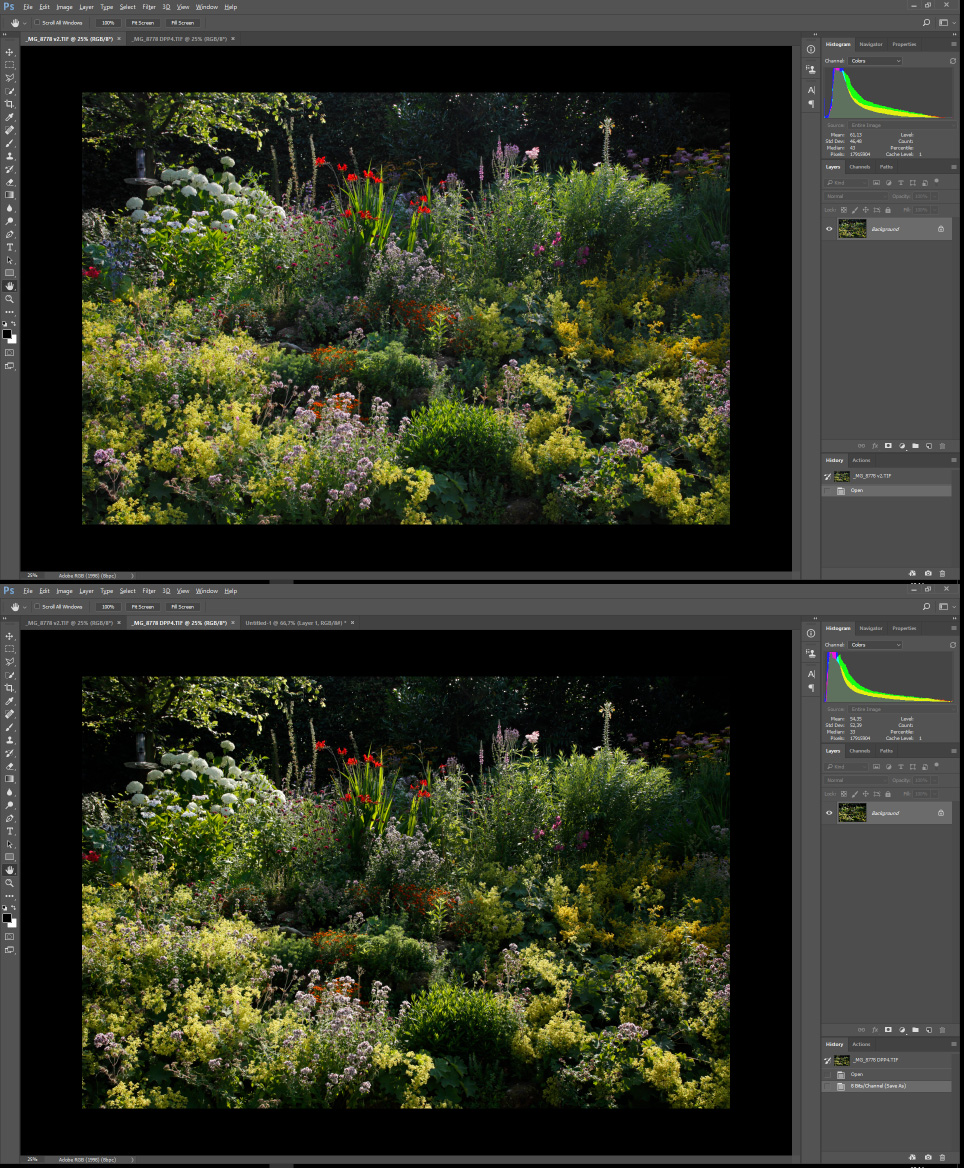- Canon Community
- Discussions & Help
- Camera
- Camera Software
- DPP4 Adobe RGB processed incorrect
- Subscribe to RSS Feed
- Mark Topic as New
- Mark Topic as Read
- Float this Topic for Current User
- Bookmark
- Subscribe
- Mute
- Printer Friendly Page
DPP4 Adobe RGB processed incorrect
- Mark as New
- Bookmark
- Subscribe
- Mute
- Subscribe to RSS Feed
- Permalink
- Report Inappropriate Content
07-03-2017 03:15 PM - edited 07-03-2017 03:31 PM
I upraded from DPP3 to DPP4. (4.6.10.0)
I was stuggling with the shadow areas of the photo's I processed.
There was no detail in the shadows, it was pure black.
Today I opened an old image and exported it with the same settings, and discovered that DPP4 is displaying AND EXPORTING Adobe RGB all wrong. It's a mess!
When changing to sRGB colors are ok, but when choosing any other profile the contrast increases, like the top and bottom of the spectrum are cut off. But it should not change at all!! Just like when converting to another profile in Photoshop.
Am I missing something here or what the..?
Attached are two screenshots of the DPP2/3 (top) and the DPP4 (bottom) version, as seen in Photoshop.
Note how the DPP4 version has lost all detail in the shadow areas.
Settings where the same for both exports. (defaults)
Also note the histogram that also shows that the actual file is different and it is not my color settings.
So I guess it's back to DPP3 again until this incredible bug - that for some mysterious reason has not been mentioned anywhere before - is fixed.
Sorry for my frustration but I recently also was blown away by a totally messed up 'saturation' slider on the Adobe side, that also nobody seemed to notice (Lumetri saturation in Premiere Pro). Adobe raw colors are also horrible and that's I why I use DPP.
I hope I am missing out on some checkbox or something that solves the problem.
- Mark as New
- Bookmark
- Subscribe
- Mute
- Subscribe to RSS Feed
- Permalink
- Report Inappropriate Content
07-03-2017 04:05 PM
I have 'botched' the problem for now by setting the Output level (under 'Adjust image tone curves' tab) to 13 (and copy to all other raws).
When doing that, shadows magically get detail again.
Maybe the most 'true' value will be a different number, but around 13 seems good.
- Mark as New
- Bookmark
- Subscribe
- Mute
- Subscribe to RSS Feed
- Permalink
- Report Inappropriate Content
07-03-2017 06:07 PM
What steps did you follow:
1. set working color space to Adobe RGB
2. transfer to Photoshop, or alternately Convert and save a TIFF and open in PS.
I just tried that and my images look identical DPP & PS.
Conway, NH
1D X Mark III, Many lenses, Pixma PRO-100, Pixma TR8620a, LR Classic
- Mark as New
- Bookmark
- Subscribe
- Mute
- Subscribe to RSS Feed
- Permalink
- Report Inappropriate Content
07-03-2017 06:28 PM
Thanks John,
Yes the images look identical in DPP en PS, but not in DPP2/3 and DPP4.
As I show in the screenshot.
the upper was exported in DPP2/3 (i forgot if it was 2 or 3) and the lower in DPP4.
- Mark as New
- Bookmark
- Subscribe
- Mute
- Subscribe to RSS Feed
- Permalink
- Report Inappropriate Content
07-04-2017 12:40 PM
@Skies wrote:Thanks John,
Yes the images look identical in DPP en PS, but not in DPP2/3 and DPP4.
As I show in the screenshot.
the upper was exported in DPP2/3 (i forgot if it was 2 or 3) and the lower in DPP4.
Check and compare your lens correction settngs, lighting optimizer settings, etc.
"The right mouse button is your friend."
- Mark as New
- Bookmark
- Subscribe
- Mute
- Subscribe to RSS Feed
- Permalink
- Report Inappropriate Content
07-04-2017 01:55 PM
Thanks for your input,
'lighning optimizer' is off and the rest at defaults (in this particular example).
But it's the same for all images, dark areas are clipped (if I use the correct term).
Could anybody try and switch from sRGB to aRGB color profile for the image, there should be no change in overall appearanceif I am correct.
All other color spaces like wide gamut look exactly the same as aRGB (thus wrong, with clipped blacks and maybe also highlights) except sRGB, this has proper shadows.
The export looks the same as the preview in DPP, so it happens inside DPP.
Shadows are 'cut off'. Just like sliding the 'shadow input level' in Photoshop Levels up to around value 13.
- Mark as New
- Bookmark
- Subscribe
- Mute
- Subscribe to RSS Feed
- Permalink
- Report Inappropriate Content
07-04-2017 02:33 PM
@Skies wrote:
Could anybody try and switch from sRGB to aRGB color profile for the image, there should be no change in overall appearanceif I am correct.
All other color spaces like wide gamut look exactly the same as aRGB (thus wrong, with clipped blacks and maybe also highlights) except sRGB, this has proper shadows.
The export looks the same as the preview in DPP, so it happens inside DPP.
Shadows are 'cut off'. Just like sliding the 'shadow input level' in Photoshop Levels up to around value 13.
I do not have DPP2. When I use DPP3 or DPP4, the image changes slightly, as well as the histogram, whenever I change work color space setting. Changing to the other color spaces creates similar changes. I have always considered this to be the normal behavior.
"The right mouse button is your friend."
- Mark as New
- Bookmark
- Subscribe
- Mute
- Subscribe to RSS Feed
- Permalink
- Report Inappropriate Content
07-04-2017 03:26 PM
I just started my old PC (New DPP4 was installed when upgrading the PC).
And in DPP 3.11 sRGB actually makes the shadows a bit darker than the other profiles... The other way around almost.
That is weird also..
Is Canon reading these forums?
- Mark as New
- Bookmark
- Subscribe
- Mute
- Subscribe to RSS Feed
- Permalink
- Report Inappropriate Content
07-04-2017 03:31 PM
"Is Canon reading these forums?"
Not really. It's moderated to make sure we don't get out of line![]() , but it's not a technical help forum. It's user help.
, but it's not a technical help forum. It's user help.
You could give Canon a call at 1-800-OK-CANON and see if they have any ideas.
Conway, NH
1D X Mark III, Many lenses, Pixma PRO-100, Pixma TR8620a, LR Classic
- Mark as New
- Bookmark
- Subscribe
- Mute
- Subscribe to RSS Feed
- Permalink
- Report Inappropriate Content
07-04-2017 03:13 PM
Conway, NH
1D X Mark III, Many lenses, Pixma PRO-100, Pixma TR8620a, LR Classic
04/16/2024: New firmware updates are available.
RF100-300mm F2.8 L IS USM - Version 1.0.6
RF400mm F2.8 L IS USM - Version 1.0.6
RF600mm F4 L IS USM - Version 1.0.6
RF800mm F5.6 L IS USM - Version 1.0.4
RF1200mm F8 L IS USM - Version 1.0.4
03/27/2024: RF LENS WORLD Launched!
03/26/2024: New firmware updates are available.
EOS 1DX Mark III - Version 1.9.0
03/22/2024: Canon Learning Center | Photographing the Total Solar Eclipse
02/29/2024: New software version 2.1 available for EOS WEBCAM UTILITY PRO
02/01/2024: New firmware version 1.1.0.1 is available for EOS C500 Mark II
12/05/2023: New firmware updates are available.
EOS R6 Mark II - Version 1.3.0
11/13/2023: Community Enhancements Announced
09/26/2023: New firmware version 1.4.0 is available for CN-E45-135mm T 2.4 L F
08/18/2023: Canon EOS R5 C training series is released.
07/31/2023: New firmware updates are available.
06/30/2023: New firmware version 1.0.5.1 is available for EOS-R5 C
Canon U.S.A Inc. All Rights Reserved. Reproduction in whole or part without permission is prohibited.