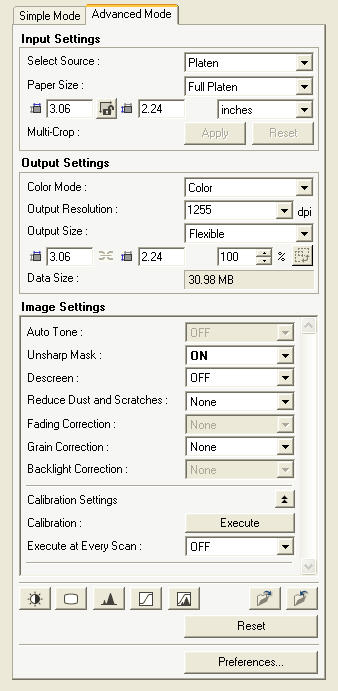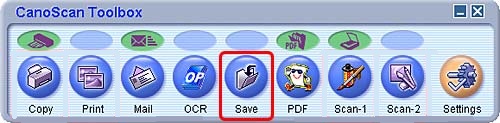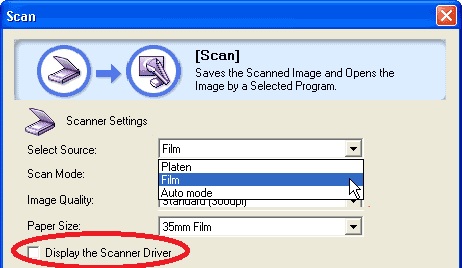- Canon Community
- Discussions & Help
- Printer
- Scanners
- Re: changing dpi on CanoScan 8400F
- Subscribe to RSS Feed
- Mark Topic as New
- Mark Topic as Read
- Float this Topic for Current User
- Bookmark
- Subscribe
- Mute
- Printer Friendly Page
changing dpi on CanoScan 8400F
- Mark as New
- Bookmark
- Subscribe
- Mute
- Subscribe to RSS Feed
- Permalink
- Report Inappropriate Content
05-29-2020 11:50 AM
I'm using an old CanoScan 8400F to scan 35mm slides into MovieMaker on my PC. Both the manual & Quick Start guide indicate that you can select higher than 600dpi resolution. I want to do this so as to have HD quality on my digital images as 600 dpi isn't really good enough.
However, the program is not allowing me to change the dpi value and 600 is set as the "highest quality." How can I override this number? Thanks
- Mark as New
- Bookmark
- Subscribe
- Mute
- Subscribe to RSS Feed
- Permalink
- Report Inappropriate Content
06-05-2020 03:31 PM
Hello.
If you are accessing the Scangear interface from your software, the DPI can manually be adjusted in the "Advanced Mode" tab.
After previewing the film in the Advanced Mode tab, you can manually type in your desdired DPI in the Output Resolution field.
- Mark as New
- Bookmark
- Subscribe
- Mute
- Subscribe to RSS Feed
- Permalink
- Report Inappropriate Content
06-05-2020 08:02 PM
Thank you very much for replying. My software does not seem to have an Advanced Setting. I was trying to use it under Film as I'm not sure what Platen is, but I don't think that covers 35mm slides. Thanks for trying.
- Mark as New
- Bookmark
- Subscribe
- Mute
- Subscribe to RSS Feed
- Permalink
- Report Inappropriate Content
06-12-2020 04:35 PM
Hi LuciWright,
What program are you using to scan your 35mm slides? If you wish to scan at a higher DPI, use ScanGear.
ScanGear is the driver interface for the CanoScan 8400F.
This can be accessed by using the CanoScan Toolbox. Do you have that installed? If so, click the Save button and placve a check mark next to "Display the Scanner Driver".
Once set, click the Save button.
When open, the Advanced Mode tab is in the upper right corner. You can then enter the desired DPI by entering in that value.
- Mark as New
- Bookmark
- Subscribe
- Mute
- Subscribe to RSS Feed
- Permalink
- Report Inappropriate Content
06-12-2020 09:53 PM
Hi,
I appreciate your trying to help. I'm using the software that came with the scanner, which I think is 2004 possibly. I borrowed the scanner from a friend. I followed your suggestion under Save. However, I did not get an Advanced Mode tab when I selected Scan 1 again. Perhaps there have been some upgrades that make this possible and that's what's missing.
When investigating the program, I once got to a screen that offered the option of 3200dpi in the thumbnail screen. I have tried everything, but have been unable to get back to that screen. I scanned 4 slides at that resolution, but it still wasn't really quite HD enough. Feeling frustrated and I'm about ready to buy a new scanner that offers a higher dpi and is probably faster.
Thanks.
Luci
- Mark as New
- Bookmark
- Subscribe
- Mute
- Subscribe to RSS Feed
- Permalink
- Report Inappropriate Content
06-15-2020 02:43 PM
Hi LuciWright,
Instead of using the Scan-1 button, please try using the Save button. As long as "Display scanner driver" is checked, the driver will appear and you will be able to select the Advanced Mode tab in the upper right corner.
- Mark as New
- Bookmark
- Subscribe
- Mute
- Subscribe to RSS Feed
- Permalink
- Report Inappropriate Content
06-20-2020 04:20 PM
Hi,
I did go in under the Save button & selected "Display scanner driver". It shows only 300dpi when film is selected---no Advanced Mode pops up. I went back to the Scan-1 tab and selected "Display scanner driver"---still doesn't have an Advanced tab, but it's 600 dpi when film is selected. However, that's not sufficient for HD.
The problem may be that my computer has Windows 7 and this scanner & CanoScan Toolbox is not really set up for this application. Somehow the friend I borrowed it from was able to make the software run on my computer, but maybe there's some disconnect between it and the software. He doesn't know how to make it go to a higher dpi. So, I probably just need to buy a newer scanner that will work with Windows 7.
Thanks again for trying. I really appreciate your time.
Luci
- Mark as New
- Bookmark
- Subscribe
- Mute
- Subscribe to RSS Feed
- Permalink
- Report Inappropriate Content
02-16-2022 01:08 PM
LuciWright, did you ever get your scanner to work? How? I've got the same problem.
Patrick, you're my last hope. I'm checking "Display scanner driver" but not then seeing the Advanced Mode tab in the upper right corner.
What makes it frustrating is that it's not working on two computers (Win 10 and XP), and two scanners (8400f and 8800f).
The 8400f is connected to the Win 10, the 8800f (bought at an estate sale) to the 32-bit XP.
The 8400f scans paper and photos just fine, as it has for the past 17 years. (!) No idea how it's working with 64-bit Win 10; I installed the driver over a decade ago, and would be pressed to do it again. But I never could get it to scan slides, though.
I've hauled my old Win XP laptop out of the closet. It works well, if slowly. I installed the Canon software from the original CD that came with the 8400f scanner. So I'm using ancient software on an ancient (32-bit) computer to run ancient hardware. It should work, right?
On the laptop (Win XP, 32-bit) and desktop (Win 10, 64-bit) I can see both Toolbox and Scangear installed. Toolbox opens just fine. I check the "Display scanner driver" box ... and nothing happens, no Advanced tab in the upper right corner. (Patrick, your screen prints are very helpful.)
I do have the trays for the slides for both scanners. If I can get the slides to scan on the old laptop, no problem copying them to a flash drive and moving them to the Win 10 machine.
Any ideas what I'm doing wrong? I'd like to get either scanner to work. Thanks in advance.
- Mark as New
- Bookmark
- Subscribe
- Mute
- Subscribe to RSS Feed
- Permalink
- Report Inappropriate Content
02-16-2022 01:41 PM
Hi Steve,
I appreciate your frustration. I did not get the scanner to work. I borrowed it from a friend & he finally realized that some vital software was missing. I can't remember exactly, but I think it was for a different operating system & not compatible with the Windows 7 that I had at the time. I eventually culled down my slides & had them professionally done, which turned out great. I figured it was worth it as my time is valuable, too. It ended up costing no more than buying a decent scanner & much easier.
For those slides that I wanted for just memory sake & didn't care as much about quality, I used my digital camera. I set up my screen, slide projector & Canon Rebel EOS on a tripod & shot away. It actually worked pretty well once everything was aligned. I had $1,000s to do & a scanner would have been really slow.
Good luck!!
Luci
- Mark as New
- Bookmark
- Subscribe
- Mute
- Subscribe to RSS Feed
- Permalink
- Report Inappropriate Content
02-16-2022 03:02 PM
What a great idea, projecting the slides on a screen -- yes, I have a projector AND a screen, still wrapped up since our last move 14 years ago -- and taking photos of the image with a camera.
I'm congenitally adverse to paying someone for doing something I should be able to do myself. In fact, if I can make this work, I can offer it as a service to others my age with slide collections.
Am hoping someone from Canon, like Patrick, will chime in here and solve this. It ought to work, especially at the XP laptop.
Thanks for getting back to me.
-- Steve
12/18/2024: New firmware updates are available.
EOS C300 Mark III - Version 1..0.9.1
EOS C500 Mark II - Version 1.1.3.1
12/13/2024: EOS Webcam Utility Pro V2.3b is now available to support Windows on ARM PC users.
12/05/2024: New firmware updates are available.
EOS R5 Mark II - Version 1.0.2
11/14/2024: Windows V 2.3a installer for EOS Webcam Utility Pro is available for download
11/12/2024: EOS Webcam Utility Pro - Version 2.3 is available
09/26/2024: New firmware updates are available.
EOS R6 Mark II - Version 1.5.0
08/09/2024: Firmware update available for RC-IP1000 - Version 1.1.1
08/08/2024: Firmware update available for MS-500 - Version 2.0.0
Canon U.S.A Inc. All Rights Reserved. Reproduction in whole or part without permission is prohibited.