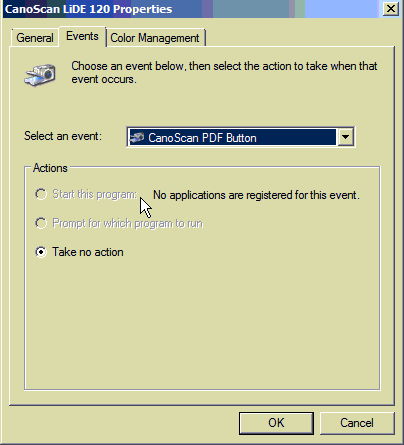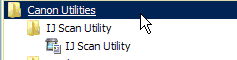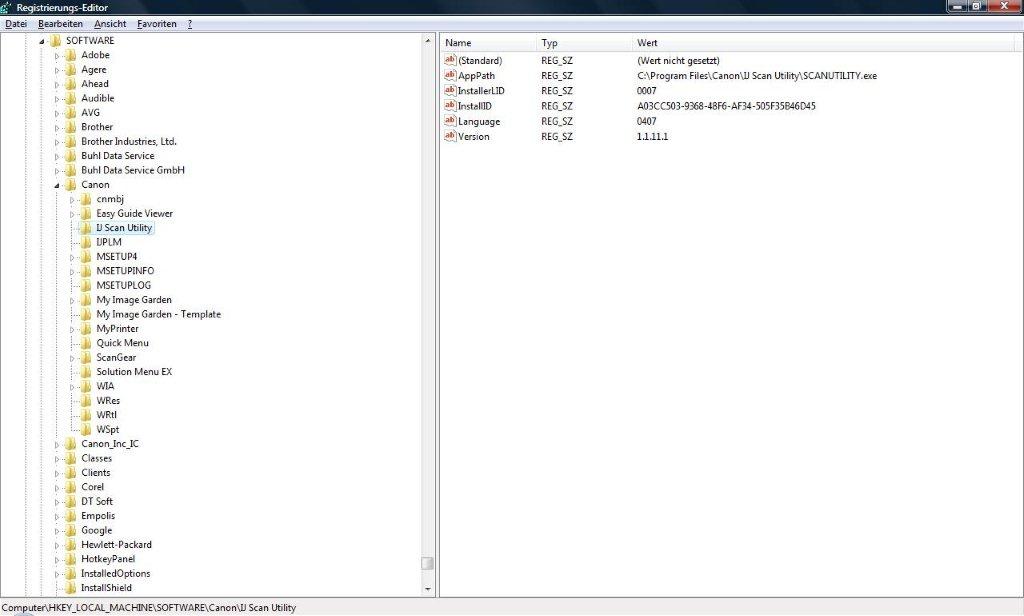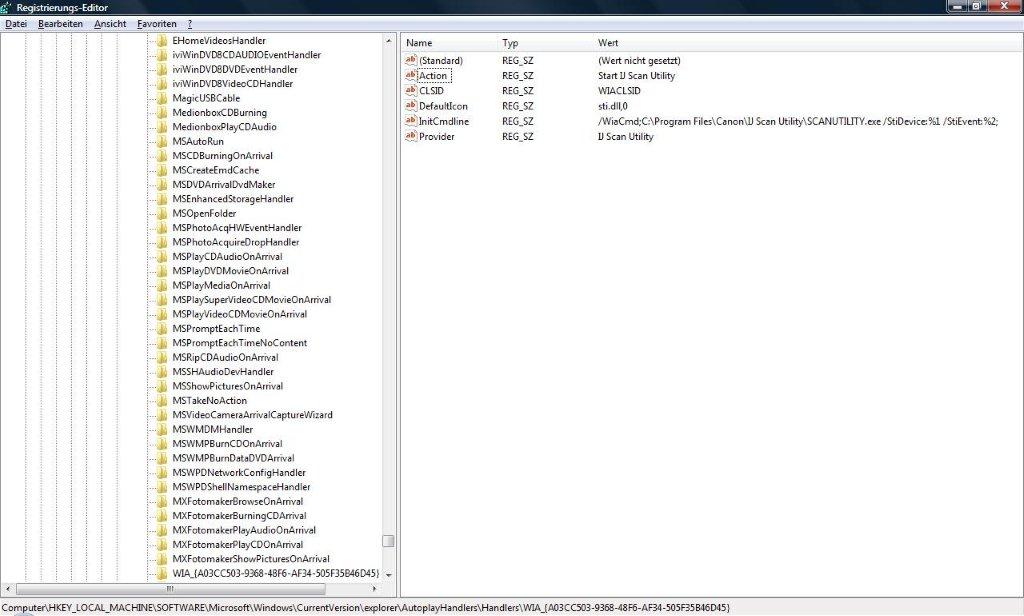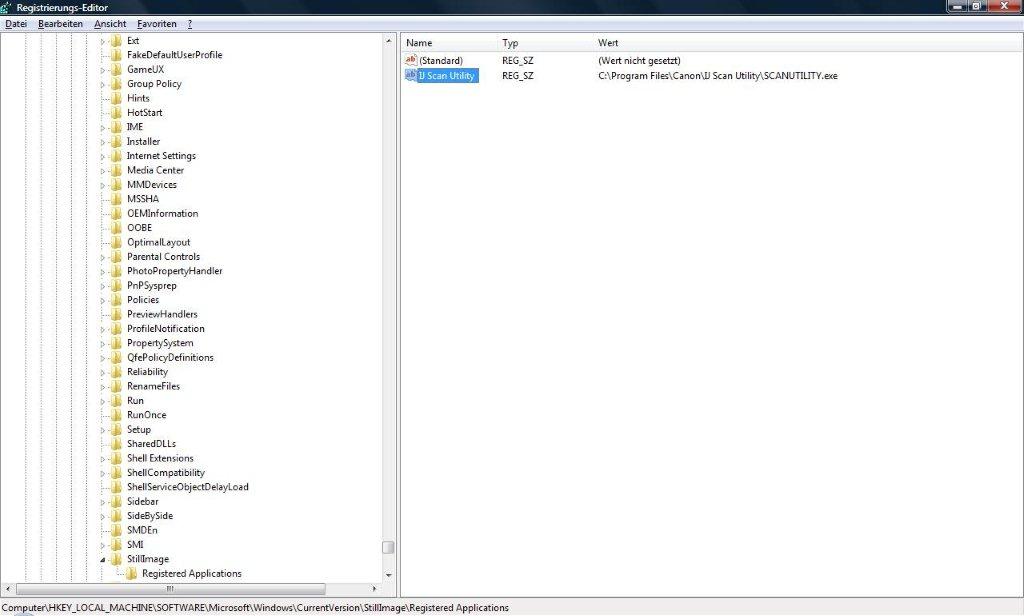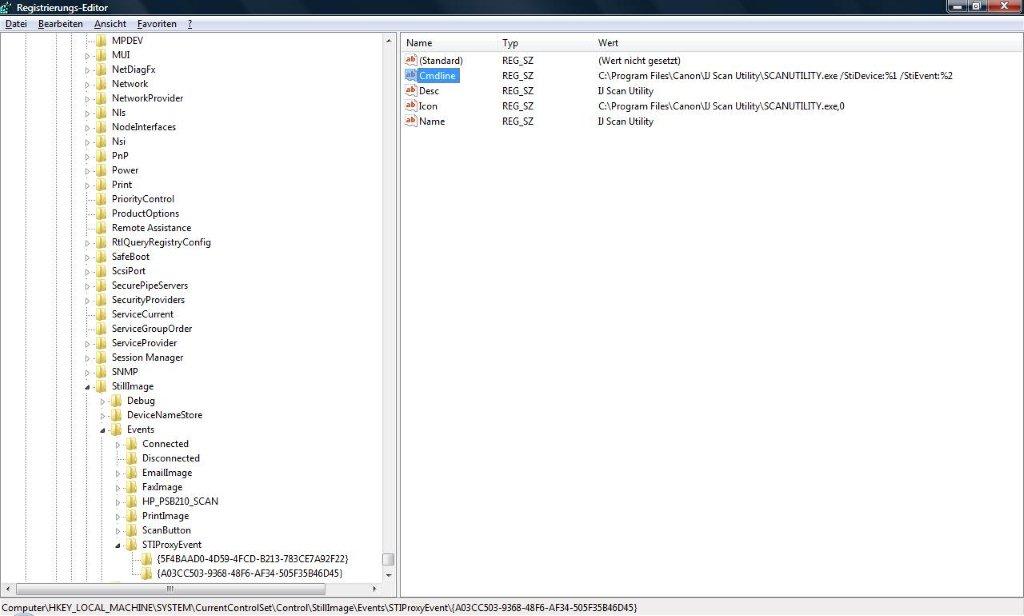- Canon Community
- Discussions & Help
- Printer
- Scanners
- Buttons on LiDE 120 dont work
- Subscribe to RSS Feed
- Mark Topic as New
- Mark Topic as Read
- Float this Topic for Current User
- Bookmark
- Subscribe
- Mute
- Printer Friendly Page
- Mark as New
- Bookmark
- Subscribe
- Mute
- Subscribe to RSS Feed
- Permalink
- Report Inappropriate Content
12-11-2015 08:30 AM
Hi Everyone,
I have a problem with buttons on scanner LiDE 120. I cant use tham for installed scan utility. I installed it on many machines but only once I was successful with button setting.
I tried latest drivers from canon support with no result.
I know where to connect the utility to button, but I cant choose that.
Scan utility is installed:
Could anybody help me please?
Thank you. Tom
Solved! Go to Solution.
- Mark as New
- Bookmark
- Subscribe
- Mute
- Subscribe to RSS Feed
- Permalink
- Report Inappropriate Content
12-11-2015 09:14 AM
Item 12 in this thread might help.
Conway, NH
1D X Mark III, M200, Many lenses, Pixma PRO-100, Pixma TR8620a, Lr Classic
- Mark as New
- Bookmark
- Subscribe
- Mute
- Subscribe to RSS Feed
- Permalink
- Report Inappropriate Content
12-11-2015 09:14 AM
Item 12 in this thread might help.
Conway, NH
1D X Mark III, M200, Many lenses, Pixma PRO-100, Pixma TR8620a, Lr Classic
- Mark as New
- Bookmark
- Subscribe
- Mute
- Subscribe to RSS Feed
- Permalink
- Report Inappropriate Content
12-11-2015 09:36 AM
Yes, it really works.
Thank you so much.
- Mark as New
- Bookmark
- Subscribe
- Mute
- Subscribe to RSS Feed
- Permalink
- Report Inappropriate Content
03-07-2016 05:08 AM
Unfortunetely the procedure above didnt solve my problem. Sometimes it works, sometimes not. Usually it works on new installed machine. On others old machines Im changing for old LiDE110 with canon printer LBP7100. I tried uninstall old drivers and install only new LiDE120 - buttons didnt work. I tried install first LiDE110 and canon printer on new installed machine and then install LiDE120 and sometimes works. Everything I do as administrator. Does anybody have a tip please?
- Mark as New
- Bookmark
- Subscribe
- Mute
- Subscribe to RSS Feed
- Permalink
- Report Inappropriate Content
04-07-2016 08:57 AM
@tchung wrote:Does anybody have a tip please?
Yes, ditch the LIDE 120 and buy a non-Canon item. Generally, Canon hardware is OK, but their software producers are becoming demented. I have the LIDE 120 and a Pixma 4750 printer; I have, after some months of use, no end of trouble getting them to do what I want.
I have just copied, using the front button, an A4 poster. The result was an A5 part of it printed on A4 paper. Apparently I should have fiddled about with the settings before pressing the button. That means every time you simply want a quick copy of something you have to check the settings.
The "My Image Garden" route is hardly intuitive. Again, I spend more time changing settings than I do on the scanning.
My LIDE 90, not compatible with Windows 10, had a simpler, more useful, interface.
As soon as I can afford it both are going in the bin, to be replaced by other makes.
- Mark as New
- Bookmark
- Subscribe
- Mute
- Subscribe to RSS Feed
- Permalink
- Report Inappropriate Content
04-12-2016 05:51 AM
Hi Orpheus2000,
thank you for answer. I finaly reached the same result and started change devices on stations.
- Mark as New
- Bookmark
- Subscribe
- Mute
- Subscribe to RSS Feed
- Permalink
- Report Inappropriate Content
10-18-2016 06:41 PM
Actually, that did not solve it for me.
But after a little bit of searching, I found out a solution that should always work - worked for me on my Canon Lide 120.
I thought I post this here, so that other people profit from it also - although I must say, I would expect Canon to come up with a decent piece of software that works reliably.
DISCLAIMER: What I am going to explain involves direct changes of your Windows registry. That's a bit like an open-heart-surgery. If you are not careful, you can break your system. Don't blame me, if that happens. 🙂
Background Info:
Canon ships a software called IJ Scan Utility. If you install the scanner drivers, this is installed, too.
This tool is supposed to fire up, when you press one of the scanner buttons. Once it fired up, it is going to execute one of the "rules" defined in Canon's quick menu settings, where you configure what should happen, when the buttons are pressed.
If all things were as they should be, there would be entries in your Windows registry that register IJ Scan Utility as a so-called Autoplay Handler for your scanner's buttons using the Microsoft STI Still Image Application API.
Since these registry keys are either missing or not properly set, I will describe how to do that manually.
A big thank you to Matteo Rossi, whose post led me to the right direction.
So, let's get started.
Solution:
- Backing up your registry!
- Open up the Windows Start menu and type regedit. This will open up the registry editor.
- Select the "Computer" entry, i.e. the root node of the registry.
- Choose File > Export..., give a file name and export your registry. Note: this can take a while. The registry is big!
- Finding out the GUID and executable path of IJ Scan Utitlity. You will need that when we add registry entries.
- Expand HKEY_LOCAL_MACHINE\Software\Canon\IJ Scan Utility
- Copy the value of AppPath and InstallID to notepad or note them down.
- Registering IJ Scan Utiltity as Autoplay Handler
- Expand HKEY_LOCAL_MACHINE\SOFTWARE\Microsoft\Windows\CurrentVersion\explorer\AutoplayHandlers\Handlers
- Right-click the Handlers folder and add a new entry. Call that entry WIA_{[InstallID from Step 2]}
- Select the newly created entry, and add the following String-type fields on the right.
- Name: Action, Value: Start IJ Scan Utility
- Name: CLSID, Value: WIACLSID
- Name: DefaultIcon, Value: sti.dll,0
- Name: InitCmdline, Value: /WiaCmd;[AppPath from Step 2] /StiDevice:%1 /StiEvent:%2;
- Name: Provider, Value: IJ Scan Utility
- The result should look like this:
- Registering IJ Scan Utility as a Still Image Application
- Expand HKEY_LOCAL_MACHINE\SOFTWARE\Microsoft\Windows\CurrentVersion\Still Image\Registered Applications
- Add a new String value on the right
Name: IJ Scan Utility, Value: [AppPath from Step 2] - The result should look like this:
- Adding IJ Scan Utility as STI Proxy Event Handler
- Expand HKEY_LOCAL_MACHINE\SYSTEM\CurrentControlSet\Control\StillImage\Events\STIProxyEvent\
- Right-click on STIProxyEvent folder and add a new entry called {[InstallID from Step 2]}
- Select the newly added entry, and add the following values on the right:
Name: Cmdline, Value: [AppPath from Step 2] /StiDevice:%1 /StiEvent:%2
Name: Desc, Value: IJ Scan Utility
Name: Icon, Value: [AppPath from Step 2],0
Name: Name, Value: IJ Scan Utility - The result should look like this:
- Save and close the registry editor.
- Restart your machine, since these changes might only take effect if Windows is restarted.
- Verifying that IJ Scan Utility is properly registered
- After restart, log in and open Windows' Control Panel (German: Systemsteuerung)
- Open the Device Manager and select Scanners and Cameras
- Select the scanner, and Properties, then switch to the Events tab.
- Select the respective scanner button event from the dropdown and verify that Start this program is set to IJ Scan Utility (if not, change it so it is)
- Hit Ok.
That's it. You should be good to go now. And when you press a button on the scanner, whatever you configured in Canon's Quick Menu should be executed. E.g. if you press the copy button, the scanner should scan a document and then automatically send it to your selected printer.
Hope this helps.
- Mark as New
- Bookmark
- Subscribe
- Mute
- Subscribe to RSS Feed
- Permalink
- Report Inappropriate Content
08-30-2017 01:38 PM
Follow Bellow simple steps:-
1) Disable your antivirus till the next step done
2) Install Driver and software of canon canoscan
3) And you are done
- Mark as New
- Bookmark
- Subscribe
- Mute
- Subscribe to RSS Feed
- Permalink
- Report Inappropriate Content
05-15-2022 05:57 AM
Try this , this works for me.
https://techsmagic.com/fix-you-need-a-wia-driver-to-use-this-device-windows-10-steps
01/27/2025: New firmware updates are available.
01/22/2024: Canon Supports Disaster Relief Efforts in California
01/14/2025: Steps to resolve still image problem when using certain SanDisk SD cards with the Canon EOS R5 Mark II
12/18/2024: New firmware updates are available.
EOS C300 Mark III - Version 1..0.9.1
EOS C500 Mark II - Version 1.1.3.1
12/13/2024: EOS Webcam Utility Pro V2.3b is now available to support Windows on ARM PC users.
12/05/2024: New firmware updates are available.
EOS R5 Mark II - Version 1.0.2
11/14/2024: Windows V 2.3a installer for EOS Webcam Utility Pro is available for download
11/12/2024: EOS Webcam Utility Pro - Version 2.3 is available
09/26/2024: New firmware updates are available.
EOS R6 Mark II - Version 1.5.0
08/09/2024: Firmware update available for RC-IP1000 - Version 1.1.1
08/08/2024: Firmware update available for MS-500 - Version 2.0.0
- I’m having a hard time finding the right printer, a replacement. Lengthy post below. in Professional Photo Printers
- Pixma Ix6820 Not responding - Print head might be broken in Desktop Inkjet Printers
- imageCLASS MF644Cdw stop/reset button not working in Office Printers
- i-SENSYS LBP252dw - Printer dont work without wireless card in Office Printers
- PIXMA G3470 OK button not working in Desktop Inkjet Printers
Canon U.S.A Inc. All Rights Reserved. Reproduction in whole or part without permission is prohibited.