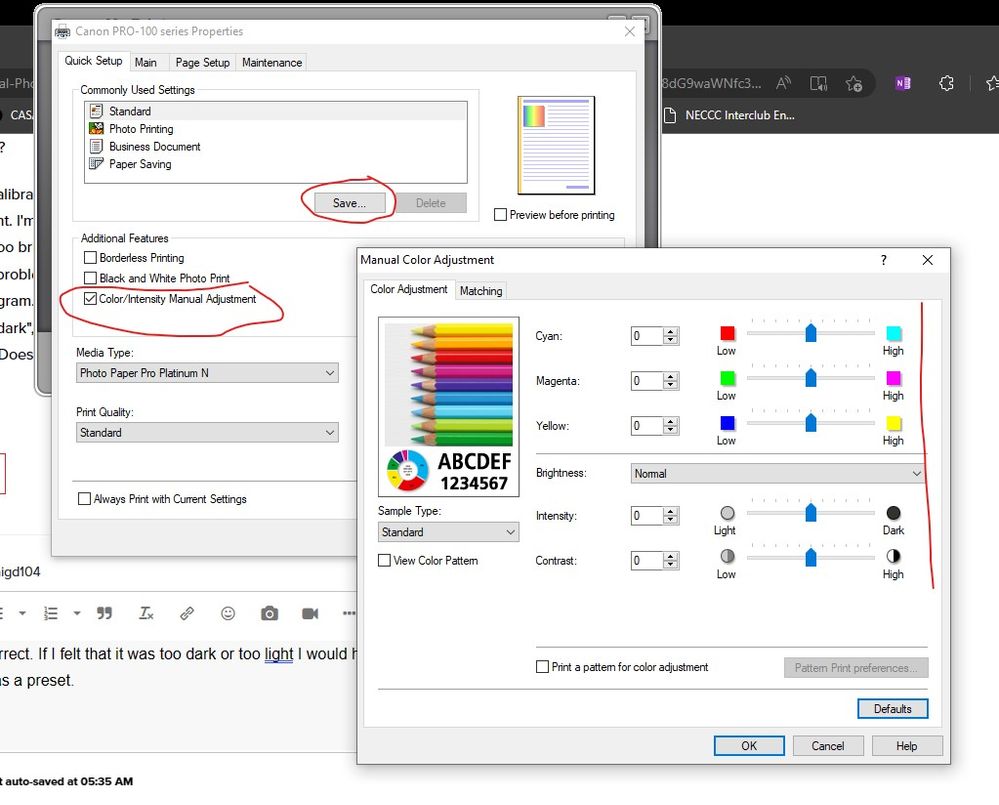- Canon Community
- Discussions & Help
- Printer
- Professional Photo Printers
- Re: imagePROGRAF PRO-1000 Everything Prints too Da...
- Subscribe to RSS Feed
- Mark Topic as New
- Mark Topic as Read
- Float this Topic for Current User
- Bookmark
- Subscribe
- Mute
- Printer Friendly Page
- Mark as New
- Bookmark
- Subscribe
- Mute
- Subscribe to RSS Feed
- Permalink
- Report Inappropriate Content
02-28-2023 06:36 PM
Something I've noticed about printing with this printer is that everything seems to come out too dark on paper. I also thought things had a red shift (no matter what paper), but I no longer think so. It’s just too dark, so oranges look red.
So, what I’ve done is I created a Macbeth® Color Checker file in Photoshop. I found the RGB color numbers for Adobe RGB here: RGB coordinates of the Macbeth ColorChecker (babelcolor.com). I made a file with all 24 color swatches, printed it on Canon Pro Luster paper at highest quality and compared against my physical Macbeth chart. Everything was too dark, just as with my photos. Then I added a brightness adjustment layer and printed again at +10, +20 and +30. I found that at +30, the colors match the best (by eye) between the print and the physical Macbeth chart. I don’t know why this is necessary. It should not be. But it’s persistent across all media I’ve tested. And since I’m comparing a print against a known, physical reference, it cannot be related to my monitor calibration.
So, does anyone know why this would be? What could be wrong with my color workflow that could cause this? Adding the brightness layer in PS is not a big deal, but it should not be necessary.
Solved! Go to Solution.
- Mark as New
- Bookmark
- Subscribe
- Mute
- Subscribe to RSS Feed
- Permalink
- Report Inappropriate Content
03-03-2023 05:52 AM
I worked backwards when I was first setting my printer up. I used the test print and printed it from Lightroom without making any adjustments or caring how it looked on my monitor.
I brought it up to my living room in daylight, which is where I would be displaying my prints. The print looked exactly how I would want it to look. Colors looked good. I could discern all 11 graystep boxes. Skin tones correct. If I felt that it was too dark or too light I would have adjusted in the printer driver and saved it as a preset. What is good about the test image is that it has "memory images". You know what strawberries should look like. Similarly, the aspens and red rock country scene. So it's easy to tell if something is off.
Then I went back to my workstation and compared how the print looked compared to the monitor display. Didn't matter if the workstation lighting might have been darker (or brighter) because I wasn't viewing, just comparing two supposedly identical images. (My work area is darker than upstairs.) They will never be exact because of the transmitted/reflected light issues, but they can be close. I ran several calibrations at different brightness settings and found that the 80 cd/m2 was closest.
I also rely on histogram when editing and use Lightroom shift- double click to set black point and white point, but I know that if it looks good on the monitor it will be a good print for other tuning.
Conway, NH
1D X Mark III, M200, Many lenses, Pixma PRO-100, Pixma TR8620a, Lr Classic
- Mark as New
- Bookmark
- Subscribe
- Mute
- Subscribe to RSS Feed
- Permalink
- Report Inappropriate Content
03-01-2023 07:29 PM
Are you using ICC profiles for the paper you use? That makes a gigantic difference.
- Mark as New
- Bookmark
- Subscribe
- Mute
- Subscribe to RSS Feed
- Permalink
- Report Inappropriate Content
03-02-2023 12:00 AM
Yes, I am using ICC profiles. The colors aren't even close without them. The printer is calibrated, and my monitor is calibrated for a white point of D50 at 120 cd/m2. This intensity I've found to be recommended for printing. Still puzzled.
- Mark as New
- Bookmark
- Subscribe
- Mute
- Subscribe to RSS Feed
- Permalink
- Report Inappropriate Content
03-02-2023 12:32 AM
That's really weird. Wish I could help!
In the US, Canon's phone support is exceptional, if you can contact them.
- Mark as New
- Bookmark
- Subscribe
- Mute
- Subscribe to RSS Feed
- Permalink
- Report Inappropriate Content
03-02-2023 07:07 AM
Every thing you’ve done sounds correct. I calibrate my Pro-100 to 5800K and 80 cd/m^2. Gives me good correlation to prints in my home.
Download and print this test image and see how it prints. Make no adjustments before printing.
https://1drv.ms/u/s!ApNpngg2Z6dbhIYE7t2R7z6PJPAblw
Conway, NH
1D X Mark III, M200, Many lenses, Pixma PRO-100, Pixma TR8620a, Lr Classic
- Mark as New
- Bookmark
- Subscribe
- Mute
- Subscribe to RSS Feed
- Permalink
- Report Inappropriate Content
03-02-2023 07:53 PM
Thanks for that. I downloaded your image and looked at it (I recognize that image, or parts of it) but I haven't printed it yet. I'm not sure how to evaluate whether it is "correct" or not. I'm sure it will look fine, but how will I know if it's too dark?
I noticed that you calibrate your white luminance to only 80 cd/m^2. That seems very dim to me, but if it works for you, then it's right. I'm guessing your office is fairly dim lighting then? Mine is fairly dim. So maybe my monitor is just still too bright for print. Unfortunately, my calibrator tool does not have any ability to measure ambient light. One problem I have with that theory is that my image editing is not purely subjective. I'm also looking at the histogram. Although I suppose primarily it's the mid and dark portions of an image where I would notice that it's "too dark", and if my monitor were darker, I would feel compelled to bring those values up a bit so I can see them. Does my reasoning seem correct?
Craig
- Mark as New
- Bookmark
- Subscribe
- Mute
- Subscribe to RSS Feed
- Permalink
- Report Inappropriate Content
03-03-2023 05:52 AM
I worked backwards when I was first setting my printer up. I used the test print and printed it from Lightroom without making any adjustments or caring how it looked on my monitor.
I brought it up to my living room in daylight, which is where I would be displaying my prints. The print looked exactly how I would want it to look. Colors looked good. I could discern all 11 graystep boxes. Skin tones correct. If I felt that it was too dark or too light I would have adjusted in the printer driver and saved it as a preset. What is good about the test image is that it has "memory images". You know what strawberries should look like. Similarly, the aspens and red rock country scene. So it's easy to tell if something is off.
Then I went back to my workstation and compared how the print looked compared to the monitor display. Didn't matter if the workstation lighting might have been darker (or brighter) because I wasn't viewing, just comparing two supposedly identical images. (My work area is darker than upstairs.) They will never be exact because of the transmitted/reflected light issues, but they can be close. I ran several calibrations at different brightness settings and found that the 80 cd/m2 was closest.
I also rely on histogram when editing and use Lightroom shift- double click to set black point and white point, but I know that if it looks good on the monitor it will be a good print for other tuning.
Conway, NH
1D X Mark III, M200, Many lenses, Pixma PRO-100, Pixma TR8620a, Lr Classic
- Mark as New
- Bookmark
- Subscribe
- Mute
- Subscribe to RSS Feed
- Permalink
- Report Inappropriate Content
03-04-2023 04:45 PM
Well, your evaluation image prints fine. In the center, can see white plus all 11 shades of gray. The skin tones look right. Everything looks good. So that pretty much confirms that my images are just too dark the way I've been developing them. And since they appear darker than the screen (even when well lit), I re-calibrated my monitor down to 100, so I'll see how things compare with a darker screen. Thanks for all your info. It's nice to have some confirmation about what's going on. I'll check back and mark as resolved after I do some testing to confirm.
- Mark as New
- Bookmark
- Subscribe
- Mute
- Subscribe to RSS Feed
- Permalink
- Report Inappropriate Content
08-19-2023 11:39 PM
Be curious to hear any outcomes on this issue.
- Mark as New
- Bookmark
- Subscribe
- Mute
- Subscribe to RSS Feed
- Permalink
- Report Inappropriate Content
08-31-2023 10:04 AM
The problem (for me anyway) was indeed monitor too bright. jrhoffman75 was correct, and his post is essentially the solution. I calibrated my monitor to 100, where his is 80, and that seems to work for me. Remember that "too dark" meant that the print appeared noticeably darker than the monitor. If you feel that your prints are too dark, regardless of how they compare to your monitor, then there is most likely something else going on.
11/12/2024: EOS Webcam Utility Pro - Version 2.3 is available
10/01/2024: Firmware update available for EOS C400 - Version 1.0.1.1
09/26/2024: New firmware updates are available.
EOS R5 Mark II - Version 1.0.1
EOS R6 Mark II - Version 1.5.0
08/09/2024: Firmware update available for RC-IP1000 - Version 1.1.1
08/08/2024: Firmware update available for MS-500 - Version 2.0.0
07/01/2024: New firmware updates are available.
05/15/2024: COMING SOON!
The EOS R1
04/16/2024: New firmware updates are available.
RF100-300mm F2.8 L IS USM - Version 1.0.6
RF400mm F2.8 L IS USM - Version 1.0.6
RF600mm F4 L IS USM - Version 1.0.6
RF800mm F5.6 L IS USM - Version 1.0.4
RF1200mm F8 L IS USM - Version 1.0.4
03/27/2024: RF LENS WORLD Launched!
- Squares with no ink glich, Photoshop -> imagePROGRAF PRO-4000 in Production Printing
- imagePROGRAF PRO-300 Help needed with print profile after update to Sequoia in Printer Software & Networking
- imagePROGRAF PRO-300 Yellow oversaturated since upgrade to macOS Sequoia in Professional Photo Printers
- imagePROGRAF PRO-2100 Single line misprint in Production Printing
- imagePROGRAF PRO-4100 - AM1x files not showing up in Canon Professional Print Layout in Printer Software & Networking
Canon U.S.A Inc. All Rights Reserved. Reproduction in whole or part without permission is prohibited.