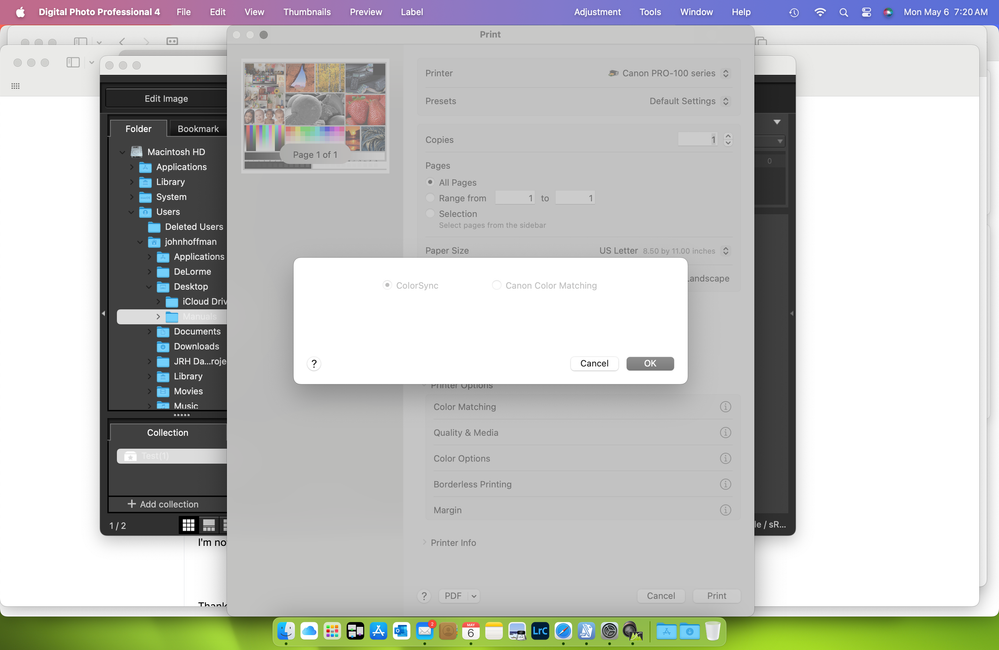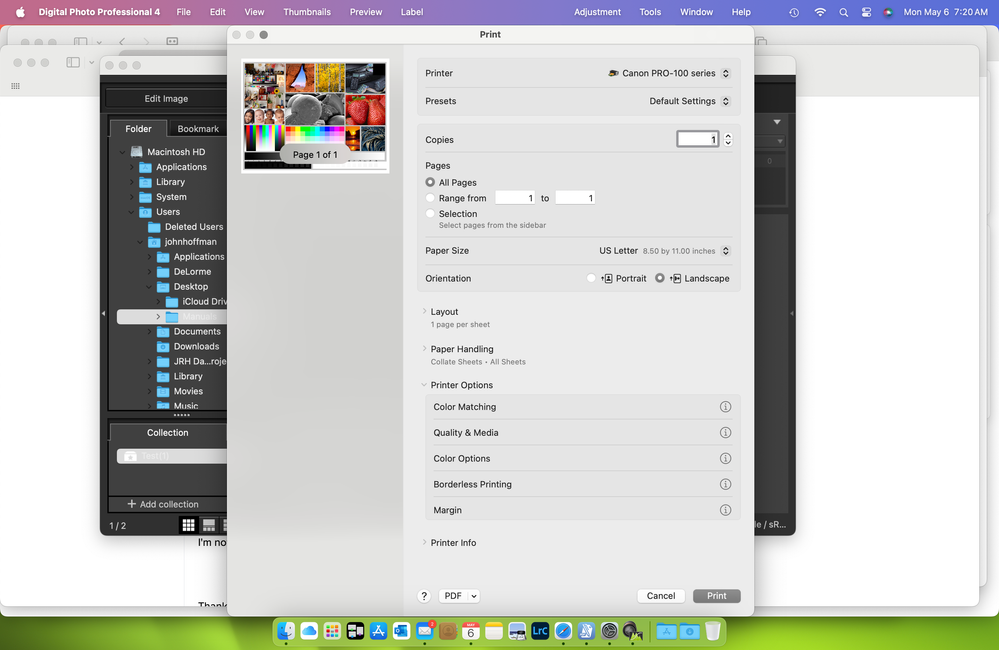- Canon Community
- Discussions & Help
- Printer
- Professional Photo Printers
- Re: how to disable color management of the pixma p...
- Subscribe to RSS Feed
- Mark Topic as New
- Mark Topic as Read
- Float this Topic for Current User
- Bookmark
- Subscribe
- Mute
- Printer Friendly Page
how to disable color management of the pixma pro 100 under mac ios Sierra
- Mark as New
- Bookmark
- Subscribe
- Mute
- Subscribe to RSS Feed
- Permalink
- Report Inappropriate Content
01-08-2018 03:04 PM
Hi,
I need help on how to disable color management of the pixma pro 100 for mac ios Sierra. I've been reading from this forum but have not found the answer yet.
If you know how, please walk me throug.
Thanks in advance,
Ninh
- Mark as New
- Bookmark
- Subscribe
- Mute
- Subscribe to RSS Feed
- Permalink
- Report Inappropriate Content
05-05-2024 08:27 PM
I only see the 16.20.0.0
- Mark as New
- Bookmark
- Subscribe
- Mute
- Subscribe to RSS Feed
- Permalink
- Report Inappropriate Content
02-24-2020 12:25 AM - edited 02-24-2020 01:28 AM
That explanation got me to re-install the printer using the correct driver... which was great.. but then I got the magenta cast..
I then tried various things from this forum.. following the idea of letting Lightroom / photoshop manage colour.. trying various profiles.. all with the magenta.
I tried assigning a colour profile in Photoshop that matched to see what would happen and it was ghastly (Using Canon-Pro 100s <GD> Other Glossy Paper).. I then tried adjusting the colour on screen until it looked kind of ok again like it should printed.. then did a test print and the magenta was still there.
The only thing that seemed to return it to normal was actually going into Lightroom and Selecting : Colour Management > Managed by Printer.
It's still printing a fraction washed out but at least it looks vaguely normal.
I really wish there was some straightforward way to set this up.. i've wasted hours on this and it's still not as good as it should be.. and I dont feel like I understand it any better.
[Using Mac OS (latest OS) / Canon PRO-100s / Kodak Premium photo paper 240gsm 4x6"]
- Mark as New
- Bookmark
- Subscribe
- Mute
- Subscribe to RSS Feed
- Permalink
- Report Inappropriate Content
05-05-2024 08:24 PM
I wish I was able to see the pics as I am having the same problem. Wondering if you could share?
- Mark as New
- Bookmark
- Subscribe
- Mute
- Subscribe to RSS Feed
- Permalink
- Report Inappropriate Content
05-06-2024 07:23 AM - edited 05-06-2024 07:26 AM
If you want to turn off color management you would select Color Sync in the Color Matching dropdown. Many software programs do that automatically if you select an ICC profile.
Conway, NH
1D X Mark III, M200, Many lenses, Pixma PRO-100, Pixma TR8620a, Lr Classic
- Mark as New
- Bookmark
- Subscribe
- Mute
- Subscribe to RSS Feed
- Permalink
- Report Inappropriate Content
12-12-2019 09:22 PM
Hi there,
Sorry to bother you as I know your post is almost two years old, but I'm having EXACTLY the same problem you were: getting heavy magenta tint and incorrect colors when using paper profiles with Lightroom and my Canon Pro-100. If you have a moment to answer me, did you ever fix this issue? I'd love to be able to use my paper profiles but they come out with such terrible colors and I'm not sure what I'm doing wrong.
Thanks so much for any help.
Best,
Karl
- Mark as New
- Bookmark
- Subscribe
- Mute
- Subscribe to RSS Feed
- Permalink
- Report Inappropriate Content
12-13-2019 05:00 AM
Hi Karl. I will try and help.
1. If you go to System Preferences->Printers & Scanners do you have the Canon IJ Series version of your printer (or do you see AirPrint?)
2. When you go to the Printer dialogue in Lightroom do you get this:
See that the options are greyed out (can't be selected) and ColorSync is automatically chosen? That turns off printer color management.
Conway, NH
1D X Mark III, M200, Many lenses, Pixma PRO-100, Pixma TR8620a, Lr Classic
- Mark as New
- Bookmark
- Subscribe
- Mute
- Subscribe to RSS Feed
- Permalink
- Report Inappropriate Content
12-15-2019 12:29 PM
Yes - this is exactly what one sees when printing from Photoshop
But when printing from Lightroom or Indesign, these options are all selectable
So it seems that Adobe's apps are behaving differently with this driver?
(I am using driver 16.40.0.0)
- Mark as New
- Bookmark
- Subscribe
- Mute
- Subscribe to RSS Feed
- Permalink
- Report Inappropriate Content
12-15-2019 12:34 PM
Correction - sorry
When choosing Lightroom to colour manage, the options become unselectable (ie disabled) which is as it should be
But when choosing "Let Indesign colour manage", the options remain selectable
So it's Indesign behaving differently to Photoshop / Lightroom
- Mark as New
- Bookmark
- Subscribe
- Mute
- Subscribe to RSS Feed
- Permalink
- Report Inappropriate Content
02-24-2020 01:35 AM - edited 02-24-2020 01:56 AM
THAT was a super helpful point!! Thank you. I had 'AirPrint' not IJ series this whole time and was going mad trying to work out how to start getting my settings straight.
Now I just need to work out how to colour manage sync Photoshop/Lightrooom with my Pixma Pro 100s - without spending hundreds on hardware monitor calibration.. close enough is good enough for me... BUT I do still get a slightly hazy desaturated print compared to the screen.
EDIT: I spoke too soon. The first couple of prints seemed fine as above.. then I started to lose detail and highlights were blowing out on skin tones and people were getting a real oversaturated pink /orange glow.. I tried swapping between Printer Managed and Not - and nothing I did changed it.
I tried playing with lots of settings (burning through appear and ink) and I can't work out what's going on. Why am I getting these weird effects? It's either lobster skin (using one preset - Platinum I think) to overcharged skin tones and detail loss using others).
I then tried to use ProPhoto RGB - just to see if screen presets got me anywhere - only to get a completely different problem! (like the film '300') a sort of low saturation, bronze look..
I could really use some guidance on this.. 😕
I used to just print straight from Apple Aperture and never had any problems (other than the very slight washed out look) which now I would happily get back.
- Mark as New
- Bookmark
- Subscribe
- Mute
- Subscribe to RSS Feed
- Permalink
- Report Inappropriate Content
02-24-2020 06:49 AM
Hi SpiceWeasel76..
1. see my response I just posted on the ICC Profile thread.
2. why are you selecting varios profiles - are you changing the paper type?
3. ProPhotoRGB is not a profile for printing.
4. What paper are you trying to print on?
5. Just for a problem check, print a Nozzle Check and see what the results are.
Conway, NH
1D X Mark III, M200, Many lenses, Pixma PRO-100, Pixma TR8620a, Lr Classic
01/27/2025: New firmware updates are available.
01/22/2024: Canon Supports Disaster Relief Efforts in California
01/14/2025: Steps to resolve still image problem when using certain SanDisk SD cards with the Canon EOS R5 Mark II
12/18/2024: New firmware updates are available.
EOS C300 Mark III - Version 1..0.9.1
EOS C500 Mark II - Version 1.1.3.1
12/13/2024: EOS Webcam Utility Pro V2.3b is now available to support Windows on ARM PC users.
12/05/2024: New firmware updates are available.
EOS R5 Mark II - Version 1.0.2
11/14/2024: Windows V 2.3a installer for EOS Webcam Utility Pro is available for download
11/12/2024: EOS Webcam Utility Pro - Version 2.3 is available
09/26/2024: New firmware updates are available.
EOS R6 Mark II - Version 1.5.0
08/09/2024: Firmware update available for RC-IP1000 - Version 1.1.1
08/08/2024: Firmware update available for MS-500 - Version 2.0.0
- imagePROGRAF PRO-300 Color management issues in Lightroom in Professional Photo Printers
- SELPHY CP1300 Printing from iOS using a custom ICC color profile in Mobile & Compact Printers
- I can't disable airprint using Canon Pro-200 in Professional Photo Printers
- ts9521c on Mac color management in Desktop Inkjet Printers
- Disabling Color Management on MacOS 12 Monterey in Professional Photo Printers
Canon U.S.A Inc. All Rights Reserved. Reproduction in whole or part without permission is prohibited.