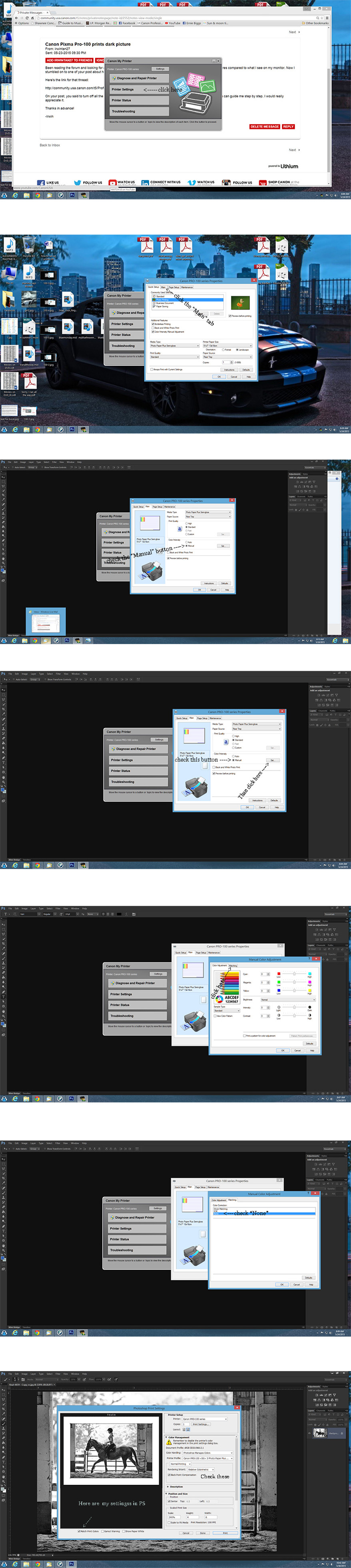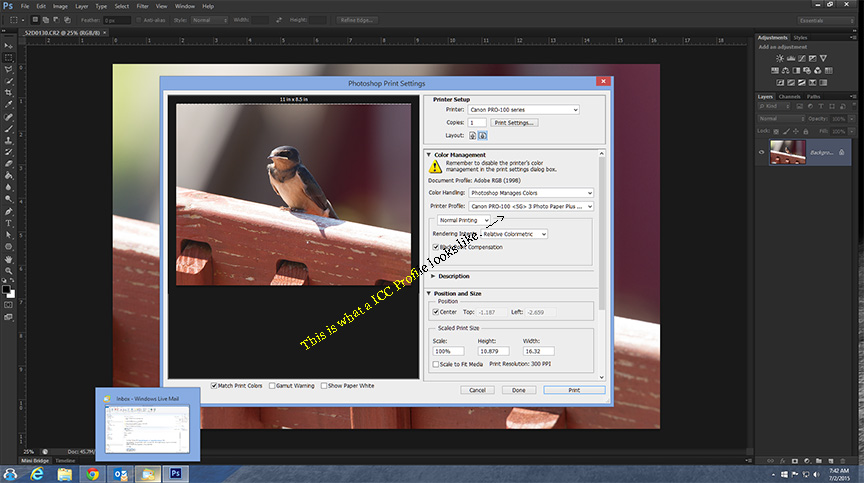- Canon Community
- Discussions & Help
- Printer
- Professional Photo Printers
- Re: how do i disable color managment Pro-100
- Subscribe to RSS Feed
- Mark Topic as New
- Mark Topic as Read
- Float this Topic for Current User
- Bookmark
- Subscribe
- Mute
- Printer Friendly Page
how do i disable color managment Pro-100
- Mark as New
- Bookmark
- Subscribe
- Mute
- Subscribe to RSS Feed
- Permalink
- Report Inappropriate Content
04-29-2015 02:38 PM
This printer has been nothing but a headache and I'm not sure how others can get it to work...anyway. The problem is the color(specificly oranges and red). It's way off from the color on my monitor. So, I purchased a ColorMunki Dispaly and calibrated my monitor. That didn't help. Next I downloaded the Canon Print Studio Pro and when I access it through Photoshop CC, it (canon print studio) tells me the driver isn't installed for the printer....HOWEVER can print to the PRO-100 from every program on my Mac, so clearly the driver IS installed. Now I think I will try getting a custom ICC profile but in order to do that I need to disable the color management, but when I look for a radio button or some thing like that I end up just raising my blood pressure!
Can some one direct me on how I can disable color management in the PRO-100? Or if you could direct me on how to fix the color that would be great too but it seems to be much more complex issue.
- Mark as New
- Bookmark
- Subscribe
- Mute
- Subscribe to RSS Feed
- Permalink
- Report Inappropriate Content
04-29-2015 02:45 PM
http://community.usa.canon.com/t5/Professional-Photo-Printers/how-do-I-calibrate-my-canon-pixma-pro-...
Conway, NH
R6 Mark III, M200, Many lenses, Pixma PRO-100, Pixma TR8620a, Lr Classic
- Mark as New
- Bookmark
- Subscribe
- Mute
- Subscribe to RSS Feed
- Permalink
- Report Inappropriate Content
05-04-2015 12:40 PM
You can not set the printer to match the monitor. You must set the monitor to match the printer.
First, you must not let the printer set anything. Turn off every bit off control it has. You can do this with the Canon My Printer under the Printer Settings tab. Do you know how? I will guess, yes, for now but if you don't get back to me.
Second, you need to have your photo editor (like Photoshop) handle all the print settings and color matching. You know how to do this? I prefer Photoshop and I use AdobeRGB color space.
And lastly, it is essential you get some settings on your monitor that somewhat matches what the printer is printing. Your printer may be doing exactly what you are telling it to do and you have no idea it is, because your monitor is so far off. If you don't do this step, you can forget the other steps. However, there are only a few things that you need to be concerned with. You don't need any fancy extra add-on to do this. No additional software or gadgets, etc. No munkeys, no spiders, nothing!
Most people set their monitors too bright.
You must get the gray-scale very close. You need to get the brightness very close and you need the contrast very close.
After you do these things you can make adjustments to your prints by just looking at your screen. Because you know the monitor and printer are on the same level. One more point, you can NOT get a printer to print every color exactly the way you see it. It isn't possible as all colors and adjustments effect all others. My goal is to get the skin tones right. That is what people notice most. Remember you are dealing with two different disciplines here. One is colored light and the other is colored dyes. They are not the same thing.
For instance, I know my Pro-100 tends to print slightly darker than what I see on the monitor (typical). So, I automatically know to set it's prints 1/2 to one stop brighter in Photoshop, in my case. It also prints with a slightly warn tone. Most of the time, with portraits especially, this if OK but sometimes it is not. In that case I adjust the "temp" setting slightly cooler in PS.
All the Canon photo printers I have ever seen have this warm/magenta cast. Canon engineers must prefer this look. It can not be changed. You need to "fix" it in post.
Make sure you have the correct ICC profiles and you are using Canon brand ink and paper until you get good with the printer. Very, very important, otherwise you don't know if the printer is doing exactly what you are telling it to or not.
Important is, use the USB connection until everything is right. You are just adding another issue when you try to set up the printing and the wireless all at the same time. Just like using Canon branded products until it is a go. Use a real printer USB cable. Not just any old USB cable. Get everything right before you explore.
In addition just because the printer prints with other software does not indicate that the Canon driver is there. All computers have generic print drivers. Make sure you have Canon's driver installed and the most current version.
EOS 1D, EOS 1D MK IIn, EOS 1D MK III, EOS 1Ds MK III, EOS 1D MK IV and EOS 1DX and many lenses.
- Mark as New
- Bookmark
- Subscribe
- Mute
- Subscribe to RSS Feed
- Permalink
- Report Inappropriate Content
05-04-2015 12:41 PM
Oh, BTW, kido, don't get too discouraged, it will work. ![]() Thousands of them do!
Thousands of them do!
EOS 1D, EOS 1D MK IIn, EOS 1D MK III, EOS 1Ds MK III, EOS 1D MK IV and EOS 1DX and many lenses.
- Mark as New
- Bookmark
- Subscribe
- Mute
- Subscribe to RSS Feed
- Permalink
- Report Inappropriate Content
03-30-2017 01:02 PM
Hi ebiggs1
I would really like more detail on the following:
"First, you must not let the printer set anything. Turn off every bit off control it has. You can do this with the Canon My Printer under the Printer Settings tab. Do you know how? "
I do not know how!
I have the Canon Pixma PRO-100, and yes i can get to the printer properties window, and in the "Quick Setup" tab i usually set it to "Photo Printing" and select the media type (Photo Paper Pro Luster) and paper size, and print quality.
But no idea how to turn off color management.
Can you provide any further details?
Thanks so much
Tony
- Mark as New
- Bookmark
- Subscribe
- Mute
- Subscribe to RSS Feed
- Permalink
- Report Inappropriate Content
03-30-2017 01:19 PM
Here is link to Pro-100 manual.
https://www.dropbox.com/s/0m64c2wzruf8qgp/DigitalPhotoPrinting_V2.0_All_EN_V01.pdf?dl=0
You do do not want to select Quck Setup->Photo Printing. That setting turns over all control to the printer and manages colors to achieve an effect.
Conway, NH
R6 Mark III, M200, Many lenses, Pixma PRO-100, Pixma TR8620a, Lr Classic
- Mark as New
- Bookmark
- Subscribe
- Mute
- Subscribe to RSS Feed
- Permalink
- Report Inappropriate Content
03-31-2017 10:41 AM
Awzie27,
I can only shwo you Windoze but I think the My Printer screen is similar if you have a Mac. How you get there I have no idea.
EOS 1D, EOS 1D MK IIn, EOS 1D MK III, EOS 1Ds MK III, EOS 1D MK IV and EOS 1DX and many lenses.
- Mark as New
- Bookmark
- Subscribe
- Mute
- Subscribe to RSS Feed
- Permalink
- Report Inappropriate Content
03-31-2017 10:45 AM
There is no Mac version of My Printer.
Conway, NH
R6 Mark III, M200, Many lenses, Pixma PRO-100, Pixma TR8620a, Lr Classic
- Mark as New
- Bookmark
- Subscribe
- Mute
- Subscribe to RSS Feed
- Permalink
- Report Inappropriate Content
03-31-2017 10:45 AM
Tony,
Also make sure you do this. The ICC profile must be correct for the paper you are using.
EOS 1D, EOS 1D MK IIn, EOS 1D MK III, EOS 1Ds MK III, EOS 1D MK IV and EOS 1DX and many lenses.
- Mark as New
- Bookmark
- Subscribe
- Mute
- Subscribe to RSS Feed
- Permalink
- Report Inappropriate Content
03-31-2017 10:47 AM
"There is no Mac version of My Printer."
Not a Mac user, nor do I want to be, so I have no idea how to do this on a Mac.
EOS 1D, EOS 1D MK IIn, EOS 1D MK III, EOS 1Ds MK III, EOS 1D MK IV and EOS 1DX and many lenses.
12/18/2025: New firmware updates are available.
12/15/2025: New firmware update available for EOS C50 - Version 1.0.1.1
11/20/2025: New firmware updates are available.
EOS R6 Mark III - Version 1.0.1
EOS R5 Mark II - Version 1.2.0
PowerShot G7 X Mark III - Version 1.4.0
PowerShot SX740 HS - Version 1.0.2
10/21/2025: Service Notice: To Users of the Compact Digital Camera PowerShot V1
10/15/2025: New firmware updates are available.
Speedlite EL-5 - Version 1.2.0
Speedlite EL-1 - Version 1.1.0
Speedlite Transmitter ST-E10 - Version 1.2.0
07/28/2025: Notice of Free Repair Service for the Mirrorless Camera EOS R50 (Black)
7/17/2025: New firmware updates are available.
05/21/2025: New firmware update available for EOS C500 Mark II - Version 1.1.5.1
02/20/2025: New firmware updates are available.
RF70-200mm F2.8 L IS USM Z - Version 1.0.6
RF24-105mm F2.8 L IS USM Z - Version 1.0.9
RF100-300mm F2.8 L IS USM - Version 1.0.8
RF50mm F1.4 L VCM - Version 1.0.2
RF24mm F1.4 L VCM - Version 1.0.3
01/22/2024: Canon Supports Disaster Relief Efforts in California
01/14/2025: Steps to resolve still image problem when using certain SanDisk SD cards with the Canon EOS R5 Mark II
- How to Disable Color Management on PIXMA iX6820 in Desktop Inkjet Printers
- Disabling Color Management on MacOS 12 Monterey in Professional Photo Printers
- Canon Pixma IP8750 on MAC: how to disable Color Management? No advanced settings available in Desktop Inkjet Printers
- Pixma Pro-10 Disable Printer's Color Management in Professional Photo Printers
- how to disable color management of the pixma pro 100 under mac ios Sierra in Professional Photo Printers
Canon U.S.A Inc. All Rights Reserved. Reproduction in whole or part without permission is prohibited.