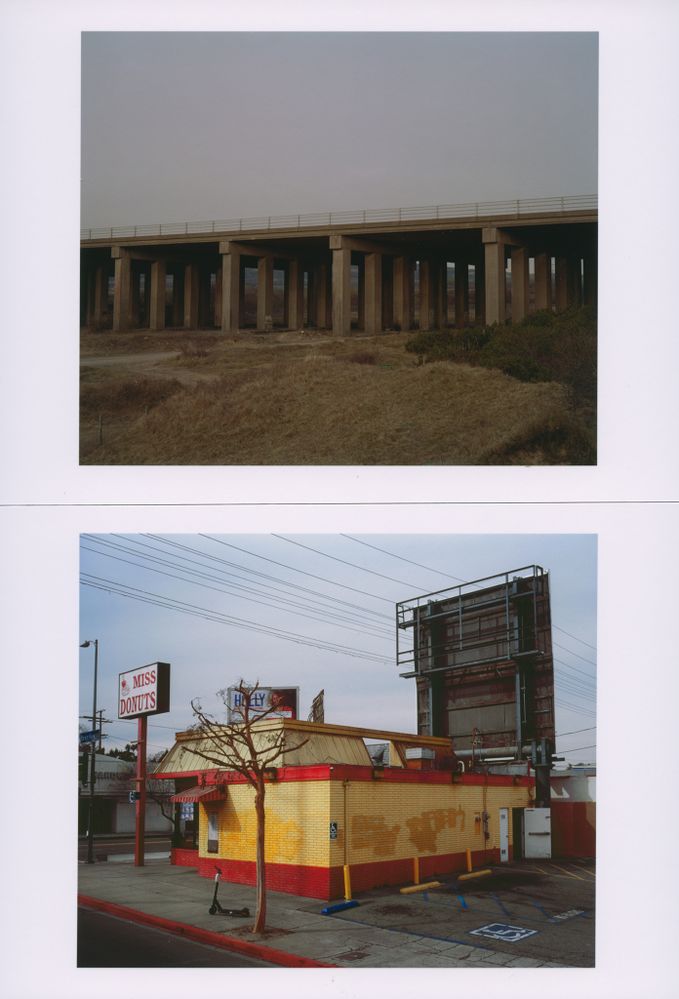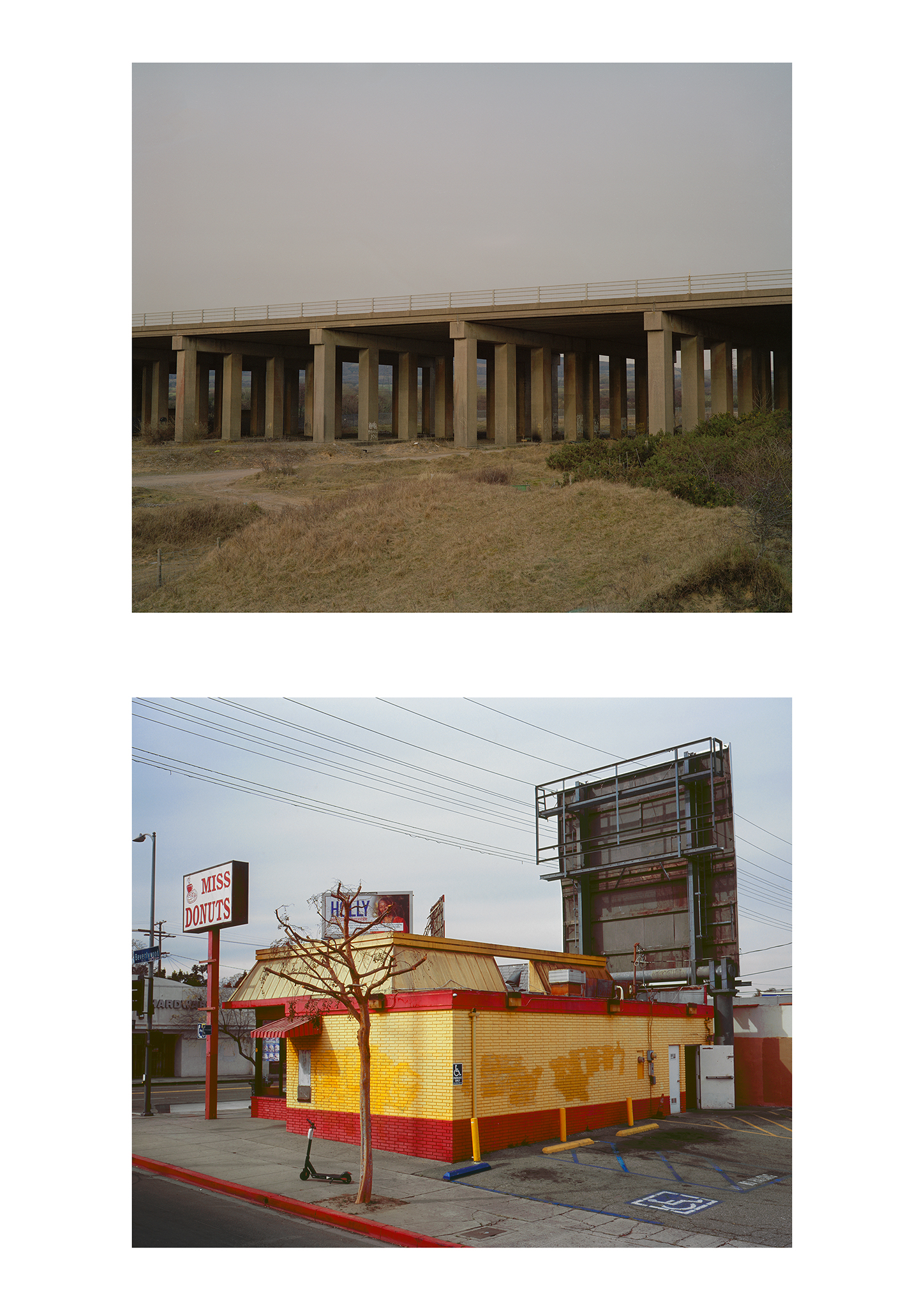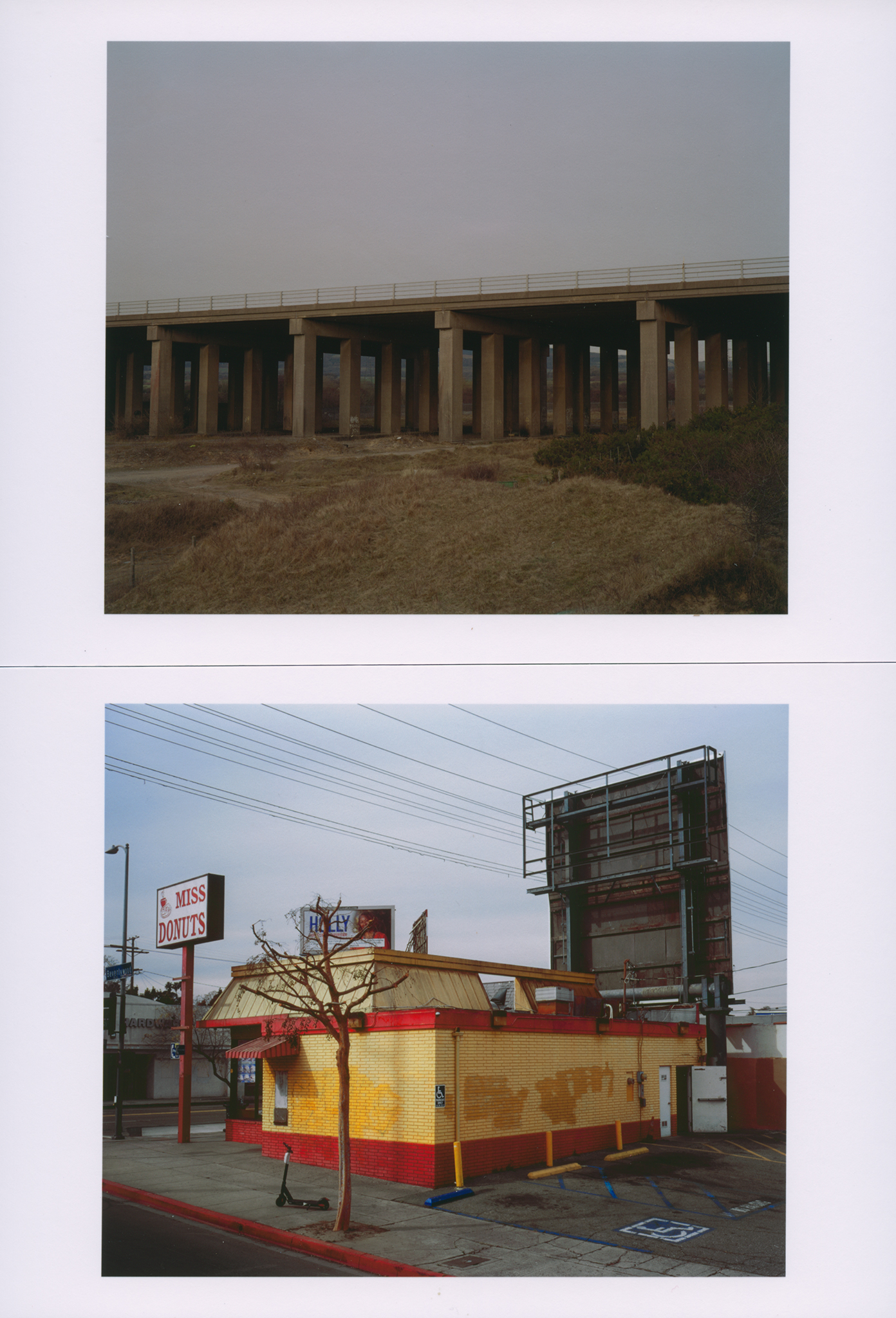- Canon Community
- Discussions & Help
- Printer
- Professional Photo Printers
- Workflow & color management advice please
- Subscribe to RSS Feed
- Mark Topic as New
- Mark Topic as Read
- Float this Topic for Current User
- Bookmark
- Subscribe
- Mute
- Printer Friendly Page
Workflow & color management advice please
- Mark as New
- Bookmark
- Subscribe
- Mute
- Subscribe to RSS Feed
- Permalink
- Report Inappropriate Content
04-25-2021 06:26 AM
Hi all
Using the Pixma Pro 100s. Having issues with inaccurate colors and so need to ask a few questions rather than waste my entire fresh box of Hahnemuhle Baryta paper trying to work it out
So far I have been printing from from Canon Print Studio Pro in Photoshop, setting the paper profile in Photoshop before opening Print studio pro, then selecting no color management in PSP. this as far as I can see is the recommended method, but prints coming out with a blue cast.
I don't have an Eizo setup, working from a 2017 iMac
Can someone advise the proper/best method / settings to achieve accurate colors?
Is it better to print straight from Photoshop Ie. bypassing Print studio pro?
Do I need to use colorsync ?
many thanks
- Mark as New
- Bookmark
- Subscribe
- Mute
- Subscribe to RSS Feed
- Permalink
- Report Inappropriate Content
04-25-2021 07:11 AM
Welcome to the forum.
First, since you are on a Mac confirm that you are using the IJ Series version of the printer, and not AirPrint.
Since you are going to use PSP to print it doesn't matter what setting you apply in the Ps print window.
In PSP you need to select the appropriate Canon media type, as recommended by Hahnemuehle.
Next you need to select ICC Profile printing and then select the appropriate Hahnemuehle ICC profile.
Conway, NH
R6 Mark III, M200, Many lenses, Pixma PRO-100, Pixma TR8620a, Lr Classic
- Mark as New
- Bookmark
- Subscribe
- Mute
- Subscribe to RSS Feed
- Permalink
- Report Inappropriate Content
04-26-2021 07:45 AM
Hi John thanks for your reply
As far as I know I'm using IJ?? How can I tell. pretty sure I'm not using air print
What your image shows is pretty much the settings I was using, however after another test print it's looking much better.
Just still a slightly yellow cast. maybe this is the best I will get with a non calibrated setup?
I will attempt to correct this on the colour settings panel in PSP
- Mark as New
- Bookmark
- Subscribe
- Mute
- Subscribe to RSS Feed
- Permalink
- Report Inappropriate Content
04-26-2021 08:37 AM
Hi there.
We have just completed colour managemtn on a fleet of pro Graff 4000/2000
I would say the best options from PS are to have "printer manages colours" on and Rendering intent to Relative Colourmetric.
If you turn colour managment completely off then you need to ensure the driver is set to manage the colours.
If your printer driver has ICM as a colour option then use that. Relative colourmetric.
See if any of this helps.
- Mark as New
- Bookmark
- Subscribe
- Mute
- Subscribe to RSS Feed
- Permalink
- Report Inappropriate Content
04-26-2021 08:48 AM
@jiro wrote:Hi John thanks for your reply
As far as I know I'm using IJ?? How can I tell. pretty sure I'm not using air print
What your image shows is pretty much the settings I was using, however after another test print it's looking much better.
Just still a slightly yellow cast. maybe this is the best I will get with a non calibrated setup?
I will attempt to correct this on the colour settings panel in PSP
Hi Jiro.
The printer name would have AirPrint in it if it was installed. If your printer says Canon IJ Series you are on the correct driver.
I suggest you download and print the test image from this website:
Printing Insights #49 (outbackphoto.com)
Open the image in Ps but do not make any adjustments to it, simply open and then print using the correct settings in PSP.
The test image is a calibrated file that should produce an excellent print.
That will tell you if you have an issue with your printer or your viewing setup.
Conway, NH
R6 Mark III, M200, Many lenses, Pixma PRO-100, Pixma TR8620a, Lr Classic
- Mark as New
- Bookmark
- Subscribe
- Mute
- Subscribe to RSS Feed
- Permalink
- Report Inappropriate Content
04-26-2021 12:12 PM
Thanks for this
If I'm using Print Studio Pro (in photoshop) then setting "printer manages colours" doesn't apply because that's only if you're printing straight from PS? ie. bypassing Print studio pro
Or are you saying it's best to do this?
Also where would I select the ICM option, in PS or PSP?
Thanks
- Mark as New
- Bookmark
- Subscribe
- Mute
- Subscribe to RSS Feed
- Permalink
- Report Inappropriate Content
04-26-2021 12:26 PM
@jiro wrote:Thanks for this
If I'm using Print Studio Pro (in photoshop) then setting "printer manages colours" doesn't apply because that's only if you're printing straight from PS? ie. bypassing Print studio pro
Or are you saying it's best to do this?
Also where would I select the ICM option, in PS or PSP?
Thanks
If you are going to print via PSP then you do not need to set anything in Ps print dialogue. Everything is set and controlled in PSP.
Conway, NH
R6 Mark III, M200, Many lenses, Pixma PRO-100, Pixma TR8620a, Lr Classic
- Mark as New
- Bookmark
- Subscribe
- Mute
- Subscribe to RSS Feed
- Permalink
- Report Inappropriate Content
04-26-2021 12:43 PM - edited 04-26-2021 12:46 PM
I have printed the test image and it generally looks good, but I'd a say a little stodgy and a little too dark. I'm aware that prints will of course often appear darker as you can't compare a print to a backlit image on a computer screen
This is the main problem I'm having though - the prints come out too dark and stodgy. again as above they will never look as bright and punchy as on the screen, but this is where it seems like something is going wrong
I'm not sure how clear this will be but some examples below, print file jpg and a flatbed scan of the prints... bear in mind that the scan of course artifically enhances the brightness of the prints as it shines a light directly onto the surface... viewed in front of a large window with an adequate amount of light, both prints look a fair amount darker than intended
I could get around this maybe by adding brightness to the file in the color settings tab in PSP - but I'd rather work out what if anything I am doing wrong
thanks again
- Mark as New
- Bookmark
- Subscribe
- Mute
- Subscribe to RSS Feed
- Permalink
- Report Inappropriate Content
04-26-2021 12:45 PM
posting again - larger size
- Mark as New
- Bookmark
- Subscribe
- Mute
- Subscribe to RSS Feed
- Permalink
- Report Inappropriate Content
04-26-2021 01:07 PM - edited 04-27-2021 07:23 AM
If you printed the test image without making any adjustments (i.e ignoring what you see on the screen) and you feel it needs to be adjusted you can apply adjustments in PSP and save them as a custom setting that you can apply each time you print.
Conway, NH
R6 Mark III, M200, Many lenses, Pixma PRO-100, Pixma TR8620a, Lr Classic
12/18/2025: New firmware updates are available.
12/15/2025: New firmware update available for EOS C50 - Version 1.0.1.1
11/20/2025: New firmware updates are available.
EOS R5 Mark II - Version 1.2.0
PowerShot G7 X Mark III - Version 1.4.0
PowerShot SX740 HS - Version 1.0.2
10/21/2025: Service Notice: To Users of the Compact Digital Camera PowerShot V1
10/15/2025: New firmware updates are available.
Speedlite EL-5 - Version 1.2.0
Speedlite EL-1 - Version 1.1.0
Speedlite Transmitter ST-E10 - Version 1.2.0
07/28/2025: Notice of Free Repair Service for the Mirrorless Camera EOS R50 (Black)
7/17/2025: New firmware updates are available.
05/21/2025: New firmware update available for EOS C500 Mark II - Version 1.1.5.1
02/20/2025: New firmware updates are available.
RF70-200mm F2.8 L IS USM Z - Version 1.0.6
RF24-105mm F2.8 L IS USM Z - Version 1.0.9
RF100-300mm F2.8 L IS USM - Version 1.0.8
- Issues with my printing from my canon pixma pro 10 in Professional Photo Printers
- Possible IPP Everywhere firmware bug on MF275dw and other models in Office Printers
- Canon Pro-1100 Accounting Manager Paper setup in Printer Software & Networking
- imagePROGRAF PRO-310 - Managing Color Optimizer in Professional Photo Printers
- Free Layout classic feature missing from newer TM-350 and TX4200 line of printers in Production Printing
Canon U.S.A Inc. All Rights Reserved. Reproduction in whole or part without permission is prohibited.