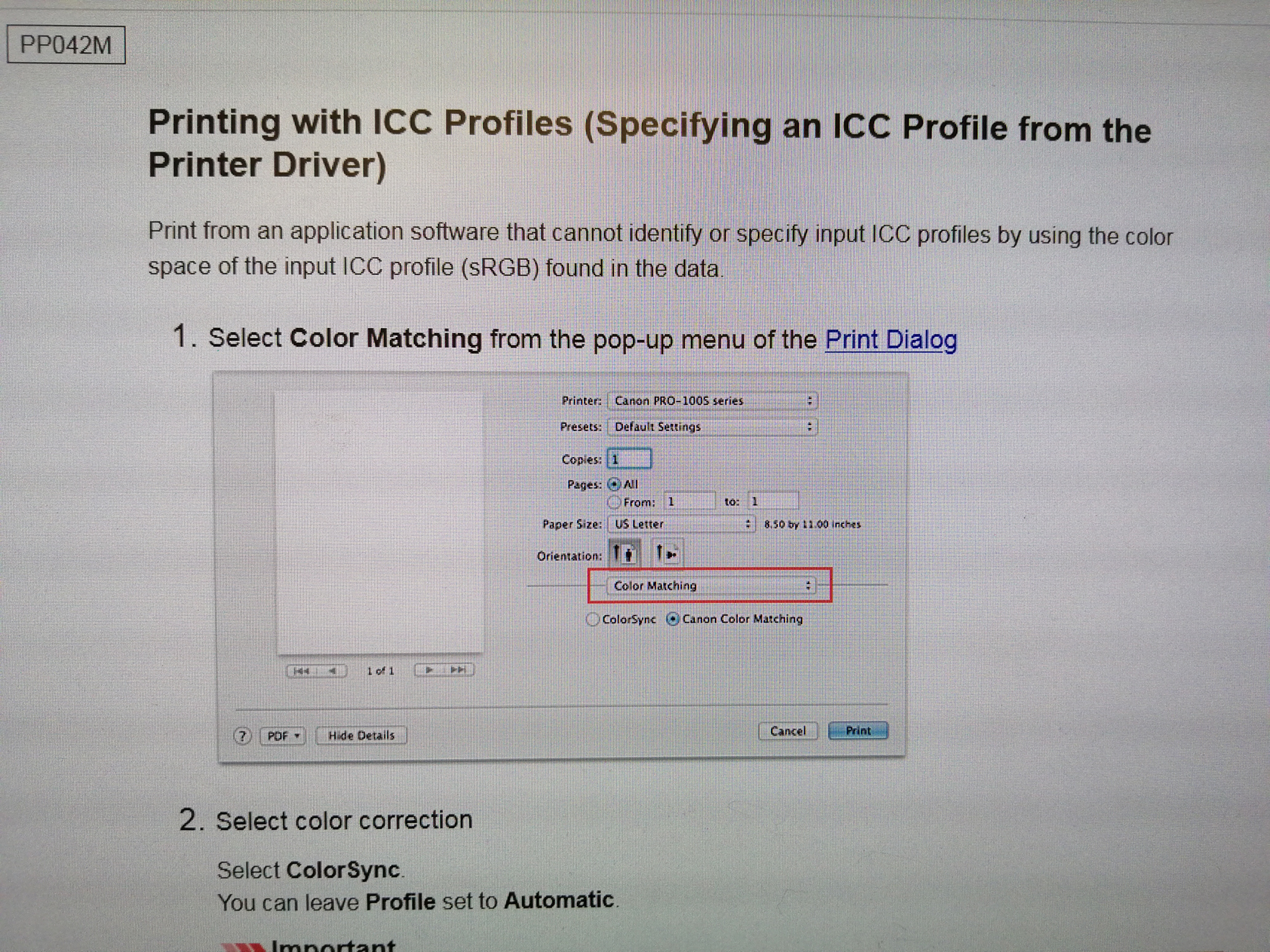- Meet Our Illuminaries
- Discussions & Help
- Gallery
- Learn With Canon
- About Our Community
- Meet Our Illuminaries
- Discussions & Help
- Gallery
- Learn With Canon
- About Our Community
- Canon Community
- Discussions & Help
- Printer
- Professional Photo Printers
- Re: Workflow & color management advice please
- Subscribe to RSS Feed
- Mark Topic as New
- Mark Topic as Read
- Float this Topic for Current User
- Bookmark
- Subscribe
- Mute
- Printer Friendly Page
Workflow & color management advice please
- Mark as New
- Bookmark
- Subscribe
- Mute
- Subscribe to RSS Feed
- Permalink
- Report Inappropriate Content
04-25-2021 06:26 AM
Hi all
Using the Pixma Pro 100s. Having issues with inaccurate colors and so need to ask a few questions rather than waste my entire fresh box of Hahnemuhle Baryta paper trying to work it out
So far I have been printing from from Canon Print Studio Pro in Photoshop, setting the paper profile in Photoshop before opening Print studio pro, then selecting no color management in PSP. this as far as I can see is the recommended method, but prints coming out with a blue cast.
I don't have an Eizo setup, working from a 2017 iMac
Can someone advise the proper/best method / settings to achieve accurate colors?
Is it better to print straight from Photoshop Ie. bypassing Print studio pro?
Do I need to use colorsync ?
many thanks
- Mark as New
- Bookmark
- Subscribe
- Mute
- Subscribe to RSS Feed
- Permalink
- Report Inappropriate Content
04-27-2021 05:36 AM
- Mark as New
- Bookmark
- Subscribe
- Mute
- Subscribe to RSS Feed
- Permalink
- Report Inappropriate Content
04-27-2021 07:02 AM
We shouldn't be making adjustments by eye.
Your room lighting will affect the resulting print. Try taking it outside and see how it looks.
As far as I can see Print Shop Pro is there to avoid conflicts with PS and driver colour management.
I don't use it. As I have my drivers all set up to use the ICM made when profiling.
Try a print through PS with Printer Manages colours selected.
Under print settings you should have colour settings
And somewhere in there you should have ICC Profile Matching.
I have my rendering intent set to relative colour metric in both the driver and the PS print dialog.
Try that and see how you go.
- Mark as New
- Bookmark
- Subscribe
- Mute
- Subscribe to RSS Feed
- Permalink
- Report Inappropriate Content
04-27-2021 07:08 AM
- Mark as New
- Bookmark
- Subscribe
- Mute
- Subscribe to RSS Feed
- Permalink
- Report Inappropriate Content
04-27-2021 07:09 AM
Infact, here is a link to the manual, just in-case you havent read it.
- Mark as New
- Bookmark
- Subscribe
- Mute
- Subscribe to RSS Feed
- Permalink
- Report Inappropriate Content
04-27-2021 07:11 AM
much appreciated will give this a try later
- Mark as New
- Bookmark
- Subscribe
- Mute
- Subscribe to RSS Feed
- Permalink
- Report Inappropriate Content
04-27-2021 07:38 AM
"Your room lighting will affect the resulting print. Try taking it outside and see how it looks."
That's great if one is going to display their prints outside. Otherwise you need to adjust settings to give the desired print output in the intended viewing conditions.
OP says that the OutbackPhoto test image is printing dark in his opinion. I see two possibilities: 1. OP prefers brighter images or 2. Printer is printing darker due to calibration tolerances. In either event that is why the printer driver or PSP provide the capability to adjust brightness and tone.
Conway, NH
1D X Mark III, M200, Many lenses, Pixma PRO-100, Pixma TR8620a, Lr Classic
- Mark as New
- Bookmark
- Subscribe
- Mute
- Subscribe to RSS Feed
- Permalink
- Report Inappropriate Content
04-27-2021 08:10 AM
- Mark as New
- Bookmark
- Subscribe
- Mute
- Subscribe to RSS Feed
- Permalink
- Report Inappropriate Content
04-27-2021 08:30 AM
@xrischan wrote:
HI. Yes, i see the point of that . ICM management will however grantee the correct colours and brightness are achieved despite current room lighting and screen brightness. Will also guarantee transparency across printers. After working through my fleet i have found its best to get the printer settled then work back through the chain to the screen. I now have all printers printing what i see on screen.
I agree on a color managed workflow. I have a calibrated monitor on a Windows PC. OP is using a Mac; I have read that they are pretty good out of the box.
As you no doubt have discovered, the greatest problem with printing is having the monitor too bright. That is the good thing about using the OutbackPhoto (or other standardized test image). Get the print looking good and then adjust monitor to reflect how the print looks.
I calibrate my monitor to D50, 80 cd/m^2.
Conway, NH
1D X Mark III, M200, Many lenses, Pixma PRO-100, Pixma TR8620a, Lr Classic
- Mark as New
- Bookmark
- Subscribe
- Mute
- Subscribe to RSS Feed
- Permalink
- Report Inappropriate Content
04-27-2021
11:14 AM
- last edited on
04-27-2021
11:22 AM
by
Tiffany
I have just found this page for your paper;
<link removed per forum guidelines>
I dont know if the Pixma software bundle comes with Profile Editior software, but at least you can download an ICM made for your paper and your printer from their own website
- Mark as New
- Bookmark
- Subscribe
- Mute
- Subscribe to RSS Feed
- Permalink
- Report Inappropriate Content
04-27-2021 08:22 AM
Here is the PDF manual for Print Studio Pro.
https://ij.manual.canon/ij/webmanual/PrintStudioPro/M/1.2/EN/PSP/Top.html
See the info on the Pattern Print capability.
Conway, NH
1D X Mark III, M200, Many lenses, Pixma PRO-100, Pixma TR8620a, Lr Classic
01/27/2025: New firmware updates are available.
01/22/2024: Canon Supports Disaster Relief Efforts in California
01/14/2025: Steps to resolve still image problem when using certain SanDisk SD cards with the Canon EOS R5 Mark II
12/18/2024: New firmware updates are available.
EOS C300 Mark III - Version 1..0.9.1
EOS C500 Mark II - Version 1.1.3.1
12/13/2024: EOS Webcam Utility Pro V2.3b is now available to support Windows on ARM PC users.
12/05/2024: New firmware updates are available.
EOS R5 Mark II - Version 1.0.2
11/14/2024: Windows V 2.3a installer for EOS Webcam Utility Pro is available for download
11/12/2024: EOS Webcam Utility Pro - Version 2.3 is available
09/26/2024: New firmware updates are available.
EOS R6 Mark II - Version 1.5.0
08/09/2024: Firmware update available for RC-IP1000 - Version 1.1.1
08/08/2024: Firmware update available for MS-500 - Version 2.0.0
- MF656Cdw scanner driver not working in Printer Software & Networking
- imageRUNNER ADVANCE DX C7770i printing dept mgmt reports by date range in Production Printing
- MF451dw Wont Stop "Duplex" Printing in Office Printers
- PIXMA G510 printing photos only half page in Desktop Inkjet Printers
- imageFORMULA CR-Series Check Scanners and Microsoft’s Windows 11 24H2 update in Scanners
Canon U.S.A Inc. All Rights Reserved. Reproduction in whole or part without permission is prohibited.