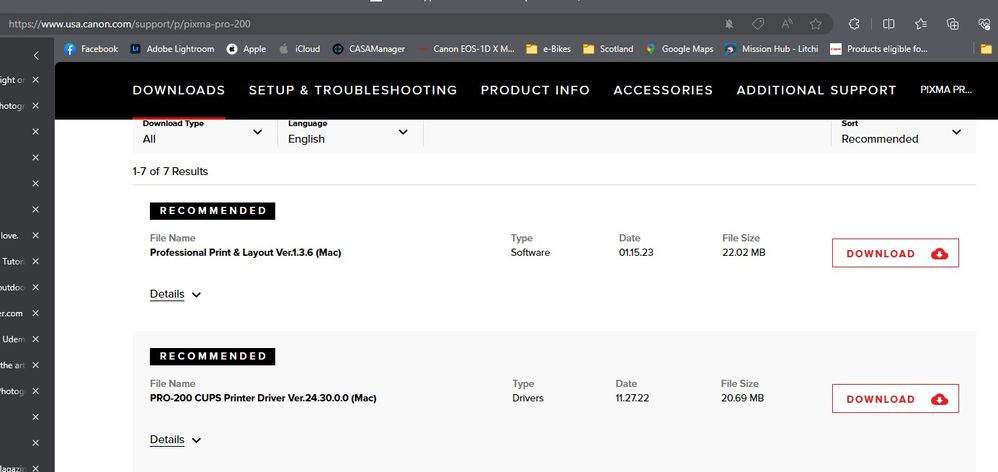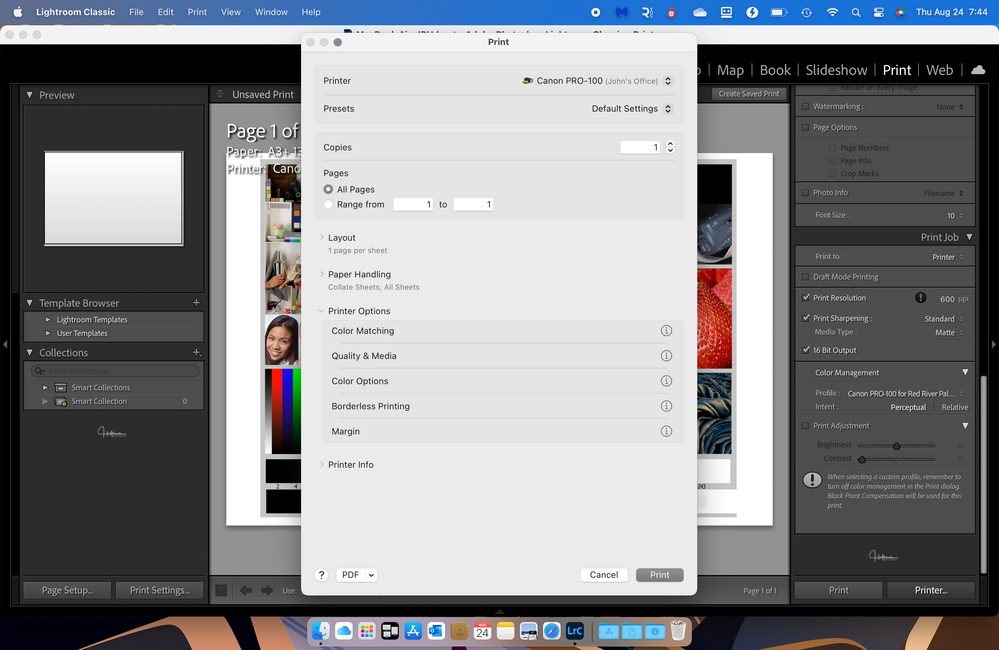- Canon Community
- Discussions & Help
- Printer
- Professional Photo Printers
- Struggling getting colors right on Pro-200
- Subscribe to RSS Feed
- Mark Topic as New
- Mark Topic as Read
- Float this Topic for Current User
- Bookmark
- Subscribe
- Mute
- Printer Friendly Page
Struggling getting colors right on Pro-200
- Mark as New
- Bookmark
- Subscribe
- Mute
- Subscribe to RSS Feed
- Permalink
- Report Inappropriate Content
08-23-2023 05:26 PM
New to the group, I am hoping someone can help. I have read all related posts with the Pro-200, but not finding a solution to my problem.
Just purchased a Pro-200 to begin printing photographs at home. First few test prints coming out are darker than I expect them, and I am having difficulty understanding why. I have recalibrated my monitor (twice), and images are still printing darker or bluer then I expect.
Details on my setup;
Mac running OS Ventura, printer connected via wifi. I downloaded all setup and drivers from Canon site to ensure I had the latest. Printing from Lightroom (also tried same image from Photoshop), using RedRiver ProLustre paper and their ICC. Similar results when printing using Canon lustre paper and HP gloss paper, letting printer manage colors.
I downloaded the PrinterEvaluationImage that I have seen shared on this forum a few times, imported and printed from LR (using RR ICC), and image is definitely off. Greens do not look right and grey scale is clearly off, almost looks blue-ish.
I printed PrinterEvaluationImage from Professional Print & Layout, again using RR ICC, and image is much better, closer to what I expect....suggesting something in my LR/PS configuration??
Any suggestions?
Thanks.
- Mark as New
- Bookmark
- Subscribe
- Mute
- Subscribe to RSS Feed
- Permalink
- Report Inappropriate Content
08-24-2023 07:37 AM
Welcome to the forum. I will try to assist.
1. have you run a nozzle check? Do the results look correct?
Canon Knowledge Base - Printing a Nozzle Check Pattern from a Mac - PRO-200
Have you confirmed that you have the Canon IJ Series driver installed and not the Apple AirPrint driver?
Conway, NH
1D X Mark III, M200, Many lenses, Pixma PRO-100, Pixma TR8620a, Lr Classic
- Mark as New
- Bookmark
- Subscribe
- Mute
- Subscribe to RSS Feed
- Permalink
- Report Inappropriate Content
08-24-2023 07:51 AM
In Lightroom, very that you selected the correct ICC profile in the right side and then when you select Printer button verify that you selected the correct Canon media type.
It should happen automatically, but verify that ColorSync is selected and grayed out in Color Options.
I have read that there is a problem with Ventura printer system that resets some settings. I don't normally print from my MacBook, but I will run a test print to see what I get.
Conway, NH
1D X Mark III, M200, Many lenses, Pixma PRO-100, Pixma TR8620a, Lr Classic
- Mark as New
- Bookmark
- Subscribe
- Mute
- Subscribe to RSS Feed
- Permalink
- Report Inappropriate Content
08-24-2023 08:45 AM
It's not a perfect test, since I have a Pro-100 and have to use PSP since PP&L isn't compatible with the Pro-100. I printed using LrC and then using PSP with the appropriate Red River Paper ICC profile and Canon media type. Used M2 MacBook Air with Ventura. Both prints were the same and correct looking.
If you don't get it sorted out you could register your printer on the Canon support site and then request Canon support help.
Conway, NH
1D X Mark III, M200, Many lenses, Pixma PRO-100, Pixma TR8620a, Lr Classic
- Mark as New
- Bookmark
- Subscribe
- Mute
- Subscribe to RSS Feed
- Permalink
- Report Inappropriate Content
08-24-2023 01:42 PM
Thanks John. Despite having downloaded and installing the latest driver, when adding the printer, Ventura was defaulting to the Airprint driver. I thought I had checked that before, apparently I missed it. I had to drop and re-add the printer manually, as there was no way to override the driver selection otherwise. Once I verified the correct driver is now in place, test prints look much much better. The green's and yellow's appear to be a bit dark still, however I am hoping I can resolve with some minor adjustments. Appreciate the assist.
12/18/2024: New firmware updates are available.
EOS C300 Mark III - Version 1..0.9.1
EOS C500 Mark II - Version 1.1.3.1
12/13/2024: EOS Webcam Utility Pro V2.3b is now available to support Windows on ARM PC users.
12/05/2024: New firmware updates are available.
EOS R5 Mark II - Version 1.0.2
11/14/2024: Windows V 2.3a installer for EOS Webcam Utility Pro is available for download
11/12/2024: EOS Webcam Utility Pro - Version 2.3 is available
09/26/2024: New firmware updates are available.
EOS R6 Mark II - Version 1.5.0
08/09/2024: Firmware update available for RC-IP1000 - Version 1.1.1
08/08/2024: Firmware update available for MS-500 - Version 2.0.0
- imageCLASS MF642Cdw Paper jam in Office Printers
- Struggling to get GX4020 on Network with Ethernet and WiFi and stay there in Printer Software & Networking
- Canon Pixma MG3620 won't complete wifi setup in Printer Software & Networking
- Color ImageCLASS LBP622 Poor Print Qualiaty in Office Printers
- Canon pro200 says active but not connected in Printer Software & Networking
Canon U.S.A Inc. All Rights Reserved. Reproduction in whole or part without permission is prohibited.