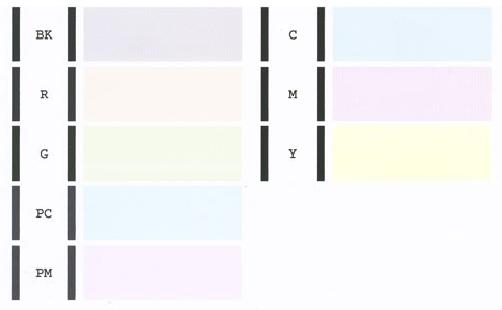- Canon Community
- Discussions & Help
- Printer
- Professional Photo Printers
- Pro 9000 Mk II green fails but prints look okay
- Subscribe to RSS Feed
- Mark Topic as New
- Mark Topic as Read
- Float this Topic for Current User
- Bookmark
- Subscribe
- Mute
- Printer Friendly Page
Pro 9000 Mk II green fails but prints look okay
- Mark as New
- Bookmark
- Subscribe
- Mute
- Subscribe to RSS Feed
- Permalink
- Report Inappropriate Content
03-23-2018 02:45 AM
My Pro 9000 Mk II has two potentially related problems:
- In the print test, all colors except green look good, but green is completely missing. Swapping cartridges makes no difference. Printed photos look fine, including green leaves and text, except for the issue noted next.
- After printing several normal copies of an early morning photo, some dark silhouted tree branches stop being filed in:
Any ideas? Thanks in advance!
- Mark as New
- Bookmark
- Subscribe
- Mute
- Subscribe to RSS Feed
- Permalink
- Report Inappropriate Content
05-04-2018 12:08 PM
Hi ArcticRockDoc,
First, please make sure that the correct ink tanks are installed. Please open the printer and verify that the ink is installed correctly. From left to right, the ink should be:
CLI-8 Green
CLI-8 Red
CLI-8 Photo Magenta
CLI-8 Black
CLI-8 Photo Cyan
CLI-8 Cyan
CLI-8 Magenta
CLI-8 Yellow
Next, a test should be performed of your printer. Please follow these steps to perform a Nozzle Check from the printer:
1. Turn the printer on and make sure paper is loaded into the sheet feeder, and not the Front Tray.
2. On your printer, press and hold the RESUME button until the printer light blinks twice. When you release the button, the
Nozzle Check pattern will be printed.
3. After the Nozzle Check pattern is printed, compare your printout to the example that has been attached to the bottom of this post.
4. If any colors are missing or if any horizontal lines are broken or missing, perform the print head cleaning procedure.
Please follow these instructions to perform a print head cleaning with the printer:
1. On your printer, press and hold the RESUME button until the printer light flashes one time.
2. When you release the RESUME button, the POWER light starts flashing and all colors will be cleaned. This will continue for about 30 seconds.
3. Wait for the light to stop flashing before you resume normal operation.
4. Try printing again. If the results are satisfactory, resume normal printing. If the results are not satisfactory, you may need to execute another print head cleaning.
If you continue to have difficulties, please contact our support group using the following link:
http://Canon.us/ContactLI
03/18/2025: New firmware updates are available.
EOS R5 Mark II - Version 1.0.3
02/20/2025: New firmware updates are available.
RF70-200mm F2.8 L IS USM Z - Version 1.0.6
RF24-105mm F2.8 L IS USM Z - Version 1.0.9
RF100-300mm F2.8 L IS USM - Version 1.0.8
RF50mm F1.4 L VCM - Version 1.0.2
RF24mm F1.4 L VCM - Version 1.0.3
01/27/2025: New firmware updates are available.
01/22/2024: Canon Supports Disaster Relief Efforts in California
01/14/2025: Steps to resolve still image problem when using certain SanDisk SD cards with the Canon EOS R5 Mark II
12/18/2024: New firmware updates are available.
EOS C300 Mark III - Version 1..0.9.1
EOS C500 Mark II - Version 1.1.3.1
12/13/2024: EOS Webcam Utility Pro V2.3b is now available to support Windows on ARM PC users.
11/14/2024: Windows V 2.3a installer for EOS Webcam Utility Pro is available for download
11/12/2024: EOS Webcam Utility Pro - Version 2.3 is available
09/26/2024: New firmware updates are available.
- imageCLASS MF743Cdw - Prints very light after cartridge change in Printer Software & Networking
- D570 Processing Data but won't print from mobile in Printer Software & Networking
- PIXMA PRO-200 - Images DARK AND GREEN in Professional Photo Printers
- imageRUNNER ADVANCE DX C3935i Printing green tint issue in Production Printing
- Start button keeps flashing green on MG2450 Pixma and will not print in Desktop Inkjet Printers
Canon U.S.A Inc. All Rights Reserved. Reproduction in whole or part without permission is prohibited.