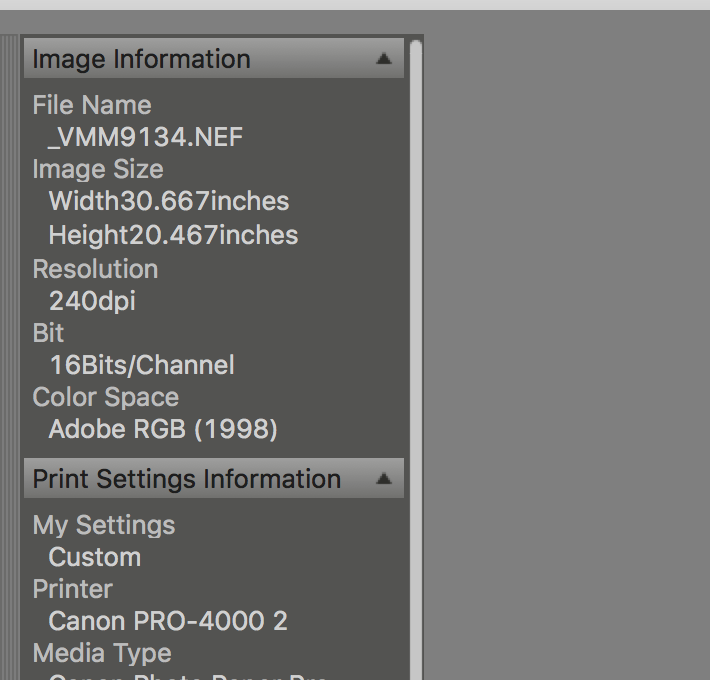- Canon Community
- Discussions & Help
- Printer
- Professional Photo Printers
- Pro-4000 'Print Studio Pro' change dpi & 'Print Qu...
- Subscribe to RSS Feed
- Mark Topic as New
- Mark Topic as Read
- Float this Topic for Current User
- Bookmark
- Subscribe
- Mute
- Printer Friendly Page
- Mark as New
- Bookmark
- Subscribe
- Mute
- Subscribe to RSS Feed
- Permalink
- Report Inappropriate Content
01-22-2017 07:04 PM
howdy 🙂
we are new to canon printers, which we really like so far.
printing from roughly 7360 x 4912 .NEF & .DNG files using
macOS Sierra>Lightroom>File>Plug-in Extras>Canon Print Studio Pro>imagePROGRAF Pro-4000
1. wondering if some kind person would be able to tell me how to change the 'dpi' using Print Studio Pro version 2.1.0?
this option displays 240dpi.
also,
2. how does one change the 'Print Quality: Settings?" this is option is grayed out.
lastly,
3. what are the absolute best settings to set on Print Studio Pro to achieve the highest museum/gallery quality 44" prints taken from our cameras (leicas & nikons)?
for example, sharpeness, contrast, color (luminance, hue & saturation), dpi...?
Thank you much in advance! 🙂
-_-
macOS Sierra, lightroom, imagePrograf Pro-4000
Solved! Go to Solution.
Accepted Solutions
- Mark as New
- Bookmark
- Subscribe
- Mute
- Subscribe to RSS Feed
- Permalink
- Report Inappropriate Content
01-23-2017 07:04 AM - edited 01-23-2017 07:25 AM
Print Studio Pro is a great app, but it is not a photo editor. All it does is help ensure that all the correct "switches" are set for printing from Lightroom or Photoshop to a supported canon printer. It doesn't do anything you can do directly from PS or LR. If you are using Leicas and printing museum quality I am guessing you know how to print.
You need to do all your editing in PS or LR.
Here is manual for PSP:
http://support-th.canon-asia.com/contents/TH/EN/0301001401.html
One nice tool in PSP is the pattern print. It will allow you to fine tune the color setting for the printer in case you aren't happy with the print.
The window with 240ppi is just reflecting the "tag" that is applied when the file is exported from your photo software to PSP. It simply says if you print at 240dpi you can make a print 30.7x20.5.
You can either crop and size your images in Lightroom or Photoshop and then select PSP, or open a full size image in PSP and crop and size in PSP. Settins that are available change with the options you select.
Click the gear and be sure that the box is unchecked.
Conway, NH
1D X Mark III, M200, Many lenses, Pixma PRO-100, Pixma TR8620a, Lr Classic
- Mark as New
- Bookmark
- Subscribe
- Mute
- Subscribe to RSS Feed
- Permalink
- Report Inappropriate Content
01-23-2017 07:04 AM - edited 01-23-2017 07:25 AM
Print Studio Pro is a great app, but it is not a photo editor. All it does is help ensure that all the correct "switches" are set for printing from Lightroom or Photoshop to a supported canon printer. It doesn't do anything you can do directly from PS or LR. If you are using Leicas and printing museum quality I am guessing you know how to print.
You need to do all your editing in PS or LR.
Here is manual for PSP:
http://support-th.canon-asia.com/contents/TH/EN/0301001401.html
One nice tool in PSP is the pattern print. It will allow you to fine tune the color setting for the printer in case you aren't happy with the print.
The window with 240ppi is just reflecting the "tag" that is applied when the file is exported from your photo software to PSP. It simply says if you print at 240dpi you can make a print 30.7x20.5.
You can either crop and size your images in Lightroom or Photoshop and then select PSP, or open a full size image in PSP and crop and size in PSP. Settins that are available change with the options you select.
Click the gear and be sure that the box is unchecked.
Conway, NH
1D X Mark III, M200, Many lenses, Pixma PRO-100, Pixma TR8620a, Lr Classic
- Mark as New
- Bookmark
- Subscribe
- Mute
- Subscribe to RSS Feed
- Permalink
- Report Inappropriate Content
01-23-2017 09:41 PM
thank you, jr, for your response! 🙂
"Print Studio Pro is a great app, but it is not a photo editor. All it does is help ensure that all the correct "switches" are set for printing from Lightroom or Photoshop to a supported canon printer. It doesn't do anything you can do directly from PS or LR. If you are using Leicas and printing museum quality I am guessing you know how to print.
You need to do all your editing in PS or LR."
"Here is manual for PSP:
http://support-th.canon-asia.com/contents/TH/EN/0301001401.html "
- thank you, jr! 🙂
"One nice tool in PSP is the pattern print. It will allow you to fine tune the color setting for the printer in case you aren't happy with the print."
- yeah, cant wait to try the pattern print, thanks! i miss the days of making test strips in a darkroom then choosing the best tonallity for the final print.
"The window with 240ppi is just reflecting the "tag" that is applied when the file is exported from your photo software to PSP. It simply says if you print at 240dpi you can make a print 30.7x20.5."
- thanks 🙂
'You can either crop and size your images in Lightroom or Photoshop and then select PSP, or open a full size image in PSP and crop and size in PSP. Settins that are available change with the options you select.'
'Click the gear and be sure that the box is unchecked.'
thanks again, jr!!! 🙂
02/20/2025: New firmware updates are available.
RF70-200mm F2.8 L IS USM Z - Version 1.0.6
RF24-105mm F2.8 L IS USM Z - Version 1.0.9
RF100-300mm F2.8 L IS USM - Version 1.0.8
RF50mm F1.4 L VCM - Version 1.0.2
RF24mm F1.4 L VCM - Version 1.0.3
01/27/2025: New firmware updates are available.
01/22/2024: Canon Supports Disaster Relief Efforts in California
01/14/2025: Steps to resolve still image problem when using certain SanDisk SD cards with the Canon EOS R5 Mark II
12/18/2024: New firmware updates are available.
EOS C300 Mark III - Version 1..0.9.1
EOS C500 Mark II - Version 1.1.3.1
12/13/2024: EOS Webcam Utility Pro V2.3b is now available to support Windows on ARM PC users.
12/05/2024: New firmware updates are available.
EOS R5 Mark II - Version 1.0.2
11/14/2024: Windows V 2.3a installer for EOS Webcam Utility Pro is available for download
11/12/2024: EOS Webcam Utility Pro - Version 2.3 is available
09/26/2024: New firmware updates are available.
- imageFORMULA CR-Series Check Scanners and Microsoft’s Windows 11 24H2 update in Scanners
- PIXMA G3270: Color copies come out dark in Desktop Inkjet Printers
- Pixma G6020 Slow Printing in Desktop Inkjet Printers
- imageCLASS MF643Cdw How to set scanning resolution in Office Printers
- imageCLASS MF753Cdw Not Getting Same Quality as Old Unit in Office Printers
Canon U.S.A Inc. All Rights Reserved. Reproduction in whole or part without permission is prohibited.