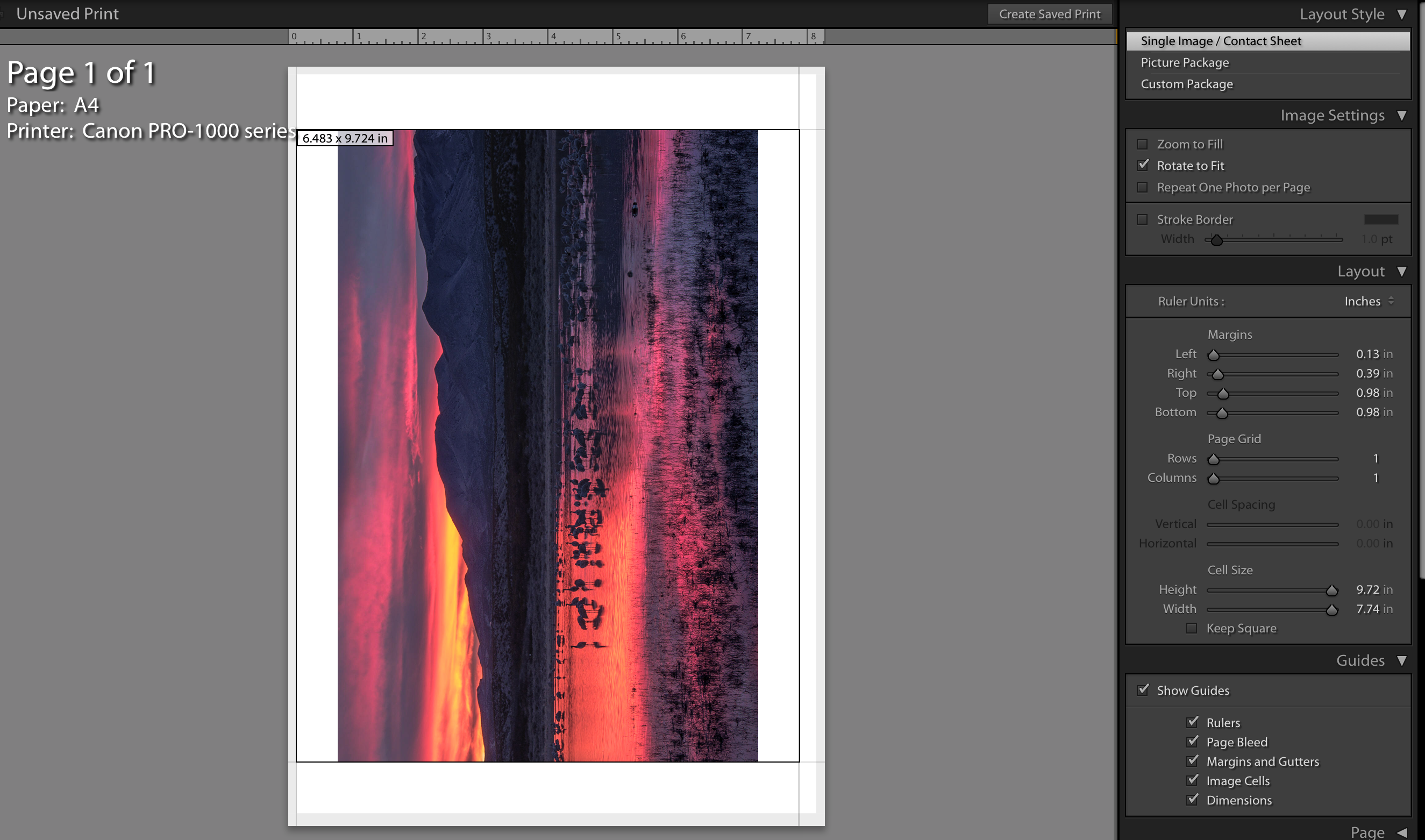- Canon Community
- Discussions & Help
- Printer
- Professional Photo Printers
- Re: Pro-1000 :: borders out of alignment
- Subscribe to RSS Feed
- Mark Topic as New
- Mark Topic as Read
- Float this Topic for Current User
- Bookmark
- Subscribe
- Mute
- Printer Friendly Page
Pro-1000 :: borders out of alignment
- Mark as New
- Bookmark
- Subscribe
- Mute
- Subscribe to RSS Feed
- Permalink
- Report Inappropriate Content
10-09-2020 07:53 PM - edited 10-09-2020 07:53 PM
Hi there,
I successfully made my first print - photo rag paper that is sheet fed - all is well except the top and bottom borders aren't even... very narrow border on the side that was fed through first. In Lightroom the borders are even on each side... what am I doing wrong?
Paper size is A4 / 8.5 x11
Thanks in advance,
Susan
- Mark as New
- Bookmark
- Subscribe
- Mute
- Subscribe to RSS Feed
- Permalink
- Report Inappropriate Content
10-13-2020 02:16 PM
Several things may be going on.
The following screenshot is from the Pro-100 On-Screen Manual. You would have a similar page in the manual for your printer.
The printer has certain imposed margins. If the margins you set in your print settings window are smaller than the largest imposed margin (in this case 0.25 inches) the margins won't be even.
If you set the margins all at .25 inches then the printable area would be 8 x10.5 inches (1/2 inch subtracted from each dimension.)
If the aspect ratio of your image is not 8x10.5 you will have unprinted space.
Can you print a screenshot of your Lightroom settings?
Conway, NH
1D X Mark III, M200, Many lenses, Pixma PRO-100, Pixma TR8620a, Lr Classic
- Mark as New
- Bookmark
- Subscribe
- Mute
- Subscribe to RSS Feed
- Permalink
- Report Inappropriate Content
10-15-2020 04:32 PM - edited 10-15-2020 04:33 PM
Hi again @jrhoffman75,
Thanks for your input. Please see the screengrab of the pinter settings in LR as well as a photo of the print that came out.
So appreciate your help!
Susan
- Mark as New
- Bookmark
- Subscribe
- Mute
- Subscribe to RSS Feed
- Permalink
- Report Inappropriate Content
10-16-2020 10:27 AM
Hi again,
Thanks. What I don't understand is the really tiny margin at the bottom of the print. I'm not trying to fill the page. I've compensated by changing the borders in Lightroom, but this isn't idea because it's not reflecting what is being output.
Also, have looked through the manual and haven't found anything to explain this. I'm okay with additional border for fine art media, but this isn't adding border to the botton of the print, it's taking it away.
So strange.. are there other resources for me to contact?
Thanks again for your kind replies,
Susan
- Mark as New
- Bookmark
- Subscribe
- Mute
- Subscribe to RSS Feed
- Permalink
- Report Inappropriate Content
10-15-2020 08:21 PM
I think for your printer there may be a way to override it. You would have to check your manual.
Conway, NH
1D X Mark III, M200, Many lenses, Pixma PRO-100, Pixma TR8620a, Lr Classic
- Mark as New
- Bookmark
- Subscribe
- Mute
- Subscribe to RSS Feed
- Permalink
- Report Inappropriate Content
10-15-2020 08:22 PM
Conway, NH
1D X Mark III, M200, Many lenses, Pixma PRO-100, Pixma TR8620a, Lr Classic
- Mark as New
- Bookmark
- Subscribe
- Mute
- Subscribe to RSS Feed
- Permalink
- Report Inappropriate Content
10-16-2020 12:39 PM - edited 10-16-2020 01:16 PM
Hi Susan.
In your Lightroom settings you specified (or let the default paper settings) be a 0.13 margin. You need to specify all four margin settings if you don’t want the default margin.
What happens if you turn off Rotate to fit?
I never select any of the fit or fill options since they will override my cell settings.
Conway, NH
1D X Mark III, M200, Many lenses, Pixma PRO-100, Pixma TR8620a, Lr Classic
- Mark as New
- Bookmark
- Subscribe
- Mute
- Subscribe to RSS Feed
- Permalink
- Report Inappropriate Content
10-16-2020 01:49 PM
Turning off rotate to fit places the horizonal image in portrait mode. I'll do some tests today and see if I find the culprit
- Mark as New
- Bookmark
- Subscribe
- Mute
- Subscribe to RSS Feed
- Permalink
- Report Inappropriate Content
10-16-2020 02:11 PM
What happens if you select Landscape in the printer driver?
The paper is being loaded narrow edge down?
Conway, NH
1D X Mark III, M200, Many lenses, Pixma PRO-100, Pixma TR8620a, Lr Classic
- Mark as New
- Bookmark
- Subscribe
- Mute
- Subscribe to RSS Feed
- Permalink
- Report Inappropriate Content
10-17-2020 11:55 AM
I just tried landscape orientation and the narrow edge is still there - wide edge is down. I also set the paper size to A4 25 this time. See my photo showing how the print came out of the printer...
thanks again,
Susan
01/27/2025: New firmware updates are available.
01/22/2024: Canon Supports Disaster Relief Efforts in California
01/14/2025: Steps to resolve still image problem when using certain SanDisk SD cards with the Canon EOS R5 Mark II
12/18/2024: New firmware updates are available.
EOS C300 Mark III - Version 1..0.9.1
EOS C500 Mark II - Version 1.1.3.1
12/13/2024: EOS Webcam Utility Pro V2.3b is now available to support Windows on ARM PC users.
12/05/2024: New firmware updates are available.
EOS R5 Mark II - Version 1.0.2
11/14/2024: Windows V 2.3a installer for EOS Webcam Utility Pro is available for download
11/12/2024: EOS Webcam Utility Pro - Version 2.3 is available
09/26/2024: New firmware updates are available.
EOS R6 Mark II - Version 1.5.0
08/09/2024: Firmware update available for RC-IP1000 - Version 1.1.1
08/08/2024: Firmware update available for MS-500 - Version 2.0.0
- Pixma Pro-100 border printing issue? in Professional Photo Printers
- Canon Maxify MB 2720 How to fix 4" x 6" border alignment? in Office Printers
- Pro 200 Shrinking Image Even When Printing at 100% in Professional Photo Printers
- Pro-1000 :: borders out of alignment in Professional Photo Printers
- Some iP8720 Issues in Desktop Inkjet Printers
Canon U.S.A Inc. All Rights Reserved. Reproduction in whole or part without permission is prohibited.