- Canon Community
- Discussions & Help
- Printer
- Professional Photo Printers
- Re: Pro 1000 and wrong color with Adobe
- Subscribe to RSS Feed
- Mark Topic as New
- Mark Topic as Read
- Float this Topic for Current User
- Bookmark
- Subscribe
- Mute
- Printer Friendly Page
- Mark as New
- Bookmark
- Subscribe
- Mute
- Subscribe to RSS Feed
- Permalink
- Report Inappropriate Content
06-02-2020 05:02 AM - edited 06-02-2020 05:05 AM
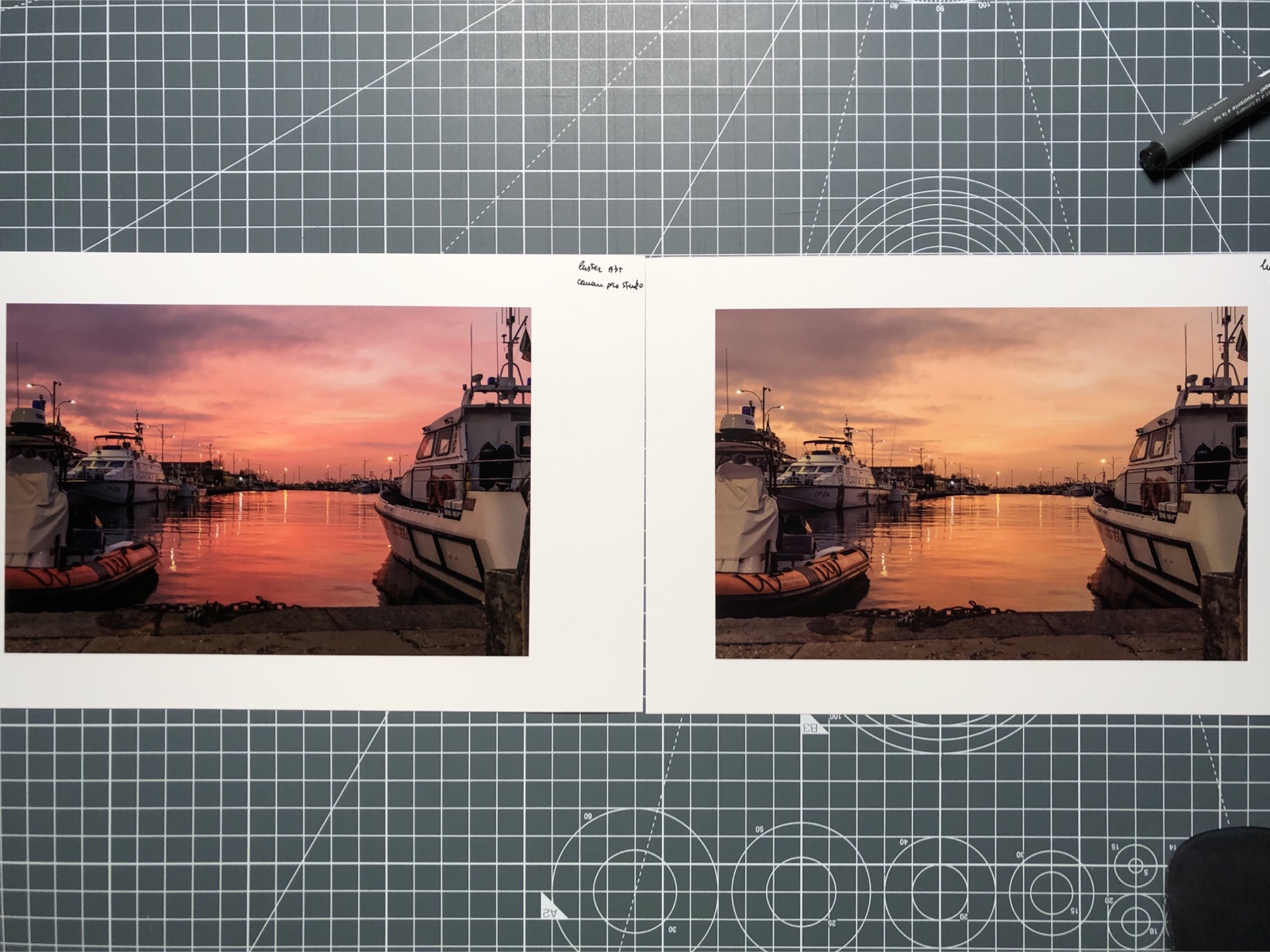
I have bad colors, especially red/magenta are printed in orange with Lightroom/Photoshop printer box. With Canon studio pro software all are ok. I use ICC profile self created and the are correct. It could be due to adobe? Ideas?
Solved! Go to Solution.
- Mark as New
- Bookmark
- Subscribe
- Mute
- Subscribe to RSS Feed
- Permalink
- Report Inappropriate Content
06-09-2020 12:48 PM
I'm not sure how i can help then.
If I select LR or PS manages colors and select the appropriate ICC profile I get correct prints.
If I select printer manages colors, choose ColorSync and select the appropriate ICC profile in Print Settings I get correct prints.
If I understood your previous post correctly you get correct prints with PSP. All PSP does is select the correct settings in LR or PS. It does nothing you can't do outside of PSP if you select the correct settings. I have verified this many times.
Conway, NH
R6 Mark III, M200, Many lenses, Pixma PRO-100, Pixma TR8620a, Lr Classic
- Mark as New
- Bookmark
- Subscribe
- Mute
- Subscribe to RSS Feed
- Permalink
- Report Inappropriate Content
06-09-2020 01:12 PM
John this is an exposure issue. Not a color issue. The left print is darker and will show a different color tone. To match colors you must have exact exposure on each.
"I'm not sure how i can help then.
If I select LR or PS manages colors and select the appropriate ICC profile I get correct prints.
If I select printer manages colors, choose ColorSync and select the appropriate ICC profile in Print Settings I get correct prints.
If I understood your previous post correctly you get correct prints with PSP. All PSP does is select the correct settings in LR or PS. It does nothing you can't do outside of PSP if you select the correct settings. I have verified this many times."
EOS 1D, EOS 1D MK IIn, EOS 1D MK III, EOS 1Ds MK III, EOS 1D MK IV and EOS 1DX and many lenses.
- Mark as New
- Bookmark
- Subscribe
- Mute
- Subscribe to RSS Feed
- Permalink
- Report Inappropriate Content
06-09-2020 01:39 PM
No, exposure is correct. It seem darker because it is a photo made with phone. Originals are perfect, same exposure. Prints are the same photos printed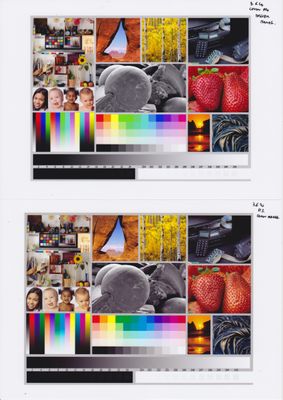
- Mark as New
- Bookmark
- Subscribe
- Mute
- Subscribe to RSS Feed
- Permalink
- Report Inappropriate Content
06-11-2020 01:27 PM
Hi maucamo,
If you would like assistance with this matter in real time, you can call us at 1-800-OK-CANON (1-800-652-2666), Monday - Friday, 8:00 AM - 8:00 PM EST. If you have not created a Canon Account, please click HERE.
We look forward to hearing from you.
- Mark as New
- Bookmark
- Subscribe
- Mute
- Subscribe to RSS Feed
- Permalink
- Report Inappropriate Content
06-22-2020 02:09 AM - edited 06-22-2020 03:01 AM
@maucamo Bought the printer 2 days ago (a used one) and I have the exact same issue, although I haven't try to print with Canon Pro Studio yet. But either way event if it works with the Studio don't want to waste ink and paper until it will work as expected from everywhere.
Have you managed to solve the issue?
Regards
[edit] Tried Canon Pro Studio, but can't make it to print with Driver Matching and Relative Colormetric rendering intent. Printing with Perceptual intent prints the gradients much smoother, but I suppose that they should also look right with Relative?
- Mark as New
- Bookmark
- Subscribe
- Mute
- Subscribe to RSS Feed
- Permalink
- Report Inappropriate Content
06-23-2020 05:09 AM
I solved the issue just by not letting the driver to manage colors. That profile it selects, "Canon IJ Color something..." is totally wrong, don't use it. Just let PS manage the colors and select a color profile manually from ones provided with drivers ("Canon PRO-1000/500 Photo..."), or use a custom ICC profile for that particular paper.
- Mark as New
- Bookmark
- Subscribe
- Mute
- Subscribe to RSS Feed
- Permalink
- Report Inappropriate Content
06-23-2020 09:13 AM - edited 10-25-2020 06:29 PM
Ok, I don't know if an Adobe update or Mac Osx, but deleting the printer and printer preference than re-installing drivers all work well.
Pay attention. When Catalina makes updates, pinter drivers could need to be re-installed
- Mark as New
- Bookmark
- Subscribe
- Mute
- Subscribe to RSS Feed
- Permalink
- Report Inappropriate Content
10-05-2021 12:35 AM
@maucamo wrote:Ok, I don't know if an Adobe update or Mac Osx, but deleting the printer and printer preference than re-installing drivers all work well.
Pay attention. When Catalina makes updates, pinter drivers could need to be re-installed
Hello, I ran across this thread while investigating another issue. I think I had the same problem a few days ago. In my case, printing from the print driver is Photoshop generated incorrect color prints, but everything printed fine when using Canon's Professional Print & Layout application. I was even using the same test image as the OP to debug this and getting similar incorrect colors. I'm also running MacOS Catalina. I suspected a corrupted print driver because as part of my testing, I installed the print driver on another mac on my network also running Catalina and that printed through PS fine.
As the OP discovered, reinstalling the driver fixed the issue but you also need to delete and add the printer again (just reinstalling the driver didn't fix it).
- Mark as New
- Bookmark
- Subscribe
- Mute
- Subscribe to RSS Feed
- Permalink
- Report Inappropriate Content
10-05-2021 03:15 AM
- « Previous
-
- 1
- 2
- Next »
- « Previous
-
- 1
- 2
- Next »
11/20/2025: New firmware updates are available.
EOS R6 Mark III - Version 1.0.1
EOS R5 Mark II - Version 1.2.0
PowerShot G7 X Mark III - Version 1.4.0
PowerShot SX740 HS - Version 1.0.2
10/21/2025: Service Notice: To Users of the Compact Digital Camera PowerShot V1
10/15/2025: New firmware updates are available.
Speedlite EL-5 - Version 1.2.0
Speedlite EL-1 - Version 1.1.0
Speedlite Transmitter ST-E10 - Version 1.2.0
07/28/2025: Notice of Free Repair Service for the Mirrorless Camera EOS R50 (Black)
07/24/2025: New firmware updates are available.
07/23/2025: New firmware updates are available.
7/17/2025: New firmware updates are available.
05/21/2025: New firmware update available for EOS C500 Mark II - Version 1.1.5.1
02/20/2025: New firmware updates are available.
RF70-200mm F2.8 L IS USM Z - Version 1.0.6
RF24-105mm F2.8 L IS USM Z - Version 1.0.9
RF100-300mm F2.8 L IS USM - Version 1.0.8
RF50mm F1.4 L VCM - Version 1.0.2
RF24mm F1.4 L VCM - Version 1.0.3
01/22/2024: Canon Supports Disaster Relief Efforts in California
01/14/2025: Steps to resolve still image problem when using certain SanDisk SD cards with the Canon EOS R5 Mark II
- Matching Calibrated Screen to Pro 1100 in Professional Photo Printers
- PIXMA iP8720 - Printing blacks with a blue hue in Desktop Inkjet Printers
- PIXMA iP7220 Poor text printing after firmware upgrade in Desktop Inkjet Printers
- PIXMA PRO-200S - Images darker than on screen in Professional Photo Printers
- iPhone won't connect to PIXMA MG3620 Help - or throwing it out the window in Printer Software & Networking
Canon U.S.A Inc. All Rights Reserved. Reproduction in whole or part without permission is prohibited.


