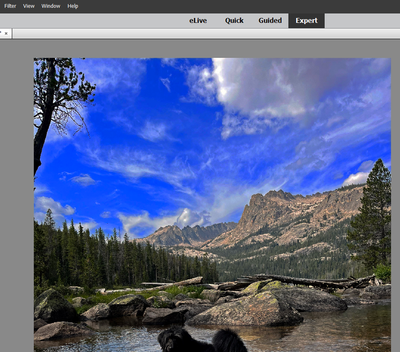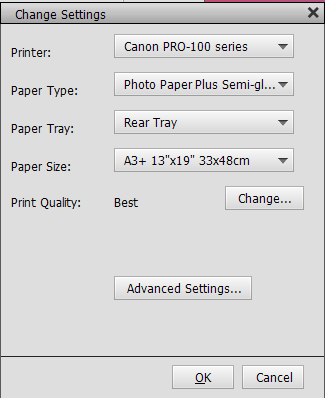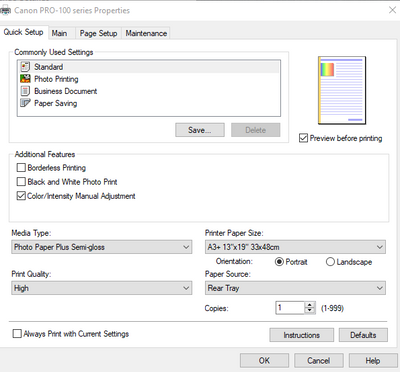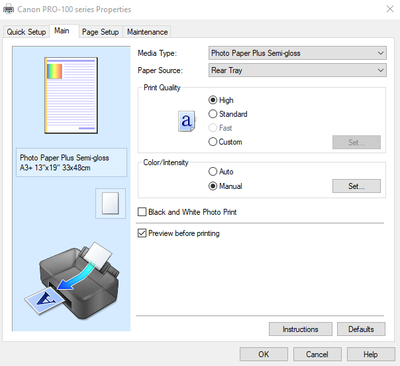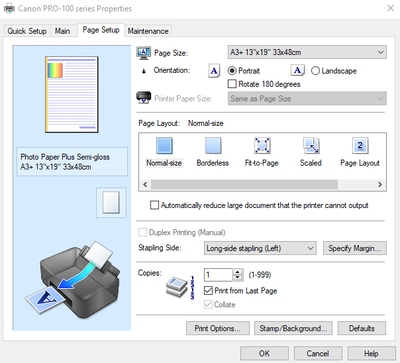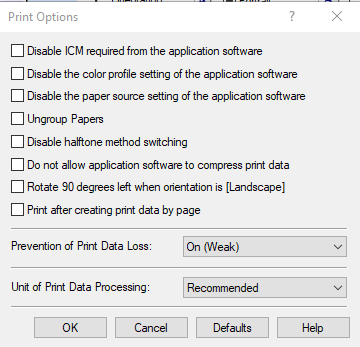- Canon Community
- Discussions & Help
- Printer
- Professional Photo Printers
- Pro 100 new firmware and driver installed, now blu...
- Subscribe to RSS Feed
- Mark Topic as New
- Mark Topic as Read
- Float this Topic for Current User
- Bookmark
- Subscribe
- Mute
- Printer Friendly Page
- Mark as New
- Bookmark
- Subscribe
- Mute
- Subscribe to RSS Feed
- Permalink
- Report Inappropriate Content
08-31-2022 11:01 PM
Hello,
I have had my Canon Pro 100 for about 6 years and it has given me great service (with the V 2.001 firmware). I use Adobe Photoshop Elements 15 as my photo editing and printing software. The Photoshop program has a print popup dialog to remind the user to turn off printer managed color. Today, I tried to print an A3+ size landscape with deep blue sky. It looked great, except for a single horizontal white line with each printer head pass in the blue sky. I did print head cleaning via front button and then nozzle check. Test pattern for nozzle check looked perfect. Tried printing the photo again and still had horizontal line. The Canon community articles said to use the deep cleaning via windows method. In order to do that, it appeared I had to upgrade the firmware (upgraded to V2.031) and also update the Windows Driver from WS to XPS. I then did the windows method deep clean, the nozzle check, print head auto alignment. All those tests appeared to check out. My results are: 1. The horizontal line is now gone. 2. All colors except blue look correct, but a little different in the updated firmware print. 3. Blues are now printing as purple (Yech) with the updated firmware and driver. I have noted that the upgraded driver gives a boat load more options, but I am unable to determine which options are pertinent to this blue color printing as purple issue.
I highly suspect that somewhere in the printer driver dialogs color management is turned on (where I need it to be turned off).
Below are the following images: Photo as shown in Photoshop. A comparison of the print done with the original firmware and driver (on the right) and the print done with the new firmware and driver (on the left). The nozzle check done with original firmware and with the new firmware (both look correct, no streaks). And some images of the settings in both Photoshop and in the printer driver dialog windows.
I have also reviewed community articles of others having this problem, but I seem to be the first to have had many years of good printing results, but then have the purple issue happen after updating the firmware and driver.
Thank you in advance for any help you can provide!!!
Image as it looks in Photoshop Elements
Print with new drivers on left and with original drivers on right
Nozzle check with new drivers on top and old drivers on bottom. Both look good.
Photoshop Elements dialog, Photoshop Elements manages colors.
Basic Pro 100 Driver Settings
Pro 100 Advanced Driver Settings
Solved! Go to Solution.
Accepted Solutions
- Mark as New
- Bookmark
- Subscribe
- Mute
- Subscribe to RSS Feed
- Permalink
- Report Inappropriate Content
08-31-2022 11:20 PM
You need to select the paper ICC profile where it says Printer Profile:

Click the dropdown and select the profile for Canon Photo Paper Plus SemiGloss.
Also, where it has the option for Color/Intensity select Manual ->Set -> None.
Conway, NH
R6 Mark II, M200, Many lenses, Pixma PRO-100, Pixma TR8620a, Lr Classic
- Mark as New
- Bookmark
- Subscribe
- Mute
- Subscribe to RSS Feed
- Permalink
- Report Inappropriate Content
08-31-2022 11:20 PM
You need to select the paper ICC profile where it says Printer Profile:

Click the dropdown and select the profile for Canon Photo Paper Plus SemiGloss.
Also, where it has the option for Color/Intensity select Manual ->Set -> None.
Conway, NH
R6 Mark II, M200, Many lenses, Pixma PRO-100, Pixma TR8620a, Lr Classic
- Mark as New
- Bookmark
- Subscribe
- Mute
- Subscribe to RSS Feed
- Permalink
- Report Inappropriate Content
09-01-2022 12:34 AM
John,
Thank you for the quick and effective response. The Purple is now Blue (a little darker blue than on the screen, but I can work with that now). In your response about color/intensity, it took another step to get to that setting. That is, Color/Intensity, Manual, Set, Matching, None (for others that need this advice). Again, Thank you for the help you provide the community. I have seen many other posts that you have answered and know that you are dedicated to helping us users learn to use these incredible printers to their full capability.
JohnnyO
- Mark as New
- Bookmark
- Subscribe
- Mute
- Subscribe to RSS Feed
- Permalink
- Report Inappropriate Content
09-01-2022 07:07 AM - edited 09-01-2022 07:11 AM
Glad you resolved the issue.
From what I have read blue is one of the harder colors for printers to print.
Download and print this test image:
https://1drv.ms/u/s!ApNpngg2Z6dbhIYEVaNQBuYp2nUaWg?e=B77xeQ
Open the image in your photo app and print it. Don't make any adjustments regardless of how it might look on the display.
You can compare the print to your display and determine what adjustments might be needed.
Conway, NH
R6 Mark II, M200, Many lenses, Pixma PRO-100, Pixma TR8620a, Lr Classic
- Mark as New
- Bookmark
- Subscribe
- Mute
- Subscribe to RSS Feed
- Permalink
- Report Inappropriate Content
09-01-2022 10:19 AM
Thank you for the additional advice. Most of my prints are landscapes with blue sky. This printer under the old firmware and driver has given great results with my original settings, so I know the printer is quite capable of great blue sky rendering. It's probably going to take a bit to get the new firmware and driver to work as well for me, but at least I was able to clean up the white line issue, which was horrible.
Have a great Labor Day Weekend!
JohnnyO
11/20/2025: New firmware updates are available.
EOS R6 Mark III - Version 1.0.1
EOS R5 Mark II - Version 1.2.0
PowerShot G7 X Mark III - Version 1.4.0
PowerShot SX740 HS - Version 1.0.2
10/21/2025: Service Notice: To Users of the Compact Digital Camera PowerShot V1
10/15/2025: New firmware updates are available.
Speedlite EL-5 - Version 1.2.0
Speedlite EL-1 - Version 1.1.0
Speedlite Transmitter ST-E10 - Version 1.2.0
07/28/2025: Notice of Free Repair Service for the Mirrorless Camera EOS R50 (Black)
07/24/2025: New firmware updates are available.
07/23/2025: New firmware updates are available.
7/17/2025: New firmware updates are available.
05/21/2025: New firmware update available for EOS C500 Mark II - Version 1.1.5.1
02/20/2025: New firmware updates are available.
RF70-200mm F2.8 L IS USM Z - Version 1.0.6
RF24-105mm F2.8 L IS USM Z - Version 1.0.9
RF100-300mm F2.8 L IS USM - Version 1.0.8
RF50mm F1.4 L VCM - Version 1.0.2
RF24mm F1.4 L VCM - Version 1.0.3
01/22/2024: Canon Supports Disaster Relief Efforts in California
01/14/2025: Steps to resolve still image problem when using certain SanDisk SD cards with the Canon EOS R5 Mark II
- Cannot get MX922 to respond to Windows 11 computer in Printer Software & Networking
- PIXMA IP8720 - cant access setting screen in Desktop Inkjet Printers
- PIXMA TR4722 not printing true black from iPad in Desktop Inkjet Printers
- How to print on imageCLASS MF663Cdw on different subnet/VLAN via Canon Print on W11 in Printer Software & Networking
- Canon PIXMA G3470 Firmware Unable to Update in Printer Software & Networking
Canon U.S.A Inc. All Rights Reserved. Reproduction in whole or part without permission is prohibited.