- Canon Community
- Discussions & Help
- Printer
- Professional Photo Printers
- Re: Pro 100 are the Canon Paper ICC profiles calle...
- Subscribe to RSS Feed
- Mark Topic as New
- Mark Topic as Read
- Float this Topic for Current User
- Bookmark
- Subscribe
- Mute
- Printer Friendly Page
- Mark as New
- Bookmark
- Subscribe
- Mute
- Subscribe to RSS Feed
- Permalink
- Report Inappropriate Content
06-11-2016 11:46 PM
Pro-100 printer, Windows 7, and Canon Photo Paper Pro Premium Matte paper. No matter how I try to set up this combination I get nowhere. First of all the printer tells me I must use the manual feed, OK I set that up. then it tells me I can't use Photo Paper Pro Matte in the 8.5 X11 (letter size) and gives me several sizes to use, one of which is 8.5X11, but it won't print. I had the same problem trying to print the 13X19 inch size. Any ideas?
Thanks in advance
Solved! Go to Solution.
Accepted Solutions
- Mark as New
- Bookmark
- Subscribe
- Mute
- Subscribe to RSS Feed
- Permalink
- Report Inappropriate Content
06-12-2016 12:50 PM
If you are using Premium Matte paper you need to select Fine Art paper option which will need to be printed from the manual feed.
Conway, NH
R6 Mark III, M200, Many lenses, Pixma PRO-100, Pixma TR8620a, Lr Classic
- Mark as New
- Bookmark
- Subscribe
- Mute
- Subscribe to RSS Feed
- Permalink
- Report Inappropriate Content
06-12-2016 07:48 AM
Make sure that you're inserting the paper into the proper slot. It's easy to get them mixed up.
Curiously, what Canon calls the "rear slot" is on the top surface, and the "manual feed" slot is one the rear panel. If you're still experiencing problems contact Canon Support, 1-800-OK-CANON.
"Enjoying photography since 1972."
- Mark as New
- Bookmark
- Subscribe
- Mute
- Subscribe to RSS Feed
- Permalink
- Report Inappropriate Content
06-12-2016 12:50 PM
If you are using Premium Matte paper you need to select Fine Art paper option which will need to be printed from the manual feed.
Conway, NH
R6 Mark III, M200, Many lenses, Pixma PRO-100, Pixma TR8620a, Lr Classic
- Mark as New
- Bookmark
- Subscribe
- Mute
- Subscribe to RSS Feed
- Permalink
- Report Inappropriate Content
09-30-2016 05:00 PM
New Canon Pixma Pro-100 user.
I have used pro Epson printers series thru photoshop so I am familiar with IC profiles.
But what are the Canon Paper ICC profiles called and none of my screens either in Photoshop or Lightroom match the Print Studio Pro screens referenced in numerous articles.
I am on a MAC El Capitan 10.11.6
- Mark as New
- Bookmark
- Subscribe
- Mute
- Subscribe to RSS Feed
- Permalink
- Report Inappropriate Content
09-30-2016 05:02 PM
New Canon Pixma Pro-100 user.
I have used pro Epson printers series thru photoshop so I am familiar with IC profiles.
But what are the Canon Paper ICC profiles called and none of my screens either in Photoshop or Lightroom match the Print Studio Pro screens referenced in numerous articles. exactly how do I get to this program? All I see is an installe icon. None of the options in any of the on-line manuals etc are visiable to me in the two programs I am using
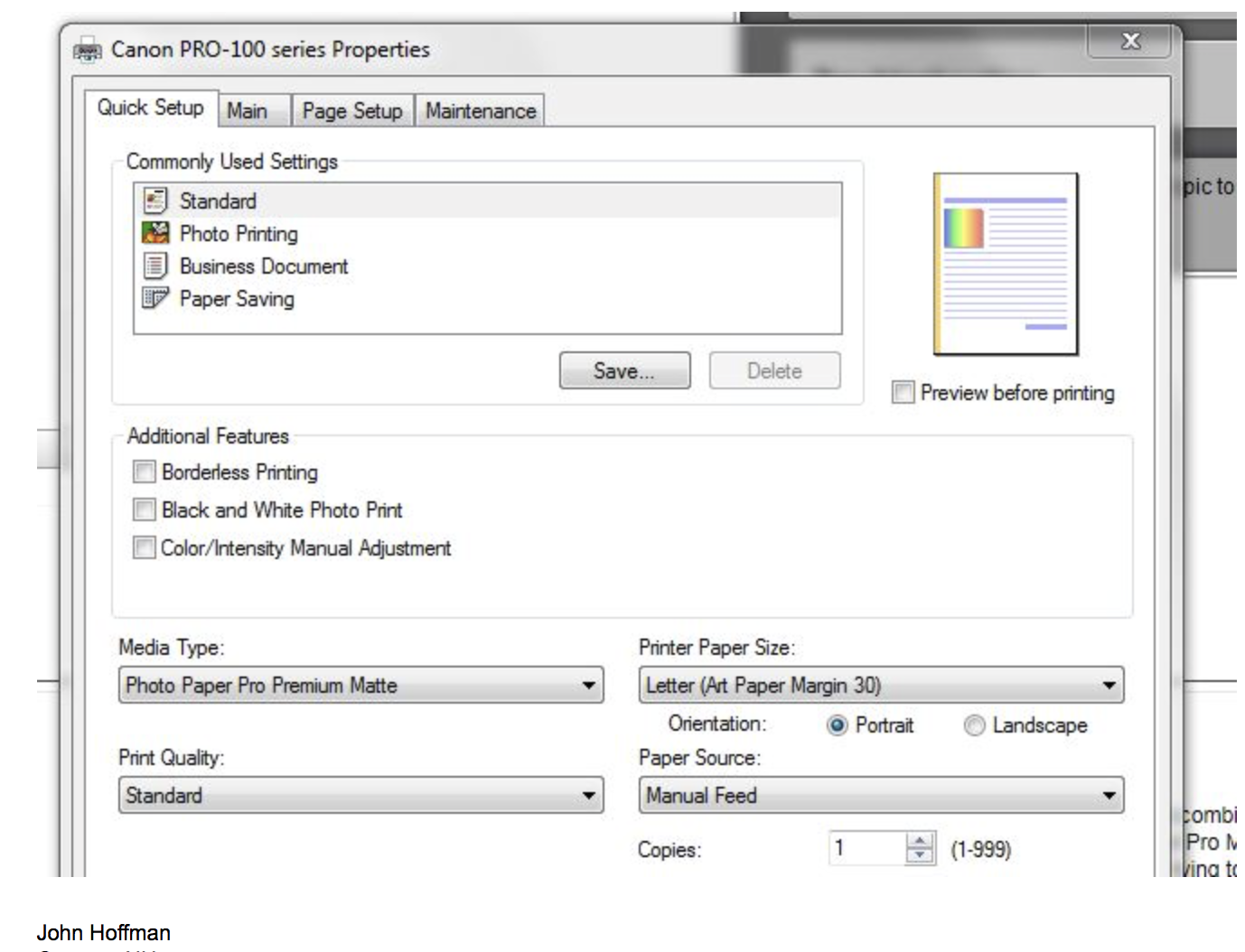
- Mark as New
- Bookmark
- Subscribe
- Mute
- Subscribe to RSS Feed
- Permalink
- Report Inappropriate Content
09-30-2016 08:22 PM
Conway, NH
R6 Mark III, M200, Many lenses, Pixma PRO-100, Pixma TR8620a, Lr Classic
- Mark as New
- Bookmark
- Subscribe
- Mute
- Subscribe to RSS Feed
- Permalink
- Report Inappropriate Content
04-08-2020 02:41 PM
It is true that to get the BEST results you need to choose one of the Art Paper with Margin settings. However you can get output just using Other Glossy Paper, it might not be as pretty, though.
The big thing for me was I had opened the pack and used the top sheet and got horrible, blotchy results. What they dont't tell you is the top sheet is protective cardboard. So maybe discard that sheet or write something on it. Wish they had printed something on it at the factory.
- Mark as New
- Bookmark
- Subscribe
- Mute
- Subscribe to RSS Feed
- Permalink
- Report Inappropriate Content
04-08-2020 03:08 PM
Conway, NH
R6 Mark III, M200, Many lenses, Pixma PRO-100, Pixma TR8620a, Lr Classic
- Mark as New
- Bookmark
- Subscribe
- Mute
- Subscribe to RSS Feed
- Permalink
- Report Inappropriate Content
04-11-2020 07:15 PM
- Mark as New
- Bookmark
- Subscribe
- Mute
- Subscribe to RSS Feed
- Permalink
- Report Inappropriate Content
04-11-2020 08:30 PM
@cacaponjim wrote:It is true that to get the BEST results you need to choose one of the Art Paper with Margin settings. However you can get output just using Other Glossy Paper, it might not be as pretty, though.
The big thing for me was I had opened the pack and used the top sheet and got horrible, blotchy results. What they dont't tell you is the top sheet is protective cardboard. So maybe discard that sheet or write something on it. Wish they had printed something on it at the factory.
The other thing to watch for is with paper like a Luster or SemiGloss it isn't really paper. It is a resin plastic. So if you put it in the printer wrong side out the ink just sits on the plastic surface and is wet and blotchy.
If you aren't sure which is the print side wet a finger tip and touch a corner. The print side will be tacky.
Conway, NH
R6 Mark III, M200, Many lenses, Pixma PRO-100, Pixma TR8620a, Lr Classic
12/18/2025: New firmware updates are available.
12/15/2025: New firmware update available for EOS C50 - Version 1.0.1.1
11/20/2025: New firmware updates are available.
EOS R5 Mark II - Version 1.2.0
PowerShot G7 X Mark III - Version 1.4.0
PowerShot SX740 HS - Version 1.0.2
10/21/2025: Service Notice: To Users of the Compact Digital Camera PowerShot V1
10/15/2025: New firmware updates are available.
Speedlite EL-5 - Version 1.2.0
Speedlite EL-1 - Version 1.1.0
Speedlite Transmitter ST-E10 - Version 1.2.0
07/28/2025: Notice of Free Repair Service for the Mirrorless Camera EOS R50 (Black)
7/17/2025: New firmware updates are available.
05/21/2025: New firmware update available for EOS C500 Mark II - Version 1.1.5.1
02/20/2025: New firmware updates are available.
RF70-200mm F2.8 L IS USM Z - Version 1.0.6
RF24-105mm F2.8 L IS USM Z - Version 1.0.9
RF100-300mm F2.8 L IS USM - Version 1.0.8
- PIXMA PRO-100 Color management issues after upgrading to macOS Tahoe in Professional Photo Printers
- PIXMA MG3620 Printer Profiles in Printer Software & Networking
- imagePROGRAF PRO-310 ... best workflow for B&W prints using ICC profiles? in Professional Photo Printers
- PIXMA TS9520a Canon told me they now only make icc profiles for pro printers in Desktop Inkjet Printers
- Magenta cast on Pro-10s (Print studio pro, LrC). in Professional Photo Printers
Canon U.S.A Inc. All Rights Reserved. Reproduction in whole or part without permission is prohibited.