- Canon Community
- Discussions & Help
- Printer
- Professional Photo Printers
- Re: Pro-10: Anyone else having dark prints compare...
- Subscribe to RSS Feed
- Mark Topic as New
- Mark Topic as Read
- Float this Topic for Current User
- Bookmark
- Subscribe
- Mute
- Printer Friendly Page
Pro-10: Anyone else having dark prints compared to a calibrated monitor at 80-100 cd/m^2?
- Mark as New
- Bookmark
- Subscribe
- Mute
- Subscribe to RSS Feed
- Permalink
- Report Inappropriate Content
03-05-2020 08:06 PM
I've had this issue from day 0 with this printer, and I've learned to overcomnpensate brightness so that I can get a good print to monitor match.
Here is my rig:
-Mac, Mojave
-Canon pro-10
-latest driver (not airprint)
-Eizo CS240 monitor calibrated with i1 to 80 or 100 cd/m^2
I print either directly from Photoshop or PSP. I use a few different papers, but let's stay with Canon Luster Pro as it is forgiving.
When I print from PSP, I always need to increase the brightness bt +25 or so, and only then I can get a good match to the photo displayed on my calibrated monitor. If I don't do this then the photo comes out too dark. Soemthing similar happens if I print directly from Photoshop, and yes, I know how color management works and I am very careful of which app is doing the color management.
I have reinstalled the printer drivers several times, to no avail. At this point I don't know if this is an issue of the printer itself. I have another colleague in town with a similar rig and he also tells me that he always has to increase the brightness to similar levels.
FOr folks that have a calibrated workflow in this forum, do you see something similar? I know that this is a common question among beginners; but I am not. I can print to other printers fine.
thanks!
- Mark as New
- Bookmark
- Subscribe
- Mute
- Subscribe to RSS Feed
- Permalink
- Report Inappropriate Content
03-05-2020 08:08 PM
forgt to mention taht I do use the Canon icc profile for the Luster paper.
- Mark as New
- Bookmark
- Subscribe
- Mute
- Subscribe to RSS Feed
- Permalink
- Report Inappropriate Content
03-06-2020 08:35 AM
Hi zuru.
As a start, download and print this test image.
http://www.outbackphoto.com/printinginsights/pi049/essay.html
Open it in your editing software and just print it, making no adjustments, regardless of how it looks on the screen.
How does it look? What is the lowest number black patch you can discern from its adjacent partner? How does that compare to what you see on the monitor.
Conway, NH
1D X Mark III, M200, Many lenses, Pixma PRO-100, Pixma TR8620a, Lr Classic
- Mark as New
- Bookmark
- Subscribe
- Mute
- Subscribe to RSS Feed
- Permalink
- Report Inappropriate Content
03-06-2020 06:18 PM
Hi John
You say: "Open it in your editing software and just print it"
this is not so simple. I print through Photoshop and using an ICC profile. Is this what you mean? Or do you mean, sending it to the printer directly from the OS (maybe through an integrated viewer; BTW, i'm on a mac). But then, who does the color management?
The link you sent doesn't have a file to download, but this one: http://www.outbackphoto.com/printinginsights/pi048/essay.html
has a tiff version in prophoto color space.
Igal
- Mark as New
- Bookmark
- Subscribe
- Mute
- Subscribe to RSS Feed
- Permalink
- Report Inappropriate Content
03-06-2020 06:31 PM
The link I provided explains how to use the image. By clicking on the highlighted part it goes to the link you posted.
You open the file in whatever software you use for photo editing. You do all the steps you would do to print any image, you just don't do anything to adjust how the image looks.
In your situation, since you have Ps manage color, you would select the ICC profile in Ps and the appropriate media type in the printer setup dialogue.
Conway, NH
1D X Mark III, M200, Many lenses, Pixma PRO-100, Pixma TR8620a, Lr Classic
- Mark as New
- Bookmark
- Subscribe
- Mute
- Subscribe to RSS Feed
- Permalink
- Report Inappropriate Content
03-06-2020 11:15 PM
Let me refine this:
print, maybe path 14-16
screen: patch 10
- Mark as New
- Bookmark
- Subscribe
- Mute
- Subscribe to RSS Feed
- Permalink
- Report Inappropriate Content
03-07-2020 09:08 AM
Hi zuru.
Putting aside the comparison to screen, do you feel the print is too dark when viewed in your normal viewing conditions?
The objective should be to have the screen as close as possible to acceptable prints, not match the print to the screen.
If you want the printer to be printing a bit brighter there are options.
In Lightroom there is the ability to adjust print brightness. I don't know if Photoshop has this capability.
If you are on macOS Mojave or lower you could use Canon Print Studio Pro.
Conway, NH
1D X Mark III, M200, Many lenses, Pixma PRO-100, Pixma TR8620a, Lr Classic
- Mark as New
- Bookmark
- Subscribe
- Mute
- Subscribe to RSS Feed
- Permalink
- Report Inappropriate Content
03-07-2020 06:27 PM
Thanks John,
That's what I've been doing since I bought this printer. I was wondering if there was something wrong with my workflow or my printer, but we seem to hit a wall here. But thanks for your help anyway.
- Mark as New
- Bookmark
- Subscribe
- Mute
- Subscribe to RSS Feed
- Permalink
- Report Inappropriate Content
03-06-2020 11:04 PM
John
OK, did what you suggested (and BTW, tried this on 2 Macs with exactly the same results).
The lowest black patch that can be discerned from its neighbors is around #12,14.
Print looks just a tad darker compared to the screen but not too much.
- Mark as New
- Bookmark
- Subscribe
- Mute
- Subscribe to RSS Feed
- Permalink
- Report Inappropriate Content
03-07-2020 10:28 PM
Conway, NH
1D X Mark III, M200, Many lenses, Pixma PRO-100, Pixma TR8620a, Lr Classic
02/20/2025: New firmware updates are available.
RF70-200mm F2.8 L IS USM Z - Version 1.0.6
RF24-105mm F2.8 L IS USM Z - Version 1.0.9
RF100-300mm F2.8 L IS USM - Version 1.0.8
RF50mm F1.4 L VCM - Version 1.0.2
RF24mm F1.4 L VCM - Version 1.0.3
01/27/2025: New firmware updates are available.
01/22/2024: Canon Supports Disaster Relief Efforts in California
01/14/2025: Steps to resolve still image problem when using certain SanDisk SD cards with the Canon EOS R5 Mark II
12/18/2024: New firmware updates are available.
EOS C300 Mark III - Version 1..0.9.1
EOS C500 Mark II - Version 1.1.3.1
12/13/2024: EOS Webcam Utility Pro V2.3b is now available to support Windows on ARM PC users.
12/05/2024: New firmware updates are available.
EOS R5 Mark II - Version 1.0.2
11/14/2024: Windows V 2.3a installer for EOS Webcam Utility Pro is available for download
11/12/2024: EOS Webcam Utility Pro - Version 2.3 is available
09/26/2024: New firmware updates are available.
- imagePROGRAF PRO-4600 color issue in Production Printing
- imagePROGRAF PRO-300 Yellow oversaturated since upgrade to macOS Sequoia in Professional Photo Printers
- imagePROGRAF PRO-1100 suddenly printing heavy blacks? in Professional Photo Printers
- Pro 10s printing one colour too dark in Professional Photo Printers
- PIXMA G620 prints darker than the screen in Photoshop in Desktop Inkjet Printers
Canon U.S.A Inc. All Rights Reserved. Reproduction in whole or part without permission is prohibited.