- Canon Community
- Discussions & Help
- Printer
- Professional Photo Printers
- Re: Printing way too dark & muddy
- Subscribe to RSS Feed
- Mark Topic as New
- Mark Topic as Read
- Float this Topic for Current User
- Bookmark
- Subscribe
- Mute
- Printer Friendly Page
- Mark as New
- Bookmark
- Subscribe
- Mute
- Subscribe to RSS Feed
- Permalink
- Report Inappropriate Content
11-18-2017 07:47 PM
I am well pleased with a Canon i9900 that I decided to upgrade to Pixma Pro 10. I have made several prints with the new Pro 10 and the prints are way too dark and very muddy looking. I have printed the same images on the i9900 for comparison and I still get the great quality with the i9900. I have double checked everything that I know to do to no avail. The Pro 10 is brand new. Can anyone help me correct this issue? Thank you for your time.
Solved! Go to Solution.
- Mark as New
- Bookmark
- Subscribe
- Mute
- Subscribe to RSS Feed
- Permalink
- Report Inappropriate Content
11-27-2017 12:25 PM
Turns out that my printer is defective. Canon is sending me a new printer.
- Mark as New
- Bookmark
- Subscribe
- Mute
- Subscribe to RSS Feed
- Permalink
- Report Inappropriate Content
11-19-2017 09:48 AM
Have you performed a nozzle check?
What program are you printing from?
Have you verified that you are using the correct media type and ICC profile?
Conway, NH
1D X Mark III, M200, Many lenses, Pixma PRO-100, Pixma TR8620a, Lr Classic
- Mark as New
- Bookmark
- Subscribe
- Mute
- Subscribe to RSS Feed
- Permalink
- Report Inappropriate Content
11-19-2017 10:47 AM
Thank you. Nozzel Check OK. Photoshop Elements v12, Corrrect media type and have tried both RGB & sRGB. Could it be my driver? I downloaded from the CD that came with the printer. Seems like there was a point in the download where I had to choose between two drivers for the Pro 10 models.
- Mark as New
- Bookmark
- Subscribe
- Mute
- Subscribe to RSS Feed
- Permalink
- Report Inappropriate Content
11-19-2017 11:00 AM
Hi. Are you on Mac or PC?
If on a MAc make sure you have the IJ Series version of the printer in Printers & Scanners section of System Preferences.
You don't want the Bonjour version. If you see Bonjour click the "+" again and wait until the IJ Series appears. It could take a few minutes.
When printing are you choosing printer manages color or PSE manages color?
Conway, NH
1D X Mark III, M200, Many lenses, Pixma PRO-100, Pixma TR8620a, Lr Classic
- Mark as New
- Bookmark
- Subscribe
- Mute
- Subscribe to RSS Feed
- Permalink
- Report Inappropriate Content
11-22-2017 01:17 PM
Thank you John. It's a windows system.
_(When printing are you choosing printer manages color or PSE manages color) Where do I find this information?
I found Bonjour in Programs & Features but there is no+ & I can't seem to get it to uninstall.
I went to printer perferences-color intensity/brightness & printed 5 test prints form 0 to 50 on the scale & also addjusted brightness to lighter and could see no difference in the test prints. When I printed a test print from my Canon i9900, I got a exact match to the screen view. Thank you for your time. Mike
- Mark as New
- Bookmark
- Subscribe
- Mute
- Subscribe to RSS Feed
- Permalink
- Report Inappropriate Content
11-22-2017 02:21 PM
Since you are on a PC disregard the info about Bonjour.
Download and install this driver update:
Download and install Print Studio Pro:
Download the test image from this site and open it in PSE. Don't make any adjustments to the file, regardless of how it looks on the screen.
http://www.outbackphoto.com/printinginsights/pi049/essay.html
Print the image using Print Studio Pro. It should be in the File->Automate dropdown in PSE.
Conway, NH
1D X Mark III, M200, Many lenses, Pixma PRO-100, Pixma TR8620a, Lr Classic
- Mark as New
- Bookmark
- Subscribe
- Mute
- Subscribe to RSS Feed
- Permalink
- Report Inappropriate Content
11-25-2017 11:30 AM
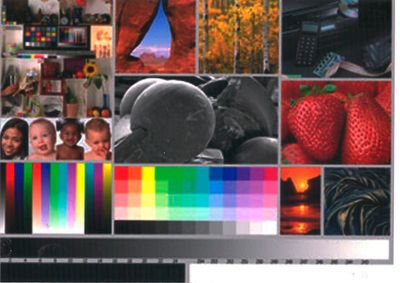
- Mark as New
- Bookmark
- Subscribe
- Mute
- Subscribe to RSS Feed
- Permalink
- Report Inappropriate Content
11-25-2017 11:53 AM
Find the Print Studio Pro folder in Canon Utilities folder and run the install plugin app.
Conway, NH
1D X Mark III, M200, Many lenses, Pixma PRO-100, Pixma TR8620a, Lr Classic
- Mark as New
- Bookmark
- Subscribe
- Mute
- Subscribe to RSS Feed
- Permalink
- Report Inappropriate Content
11-25-2017 02:10 PM
I installed Canon Studio Pro & the test piece printed even darker yet. How do I sent you a print dialog? It doesn't seem to want to let me copy & paste it?
- Mark as New
- Bookmark
- Subscribe
- Mute
- Subscribe to RSS Feed
- Permalink
- Report Inappropriate Content
11-25-2017 02:16 PM
Do you have another photo app to try. What camera brand do you have?
Conway, NH
1D X Mark III, M200, Many lenses, Pixma PRO-100, Pixma TR8620a, Lr Classic
01/27/2025: New firmware updates are available.
01/22/2024: Canon Supports Disaster Relief Efforts in California
01/14/2025: Steps to resolve still image problem when using certain SanDisk SD cards with the Canon EOS R5 Mark II
12/18/2024: New firmware updates are available.
EOS C300 Mark III - Version 1..0.9.1
EOS C500 Mark II - Version 1.1.3.1
12/13/2024: EOS Webcam Utility Pro V2.3b is now available to support Windows on ARM PC users.
12/05/2024: New firmware updates are available.
EOS R5 Mark II - Version 1.0.2
11/14/2024: Windows V 2.3a installer for EOS Webcam Utility Pro is available for download
11/12/2024: EOS Webcam Utility Pro - Version 2.3 is available
09/26/2024: New firmware updates are available.
EOS R6 Mark II - Version 1.5.0
08/09/2024: Firmware update available for RC-IP1000 - Version 1.1.1
08/08/2024: Firmware update available for MS-500 - Version 2.0.0
- Canon MF8280CW - Printing Dark Horizontal Lines in Office Printers
- Pro 200 muddy colors. White prints yellow. in Professional Photo Printers
- PIXMA G3270: Color copies come out dark in Desktop Inkjet Printers
- Light Printing on MF267DW vs MF232W in Office Printers
- TR7620a printer --- Ink is printing light in Desktop Inkjet Printers
Canon U.S.A Inc. All Rights Reserved. Reproduction in whole or part without permission is prohibited.