- Canon Community
- Discussions & Help
- Printer
- Professional Photo Printers
- Re: Printing Multiple Copies Per Page?
- Subscribe to RSS Feed
- Mark Topic as New
- Mark Topic as Read
- Float this Topic for Current User
- Bookmark
- Subscribe
- Mute
- Printer Friendly Page
- Mark as New
- Bookmark
- Subscribe
- Mute
- Subscribe to RSS Feed
- Permalink
- Report Inappropriate Content
02-14-2016 03:11 PM
All I want to do is print multiple copies per page. I am using the "Bordered (x4)" setting in the Canon Print Studio Pro software. I can see how to do it in Lightroom 6, but my son is only running Digital Photo Professional 3.14.48.1, with a Pixma Pro-100.
All that we get is just one print in the top left corner of a landscape layout. We're using 13x19 paper, and can print full size images on that paper without issue. All we want is to print mulitple copies of the same image on one sheet.
"Enjoying photography since 1972."
Solved! Go to Solution.
Accepted Solutions
- Mark as New
- Bookmark
- Subscribe
- Mute
- Subscribe to RSS Feed
- Permalink
- Report Inappropriate Content
02-14-2016 04:05 PM
You can use Canon My Image Garden (free download)
Conway, NH
R6 Mark III, M200, Many lenses, Pixma PRO-100, Pixma TR8620a, Lr Classic
- Mark as New
- Bookmark
- Subscribe
- Mute
- Subscribe to RSS Feed
- Permalink
- Report Inappropriate Content
02-14-2016 04:05 PM
You can use Canon My Image Garden (free download)
Conway, NH
R6 Mark III, M200, Many lenses, Pixma PRO-100, Pixma TR8620a, Lr Classic
- Mark as New
- Bookmark
- Subscribe
- Mute
- Subscribe to RSS Feed
- Permalink
- Report Inappropriate Content
02-14-2016 04:29 PM
Oh, is that what Image Garden can be used for? It's been pretty much unused until now.
"Enjoying photography since 1972."
- Mark as New
- Bookmark
- Subscribe
- Mute
- Subscribe to RSS Feed
- Permalink
- Report Inappropriate Content
02-14-2016 04:30 PM
Conway, NH
R6 Mark III, M200, Many lenses, Pixma PRO-100, Pixma TR8620a, Lr Classic
- Mark as New
- Bookmark
- Subscribe
- Mute
- Subscribe to RSS Feed
- Permalink
- Report Inappropriate Content
02-14-2016 08:48 PM
Nope, that doesn't work, either. When I select a 2x2 layout of four photos/copies, the only paper size to select from is 4x6(???).
"Enjoying photography since 1972."
- Mark as New
- Bookmark
- Subscribe
- Mute
- Subscribe to RSS Feed
- Permalink
- Report Inappropriate Content
02-15-2016 06:24 AM - edited 02-15-2016 06:25 AM
Choose Bordered (x4) as project, choose paper type as A3+ (or whatever yoiu want from the dropdown), select images.
If you want four the same drag one image into the four boxes.
Conway, NH
R6 Mark III, M200, Many lenses, Pixma PRO-100, Pixma TR8620a, Lr Classic
- Mark as New
- Bookmark
- Subscribe
- Mute
- Subscribe to RSS Feed
- Permalink
- Report Inappropriate Content
02-15-2016 03:12 PM
I only get one choice of paper size. I used Microsoft Windows Photo Viewer to print a page of four prints.
"Enjoying photography since 1972."
- Mark as New
- Bookmark
- Subscribe
- Mute
- Subscribe to RSS Feed
- Permalink
- Report Inappropriate Content
10-27-2019 10:58 PM
This is truly silly that this is not simpler, but in the Lightroom Library or Develop module, select all of the images you want on your printed page (CTRL or CMD + Click) then launch the Canon Print Studio Pro plugin from FILE/PLUGIN EXTRAS. You should see a sheet with your multiple images on it now and then you can print. Pay attention to the LAYOUT panel to the right to adjust print size.
If you don't have the Canon Studio Pro plugin, get it because the "turn off color management in the print driver" does not exist in Windows for the Canon Pixma Pro 100.
FYI, if you don't want to fiddle with this crap and just print directly from Lightroom, just select "managed by printer" from the Profile drop down in the PRINT JOB/COLOR MANAGEMENT/PROFILE section of the PRINT module. It produces pretty good results -- way better than selecting a paper profile directly in Lightroom without using Canon Studio Pro.
______________________________________________________________________________________________
I'll throw in my personal endorsement here for Red River Paper's "Polar Pearl Metallic" paper. It's like home printing magic.
- Mark as New
- Bookmark
- Subscribe
- Mute
- Subscribe to RSS Feed
- Permalink
- Report Inappropriate Content
10-28-2019 06:17 AM - edited 10-28-2019 09:03 AM
"If you don't have the Canon Studio Pro plugin, get it because the "turn off color management in the print driver" does not exist in Windows for the Canon Pixma Pro 100."
Here is how to turn off color management for the Pro-100 in Windows:
This will work with all software.
Printing directly from LR using ICC profiles will work fine as long as color management is turned of in the driver.
Printing using PSP bypasses the output sharpening feature of Lightroom, so unless there is a specific reason for using PSP my recommendation would be to print directly from LR.
Conway, NH
R6 Mark III, M200, Many lenses, Pixma PRO-100, Pixma TR8620a, Lr Classic
12/18/2025: New firmware updates are available.
12/15/2025: New firmware update available for EOS C50 - Version 1.0.1.1
11/20/2025: New firmware updates are available.
EOS R5 Mark II - Version 1.2.0
PowerShot G7 X Mark III - Version 1.4.0
PowerShot SX740 HS - Version 1.0.2
10/21/2025: Service Notice: To Users of the Compact Digital Camera PowerShot V1
10/15/2025: New firmware updates are available.
Speedlite EL-5 - Version 1.2.0
Speedlite EL-1 - Version 1.1.0
Speedlite Transmitter ST-E10 - Version 1.2.0
07/28/2025: Notice of Free Repair Service for the Mirrorless Camera EOS R50 (Black)
7/17/2025: New firmware updates are available.
05/21/2025: New firmware update available for EOS C500 Mark II - Version 1.1.5.1
02/20/2025: New firmware updates are available.
RF70-200mm F2.8 L IS USM Z - Version 1.0.6
RF24-105mm F2.8 L IS USM Z - Version 1.0.9
RF100-300mm F2.8 L IS USM - Version 1.0.8
- PIXMA TS9020 printing blank pages - HELP! in Desktop Inkjet Printers
- PIXMA G4280 Three-to-five minute noise/delay before printing? in Desktop Inkjet Printers
- PIXMA TS7540a Copies print with page 3 on back of 1, page 2 on back of 4, etc. in Desktop Inkjet Printers
- Cutters Recommended for Trimming Canon Pro 1100 Prints? in Professional Photo Printers
- imageCLASS MF663Cdw won't print multiple pages in Office Printers
Canon U.S.A Inc. All Rights Reserved. Reproduction in whole or part without permission is prohibited.