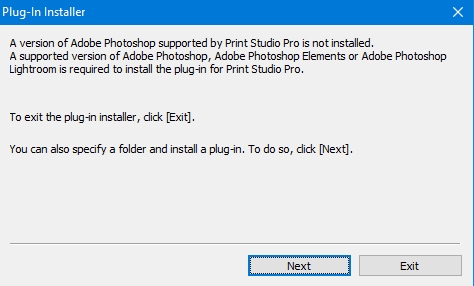- Canon Community
- Discussions & Help
- Printer
- Professional Photo Printers
- Re: Print Studio Pro plug-in no longer works
- Subscribe to RSS Feed
- Mark Topic as New
- Mark Topic as Read
- Float this Topic for Current User
- Bookmark
- Subscribe
- Mute
- Printer Friendly Page
Print Studio Pro plug-in no longer works
- Mark as New
- Bookmark
- Subscribe
- Mute
- Subscribe to RSS Feed
- Permalink
- Report Inappropriate Content
09-11-2018 04:45 PM
I installed Canon Print Studio Pro 2.2.3, the latest version as of this writing, and suddenly I can't use the PSP plug-in from either Lightroom or Photoshop. I have printed from both Lightroom and Photoshop, using the previous version of PSP, hundreds of times in the past, but I can no longer launch PSP from either program. Here are the details of my system:
Adobe Lightroom Classic CC with all available updates
Adobe Photoshop CC 2018 with all available updates
Windows 10 Home Edition with all available updates
Canon Print Studio Pro 2.2.3, freshly installed
Canon PIXMA PRO-100 printer
When I try to launch Print Studio Pro from Lightroom using File -> Plug-in Extras, Canon Print Studio Pro no longer appears in the list of plug-ins. I can print directly from Lightroom to the PRO-100, but I strongly prefer PSP.
When I open the image in Photoshop and select File -> Automate -> Canon Print Studio Pro, I get an error message that reads "An error has occurred. Exiting Print Studio Pro."
After Print Studio Pro failed to launch from both Lightroom and Photoshop, I attempted to re-install the plug-in using the "Print Studio Pro Plug-in Install" application in the Canon Utilities folder in the Start Menu. This resulted in the following error message:
I've run out of ideas, and I really need to be able to use PSP for printing.
Any help will be most appreciated.
Larry
- Mark as New
- Bookmark
- Subscribe
- Mute
- Subscribe to RSS Feed
- Permalink
- Report Inappropriate Content
09-11-2018 09:54 PM
Try ray this for both LR and PS.
Conway, NH
1D X Mark III, M200, Many lenses, Pixma PRO-100, Pixma TR8620a, Lr Classic
- Mark as New
- Bookmark
- Subscribe
- Mute
- Subscribe to RSS Feed
- Permalink
- Report Inappropriate Content
02-15-2019 03:58 AM
I ran into the same issue and managed to find a solution on my Mac. The problem is that PSP will barf if it cannot find the ICC profile which is currently being referenced. For some reason it reverted back to Canon Photo Paper Pro Platinum during the upgrade; however the profile for that paper was not copied to the right folder in the library.
When I started PSP I made a note of the icc profile it was attempting to use (Auto for Canon Photo Paper Pro Platinum in my case).
Then I used the Media Configuration tool to determine what the default profile was for that paper (click the Simple Paper Reference icon (white i on a blue circle) and look for the ICC profile name - CN_PRO-4000_540_PhotoPaperProPlatinum.icc in my case
After that I copied the profile from the driver resources folder to the print queue folder:
copy this file:
/Library/Printers/Canon/BJPrinter/Resources/ICCProfiles/PRO4000.canonicc/Contents/Resources/CN_PRO-4000_540_PhotoPaperProPlatinum.icc
to this folder:
/Library/Printers/Canon/BJPrinter/Resources/ICCProfiles/PRO-40001
Now everything works and I can get back to printing.
Canon: Please fix this bug and just handle a missing profile correctly.
03/18/2025: New firmware updates are available.
EOS R5 Mark II - Version 1.0.3
02/20/2025: New firmware updates are available.
RF70-200mm F2.8 L IS USM Z - Version 1.0.6
RF24-105mm F2.8 L IS USM Z - Version 1.0.9
RF100-300mm F2.8 L IS USM - Version 1.0.8
RF50mm F1.4 L VCM - Version 1.0.2
RF24mm F1.4 L VCM - Version 1.0.3
01/27/2025: New firmware updates are available.
01/22/2024: Canon Supports Disaster Relief Efforts in California
01/14/2025: Steps to resolve still image problem when using certain SanDisk SD cards with the Canon EOS R5 Mark II
12/18/2024: New firmware updates are available.
EOS C300 Mark III - Version 1..0.9.1
EOS C500 Mark II - Version 1.1.3.1
12/13/2024: EOS Webcam Utility Pro V2.3b is now available to support Windows on ARM PC users.
11/14/2024: Windows V 2.3a installer for EOS Webcam Utility Pro is available for download
11/12/2024: EOS Webcam Utility Pro - Version 2.3 is available
09/26/2024: New firmware updates are available.
- New Mac and Photoshop Version Not Playing Well with Print Studio Pro in Printer Software & Networking
- imagePROGRAF iPF8400 print plugin not working with macOS v14.5 in Printer Software & Networking
- Print Studio Pro plug-in generates error message in Lightroom in Printer Software & Networking
- Magenta cast on Pro-10s (Print studio pro, LrC). in Professional Photo Printers
- PRO-100 giving me grainy, washed-out prints in Professional Photo Printers
Canon U.S.A Inc. All Rights Reserved. Reproduction in whole or part without permission is prohibited.