- Canon Community
- Discussions & Help
- Printer
- Professional Photo Printers
- Re: Print Studio Pro Windows 10 installation issue...
- Subscribe to RSS Feed
- Mark Topic as New
- Mark Topic as Read
- Float this Topic for Current User
- Bookmark
- Subscribe
- Mute
- Printer Friendly Page
- Mark as New
- Bookmark
- Subscribe
- Mute
- Subscribe to RSS Feed
- Permalink
- Report Inappropriate Content
06-28-2020 02:03 PM
Hello,
I've just purchased a Pixma PRO-10 and am really struggling with getting the print studio pro plugin working with Adobe Photoshop CC 2020(version 21.x) running on Windows 10 Home.
I just tried to restarting the whole process from a clean slate, so I uninstalled and reinstalled all the canon drivers and software I could find, but for some reason I cannot remove Print Studio Pro(version 2.2.3) from the system. Whenever I click 'Uninstall' via Windows -- the UAC pop-up appears, I click yes to proceed, and then the uninstaller disappears and nothing happens. If I try and reinstall PSP again using the latest driver from Canon's website I am able to click through the installer prompts normally, and after accepting the EULAs and choosing an install destination and clicking 'Next' the installer disappears and nothing happens again. No files are extracted to the destination I've selected, and nothing shows up in the "C:\Program Files\Adobe\Adobe Photoshop 2020\Plug-ins" directory.
I am at a loss as to what to do next other than reinstalling windows completely and I really don't want to have to do that. The printer is of little value to me if I cannot get PSP integrated with Photoshop, so any help would be very much appreciated 😞
If there are any additional details I can provide that would help troubleshoot this please let me know.
Solved! Go to Solution.
- Mark as New
- Bookmark
- Subscribe
- Mute
- Subscribe to RSS Feed
- Permalink
- Report Inappropriate Content
07-01-2020 02:33 PM
In Photoshop you can have the printer manage color or the application manage color. I recommend you have the application manage color.
Here are the settings you want to select":
The profile is the one that applies to the paper you are using.
When you select Print Settings the print driver will open.
Follow these steps and this will turn off printer color management.
In the page setup tab you will select paper size.
You will also want to go the following website and download the test image.
http://www.outbackphoto.com/printinginsights/pi049/essay.html
You open the image in your printing software and print it without making any adjustments to the print.
If everything is OK then you should get a "perfect" print. Study the print and the guidance in the website.
Once you are satisfied with the print compare the print to your computer display. If the display doesn't look very close to the print (they will never be exact) you need to adjust. Assuming you have a decent display the biggest discrepancy will probably brightness. Displays are usually too bright.
I'll be back with more.
Conway, NH
R6 Mark III, M200, Many lenses, Pixma PRO-100, Pixma TR8620a, Lr Classic
- Mark as New
- Bookmark
- Subscribe
- Mute
- Subscribe to RSS Feed
- Permalink
- Report Inappropriate Content
07-01-2020 02:45 PM
If you think you want to tweak the printer output you can create a pattern print. You can select varies mixes of C, Y, M or brightness contrast.
You will get a print like this
Pick the one you like best and dial in the settings.
Then you can save a special file that you can recall and select when you want.
I've never found the need for that since my printer output is close enough for my needs, but I'm not selling prints.
Conway, NH
R6 Mark III, M200, Many lenses, Pixma PRO-100, Pixma TR8620a, Lr Classic
- Mark as New
- Bookmark
- Subscribe
- Mute
- Subscribe to RSS Feed
- Permalink
- Report Inappropriate Content
07-02-2020 11:48 AM
Wow, thank you so much for replying with such a thorough response! I'm realizing now that I am such a newbie that I didn't even know what question I should have asked in the first place. I'm going to experiment with all of your suggestions, because I see now that the plug-in isn't really what I'd thought it was. Thanks so much for the guidance, it's been really helpful!
- Mark as New
- Bookmark
- Subscribe
- Mute
- Subscribe to RSS Feed
- Permalink
- Report Inappropriate Content
12-29-2020 11:40 AM
Mine's not working either and I got a message that Print Studio Pro can't be run in the latest LR version (10.1) I have. Printing colors have turned dull. Tried troubleshooting everything, including, turning off color mgt. on the printer, making sure I'm using the right paper profile, cleaning the nozzles, updating drivers, trying to add Print Studio Pro in LR (not supported). Still getting dull colors. Any help would be greatly appreciated.
Thanks,
- Mark as New
- Bookmark
- Subscribe
- Mute
- Subscribe to RSS Feed
- Permalink
- Report Inappropriate Content
12-29-2020 12:16 PM
PSP is running on my W10 PC with LR 10.1, so we need to see what is happening with your computer.
Are you trying toi install the latest version of PSP V2.2.3?
What printer are you using?
Has there been a W10 update between when the printing was good and now that it is dull?
Download the test image from this site:
Printing Insights #49 (outbackphoto.com)
Open the image in Lightroom and print it; do not make any adjustments in Lightroom.
How does the print look?
Check your Private Messages.
Conway, NH
R6 Mark III, M200, Many lenses, Pixma PRO-100, Pixma TR8620a, Lr Classic
- Mark as New
- Bookmark
- Subscribe
- Mute
- Subscribe to RSS Feed
- Permalink
- Report Inappropriate Content
12-29-2020 12:51 PM - edited 12-29-2020 12:59 PM
Are you trying toi install the latest version of PSP V2.2.3?
What printer are you using?
Has there been a W10 update between when the printing was good and now that it is dull?
Download the test image from this site:
Printing Insights #49 (outbackphoto.com)
Open the image in Lightroom and print it; do not make any adjustments in Lightroom.
How does the print look?
REPLY
Yes, trying to install V2.2.3
Using a Pixma Pro 10
My Dell XPS is uptodate.
I downloaded the image, imported into LR, printed several times. Reds, oranges not coming out good.
Print Studio Pro shows up in Plugin Manager and is enabled. When I go to Plugin Extras and click on PSP I get an error message that it can't be found. When I go to C:/program files/canon/PrintStudioPro I see the file CNPSPPILR.lrdevplugin but not the exe file. Actually, the exe file is in there too. Not sure why LR is saying it can't be found
- Mark as New
- Bookmark
- Subscribe
- Mute
- Subscribe to RSS Feed
- Permalink
- Report Inappropriate Content
12-29-2020 12:57 PM
Also, I see the Application file in the PSP folder. LR is giving me an error message that it can't find it there.
- « Previous
-
- 1
- 2
- Next »
- « Previous
-
- 1
- 2
- Next »
12/18/2025: New firmware updates are available.
12/15/2025: New firmware update available for EOS C50 - Version 1.0.1.1
11/20/2025: New firmware updates are available.
EOS R5 Mark II - Version 1.2.0
PowerShot G7 X Mark III - Version 1.4.0
PowerShot SX740 HS - Version 1.0.2
10/21/2025: Service Notice: To Users of the Compact Digital Camera PowerShot V1
10/15/2025: New firmware updates are available.
Speedlite EL-5 - Version 1.2.0
Speedlite EL-1 - Version 1.1.0
Speedlite Transmitter ST-E10 - Version 1.2.0
07/28/2025: Notice of Free Repair Service for the Mirrorless Camera EOS R50 (Black)
7/17/2025: New firmware updates are available.
05/21/2025: New firmware update available for EOS C500 Mark II - Version 1.1.5.1
02/20/2025: New firmware updates are available.
RF70-200mm F2.8 L IS USM Z - Version 1.0.6
RF24-105mm F2.8 L IS USM Z - Version 1.0.9
RF100-300mm F2.8 L IS USM - Version 1.0.8
- PIXMA G3260 Computer can't find printer in Desktop Inkjet Printers
- imageCLASS MF634Cdw driver installation: Admin privileges vs logged in as Admin in Printer Software & Networking
- How To Install Canon CanoScan 500F on windows 10 and 11. I installed on Windows 11 Here is how in Scanners
- PIXMA TS9120 Wireless connection issue with Windows computer, Mac OK in Printer Software & Networking
- PIXMA MG3620 Trouble connecting to new wireless router in Printer Software & Networking
Canon U.S.A Inc. All Rights Reserved. Reproduction in whole or part without permission is prohibited.