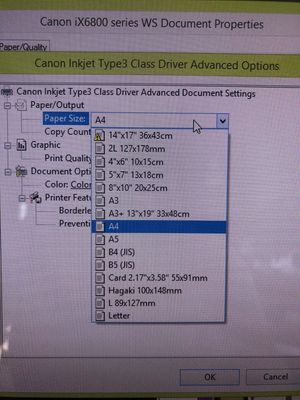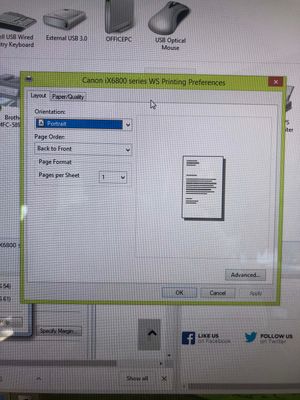- Canon Community
- Discussions & Help
- Printer
- Professional Photo Printers
- Re: Pixma iX6820 How can I add 11x17" paper size?
- Subscribe to RSS Feed
- Mark Topic as New
- Mark Topic as Read
- Float this Topic for Current User
- Bookmark
- Subscribe
- Mute
- Printer Friendly Page
- Mark as New
- Bookmark
- Subscribe
- Mute
- Subscribe to RSS Feed
- Permalink
- Report Inappropriate Content
02-10-2020 02:29 PM
I'm trying to print on 11x17" glossy photo paper, but there is no pre-set paper size with those demensions; neither printing from my computer or from the Print Connect app, even though it is one of the dimensions specifically listed in Canon's decription of the printer.
These are the paper sizes that show up when I try to print:
I've tried following multiple tutorials. Most of them say to go to Printer settings>page setup to create a custom paper size, but there is no page setup tab when I open the printing preferences or settings.
I also tried going through the Print Server Properties and making a new form with the 11x17 dimensions but that didn't work either.
Has anyone else had this issue, or do you know how I can get my printer to print on 11x17" paper?
Solved! Go to Solution.
Accepted Solutions
- Mark as New
- Bookmark
- Subscribe
- Mute
- Subscribe to RSS Feed
- Permalink
- Report Inappropriate Content
02-12-2020 03:41 PM
Hi Nostalgae,
In your screen captures, it shows that you are using the "WS" driver. This is the generic printer driver offered by Microsoft.
To obtain full functionality of your PIXMA iX6820, please download and install the printer driver from Canon's web site:
Please download and install "iX6800 series Printer Driver Ver. 1.02 (Windows)"
Then you can select the page size or create a custom page size in the driver:
https://ugp01.c-ij.com/ij/webmanual/PrinterDriver/W/iX6800%20series/1.0/EN/PPG/dg-c_print_size.html
For an overview of the driver, please use this link:
https://ugp01.c-ij.com/ij/webmanual/PrinterDriver/W/iX6800%20series/1.0/EN/PPG/dg-print01_03.html
- Mark as New
- Bookmark
- Subscribe
- Mute
- Subscribe to RSS Feed
- Permalink
- Report Inappropriate Content
02-11-2020 07:48 PM
My response yesterday seems not to have been posted.
You probably need to enter a custom paper size in the driver since Canon brand Glossy Photo Paper (at least on the Canon website) doesn't seem to come in that size.
Conway, NH
R6 Mark III, M200, Many lenses, Pixma PRO-100, Pixma TR8620a, Lr Classic
- Mark as New
- Bookmark
- Subscribe
- Mute
- Subscribe to RSS Feed
- Permalink
- Report Inappropriate Content
02-12-2020 03:41 PM
Hi Nostalgae,
In your screen captures, it shows that you are using the "WS" driver. This is the generic printer driver offered by Microsoft.
To obtain full functionality of your PIXMA iX6820, please download and install the printer driver from Canon's web site:
Please download and install "iX6800 series Printer Driver Ver. 1.02 (Windows)"
Then you can select the page size or create a custom page size in the driver:
https://ugp01.c-ij.com/ij/webmanual/PrinterDriver/W/iX6800%20series/1.0/EN/PPG/dg-c_print_size.html
For an overview of the driver, please use this link:
https://ugp01.c-ij.com/ij/webmanual/PrinterDriver/W/iX6800%20series/1.0/EN/PPG/dg-print01_03.html
- Mark as New
- Bookmark
- Subscribe
- Mute
- Subscribe to RSS Feed
- Permalink
- Report Inappropriate Content
02-17-2020 02:46 PM
Thank you so much!
I think I had initially installed the wrong driver somehow, after installing the right one it's working perfectly!
- Mark as New
- Bookmark
- Subscribe
- Mute
- Subscribe to RSS Feed
- Permalink
- Report Inappropriate Content
11-23-2021 10:19 AM
I have a Mac...How might I go about doing this? any insight?
- Mark as New
- Bookmark
- Subscribe
- Mute
- Subscribe to RSS Feed
- Permalink
- Report Inappropriate Content
11-23-2021 10:34 AM - edited 11-23-2021 10:36 AM
Welcome to the forum.
If by "this" you mean how to install the correct driver on a Mac, you first download the driver from here:
Support | iX Series | PIXMA iX6820 | Canon USA
Then install the driver by double-clicking.
After driver is installed go to System Preferences->Printers & Scanners and select the "+" icon to add a printer.
Wait until the Canon IJ Series version of the printer shows up; it could take a few minutes.
Do not select the AirPrint version, which is usually the first to show.
Conway, NH
R6 Mark III, M200, Many lenses, Pixma PRO-100, Pixma TR8620a, Lr Classic
12/18/2025: New firmware updates are available.
12/15/2025: New firmware update available for EOS C50 - Version 1.0.1.1
11/20/2025: New firmware updates are available.
EOS R6 Mark III - Version 1.0.1
EOS R5 Mark II - Version 1.2.0
PowerShot G7 X Mark III - Version 1.4.0
PowerShot SX740 HS - Version 1.0.2
10/21/2025: Service Notice: To Users of the Compact Digital Camera PowerShot V1
10/15/2025: New firmware updates are available.
Speedlite EL-5 - Version 1.2.0
Speedlite EL-1 - Version 1.1.0
Speedlite Transmitter ST-E10 - Version 1.2.0
07/28/2025: Notice of Free Repair Service for the Mirrorless Camera EOS R50 (Black)
7/17/2025: New firmware updates are available.
05/21/2025: New firmware update available for EOS C500 Mark II - Version 1.1.5.1
02/20/2025: New firmware updates are available.
RF70-200mm F2.8 L IS USM Z - Version 1.0.6
RF24-105mm F2.8 L IS USM Z - Version 1.0.9
RF100-300mm F2.8 L IS USM - Version 1.0.8
RF50mm F1.4 L VCM - Version 1.0.2
RF24mm F1.4 L VCM - Version 1.0.3
01/22/2024: Canon Supports Disaster Relief Efforts in California
01/14/2025: Steps to resolve still image problem when using certain SanDisk SD cards with the Canon EOS R5 Mark II
- Damage - imprinted longitudinal line in the paper while printing from a roll 17" wide - PRO-1000 in Professional Photo Printers
- PIXMA TS9020 Cyan will not print despite all efforts in Desktop Inkjet Printers
- PIXMA G7020 paper comes out blank, error code 5200 in Desktop Inkjet Printers
- PIXMA TR8620s won't print astrology symbols in Desktop Inkjet Printers
- PIXMA G2270 Printer head alignment jamming in Desktop Inkjet Printers
Canon U.S.A Inc. All Rights Reserved. Reproduction in whole or part without permission is prohibited.