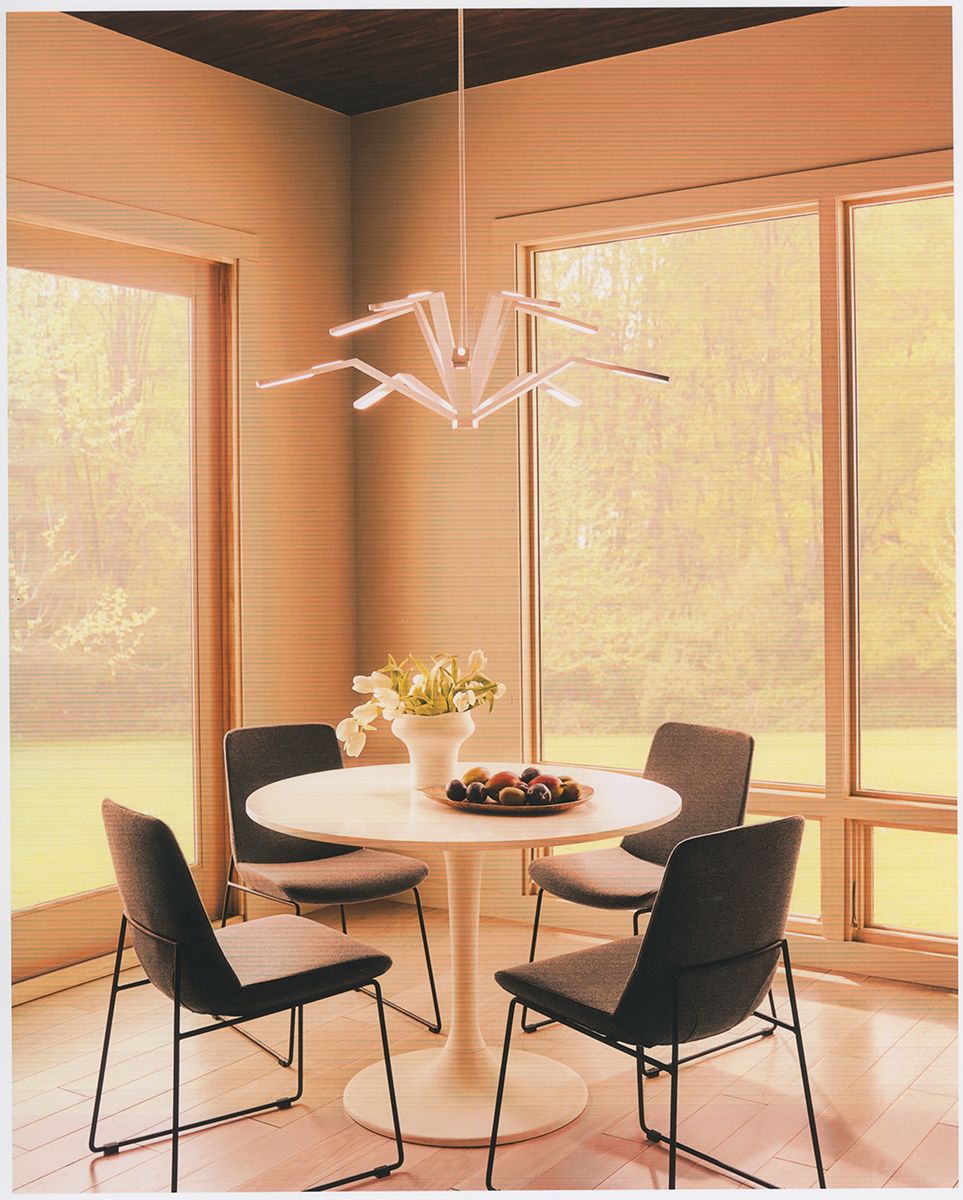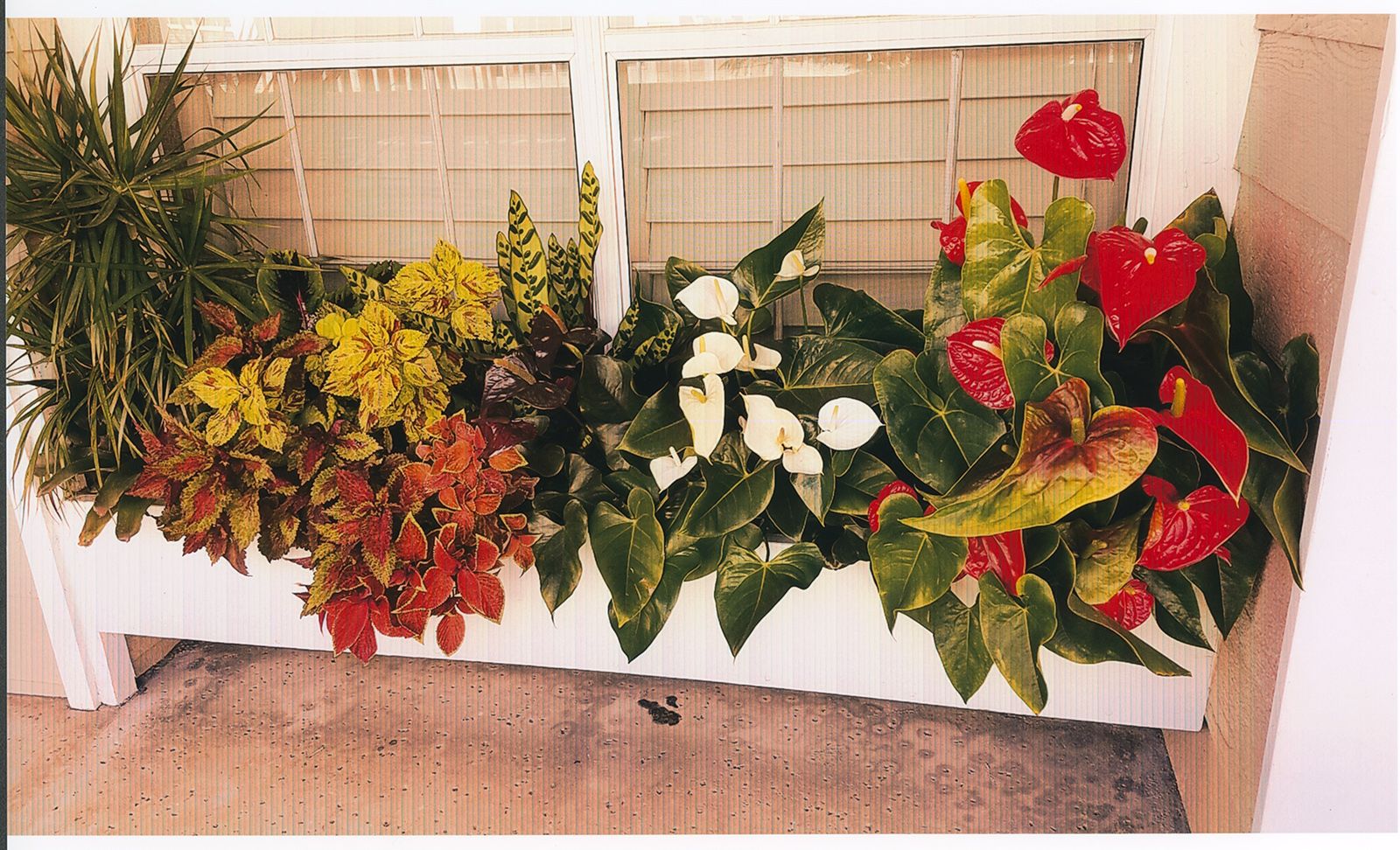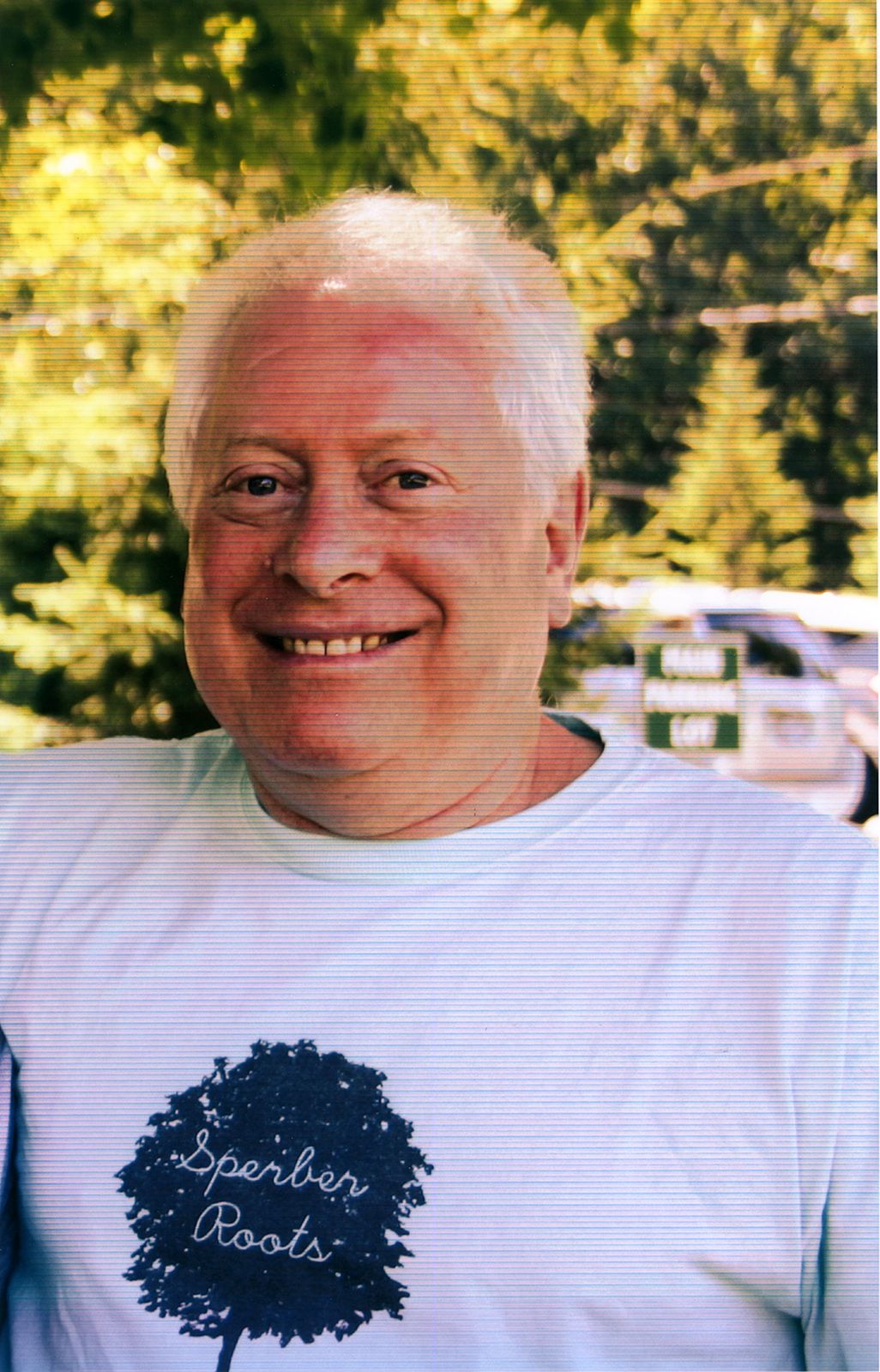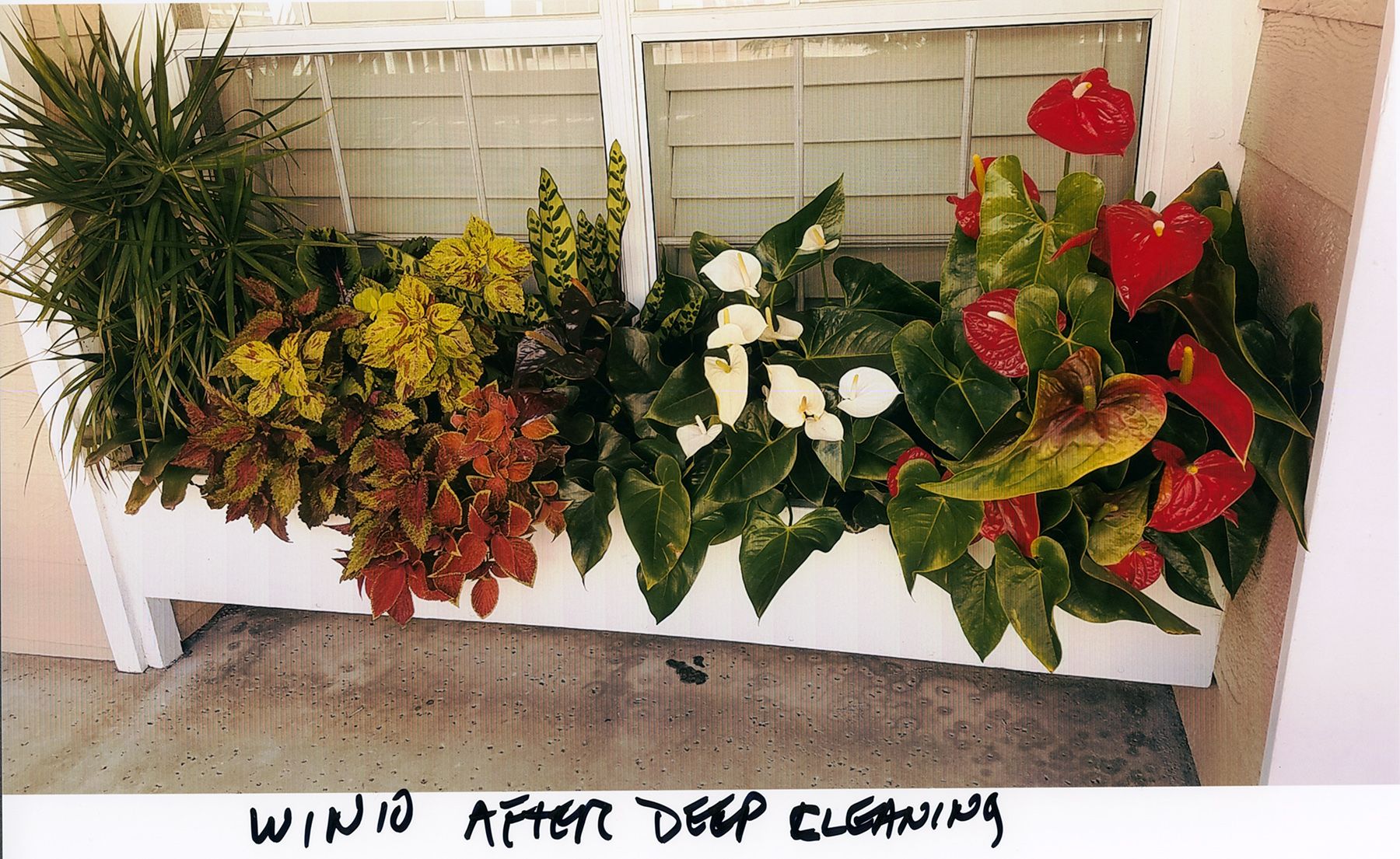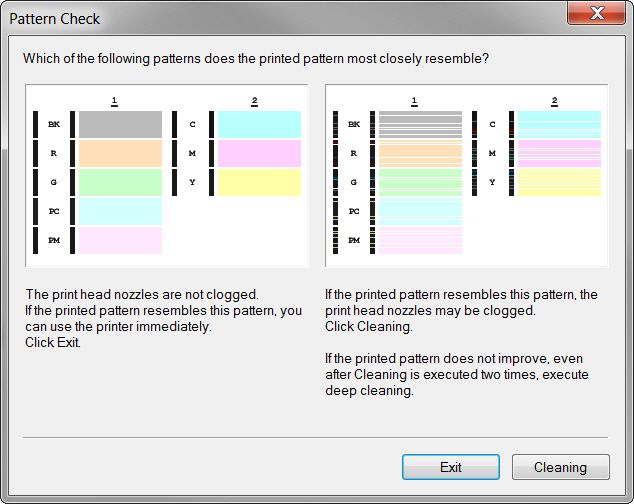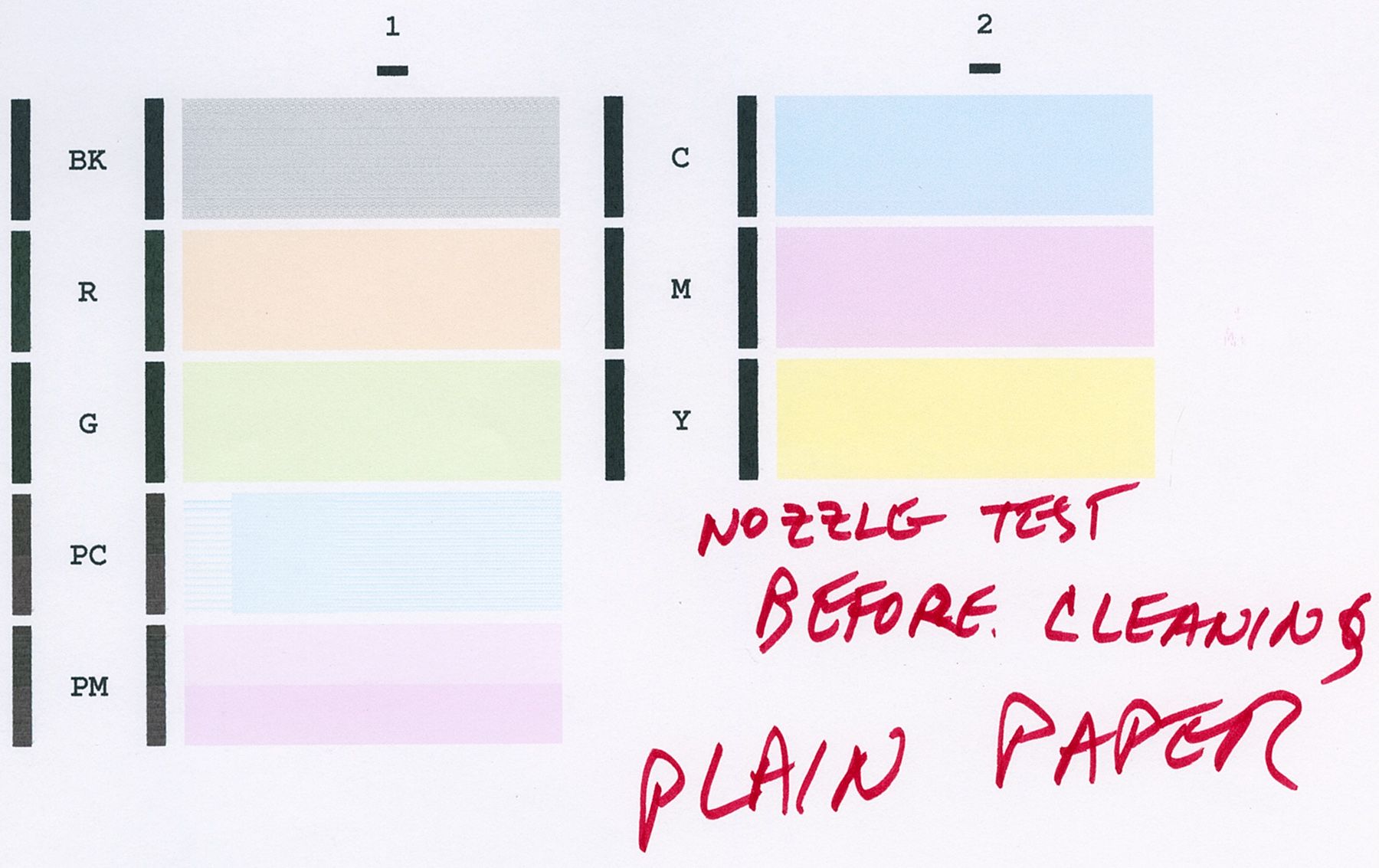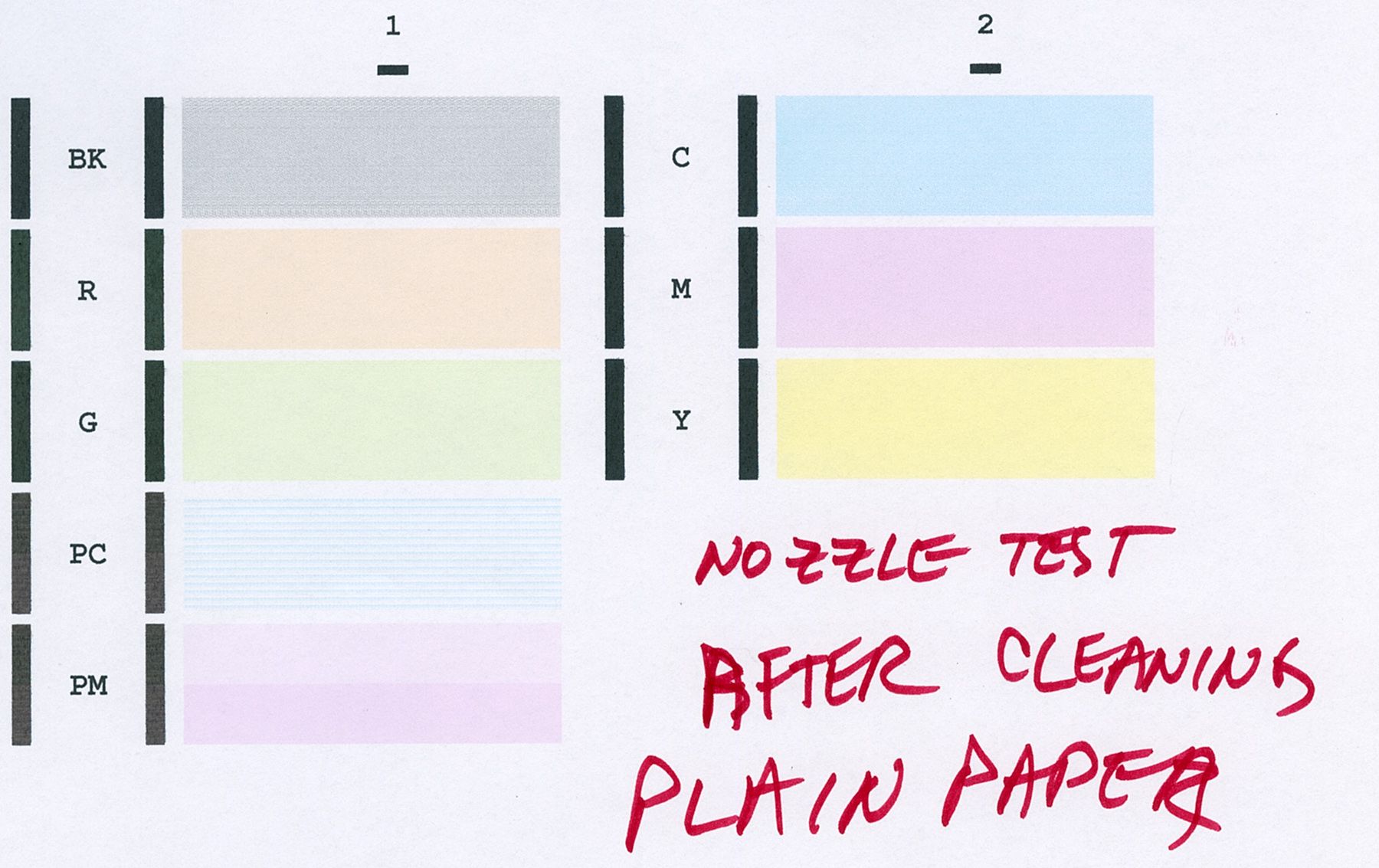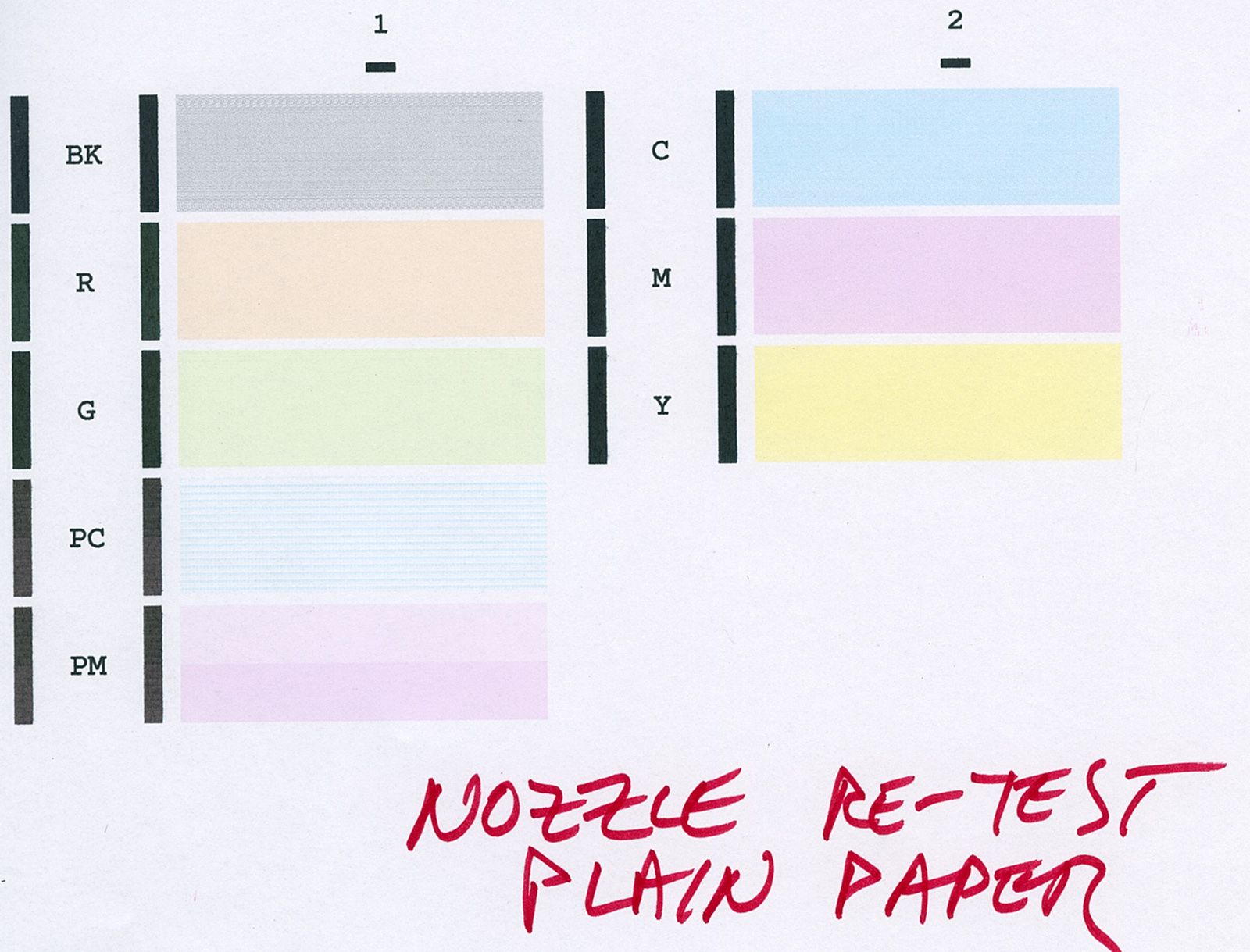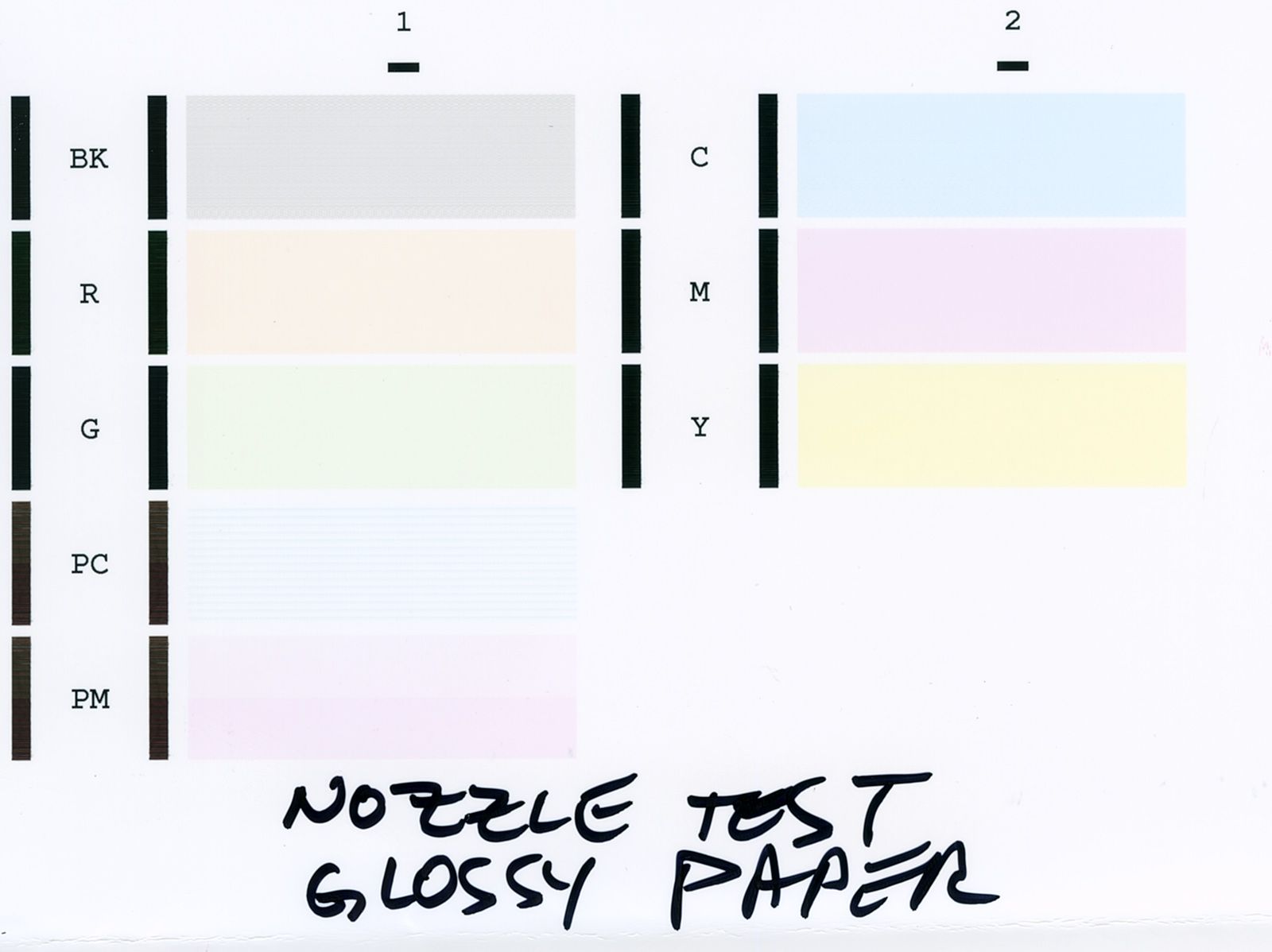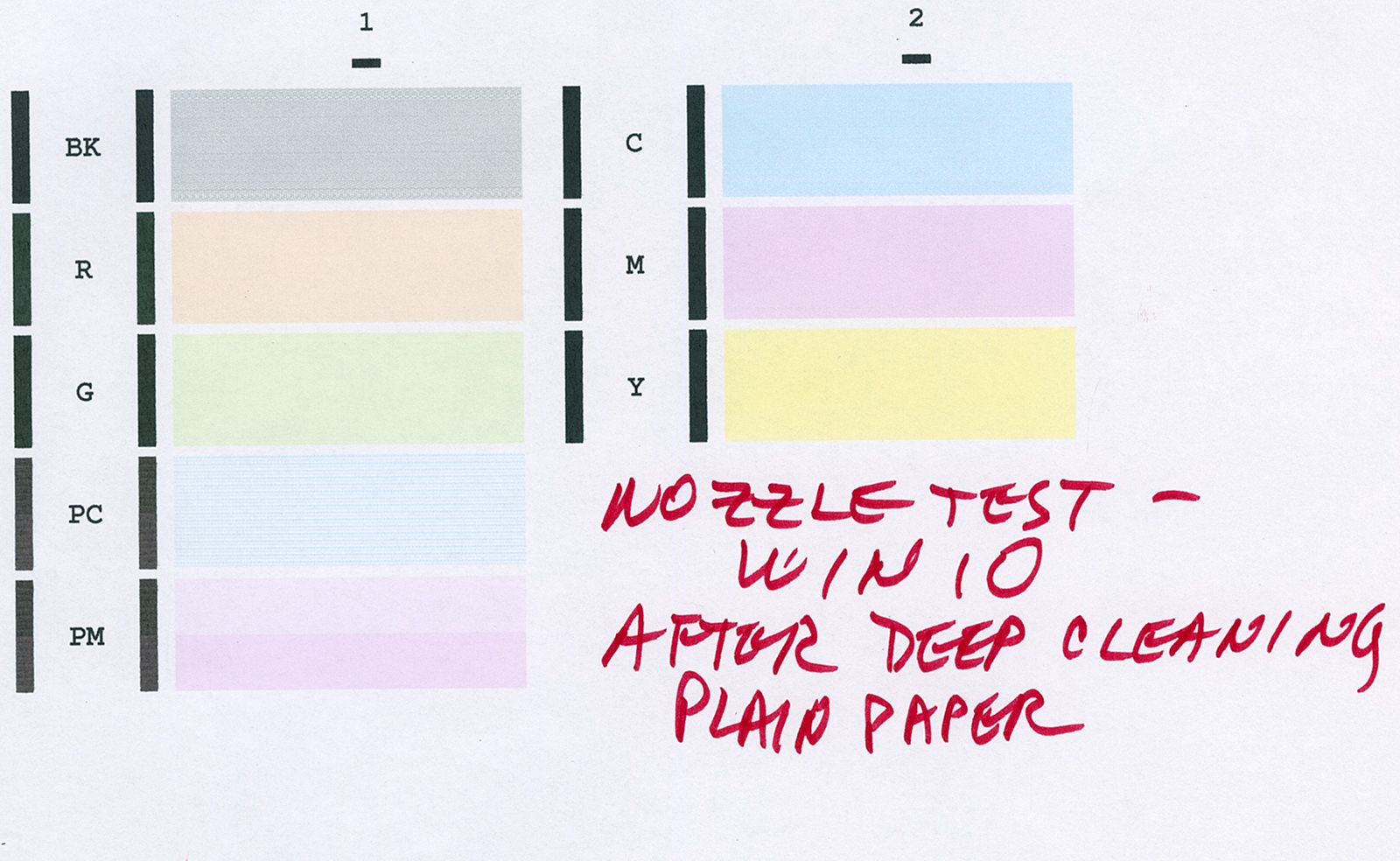Pixma Pro9000: suddenly horrible color! Need help
- Mark as New
- Bookmark
- Subscribe
- Mute
- Subscribe to RSS Feed
- Permalink
- Report Inappropriate Content
07-13-2021 10:28 PM - edited 07-13-2021 10:36 PM
I've had my Pixma Pro9000 since 2009. Always loved it's printing quaility, and it's been completely trouble-free until now. Sure, ink costs per print are ridiculous, but the printed pictures are beautiful (I use Pro Platinum paper, again not cheap).
Anyway, just today it failed me. I'm guessing it's a hardware problem where somehow the proper ink is not being injected. Looks like the CYAN or PHOTO-CYAN is just not being inserted in the proper proportions or maybe not at all?
The symptom is TERRIBLE COLOR!!!
I've run the nozzle test and it looks fine. I've run a cleaning (but not a deep cleaning) and no change. I normally print using Photoshop CS6 (Win7 or Win10) with "let printer handle color" and "absolute coloriimetric" intent and don't ever change that, but beginning today the results are HORRIBLE. Surely this is a hardware issue.
Just to be sure I've also tried printing the same photos using ACDSee, but still dreadful. PS6 does a slightly less awful job, but neither is anything like what it should be.
Since Canon no longer supports the printer, even with phone support, I'm first of all looking for any 9000 (or other similar printer) user who's seen this symptom and can suggest what might be responsible. If it's hardware that can be repaired, I can try and seek out a Canon printer repair agent here in Los Angeles (thankfully I live in a big city). But if it needs parts that are simply unavailable, it may be time for a new printer.
Just for example (and I will post a few more after this, in the next post) first here is an original JPG that I printed about five years ago:
I printed it on the 9000 and it looks identical. Here is a scan of that printed photo, which I think you'll agree is essentially identical to the original JPG... certainly as far as colors go. Remember the above JPG is from PS6 creating a JPG from a TIFF that was produced from a scan on my Epson Perfection 4990 Photo scanner of the 8 1/2" x 11" glossy photo print produced 5 years ago.So the color from this scan may not be quite exactly as it looks on the actual paper glossy print, which truly looks identical to the true original JPG shown above.
And now finally, here is a scan of TODAY'S PRINT just done of the same original. The above scan was of the original print done several years ago. The following scan is from today's print.
It's clear there doesn't seem to be any blue in today's print.
- Mark as New
- Bookmark
- Subscribe
- Mute
- Subscribe to RSS Feed
- Permalink
- Report Inappropriate Content
07-13-2021 11:00 PM
Have you tried any other prints?
Have you double checked all your settings?
Conway, NH
1D X Mark III, M200, Many lenses, Pixma PRO-100, Pixma TR8620a, Lr Classic
- Mark as New
- Bookmark
- Subscribe
- Mute
- Subscribe to RSS Feed
- Permalink
- Report Inappropriate Content
07-13-2021 11:02 PM
Here's a second example. This one was actually what alerted me to the problem today. I was printing this photo to show a plant maintenance person who's coming by tomorrow, in order to show him something like what I was wanting to achieve.
So here is the original photo JPG, taken with a phone camera.
Notice the normal gray color of the cement walkway, the green of the leaves, white of the paint, etc.
Now here's that same picture printed today on the 9000. Again, seems to be a total absence of blue.
- Mark as New
- Bookmark
- Subscribe
- Mute
- Subscribe to RSS Feed
- Permalink
- Report Inappropriate Content
07-13-2021 11:24 PM
Final example. This one is very good because it shows an original that had natural skin tone, gray hair, blue T-shirt, green background, etc. Here is the original JPG taken with an actual Nikon camera.
Here is the print of that JPG, made about 9 years ago on the 9000 (and of course this following image is from PS6 producing a JPG from the TIFF that I just scanned from the original printed photo). Note the pretty much identical colors.
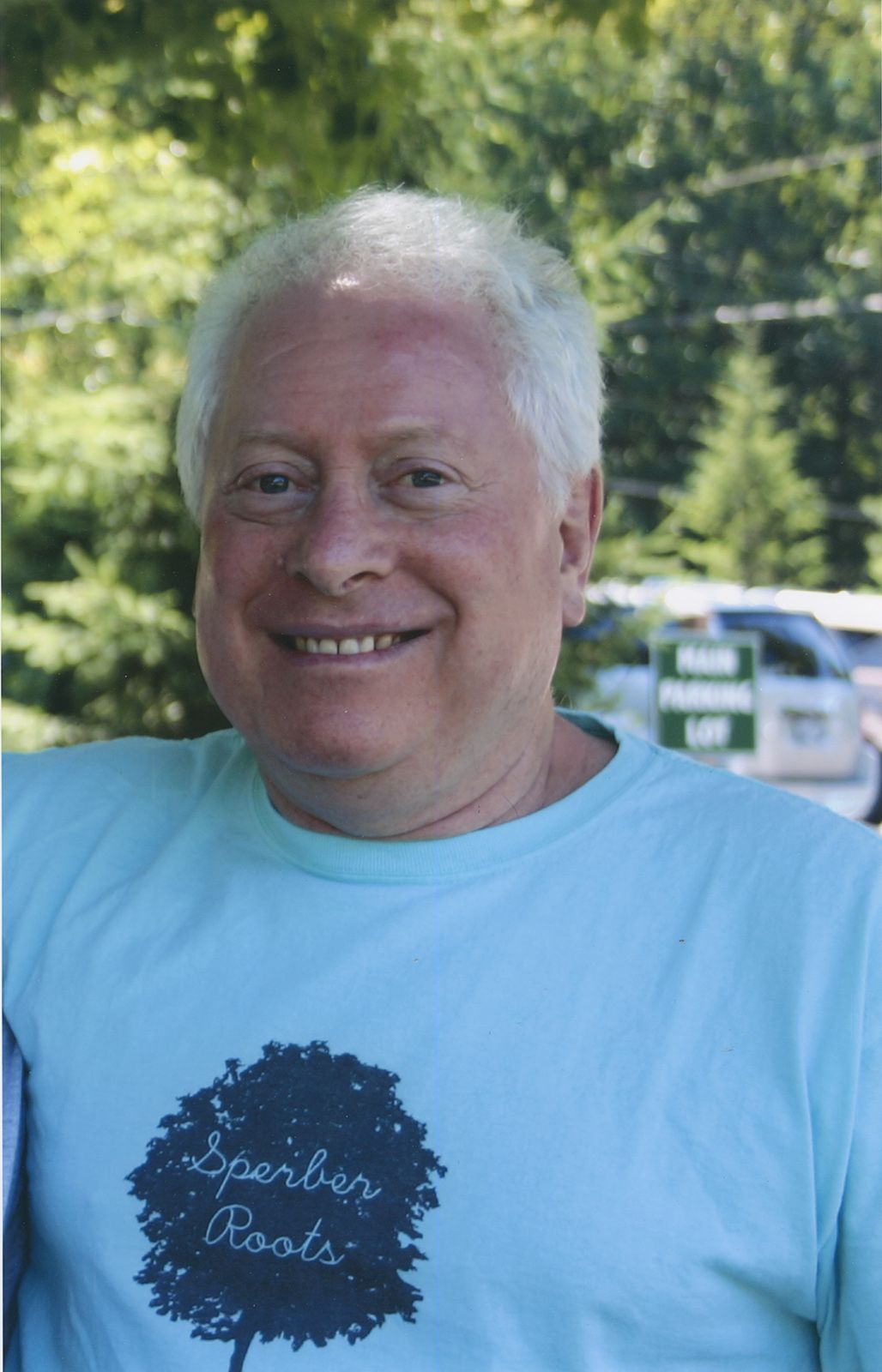
And now, finally, here is today's print of the same original photo. Colors are terribel.
But most importantly about this image is that there are easily seen "horizontal lines", across the T-shirt and across the skin of the face. Perhaps this could be indicative of a nozzle problem? Certainly seeming to be more and more a printer hardware issue.
- Mark as New
- Bookmark
- Subscribe
- Mute
- Subscribe to RSS Feed
- Permalink
- Report Inappropriate Content
07-14-2021 06:45 AM
Are you sure the nozzle check printed okay? Can you post that?
Conway, NH
1D X Mark III, M200, Many lenses, Pixma PRO-100, Pixma TR8620a, Lr Classic
- Mark as New
- Bookmark
- Subscribe
- Mute
- Subscribe to RSS Feed
- Permalink
- Report Inappropriate Content
07-14-2021 08:56 AM
I even booted to Win10 (dual boot with Win7 on the same physical machine) just to see if it was a software/driver problem, or if the color problem persists. No change. All indications are a hardware problem. In passing I mention that the Y, C and PC ink cartridges are brand new, just changed yesterday.
And just to be double-sure I did a "deep cleaning". And then I did a re-print of the planter box photo to see if it made a difference. No difference, or not much (based on the Win10 re-print of the planter box photo)..
Once again, here is the original planter box photo:
And here is the re-print using Win10, after a "deep cleaning". Some difference from the earlier print under Win7, but definitely still very defective with an obvious problem with "blue deficient".
- Mark as New
- Bookmark
- Subscribe
- Mute
- Subscribe to RSS Feed
- Permalink
- Report Inappropriate Content
07-14-2021 09:07 AM
In response to your request, here are the series of nozzle test outputs (most under Win7, but one under Win10 after "deep cleaning".
Here is what the pattern check says it should look like:
And here are the actual nozzle test outputs. All but one was on plain paper as instructed. Just for grins I tried on on the Pro Platinum paper, but I don't think glossy paper is supposed to be used as all the colors were very very pale.
Note that my nozzle test color outputs all look paler to me than what the pattern check says they should look like. But otherwise they certainly don't show the "lines" defect. And yet, the one print of the face and blue T-shirt did show lines.
- Mark as New
- Bookmark
- Subscribe
- Mute
- Subscribe to RSS Feed
- Permalink
- Report Inappropriate Content
07-14-2021 09:23 AM
To me the BK, PC and PM blocks do not look right.
Conway, NH
1D X Mark III, M200, Many lenses, Pixma PRO-100, Pixma TR8620a, Lr Classic
- Mark as New
- Bookmark
- Subscribe
- Mute
- Subscribe to RSS Feed
- Permalink
- Report Inappropriate Content
07-14-2021 02:12 PM
@jrhoffman75 wrote:To me the BK, PC and PM blocks do not look right.
Do you have the same printer?
Can you post what your nozzle test results look like?
I'm thinking I may just have gotten my 12 years worth of printing out of this investment, and perhaps it's now time to move on to a new model that uses current pigment inks. Hadn't planned to buy a new expensive photo printer, but I doubt I will be able to actually get this printer repaired. We shall see.
Anyway, given that the failure occurs from both my Win7 and Win10 worlds, it would appear to be a hardware issue and not anything that I seem to be able to fix myself or "kick-start" back to normal through any of the available maintenance tools.
- Mark as New
- Bookmark
- Subscribe
- Mute
- Subscribe to RSS Feed
- Permalink
- Report Inappropriate Content
07-14-2021 02:25 PM
All the test blocks should look the same, except for the color.
Your PM has two bands, one fainter than the other. The PM has bands and the black has bands.
Maybe a few deep cleaning cycles can bring it back.
Conway, NH
1D X Mark III, M200, Many lenses, Pixma PRO-100, Pixma TR8620a, Lr Classic