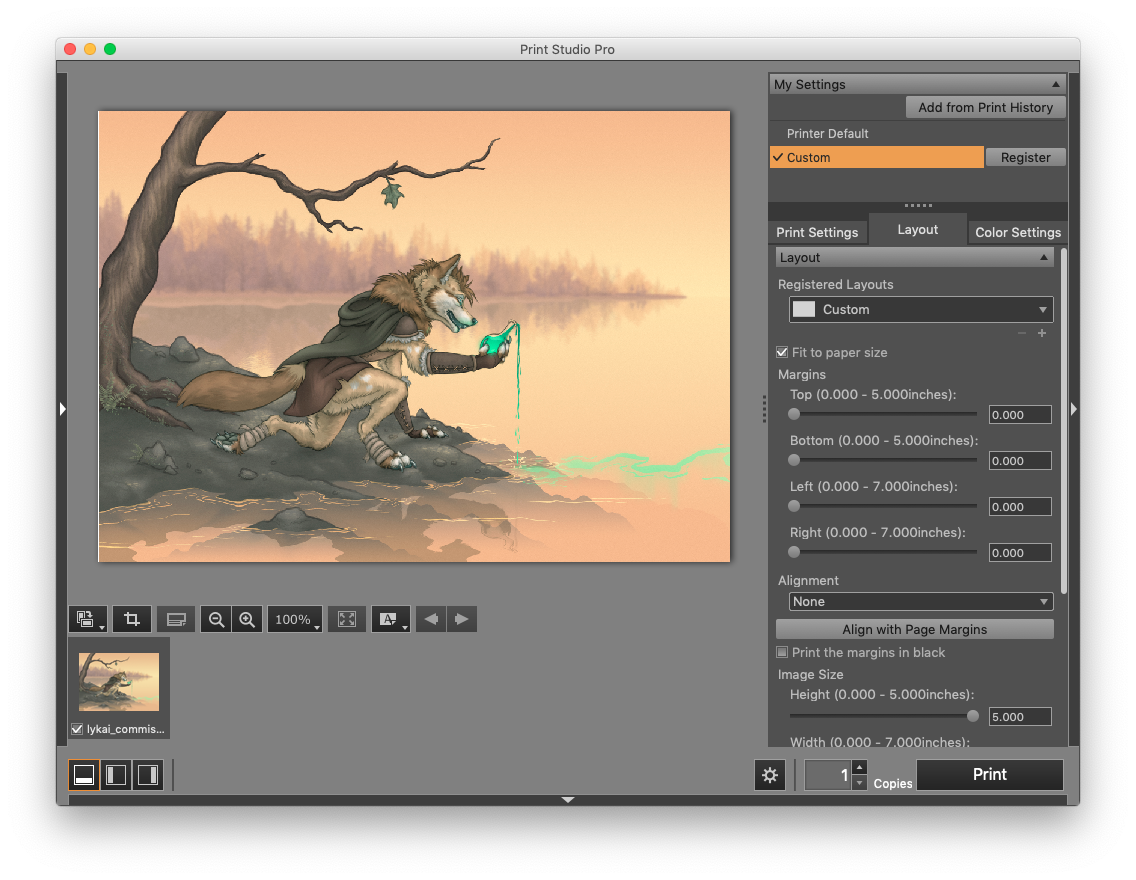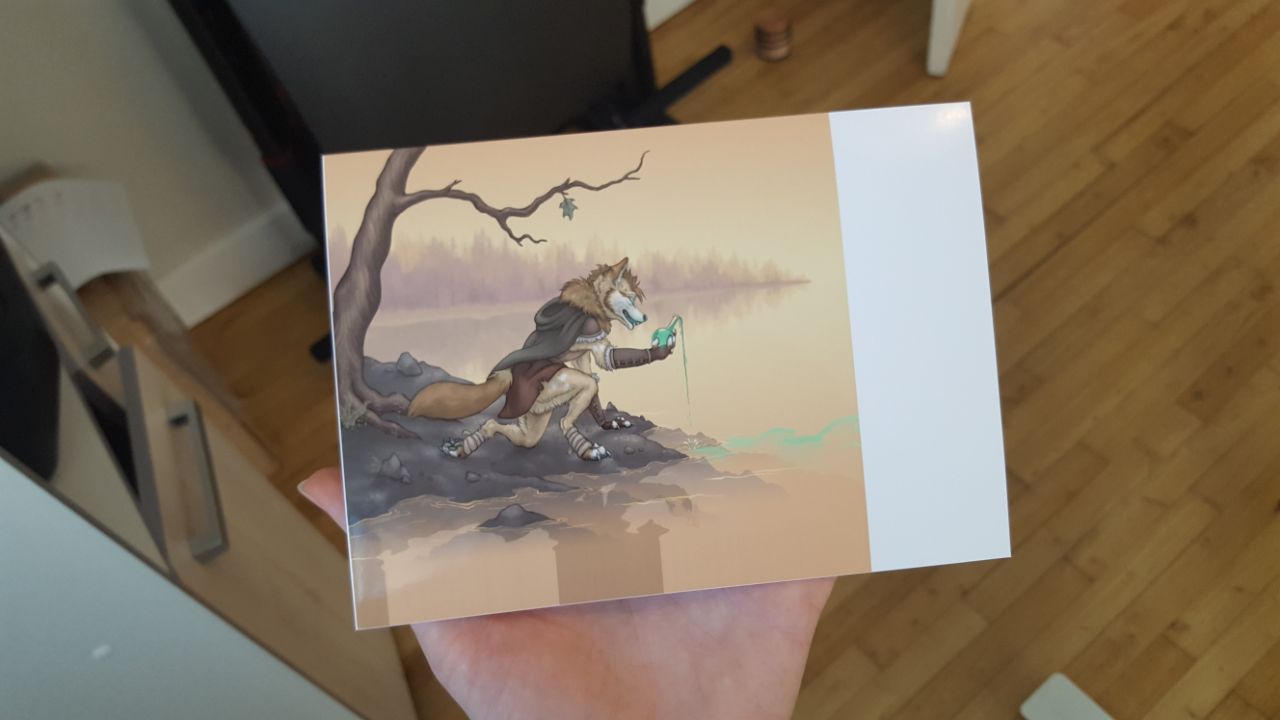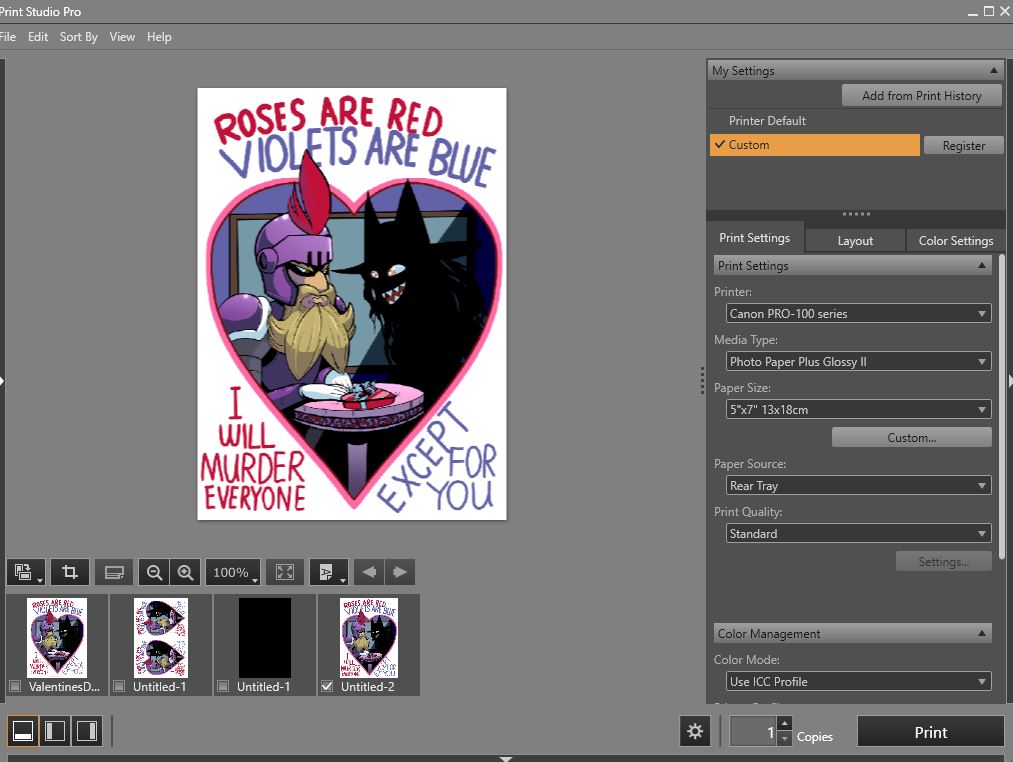- Canon Community
- Discussions & Help
- Printer
- Professional Photo Printers
- Re: Pixma Pro-100S 5x7 borderless not printing to ...
- Subscribe to RSS Feed
- Mark Topic as New
- Mark Topic as Read
- Float this Topic for Current User
- Bookmark
- Subscribe
- Mute
- Printer Friendly Page
Pixma Pro-100S 5x7 borderless not printing to full sheet
- Mark as New
- Bookmark
- Subscribe
- Mute
- Subscribe to RSS Feed
- Permalink
- Report Inappropriate Content
02-12-2019 06:42 AM
Hello, I've scoured the forums here for similar issues but can't quite figure out mine.
Device: Mac OS Mojave 10.14.3
Software: Adobe Photoshop CC 2019 20.0.3 + Print Studio Pro plugin
Printer: Canon Pixma Pro-100S
Paper: 5x7" Canon Photo Paper Plus Glossy II
I am printing wirelessly. I believe I have the correct settings, as I'm NOT using the "bonjour" method but the actual Canon one.
I am attempting to print a 5x7" image (I've cropped to ensure it's that size) on a 5x7" Canon Photo Paper Plus Glossy II sheet.
Above are my layout settings. As you can see in both the preview and the settings, it is borderless. I've also tried using the official borderless settings (which "zooms in" on the image slightly) and had the same results.
Above is the print result. The right side of the image is left unprinted on, and the bottom has weird color fill with the bottom colors of the image.
I've done two tests so far with similar results and I'm hoping not to waste more ink or sheets before I have this figured out or a closer idea.
Thanks in advance to anyone who can help me!
- Mark as New
- Bookmark
- Subscribe
- Mute
- Subscribe to RSS Feed
- Permalink
- Report Inappropriate Content
02-15-2019 12:10 PM
Hi Zelaphas,
I see from the picture that custom is selected. There should be a 5x7 paper option for you Pro-100. I recommend changing the paper size from Custom to 5x7 and deselect fit to page.
If this does not resolve the issue, troubleshooting with our support group will be needed to narrow down the cause of your issues. Please contact our support group at 1-800-OK-CANON (1-800-652-2666), Monday - Friday, 8:00 AM - 8:00 PM EST(excluding holidays).
We look forward to hearing from you.
Did this answer your question? Please click the Accept as Solution button so that others may find the answer as well.
- Mark as New
- Bookmark
- Subscribe
- Mute
- Subscribe to RSS Feed
- Permalink
- Report Inappropriate Content
02-18-2019 10:06 AM
Under "print settings," the 5x7" option for the paper size is and was already selected.
- Mark as New
- Bookmark
- Subscribe
- Mute
- Subscribe to RSS Feed
- Permalink
- Report Inappropriate Content
02-19-2019 08:57 PM
I'm having the exact same issue so I'm quite keen to see this one asnwered. Right down to it bein 5x7
- Mark as New
- Bookmark
- Subscribe
- Mute
- Subscribe to RSS Feed
- Permalink
- Report Inappropriate Content
02-19-2019 11:12 PM
Haven't fixed it yet, but changing the layout mode to borderless makes the random color sides *smaller* but doesn't make them go away.
- Mark as New
- Bookmark
- Subscribe
- Mute
- Subscribe to RSS Feed
- Permalink
- Report Inappropriate Content
02-21-2019 05:51 PM
Fixed the issue: I was using print studio pro plugin, if your image has multiple layers it creates garbage data. So in my case, i imported a flat image on to its own layer, but I still had the default photoshop layer under it. So once I flatted everything into a single layer, it prints no problem!
- Mark as New
- Bookmark
- Subscribe
- Mute
- Subscribe to RSS Feed
- Permalink
- Report Inappropriate Content
02-24-2019 10:07 AM
I've tried using a single layer and using file > print instead of print studio plugin. I'm not getting a thin white unprinted line along one edge, exactly like the example you uploaded. This is better than my first print run but still a problem as I'm hoping to use the full 5x7" space.
I've tried everything, including setting the scale of the print area to be greater than 100% to try to overprint, but there's still a thin line along one edge that doesn't get printed on.
02/20/2025: New firmware updates are available.
RF70-200mm F2.8 L IS USM Z - Version 1.0.6
RF24-105mm F2.8 L IS USM Z - Version 1.0.9
RF100-300mm F2.8 L IS USM - Version 1.0.8
RF50mm F1.4 L VCM - Version 1.0.2
RF24mm F1.4 L VCM - Version 1.0.3
01/27/2025: New firmware updates are available.
01/22/2024: Canon Supports Disaster Relief Efforts in California
01/14/2025: Steps to resolve still image problem when using certain SanDisk SD cards with the Canon EOS R5 Mark II
12/18/2024: New firmware updates are available.
EOS C300 Mark III - Version 1..0.9.1
EOS C500 Mark II - Version 1.1.3.1
12/13/2024: EOS Webcam Utility Pro V2.3b is now available to support Windows on ARM PC users.
12/05/2024: New firmware updates are available.
EOS R5 Mark II - Version 1.0.2
11/14/2024: Windows V 2.3a installer for EOS Webcam Utility Pro is available for download
11/12/2024: EOS Webcam Utility Pro - Version 2.3 is available
09/26/2024: New firmware updates are available.
- PIXMA TR8620a - Borderless Printing cuts off right side in Desktop Inkjet Printers
- Excess ink usage on Pro-1100 in Professional Photo Printers
- Professional Print and Layout: How to print two 6" x 4" borderless pics on 8½" x 11" in Printer Software & Networking
- Fixed washed out colors on PIXMA G3272 in Desktop Inkjet Printers
- PIXMA G510 printing photos only half page in Desktop Inkjet Printers
Canon U.S.A Inc. All Rights Reserved. Reproduction in whole or part without permission is prohibited.