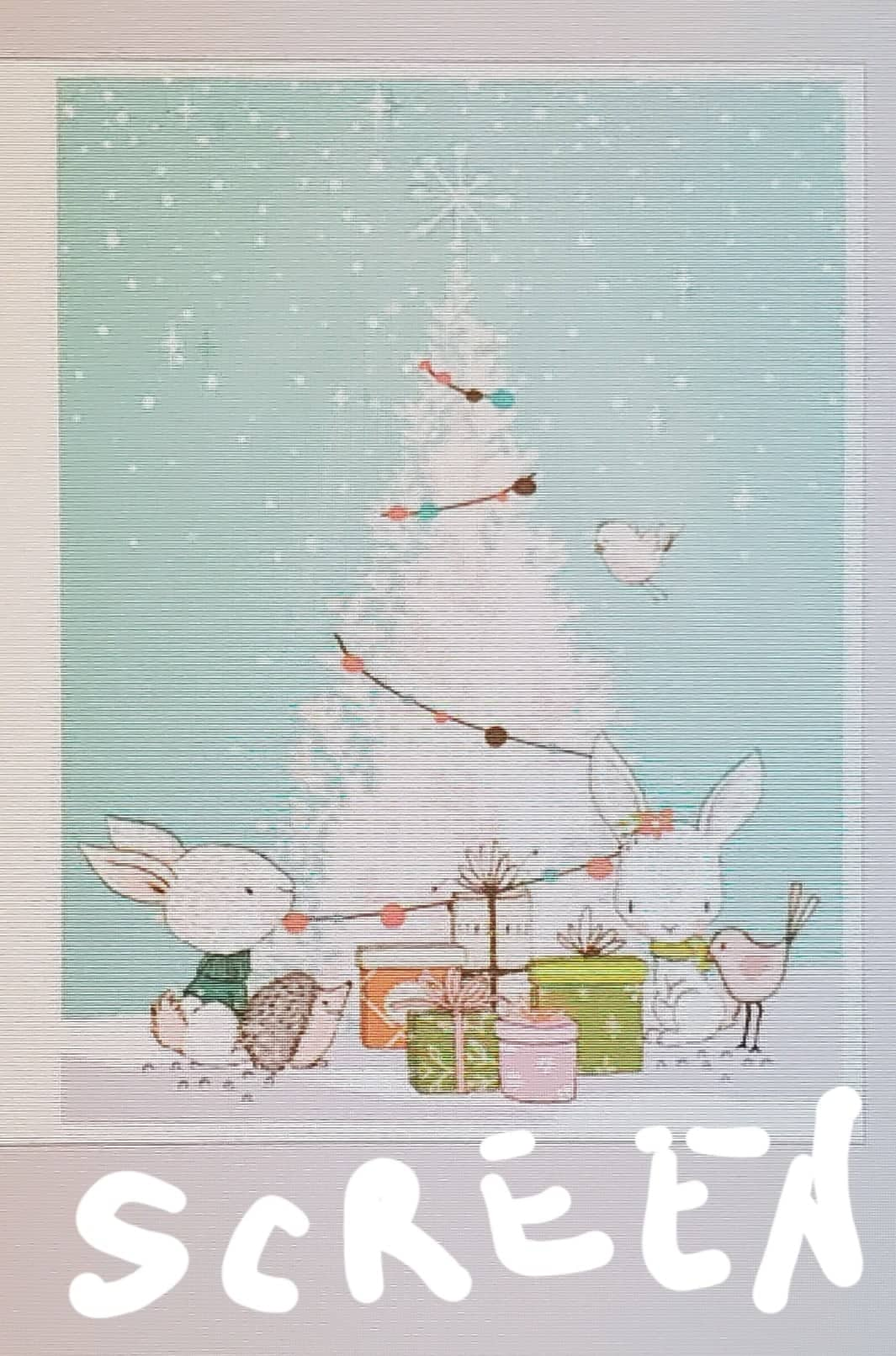- Canon Community
- Discussions & Help
- Printer
- Professional Photo Printers
- Re: Pixma Pro-100 printing very dark
- Subscribe to RSS Feed
- Mark Topic as New
- Mark Topic as Read
- Float this Topic for Current User
- Bookmark
- Subscribe
- Mute
- Printer Friendly Page
- Mark as New
- Bookmark
- Subscribe
- Mute
- Subscribe to RSS Feed
- Permalink
- Report Inappropriate Content
10-30-2014 03:22 PM
Hi All,
I just purchased my Pro-100 and installed last night. I upgraded from an HP that was strictly CMYK (only 4 ink). I installed according to the instructions, but my prints seem to be coming out noticably darker than they should be. The lime greens are printing a darker kelly green. The bright blues are printing a darker royal blue. The bright reds are printing a very dark red. The pinks are printing a dark shade of pink. Skin tones are much, much darker than they should be.
I am printing from Adobe programs (Illustrator, Photoshop, and Pro - all CS6). Am I missing a setting somewhere? On my previous printer, I would choose "preserve CMYK primaries" and it printed perfectly. Now, I can't seem to get my prints a normal shade. I'm not attempting to "match my monitor", just simply trying to get the colors closer to their true color. I've unchecked preserve CMYK primaries and checked to have the printer decide the colors, but neither of those options seem to be helping.
I called Canon support, but they were unable to help me. He had me put my settings all back to default and test print. When that didn't work he stated "well printers vary per brand so theres really nothing we can do to fix it". I can't imagine that this great of a printer prints that far off on colors.
Any help is very greatly appreciated!
Solved! Go to Solution.
- Mark as New
- Bookmark
- Subscribe
- Mute
- Subscribe to RSS Feed
- Permalink
- Report Inappropriate Content
11-04-2014 10:29 AM
"... theres really nothing we can do to fix it"."
Well, of course this isn't true. I have three of these printers in this line. The 9000, 9500 II amd the Pro-100.
They all printed differently but after a little tinkering with the settings, they all did very well. They are great printers.
First off you must not let the printer set anything. Turn off every bit off control it has. You can do this with the Canon My Printer under the Printer Settings tab. Do you know how? I will guess, yes, for now but if you don't get back to me.
Second, you need to have PS handle all settings and color matching. You know how to do this?
And lastly, it is essential you get some settings on your monitor that somewhat matches what the printer is printing. Your printer may be doing exactly what you are telling it to do and you have no idea it is. Because your monitor is off. If you don't do this step, you can forget the other steps. However, there are only a few things that you need to be concerned with. You don't need any fancy extra add-ons to do this.
But you must get the grey-scale very close. You need to get the brightness very close and you need the contrast very close.
After you do these things you can make adjustments to your prints by just looking at your screen. Because you know the monitor and printer are on the same level. One more point, you can NOT get a printer to print every color exactly the way you saw it. It isn't possibile as all colors and adjustment effect all others. My goal is to get the skin tones right. That is what people notice.
For instance, I know my newest Pro-100 tends to print darker than what I see on the monitor. So, I automatically know to set it's prints one stop brighter in PS. It also prints with a slightly warn tone. Most of the time, with protraits especially, this if OK but sometimes it is not. In that case I adjust the "temp" setting slightly cooler in PS.
Make sure you have the correct ICC profiles and you are using Canon brand ink and paper untill you get good with the printer. Very, very important!
EOS 1D, EOS 1D MK IIn, EOS 1D MK III, EOS 1Ds MK III, EOS 1D MK IV and EOS 1DX and many lenses.
- Mark as New
- Bookmark
- Subscribe
- Mute
- Subscribe to RSS Feed
- Permalink
- Report Inappropriate Content
11-29-2021 10:35 AM
I don't have a Pro-200 and I don't use Illustrator, either.
"...a Epson ET 2550 printer. Pretty low end, but it printed fine." "It is printing too dark."
One big thing I have noticed about almost everybody is, they have two settings wrong on their monitors. One the contrast is too high and the brightness is too high. When the Canon photo printer, which is not a low end printer, prints it is doing exactly what you told it to. Except it didn't do what you saw on the monitor. Two different things!
There are three main most things you need correct on your monitor. The contrast, brightness and the grayscale needs to be very close to spot on. You do need to be using the correct ICC profile too. Check out the last picture in John's reply above. It's important.
I can't help with Illustrator but the screen shot looks a lot like PS.
Keep in mind that cameras and printers almost always do exactly what you tell them to do.
EOS 1D, EOS 1D MK IIn, EOS 1D MK III, EOS 1Ds MK III, EOS 1D MK IV and EOS 1DX and many lenses.
- Mark as New
- Bookmark
- Subscribe
- Mute
- Subscribe to RSS Feed
- Permalink
- Report Inappropriate Content
11-29-2021 12:42 PM
My screen and ol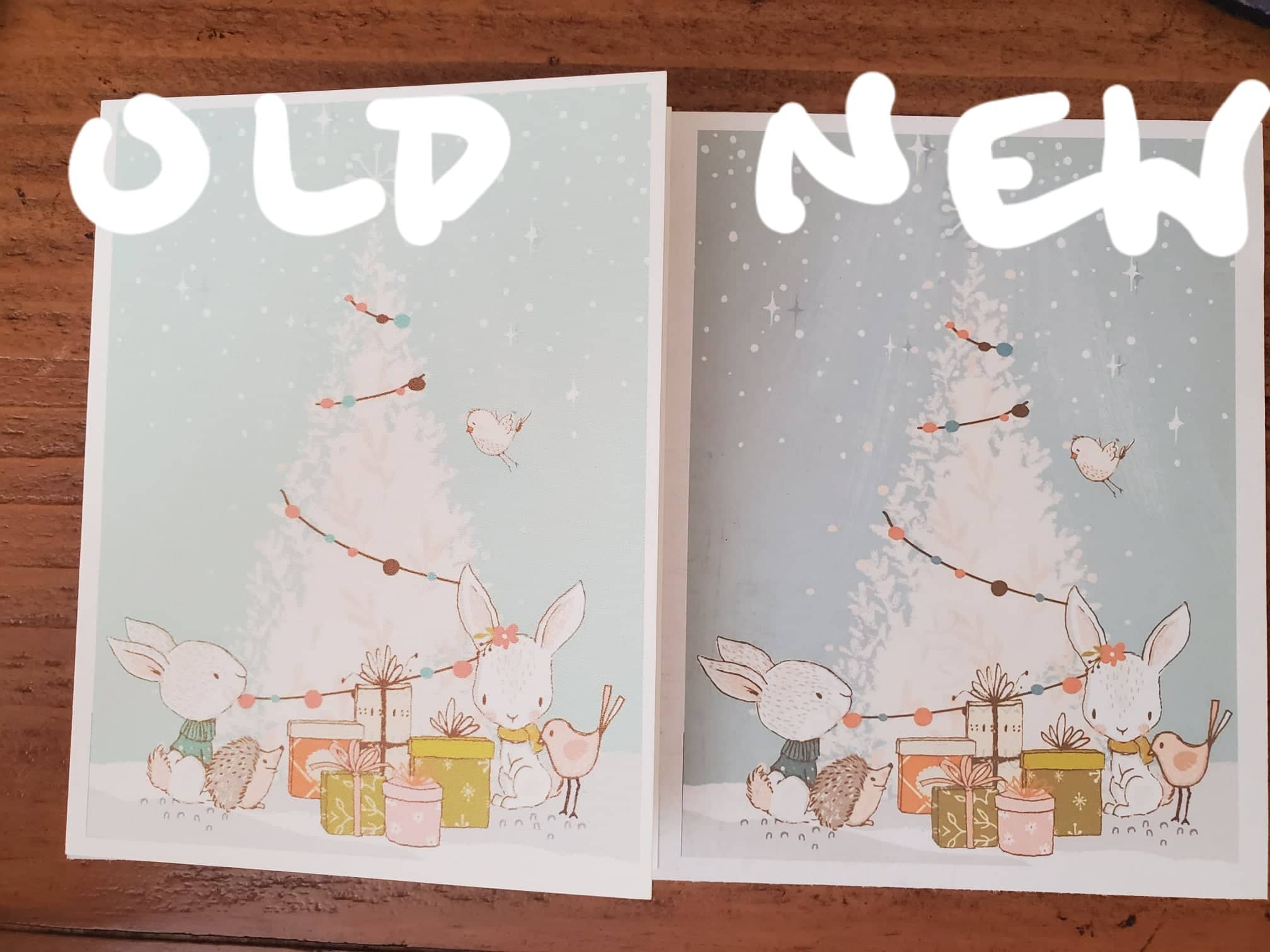
- Mark as New
- Bookmark
- Subscribe
- Mute
- Subscribe to RSS Feed
- Permalink
- Report Inappropriate Content
11-29-2021 12:45 PM
Its my old Epson that is "low end". Just a run of the mill printer I purchased many years ago.
- Mark as New
- Bookmark
- Subscribe
- Mute
- Subscribe to RSS Feed
- Permalink
- Report Inappropriate Content
05-03-2015 11:19 AM
I was told by Canon tech support to let the printer control the color settings instead of Photoshop. I couldn't figure out how to stop printer controlling colors so couldn't switch to Photoshop CS5. Help!
- Mark as New
- Bookmark
- Subscribe
- Mute
- Subscribe to RSS Feed
- Permalink
- Report Inappropriate Content
03-16-2015 03:01 PM
I have the same issue as above. I just set mine up and tried to print. This is my first fancy printer.
You said
"First off you must not let the printer set anything. Turn off every bit off control it has. You can do this with the Canon My Printer under the Printer Settings tab. Do you know how? I will guess, yes, for now but if you don't get back to me.
Second, you need to have PS handle all settings and color matching. You know how to do this?"
Can you explain how to do this? Lay mens terms please. I am a complete newbie. Thank you.
- Mark as New
- Bookmark
- Subscribe
- Mute
- Subscribe to RSS Feed
- Permalink
- Report Inappropriate Content
03-16-2015 03:13 PM
See this thread.
Conway, NH
1D X Mark III, M200, Many lenses, Pixma PRO-100, Pixma TR8620a, Lr Classic
- Mark as New
- Bookmark
- Subscribe
- Mute
- Subscribe to RSS Feed
- Permalink
- Report Inappropriate Content
03-17-2015 10:48 AM
JMPaterson,
The place I turned it off that made the biggest improvement for me was going to the following: (I'll try to do as detailed steps as possible, but if you have any questions, let me know)
Go to Control Panel
Open Devices and Printers
Right click the Pro-100
Click Printer Preferences
Click the "Main" tab at the top
There is a section halfway down titled "Color/Intensity" with two options
Choose Manual
Click "Set"
Click the "Matching" tab at the top
Choose "None"
Save and close out
That almost completely fixed the problem for me. From there, I just had to make sure I was choosing the correct ICC Profile for what I was printing.
I got the above and the selection of the correct ICC Profile from the help of the place I buy my paper. It's what worked the best for me and now my prints are great!
- Mark as New
- Bookmark
- Subscribe
- Mute
- Subscribe to RSS Feed
- Permalink
- Report Inappropriate Content
03-17-2015 10:54 AM
kmyers is right.
Here is a visual along with how to set up PS.
Conway, NH
1D X Mark III, M200, Many lenses, Pixma PRO-100, Pixma TR8620a, Lr Classic
- Mark as New
- Bookmark
- Subscribe
- Mute
- Subscribe to RSS Feed
- Permalink
- Report Inappropriate Content
03-18-2015 10:52 AM
All well and good advise but if you don't have the monitor steps I suggested, you can forget the PS and My Printer settings. Do the monitor stuff first!
EOS 1D, EOS 1D MK IIn, EOS 1D MK III, EOS 1Ds MK III, EOS 1D MK IV and EOS 1DX and many lenses.
- Mark as New
- Bookmark
- Subscribe
- Mute
- Subscribe to RSS Feed
- Permalink
- Report Inappropriate Content
12-06-2017 06:41 PM
Any idea how to implement this on a Mac???
01/14/2025: Steps to resolve still image problem when using certain SanDisk SD cards with the Canon EOS R5 Mark II
12/18/2024: New firmware updates are available.
EOS C300 Mark III - Version 1..0.9.1
EOS C500 Mark II - Version 1.1.3.1
12/13/2024: EOS Webcam Utility Pro V2.3b is now available to support Windows on ARM PC users.
12/05/2024: New firmware updates are available.
EOS R5 Mark II - Version 1.0.2
11/14/2024: Windows V 2.3a installer for EOS Webcam Utility Pro is available for download
11/12/2024: EOS Webcam Utility Pro - Version 2.3 is available
09/26/2024: New firmware updates are available.
EOS R6 Mark II - Version 1.5.0
08/09/2024: Firmware update available for RC-IP1000 - Version 1.1.1
08/08/2024: Firmware update available for MS-500 - Version 2.0.0
- PIXMA TS6420a only prints when it wants to 🥲 in Desktop Inkjet Printers
- PIXMA MP620 only prints blank pages in Desktop Inkjet Printers
- PIXMA TR8520: IJ Scan Utility Lite 4.1.2 Update Scans White Documents With Gray Background in Desktop Inkjet Printers
- How many dots per inch a Pixma MG4200 or MG4240 prints at in Desktop Inkjet Printers
- Scratches on prints; pixma pro-10 in Professional Photo Printers
Canon U.S.A Inc. All Rights Reserved. Reproduction in whole or part without permission is prohibited.