- Canon Community
- Discussions & Help
- Printer
- Professional Photo Printers
- Pixma Pro-100 color issues
- Subscribe to RSS Feed
- Mark Topic as New
- Mark Topic as Read
- Float this Topic for Current User
- Bookmark
- Subscribe
- Mute
- Printer Friendly Page
Pixma Pro-100 color issues
- Mark as New
- Bookmark
- Subscribe
- Mute
- Subscribe to RSS Feed
- Permalink
- Report Inappropriate Content
06-25-2018 06:32 PM
I have a Pro-100 that I purchased almost a year ago, however I am on the road most of the year, so it's run less than 75 prints Only one of those prints has colors that I consider to be "dead on" or even close.
Here's the data:
I use three different PC/monitor setups. All are using color calibrated monitors in darkened rooms. Any photo displays with consistent appearance on all three.
Prints are mostly darker (1 - 1.5 stops) than on the monitor and with gross color distortions.
All photos from post-processed raw files(Sony .arw & Fuji .raw) that have been exported to PNG with an occasional JPG. All have been processed and exported in Linux using Darktable, but they're printed from Windows. I have tried printing from Linux, and the results are the same. (Printing is the only thing I do in Windows, and that's only because Canon doesn't support LInux.)
All ink is Canon brand. I have checked and replaced all cartridges, and I have confirmed and reconfirmed that the printhead and each cartridge is firmly seated. No vent holes are blocked. All individual cartridges test OK, and I have confirmed that the cartridges are all in the right locations according to the little labels over each slot.
Paper is all Canon Pro Luster which is selected in printer software
Here's where it get's weird...
A standard OCP test chart (PDF) displays and prints exactly as it should, all colors, intensities, contrast, etc. OK, however the swatches on a Digital Outback test (.tiff) print are off.. not just a little bit off, but grossly so.
I will attach a scan of the Digital Outlook print shortly.
(Note: I do not use Adobe products so Print Shop Pro is out of the question.)
- Mark as New
- Bookmark
- Subscribe
- Mute
- Subscribe to RSS Feed
- Permalink
- Report Inappropriate Content
06-25-2018 06:44 PM
Here's the link to the scan I promised. in the OP. You will note that many individual swatches are way off.
- Mark as New
- Bookmark
- Subscribe
- Mute
- Subscribe to RSS Feed
- Permalink
- Report Inappropriate Content
06-25-2018 10:31 PM
What software are you printing from? I'm guessing two different software - one for PDF and one for TIFF?
Are you letting the printer manage colors or the software? Is correct paper profile selected?
Conway, NH
R6 Mark III, M200, Many lenses, Pixma PRO-100, Pixma TR8620a, Lr Classic
- Mark as New
- Bookmark
- Subscribe
- Mute
- Subscribe to RSS Feed
- Permalink
- Report Inappropriate Content
06-26-2018 09:24 AM
<< What software are you printing from? I'm guessing two different software - one for PDF and one for TIFF? >>
In the interest of keeping the tests simple and consistent I've tried to print all my test prints the same way, by right clicking in the file manager and selecting Print, however I note that Windows forces the PDF to open in Acrobat in the background if the print dialogue is chosen, I assume it's doing something similar when printing a bitmap, but I don't really know.
Prior to beginning my tests I had printed Photos (PNG's and JPG's) various different ways including from Windows apps Viewers) and from various Linux apps from Gimp to Gwenview and several others. All the results were similar to what I got in Windows. Based on that I suspect the printer is at fault, as I would not expect that consistency from such a variety of software otherwise. Of course the flaw in that logic is the PDF result.
<< Are you letting the printer manage colors or the software? >>
Software I think, however I did change that setting quite some time ago, but I'm vague on which way I went. Now I've forgotten where I made the change. Can you remind me?
<< Is correct paper profile selected? >>
Absolutely, Canon Pro Luster, both paper and setting
- Mark as New
- Bookmark
- Subscribe
- Mute
- Subscribe to RSS Feed
- Permalink
- Report Inappropriate Content
06-26-2018 09:41 AM
I can suggest two things.
1. if you are selecting paper type and ICC profile in the printing application you need to turn off color management in the Windows printer driver.
In the driver select Main->Color Intensity->Set-->Matching->None
2. I print from several commercial photo editor products on my Windows machine with excellent results. You could download a trial version of Lightroom and try printing from it.
Conway, NH
R6 Mark III, M200, Many lenses, Pixma PRO-100, Pixma TR8620a, Lr Classic
- Mark as New
- Bookmark
- Subscribe
- Mute
- Subscribe to RSS Feed
- Permalink
- Report Inappropriate Content
06-26-2018 04:17 PM
@jrhoffman75: Thanks for the reminder. I did find that the setting had changed back to "Driver Matching" so I reset to "none". No improvement. I appreciate the suggestion to try LIghtroom, and I will do that if my latest experiment fails, however I've been avoiding Windows as much as I can for a dozen years now, so I tried one more idea first.
(In the words of Agent J: "We've been doing smart stuff, we've been following clues, doing real police work. It might be time we do somethin' stupid.")
With that principle in mind I went back to Darktable in Linux (I bet this would work with the Windows version too), and I came up with a rather clunky solution that produced phenomenal results. I made my edits to the raw file. Then, instead of exporting right away, I went to the Other tab and clicked on Print. There I tried printing without any tweaks.. No good. That's when I tried "something stupid". When I selected the 2 lines in the Darktable print setup where I could enter a custom profile I discovered that one of the options offered was to use my custom monitor profile. I know that's a dumb idea, but what the hey, I tried it. The result was just a little dark but otherwise perfect.
Then I realized that that method had offered a small thumbnail preview of the print, and that the preview and the dark output were a perfect match. So, I went back and added a little brightness until the tiny thumbnail looked good. Viola, a perfect print.
I realize that my workaround is much, much too tedious for production work, but I'm guessing that I'll now be able to adjust my brightness by a set value (+30 seems good so far), export my adjusted post processed raw files to PNG and then batch print. Gotta go on the road now, but I'll try it when I get back and will update this thread on the off chance anyone else is crazy enough to try it.
In the mean time I did wonder if all this meant my monitor profiles are all off, but now I'm not so sure that's the case. After all, 3 different monitors, in two different operating system environments, a total of six instrument calibrated profiles, are all off by exactly the same amount (?). That defies logic.
12/18/2025: New firmware updates are available.
12/15/2025: New firmware update available for EOS C50 - Version 1.0.1.1
11/20/2025: New firmware updates are available.
EOS R5 Mark II - Version 1.2.0
PowerShot G7 X Mark III - Version 1.4.0
PowerShot SX740 HS - Version 1.0.2
10/21/2025: Service Notice: To Users of the Compact Digital Camera PowerShot V1
10/15/2025: New firmware updates are available.
Speedlite EL-5 - Version 1.2.0
Speedlite EL-1 - Version 1.1.0
Speedlite Transmitter ST-E10 - Version 1.2.0
07/28/2025: Notice of Free Repair Service for the Mirrorless Camera EOS R50 (Black)
7/17/2025: New firmware updates are available.
05/21/2025: New firmware update available for EOS C500 Mark II - Version 1.1.5.1
02/20/2025: New firmware updates are available.
RF70-200mm F2.8 L IS USM Z - Version 1.0.6
RF24-105mm F2.8 L IS USM Z - Version 1.0.9
RF100-300mm F2.8 L IS USM - Version 1.0.8
- imageCLASS MF654Cdw AIX Compatibility in Office Printers
- PIXMA TS9521c Printer Won't Print Color in Desktop Inkjet Printers
- MF751Cdw Yellow Cartridge nightmare in Office Printers
- Black Ink Not Printing, TS6351a in Desktop Inkjet Printers
- PIXMA PRO-200 lines across image, colors don't match profile in Professional Photo Printers
Canon U.S.A Inc. All Rights Reserved. Reproduction in whole or part without permission is prohibited.