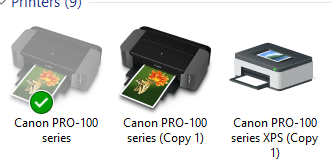- Canon Community
- Discussions & Help
- Printer
- Professional Photo Printers
- Re: Pixma Pro 100 color issues for a newbie
- Subscribe to RSS Feed
- Mark Topic as New
- Mark Topic as Read
- Float this Topic for Current User
- Bookmark
- Subscribe
- Mute
- Printer Friendly Page
Pixma Pro 100 color issues for a newbie
- Mark as New
- Bookmark
- Subscribe
- Mute
- Subscribe to RSS Feed
- Permalink
- Report Inappropriate Content
03-05-2019 12:07 PM
Hello everyone, thanks for letting me join the community! I am an amateur photographer who recently bought the Pixma Pro 100 printer, and love it, but I have experienced a few issues with the color output. When I print out a photo I have taken with colors in the green, red, orange and yellow spectrum, the picture seems to look very flat and overly yellow/orange (seem to lack the contrast that the screen shows). Blues, blacks, and grays seem to be great, but I am looking for the best way to print exactly how I see it in Lightroom or Photoshop. Maybe I haven't messed around with the settings enough to see how to perform this (change the sRGB settings, softproofing, or a way to simulate on screen how it will look when printed, not sure the technical term for that). I was told that Print Studio Pro was a great way to print at the highest quality, but also told that the Lightroom print options are better than PSP, so im a bit confused on what to do.
My paper settings are correct, as well as everything in the printer properties themselves, and I believe I need to take it a step further and understand what I am doing in either Lightroom or another software.
Also, when I did try to install Print Studio Pro, it gave me an error saying "a verision of photoshop supported by PSP is not installed. a sup[ported verision of Adobe Photoshop, Elements, or Lightroom is required to install the plug-in for PSP." Not sure how to fix that either; does this come down to having the plugin and main printer files in the same folder?
- Mark as New
- Bookmark
- Subscribe
- Mute
- Subscribe to RSS Feed
- Permalink
- Report Inappropriate Content
03-08-2019 06:33 AM
I'll work this in stages.
Since you are in Lightroom and are comfortable choosing ICC profiles I'll post what you need to check.
In the printer driver click through and verify that:
Main->Manual->Set->Matching->None. That turns off color management in the printer and lets LR control.
Borderless shouldn't matter, but I never print borderless.
If you aren't getting a good print of the test image with that setup, and with a good nozzle check, then I can't explain what is going on and you should give Canon a call at 1-800-OK-CANON.
I'll go ver the folders in the next post.
Conway, NH
1D X Mark III, M200, Many lenses, Pixma PRO-100, Pixma TR8620a, Lr Classic
- Mark as New
- Bookmark
- Subscribe
- Mute
- Subscribe to RSS Feed
- Permalink
- Report Inappropriate Content
03-08-2019 06:47 AM
Verify that you have the latest version of PSP (2.2.3)
In Ligjtroom the plugin is in the Modules folder.
For Photoshop, when you get to the page you have showing select Browse. The file location is shown in this screen shot:
It's in the Plugin folder.
Are you able to select PSP in Lightroom? File->Plun-in Extras
I see from one of your folders that you've been to Iceland. We've been twice. Great place.
Conway, NH
1D X Mark III, M200, Many lenses, Pixma PRO-100, Pixma TR8620a, Lr Classic
- Mark as New
- Bookmark
- Subscribe
- Mute
- Subscribe to RSS Feed
- Permalink
- Report Inappropriate Content
03-08-2019 02:49 PM
John, you are a genious! I was able to get PSP working now on both Lightroom and Photoshop. Thank you so much! You deserve an award for all your help! Now I will watch some youtube videos on how to set up my color profiles and tweaking to get my photos to print out correctly. Thanks again!
Yes, my wife and I went to Iceland 2 years ago, and it's really what got me into taking pictures. So amazing over there; can't wait to go back!
- Mark as New
- Bookmark
- Subscribe
- Mute
- Subscribe to RSS Feed
- Permalink
- Report Inappropriate Content
03-08-2019 09:37 PM
Do you know if there is a section in PSP to allow me to upload my watermark on the print (like in lightroom)?
- Mark as New
- Bookmark
- Subscribe
- Mute
- Subscribe to RSS Feed
- Permalink
- Report Inappropriate Content
03-09-2019 07:02 AM
No , it doesn’t.
Since you you know how to work inside the printer driver to control color management and select ICC profiles in Lightroom I see no advantage to using Print Studio Pro. Plus, you lose the output printing module of Lightroom.
My advice would be install the XPS printer driver and print from Lightroom using the XPS printer.
Conway, NH
1D X Mark III, M200, Many lenses, Pixma PRO-100, Pixma TR8620a, Lr Classic
- Mark as New
- Bookmark
- Subscribe
- Mute
- Subscribe to RSS Feed
- Permalink
- Report Inappropriate Content
03-09-2019 07:16 PM
I do have the XPS printer installed, I just wasn't sure what benefit the XPS printer has over the regular printer. Since you have been so helpful, I might as well ask, should I be using the XPS printer instead of the regular option?
Also, aside from using PSP's "pattern print" features to hone in on the correct colors, I do not necessarily know how to control the color management and profiles in Lightroom. Is there a way for me to go into the printer properties to set the color correction?
- Mark as New
- Bookmark
- Subscribe
- Mute
- Subscribe to RSS Feed
- Permalink
- Report Inappropriate Content
03-10-2019 11:05 AM
Good morning.
When I first got my printer I ran a little test using the Outbackphoto test image. Four prints - Lightroom, Print Studio Pro, LR+XPS version, PSP + XPS verison. I didn't really notice any difference at 13x19. I fianlized on using the XPS version printer and printing from Lightroom. XPS driver transfer data in 16-bit; maybe there are subtle transition differences in colors that aren't dramatically obvious, but since I don't have anydownside with using the XPS driver I use it - it can't hurt.
I think you are doing this based on earlier posts, but here is a screenshot showing how to control color management via Lightroom:
On the right hand side of LR you choose your paper ICC profile in the dropdown. On the lefthand side of LR when you click Page Setup and the printer driver opens you select the media (paper) type and click through color adjustment and set matching to None.
You can also print the test pattern that you see in PSP via the driver. Any desried color adjustmenst can be made and you can save agroup of settings that you can recall at any time.:
I'm not saying not to use PSP but I am showing that you don't need PSP. PSP just makes it easier to manipulate driver settings.
Conway, NH
1D X Mark III, M200, Many lenses, Pixma PRO-100, Pixma TR8620a, Lr Classic
- Mark as New
- Bookmark
- Subscribe
- Mute
- Subscribe to RSS Feed
- Permalink
- Report Inappropriate Content
03-10-2019 07:05 PM
Once again, thank you! I had no idea you could adjust the color variations in Lightroom's print module. It does seem that is not really a reason to even use PSP now that I know this. Thank you for taking the time to teach me this John.
-Taylor
- « Previous
-
- 1
- 2
- Next »
- « Previous
-
- 1
- 2
- Next »
02/20/2025: New firmware updates are available.
RF70-200mm F2.8 L IS USM Z - Version 1.0.6
RF24-105mm F2.8 L IS USM Z - Version 1.0.9
RF100-300mm F2.8 L IS USM - Version 1.0.8
RF50mm F1.4 L VCM - Version 1.0.2
RF24mm F1.4 L VCM - Version 1.0.3
01/27/2025: New firmware updates are available.
01/22/2024: Canon Supports Disaster Relief Efforts in California
01/14/2025: Steps to resolve still image problem when using certain SanDisk SD cards with the Canon EOS R5 Mark II
12/18/2024: New firmware updates are available.
EOS C300 Mark III - Version 1..0.9.1
EOS C500 Mark II - Version 1.1.3.1
12/13/2024: EOS Webcam Utility Pro V2.3b is now available to support Windows on ARM PC users.
12/05/2024: New firmware updates are available.
EOS R5 Mark II - Version 1.0.2
11/14/2024: Windows V 2.3a installer for EOS Webcam Utility Pro is available for download
11/12/2024: EOS Webcam Utility Pro - Version 2.3 is available
09/26/2024: New firmware updates are available.
- PIXMA G7020 - printing everything like a test page in Desktop Inkjet Printers
- PIXMA MG3620 - won't align in Desktop Inkjet Printers
- Canon Pixma Pro 200 Images DARK AND GREEN in Professional Photo Printers
- Color imageCLASS MF654Cdw toner shade issue in Office Printers
- imageCLASS MF656Cdw won't scan to computer, scan to email OK in Office Printers
Canon U.S.A Inc. All Rights Reserved. Reproduction in whole or part without permission is prohibited.